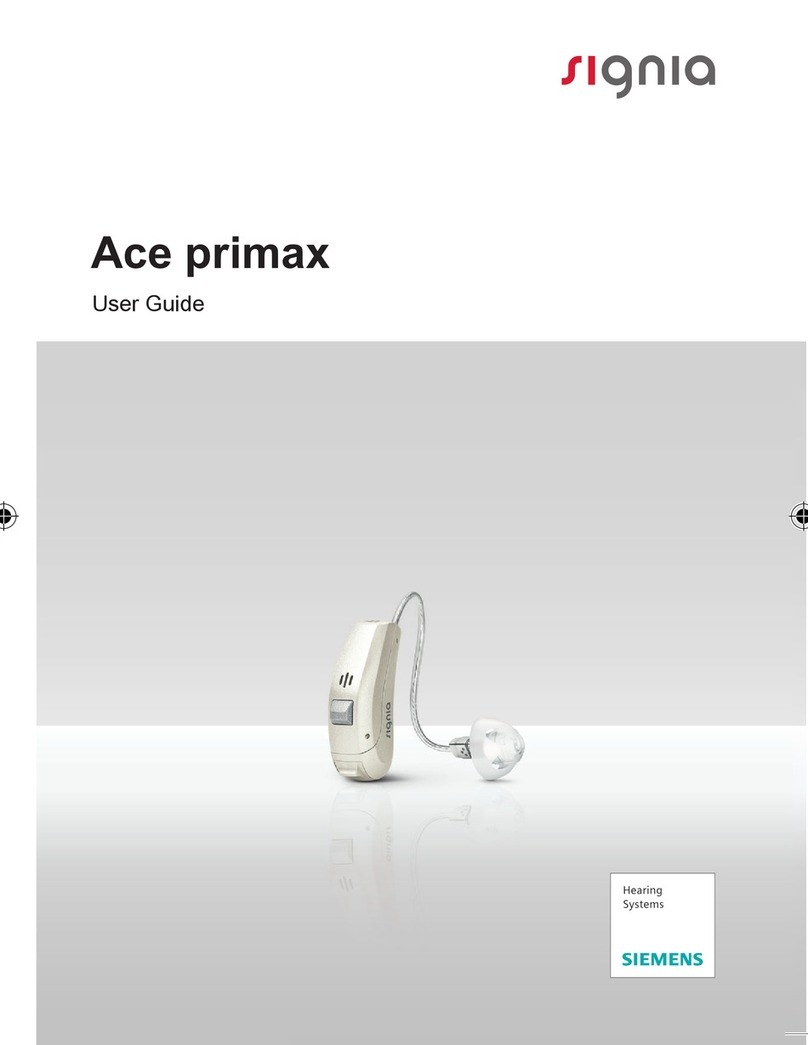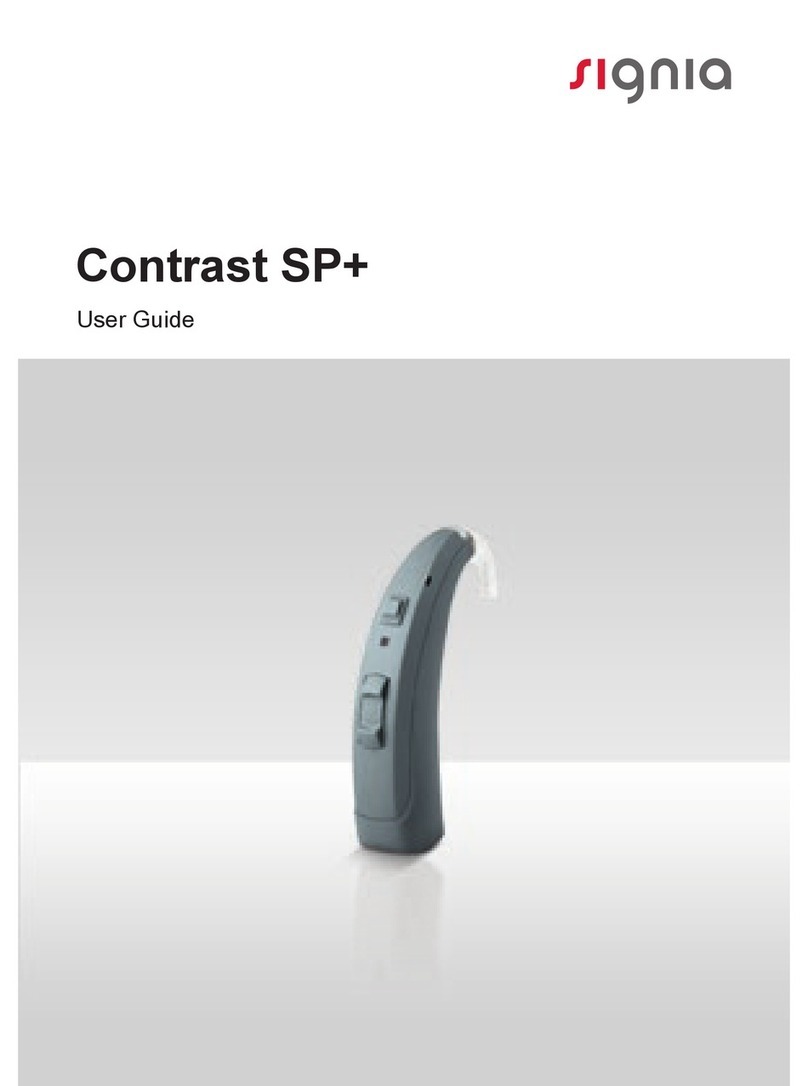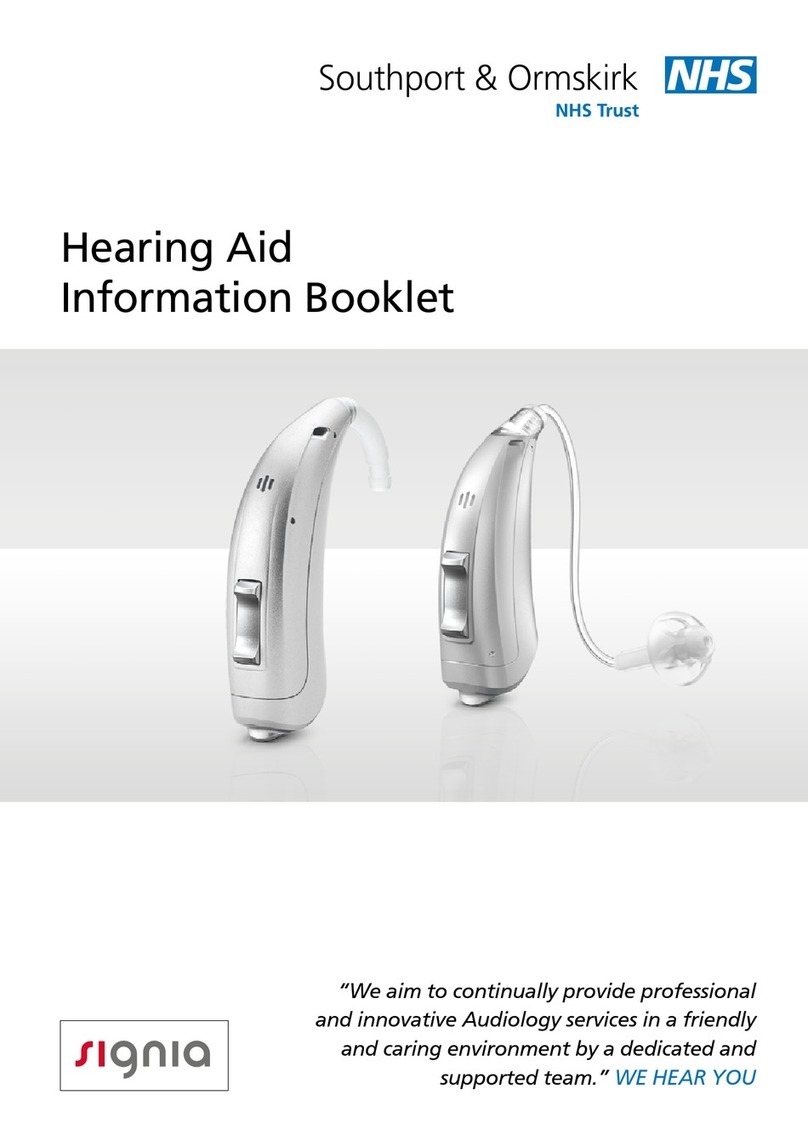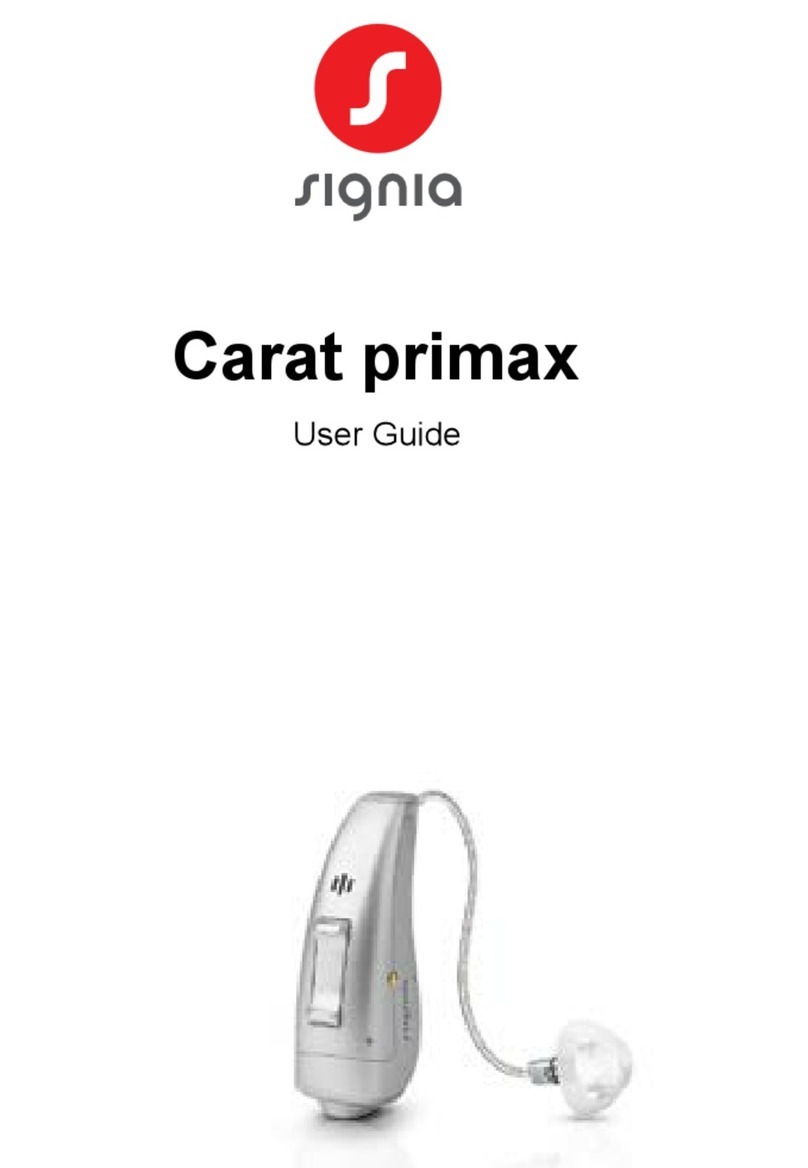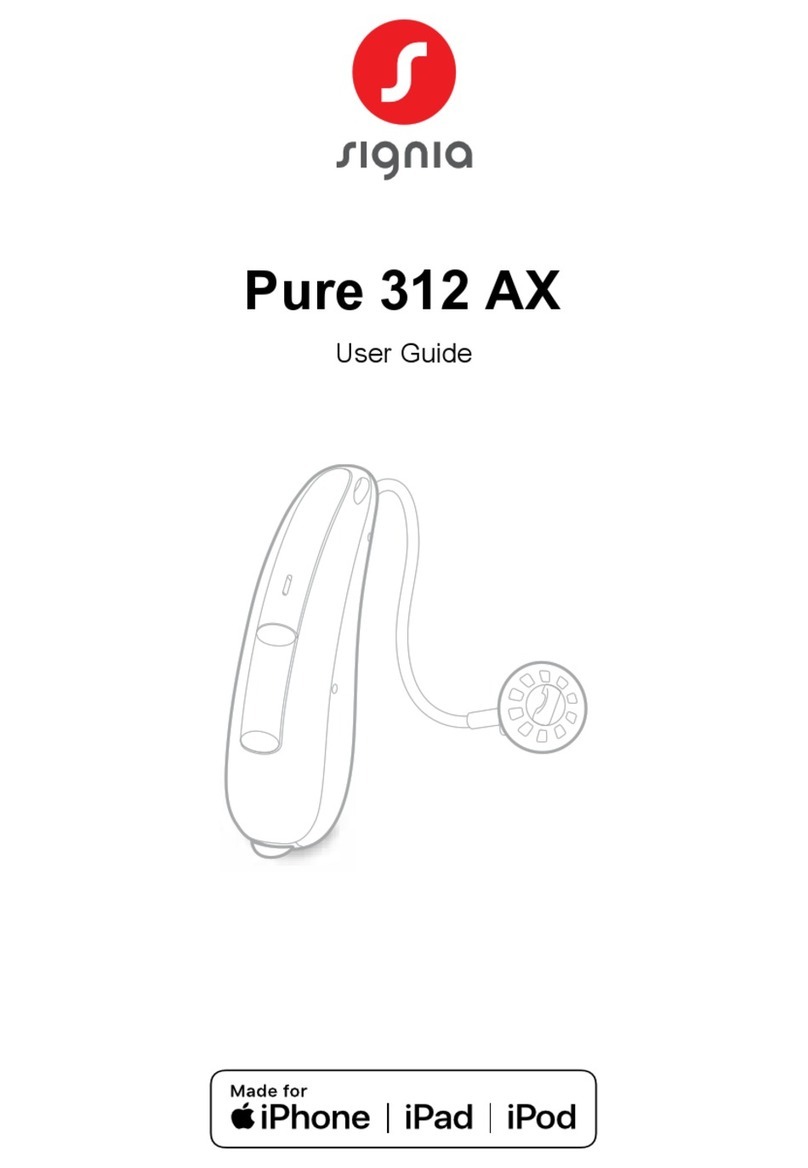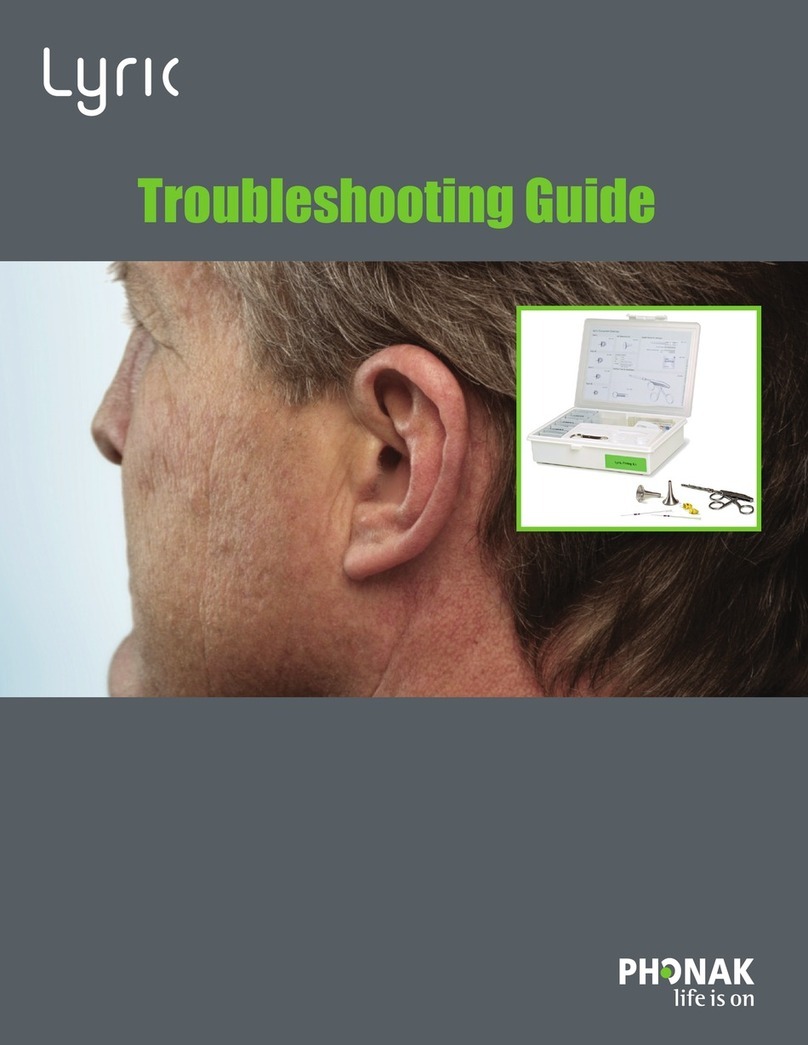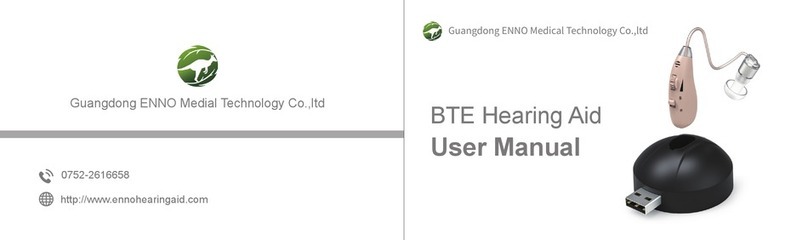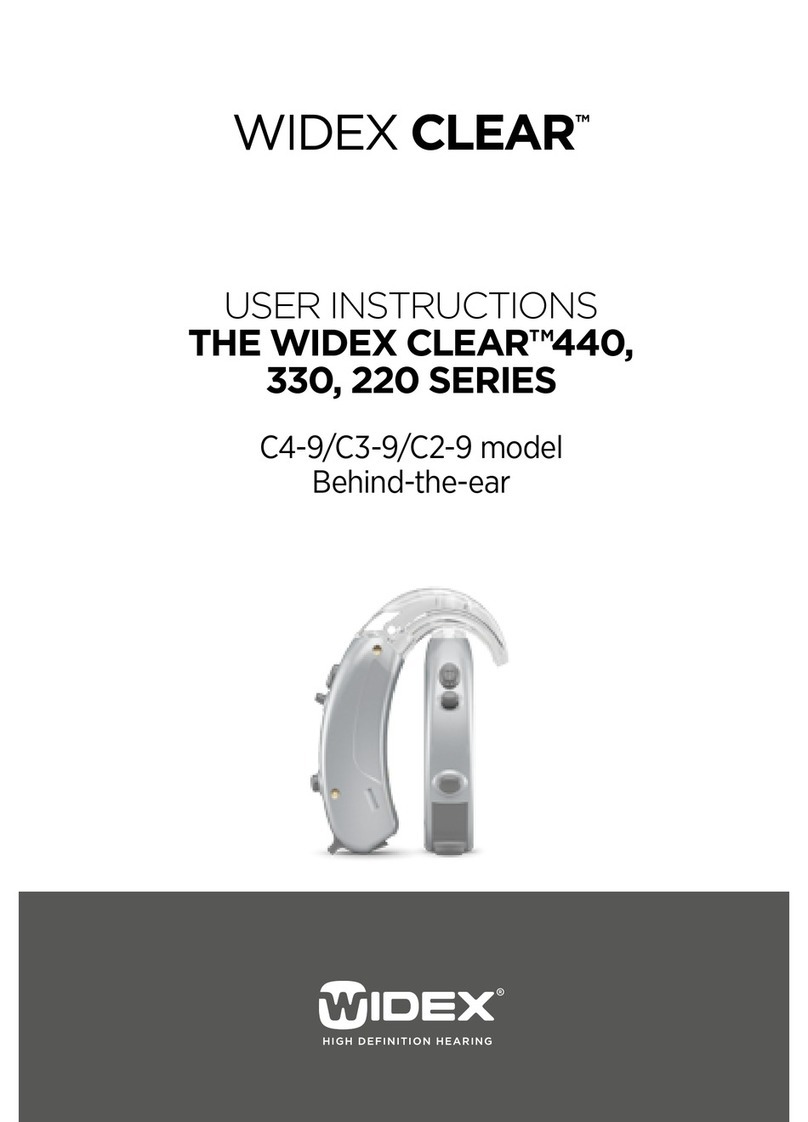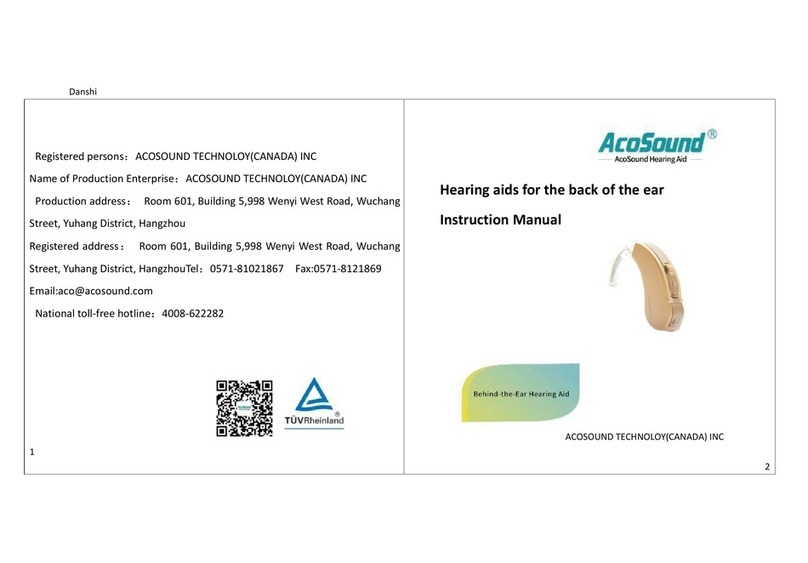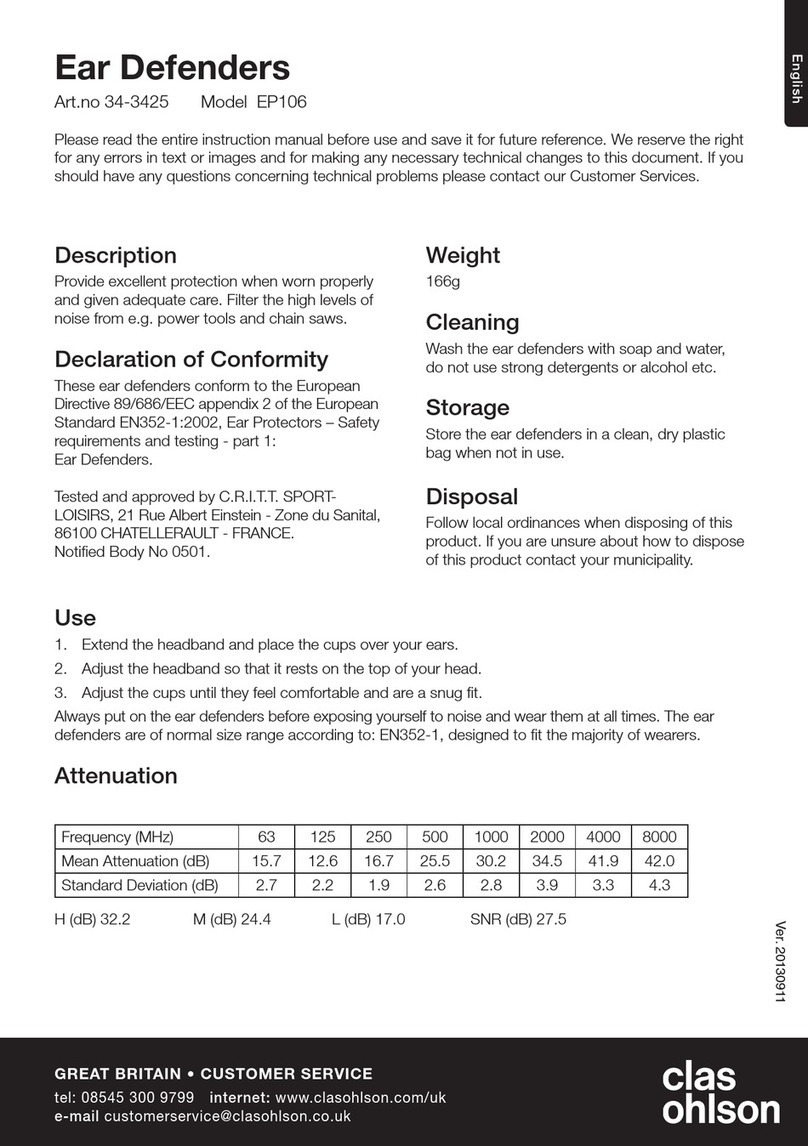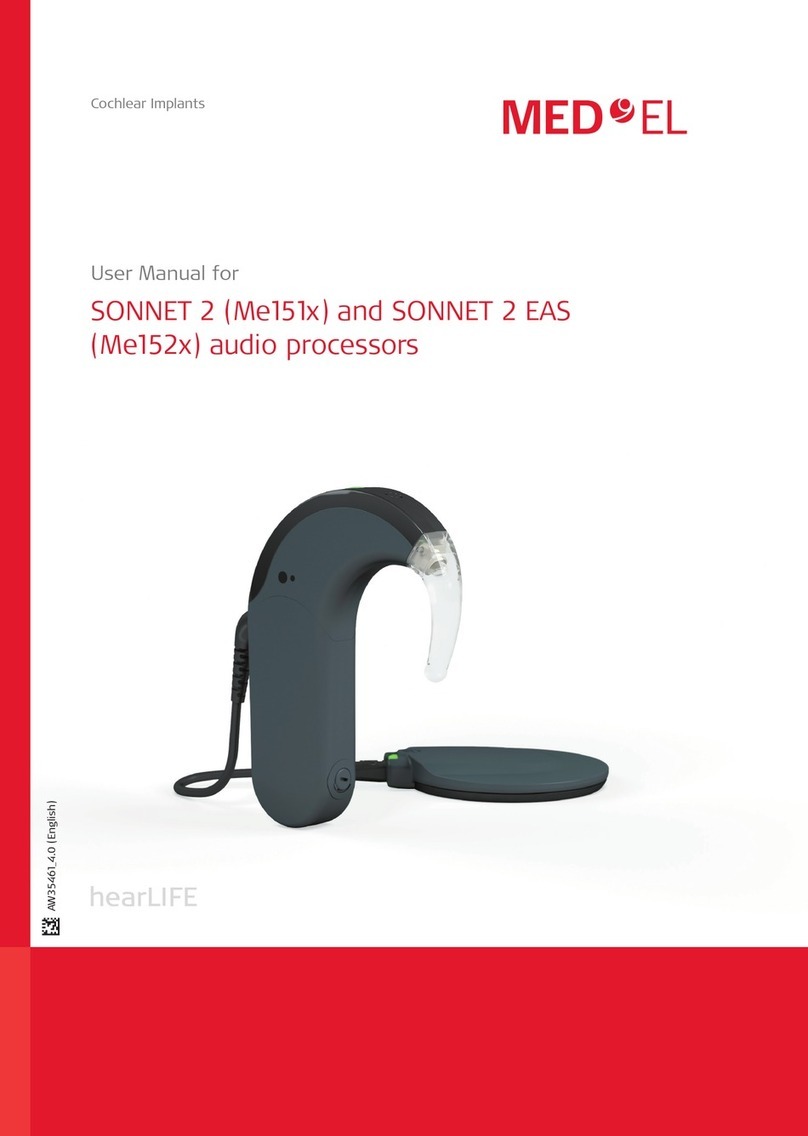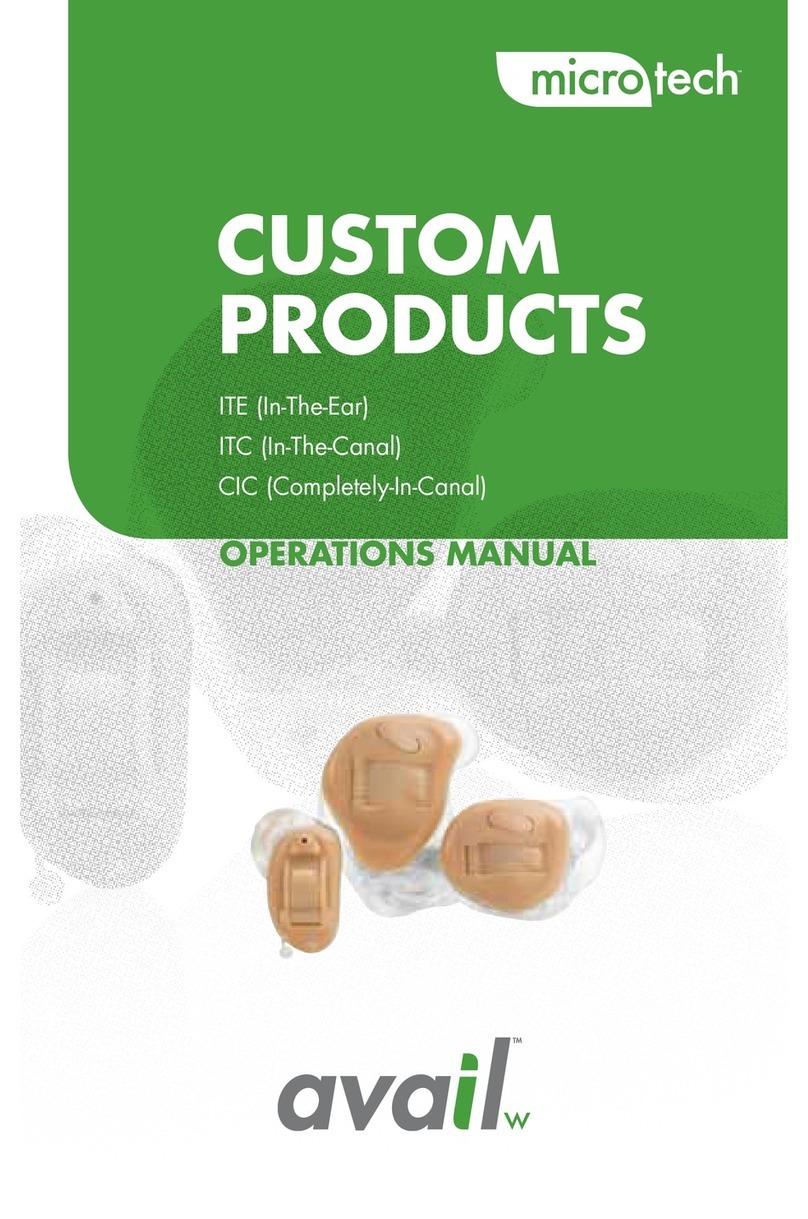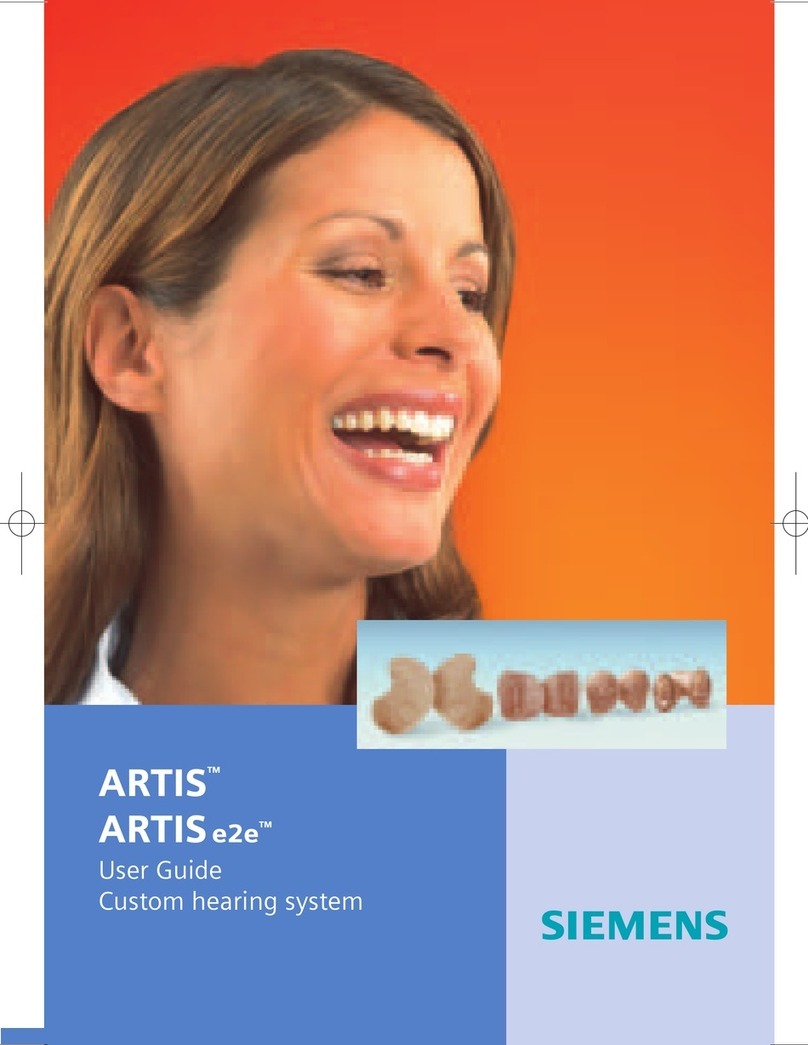Pairing StreamLine Mic with hearing aids
1. Ensure that StreamLineMic is o: Hold down the button
until the power indicator is o. This takes approximately
6seconds.
2. Turn the hearing instruments o and on again:
Open and close the battery compartments. If your hearing
instruments do not have a battery compartment, turn them
o and on as described in the hearing instrument’s user
guide.
3. The hearing instruments are now ready for pairing. You have
3minutes to complete the pairing.
4. Turn on StreamLineMic: Hold down the button until
the power indicator is green . This takes approximately
3seconds.
5. The status indicator flashes yellow .
6. Place both hearing instruments close
to StreamLineMic (maximum distance
8inches).
7. The pairing process starts automatically
Pairing is finished when the status indicator
is yellow .
Pairing StreamLine Mic with smart phones
1. Hold down the and the button simultaneously
until the status indicator flashes blue . This takes
approximately 6seconds.
StreamLineMic is now ready for pairing. You have 3minutes
to complete the pairing.
2. Set your smartphone or music player to “search for other
Bluetooth®devices”. Refer to the device’s manual.
3. On your smartphone or music player, select
“StreamLineMic” from the list of detected devices.
4. If requested, enter the PIN “0000”.
Pairing is finished when the status indicator is blue .
Making phone calls
StreamLineMic should be worn as illustrated in the pictures
for best possible performance. It is important that the
microphone of StreamLineMic is pointing towards your
mouth, and that StreamLineMic is not covered by clothes etc.
Maximum distance:
• Smartphone— StreamLineMic: 33ft
• Hearing instruments— StreamLineMic: 6.5ft
Receiving a call
You will hear a ringtone in your hearing instruments.
The status indicator flashes green .
1. To accept/end the call, press or accept/end the call
with your smartphone.
While you are in a call, the status indicator is
green .
2. To reject a call, hold down the button for
approximately 3seconds.
Making a call
When you call someone with your connected smartphone,
the call is automatically streamed to your hearing instruments.
While you are in a call, the status indicator is green .
This function is not available while StreamLineMic is used as a
remote microphone.
Further information
Voice dialing: When connected to a smartphone, double-
press to activate voice dialing (if supported by the
smartphone).
Listening to music
If StreamLineMic is connected to a music player through
Bluetooth, the music will automatically be played in your
hearing instruments. You do not need to operate anything on
StreamLineMic.
While music is streamed, the status indicator is orange .
Maximum distances:
• Music player— StreamLineMic: 33ft
• Hearing instruments— StreamLineMic: 6.5ft
Starting/stopping music
• Use your smartphone or music player to start/stop
the music.
To stop the music, you can also shortly press
on StreamLineMic.
Use as a remote microphone
The remote microphone function does not start automatically.
You have to toggle to the remote microphone mode via the
button.
It is important that the microphone is pointing towards the
speaker’s mouth, and that StreamLineMic is not covered by
clothes etc.
Maximum distance:
• Hearing instruments— StreamLineMic: 66ft
Turning remote microphone on
• Press for approximately 3seconds.
The status indicator is magenta . A confirmation
tone is played in your hearing instruments.
The remote microphones are turned on. Speech from the
person wearing StreamLineMic is streamed directly to
your hearing instruments.
Turning remote microphone o
• Hold down the button for approximately 3seconds.
The status indicator is blue (connected to
a smartphone) or yellow (not connected to a
smartphone).
1 2 3 4