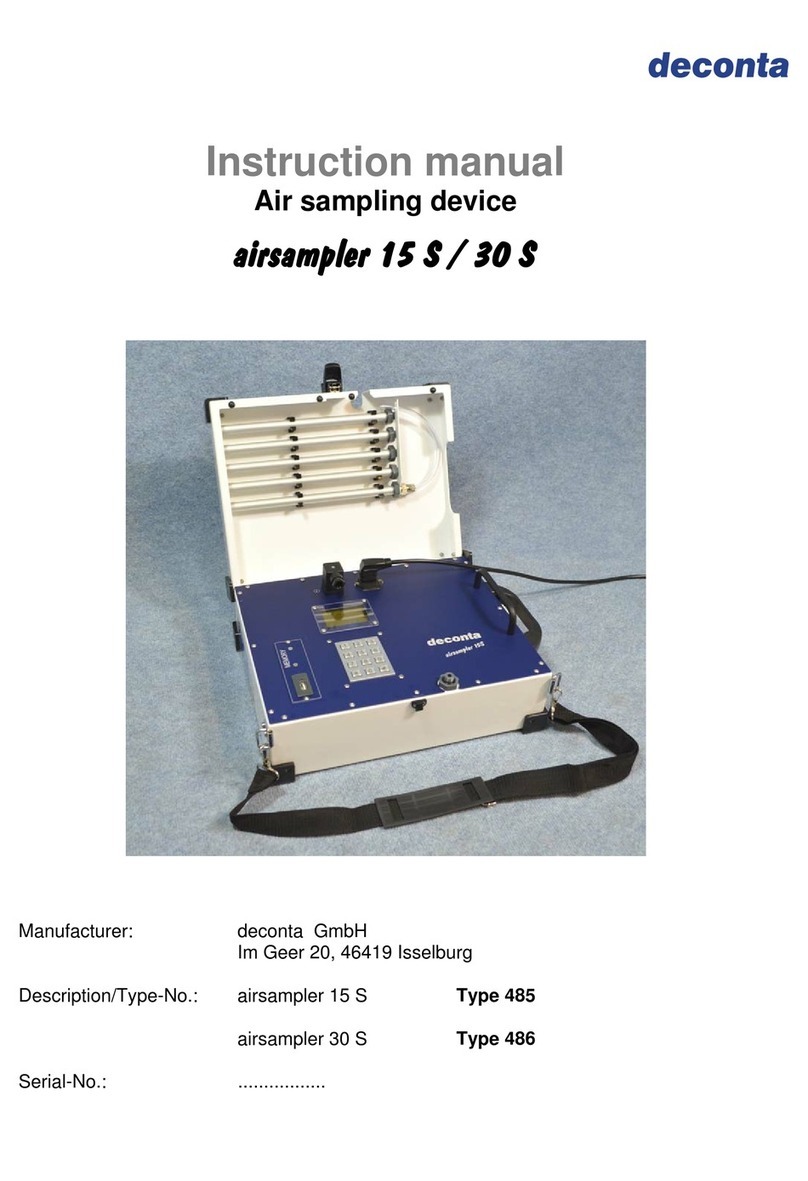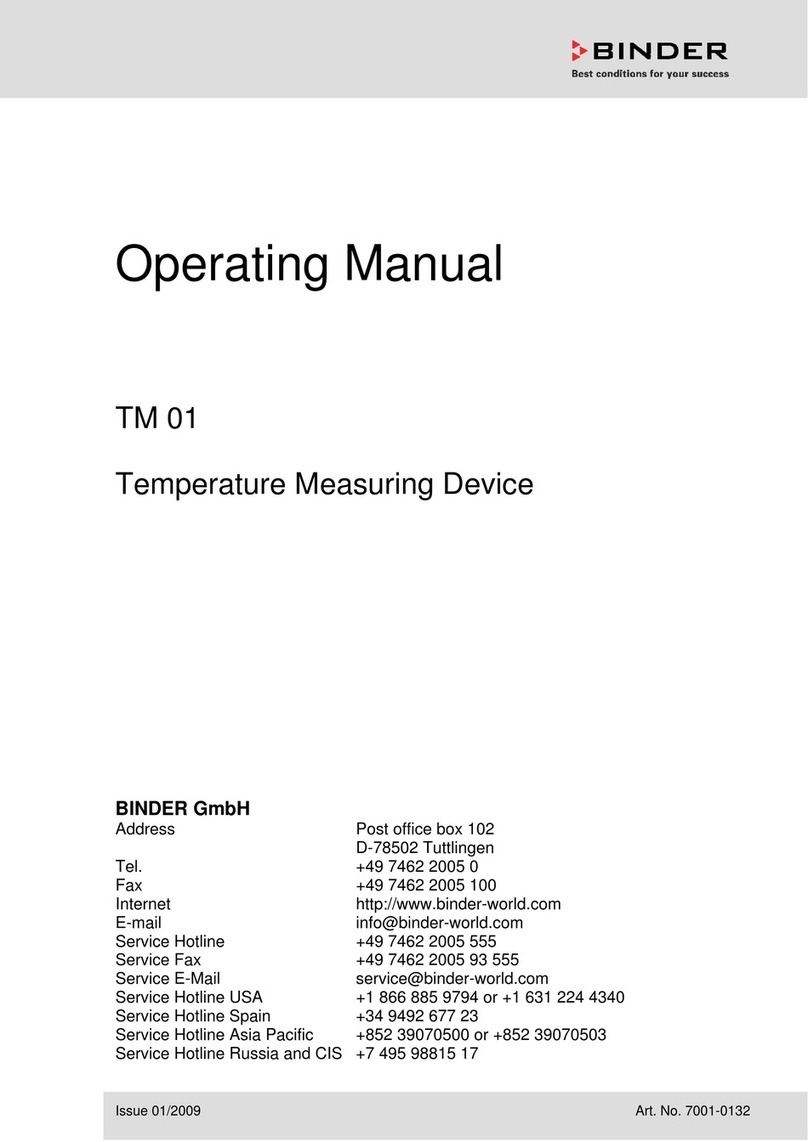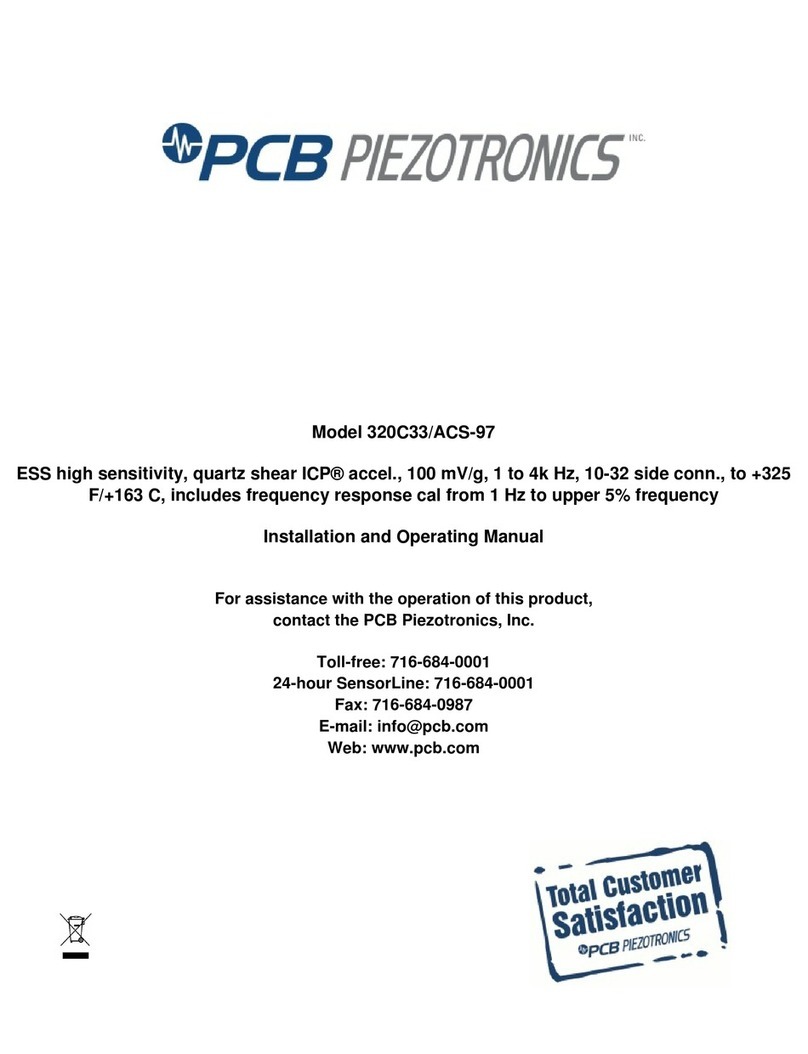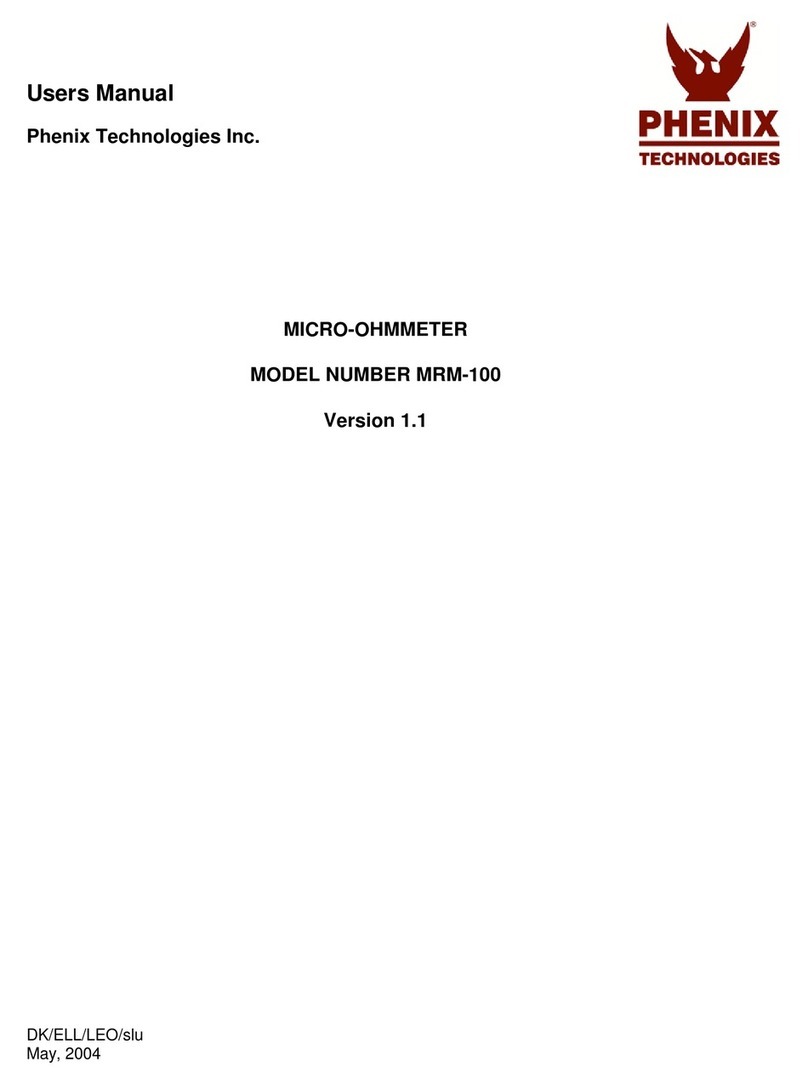Interactive Technologies MicroTech DMX User manual

Interactive Technologies, Inc.
300 Golf Brook Circle, Suite 204
Longwood, FL32779-6113 USA
Phone: 407-786-8642
Fax: 407-786-8643
Email: [email protected]
Web: http://www.interactive-online.com
The MicroTech DMX firmware, design and documentation are copyrighted by
Interactive Technologies, Inc. The firmware used in the MicroTech DMX embodies
valuable trade secrets proprietary to Interactive Technologies, Inc. and is licensed,
not sold, and may not be duplicated in any way.
MicroTech DMX and the Interactive Technologies logo are trademarks of Interactive
Technologies, Inc. All trademarks referenced in this document are the property of
their respective owners.
Specifications subject to change without notice.
Copyright © 1996-98 Interactive Technologies, Inc. All rights reserved worldwide.
Printed in the United States of America.
Contents
Introduction . . . . . . . . . . . . . . . . . . . . . . . . . . . . . . . . . . . . . . . . . . . . . . . . . . . . . .2
Getting Started . . . . . . . . . . . . . . . . . . . . . . . . . . . . . . . . . . . . . . . . . . . . . . . . . . .3
LED Display . . . . . . . . . . . . . . . . . . . . . . . . . . . . . . . . . . . . . . . . . . . . . . . . . .4
Status LED . . . . . . . . . . . . . . . . . . . . . . . . . . . . . . . . . . . . . . . . . . . . . . . . . . .4
Up and Down Buttons . . . . . . . . . . . . . . . . . . . . . . . . . . . . . . . . . . . . . . . . . . .4
Mode Button . . . . . . . . . . . . . . . . . . . . . . . . . . . . . . . . . . . . . . . . . . . . . . . . . .4
DMX Input/Output Connectors . . . . . . . . . . . . . . . . . . . . . . . . . . . . . . . . . . . .4
On/Off Switch . . . . . . . . . . . . . . . . . . . . . . . . . . . . . . . . . . . . . . . . . . . . . . . . .5
Battery Compartment . . . . . . . . . . . . . . . . . . . . . . . . . . . . . . . . . . . . . . . . . . .5
AC Power Input . . . . . . . . . . . . . . . . . . . . . . . . . . . . . . . . . . . . . . . . . . . . . . .5
Using the MicroTech DMX . . . . . . . . . . . . . . . . . . . . . . . . . . . . . . . . . . . . . . . . . . .6
Selecting a Function . . . . . . . . . . . . . . . . . . . . . . . . . . . . . . . . . . . . . . . . . . . .6
Changing Channel Levels . . . . . . . . . . . . . . . . . . . . . . . . . . . . . . . . . . . . . . . .7
Display Channel Function . . . . . . . . . . . . . . . . . . . . . . . . . . . . . . . . . . . . . . . .8
Determining the Source of Glitches . . . . . . . . . . . . . . . . . . . . . . . . . . . . .9
Channel Finder Function . . . . . . . . . . . . . . . . . . . . . . . . . . . . . . . . . . . . . . . .10
Locating a Console Channel . . . . . . . . . . . . . . . . . . . . . . . . . . . . . . . . .10
Channel Test Function . . . . . . . . . . . . . . . . . . . . . . . . . . . . . . . . . . . . . . . . .11
Testing a Dimmer Pack . . . . . . . . . . . . . . . . . . . . . . . . . . . . . . . . . . . . .12
Testing a Color Scroller . . . . . . . . . . . . . . . . . . . . . . . . . . . . . . . . . . . . .12
Testing an Intelligent Fixture . . . . . . . . . . . . . . . . . . . . . . . . . . . . . . . . .12
Scene Output Function . . . . . . . . . . . . . . . . . . . . . . . . . . . . . . . . . . . . . . . . .13
Using the MicroTech as a Console Backup . . . . . . . . . . . . . . . . . . . . . .13
Testing Fixtures with the Scene Output Function . . . . . . . . . . . . . . . . . .13
Scene Edit Function . . . . . . . . . . . . . . . . . . . . . . . . . . . . . . . . . . . . . . . . . . .14
Testing Fixtures with the Scene Edit Function . . . . . . . . . . . . . . . . . . . .15
Testing Fixtures with 16-bit Control Channels . . . . . . . . . . . . . . . . . . . . .15
Scene Record Function . . . . . . . . . . . . . . . . . . . . . . . . . . . . . . . . . . . . . . . .16
Erasing a Scene . . . . . . . . . . . . . . . . . . . . . . . . . . . . . . . . . . . . . . . . . .16
Exiting the Scene Record Function without Recording . . . . . . . . . . . . . .16
Data Length Function . . . . . . . . . . . . . . . . . . . . . . . . . . . . . . . . . . . . . . . . . .17
Update Rate Function . . . . . . . . . . . . . . . . . . . . . . . . . . . . . . . . . . . . . . . . . .18
Error Count Function . . . . . . . . . . . . . . . . . . . . . . . . . . . . . . . . . . . . . . . . . .19
Finding Bad Connections and Intermittent Problems . . . . . . . . . . . . . . .19
Display Type Function . . . . . . . . . . . . . . . . . . . . . . . . . . . . . . . . . . . . . . . . .20
Percent Display . . . . . . . . . . . . . . . . . . . . . . . . . . . . . . . . . . . . . . . . . . .20
Decimal Display . . . . . . . . . . . . . . . . . . . . . . . . . . . . . . . . . . . . . . . . . . .20
Hexadecimal Display . . . . . . . . . . . . . . . . . . . . . . . . . . . . . . . . . . . . . . .20
Special Functions . . . . . . . . . . . . . . . . . . . . . . . . . . . . . . . . . . . . . . . . . . . . . . . .21
Troubleshooting . . . . . . . . . . . . . . . . . . . . . . . . . . . . . . . . . . . . . . . . . . . . . . . . . .22
Specifications . . . . . . . . . . . . . . . . . . . . . . . . . . . . . . . . . . . . . . . . . . . . . . . . . . .26
MicroTech DMX User’s Manual 1

Introduction
Thank you for purchasing the MicroTech DMX.
The MicroTech DMX is a powerful, yet simple to use multi-purpose hand-
held DMX receiver/transmitter. Its useful functions for debugging prob-
lems, testing equipment and controlling fixtures, combined with its small
size, light weight and battery operation makes it a perfect addition to your
toolbox.
The MicroTech DMX’s features make it easy to:
❏Debug console output by viewing the actual output levels of
each dimmer channel
❏Test dimmers and other fixtures without a console or controller
❏Record and playback up to 30 scenes (snapshots) for automatic
console backup and/or for testing fixtures
❏Locate patched output channels of a console using the channel
finder function
❏Detect errors on the DMX data-link, caused by faulty cables or
other interference
❏View other console parameters, such as DMX packet length and
update rate
Getting Started
The following figure shows the basic layout of the MicroTech DMX:
2 MicroTech DMX User’s Manual MicroTech DMX User’s Manual 3
microTech DDMMXX
DataLinkReceiver/Transmitter
Interactive Technologies, Inc.
DMX Input
DMX Output
Mode
Down
Up
Status
™
LED
Display
Up
Button
Mode
Button
AC Power
Input
Down
Button
Power
On/Off
Switch
Status
LED
DMX Input
Connector
DMX Output
Connector
Battery
Compartment
(underneath)

LED Display
The MicroTech DMX uses a three digit LED display to show the information
provided by the MicroTech’s different functions. This display is also used
to choose a function through the function menu. While selecting a function
from the function menu, the display shows both three letter abbreviations
and a scrolling title for the selected function.
Status LED
The Status LED flickers when the MicroTech is receiving or transmitting
DMX data. It remains off when no DMX data is present and while selecting
functions through the function menu. The Status LED also warns of DMX
errors while receiving DMX by flashing a long-short pattern each time an
error is detected.
Up and Down Buttons
The ▼and ▲buttons are used to change the information on the LED dis-
play, such as the channel number, scene number or selected function. The
exact use of ▼and ▲varies from function to function.
Mode Button
The Mode button is used to alternate between the function menu and the
selected function. See section on “Selecting a Function” for more informa-
tion about the operation of this button. Within some functions, the Mode
button is also used to change the level of a dimmer channel. To access this
feature, press and hold the Mode button while using the ▼and ▲buttons.
DMX Input/Output Connectors
The DMX input and output connectors are used to connect the MicroTech to
the DMX data link. The connectors are wired straight through, allowing
DMX to pass through the MicroTech while it is monitoring the data or if the
MicroTech is switched off. The MicroTech only attempts to transmit DMX
through its output connector when no input signal is applied to the input
connector.
On/Off Switch
The On/Off switch turns the MicroTech on and off. All of the MicroTech’s
memory for scenes and function settings is maintained while the MicroTech
is turned off (and even if the batteries are removed).
Battery Compartment
The MicroTech uses two standard “AA” size alkaline batteries to operate
without the AC adaptor. Use only standard 1.5V “AA” batteries in the
MicroTech. Depending on the functions used, the MicroTech typically oper-
ates for more than 20 hours continuously on a single pair of batteries.
AC Power Input
The MicroTech can be powered by an external AC adaptor instead of using
battery power through this connector. Use only the specified AC adaptor
with the MicroTech.
4 MicroTech DMX User’s Manual MicroTech DMX User’s Manual 5

Using the MicroTech DMX
This section describes each of the individual functions that the MicroTech
DMX performs. See “Selecting a Function” for information on how to
choose which function is currently active. The remainder of this section
describes the operation of each function in detail.
Selecting a Function
Pressing the Mode button at any time returns the MicroTech DMX to the
function menu. A three letter abbreviation of the currently selected function
appears on the display. Pressing the ▼and ▲buttons cycles through each
of the MicroTech’s available functions. Pressing the Mode button again
enters the selected function.
The following list shows the functions available through the function menu
and each function’s corresponding three letter abbreviation.
DIS - Display Channel
CHF - Channel Finder
TST - Channel Test
Out - Scene Output
Edt - Scene Edit
REC - Scene Record
LEn - Data Length
RAT - Update Rate
ERR - Error Count
TYP - Display Type
If while browsing through the function menu you stop pressing the ▼and
▲buttons, the display will begin to scroll the name of the function after a
short delay. This feature is to help avoid confusion if you don’t immediate-
ly recognize a function title.
For example, if you stop at the “DIS” function, the following name begins
scrolling past the display:
DISPLAY CHAnnEL
✻Note: The 7-segment displays used in the MicroTech DMX can only show let-
ters that can be represented by the standard ‘8’ LED pattern that is com-
monly found in clock radios.
Changing Channel Levels
In several of the MicroTech’s functions, channel numbers are selected by
using the ▼and ▲buttons. The Channel Test and Scene Edit functions also
have the ability to change channel levels. In these functions, press and hold
the Mode button. While the Mode button is held down, the display shows
the output level instead of the channel number (the right-hand decimal
point lights when a level is displayed). While holding down the Mode but-
ton the ▼and ▲buttons change the level.
Holding down the Mode button in these function does not return to the
function menu. Briefly pressing and releasing the Mode button without
using ▼or ▲returns to the function menu as it does in all other cases.
6 MicroTech DMX User’s Manual MicroTech DMX User’s Manual 7

Display Channel Function
DIS DISPLAY CHAnnEL
The display channel function is used to view the actual output levels of a
console (or any other DMX transmitter).
When the display channel function is entered, the LED display briefly
shows the number of the channel that is being monitored. After a short
pause, the current level of the selected channel number will appear on the
display. As the output level of the console changes, the number displayed
on the MicroTech updates immediately.
Pressing the ▼and ▲buttons changes the channel number that is being
displayed. While the channel number is being adjusted, the Status LED
remains lit. Holding down the ▼and ▲buttons causes the channel number
to change more quickly. For the fastest channel change, press the Mode
button while holding down either ▼or ▲.
The Status LED will flicker each time the MicroTech receives a channel
update from the DMX source. If no DMX signal is being received, the
Status LED will remain off and the display will show “---”. If the
MicroTech detects an intermittent data error, the Status LED will signal with
a long-short flashing pattern. The LED will immediately resume flickering
unless additional errors are detected.
The level of the selected channel can be displayed in one of three format
types. The display types available are percent, decimal and hexadecimal.
The percent display shows the channel level from 0 to FL (100%), the deci-
mal display shows the channel level from 0 to 255 and the hexadecimal dis-
play shows the channel level from 00 to FF. See the section on the “Display
Type Function” to choose one of these three display types.
Display Channel Function (continued)
Determining the Source of Glitches
Use the Display Channel function to locate the source of glitches, random
flashes and other odd behavior.
Place the MicroTech in-line with the DMX chain while the console is operat-
ing the equipment in question. Scroll to the channel number of a dimmer,
scroller or moving light parameter that is acting erratically.
The MicroTech displays the actual output of the console. If the channel
level is constant and the fixture is having problems then the error is in the
fixture. If the channel level is changing, then the problem is in the console.
Sometimes the console can be sending very minor changes in level that are
not normally seen when the MicroTech is displaying channel levels in per-
centage format (0 - FL). Switch the Display Type to either decimal or hexa-
decimal to observe the full 8-bit resolution of a console channel.
See the section on the “Error Count Function” for additional features that
can help to track down the source of DMX errors.
8 MicroTech DMX User’s Manual MicroTech DMX User’s Manual 9

Channel Finder Function
CHF CHAnnEL FInDER
The channel finder function is used to determine the actual output channel
(or dimmer) that a console channel is patched to.
While in the channel finder function, the display continuously shows a
spinning dash that signifies that the MicroTech is waiting for a channel to
change values.
As soon as any channel level being received rises above 50% or drops below
50%, the display immediately shows the channel number that is changing.
After a short pause, the display returns to its waiting state. If more than
one channel crosses the 50% mark in a single DMX update, only the lowest
numbered channel that changes is displayed.
The Status LED flickers if DMX input is present and it remains off if no
DMX input is present. If the MicroTech detects an intermittent data error,
the Status LED will signal with a long-short flashing pattern. The LED will
immediately resume flickering unless additional errors are detected.
Locating a Console Channel
To determine which dimmer a console channel is patched to, simply enter
the channel finder mode and then raise and lower the console channel. As
the output passes 50% the MicroTech displays the dimmer number that the
console channel is patched to.
For example, if console channel 5 is patched to dimmer 27, moving channel
5 on the console will cause the MicroTech to display “27”.
Channel Test Function
TST CHAnneL TEST
The channel test function is used to check dimmers and/or other DMX
equipment. While in the channel test function, the MicroTech transmits
DMX data to equipment connected to the DMX output connector.
While in the channel test function, the display shows the channel number
currently being tested. This channel is being transmitted at the channel test
level level while all other channels are transmitted at the off (or zero) level.
The channel number can be changed by pressing the ▼and ▲buttons.
Holding down the ▼and ▲buttons causes the channel to change more
quickly. For even faster channel changing, press the Mode button while
holding down either the ▼or ▲buttons.
To change the channel test level, press and hold the Mode button. While
the Mode button is pressed, the channel test level is displayed. Use the ▼
and ▲buttons to change the channel test level. The level is displayed in the
format chosen in the “Display Type Function”.
Advancing past channel 512 or below the “all” channels mode begins select-
ing from each of the 30 scene memories. Any channel that is recorded as a
non-zero level in the chosen scene will be output at the channel test level.
The display shows an ‘o’ followed by the selected scene number. This fea-
ture allows “dimmer groups” to be defined, for which each dimmer in the
group can be raised and lowered simultaneously.
Advancing past scene group 30 or below channel 1 enters a special “all”
channels mode. While in this mode, every dimmer channel is transmitted
at the channel test level. The display shows ‘ALL’ while in this mode. This
feature is useful to quickly test dimmers and scrollers when the address of
the unit is not known.
If the MicroTech detects incoming DMX data while in the channel test
mode, the MicroTech will not attempt to transmit any data and the display
will periodically flash ‘In ’. As soon as the MicroTech detects that the
incoming DMX data is removed (by unplugging the console, or if the con-
sole fails) the channel test mode will begin transmitting data.
10 MicroTech DMX User’s Manual MicroTech DMX User’s Manual 11

Channel Test Function (continued)
Testing a Dimmer Pack
To test a dimmer pack and/or the lamps connected to the dimmer, connect
a DMX cable from the MicroTech’s output connector to the dimmer pack.
Select the dimmer’s first channel number using the ▼and ▲buttons. If the
dimmer is working properly, the dimmer’s first channel will turn on. Use
the ▼and ▲buttons to select the other channels of the dimmer pack.
The channel test level can be raised and lowered to verify the dimming
behavior of the dimmer and/or lamp under test.
Testing a Color Scroller
After selecting the channel number of the scroller, raise and lower the chan-
nel test level to cause the scroller to advance through each color frame.
The “all” channels mode can be used to test more than one scroller at a
time. The “all” channels mode is also useful if you would rather not locate
the specific channel number that a scroller is addressed on.
Testing an Intelligent Fixture
To test an intelligent fixture, connect the MicroTech’s output connector to
the fixture with a DMX cable. Select the fixture’s first channel number
using the ▼and ▲buttons. Each of the intelligent fixture’s channels can be
tested sequentially using the ▼and ▲buttons which typically exercises
each of the fixture’s motors individually.
The channel test level can be raised and lowered to test the operation range
of each of the fixtures parameters. For the highest degree of control over
the test level, switch the Display Type to either decimal or hexadecimal,
which provides full 8-bit resolution for each channel.
To test more than one parameter of an intelligent fixture at once, see the sec-
tions about the scene record, edit and output functions.
Scene Output Function
Out SCEnE OuTPuT
The scene output function is used to transmit any of the 30 scenes stored in
the MicroTech’s non-volatile memory. This function is also used to auto-
matically provide a backup scene to the stage if the console fails.
While in the scene output function, the display shows an “o” and the scene
number being output. Pressing ▼and ▲changes the current scene output.
The Status LED will flicker while scene data is being transmitted; an empty
scene will cause the Status LED to remain off. Also, the right most decimal
point on the display lights when a recorded scene is selected.
If the MicroTech detects incoming DMX data while in the scene output
mode, the MicroTech will not attempt to transmit any data and the display
will periodically flash ‘In ’, signifying that the unit is receiving DMX input
from an external source. As soon as the MicroTech detects that the incom-
ing DMX data is removed (by unplugging the console, or if the console
fails) the scene output mode will begin transmitting data immediately. This
feature allows the MicroTech to be used as a console backup unit.
Using the MicroTech as a Console Backup
Since the MicroTech will not output a scene until it detects the absence of a
DMX signal, the MicroTech can be placed in-line between the console and
the DMX equipment. While the console is controlling the DMX equipment,
enter the scene output function and select the desired backup scene number.
As soon as the console is switched off, the DMX cable is disconnected, the
console fails or loses power, the MicroTech will immediately begin transmit-
ting the selected scene - without allowing the stage to go to black.
Testing Fixtures with the Scene Output Function
The scene output function can be used to test all of the fixtures in a rig by
simply recording a scene (or multiple scenes) that simultaneously exercises
all of the fixtures that need to be checked. With these scenes recorded, the
MicroTech can be used to quickly test the rig without the console. When
testing intelligent fixtures, it is useful to record scenes that operate all of the
fixtures parameters at once.
12 MicroTech DMX User’s Manual MicroTech DMX User’s Manual 13

Scene Edit Function
Edt SCEnE EdIt
The scene edit function is used to modify the channel levels of any of the 30
scenes stored in the MicroTech’s non-volatile memory. While editing a
scene, the current scene is transmitted to the stage “live”. Any changes
made to the scene occur immediately.
When the scene edit function is entered, the MicroTech requests that the
scene number to edit is chosen. The display shows an ‘E’ followed by the
currently chosen scene number. Use ▼and ▲to select the scene number to
edit. Press Mode to begin editing the selected scene. The right-hand deci-
mal point on the display lights when a non-empty scene is selected.
After the scene number is chosen, the MicroTech begins transmitting the
scene and the display shows the currently selected channel number. The ▼
and ▲buttons are used to change the selected channel. Holding ▼or ▲
down causes the channel to change more quickly. For even faster channel
changing, press the Mode button while holding down either the ▼or ▲
buttons.
To change the output level of the selected channel, press and hold the Mode
button. While the Mode button is pressed, the display changes to show the
channel’s level. While Mode is pressed, the ▼and ▲buttons raises and
lowers the channel’s level.
The channel level display is shown in the format chosen in the Display Type
function (percent, decimal or hexadecimal). For the highest degree of con-
trol over the channel level, switch the Display Type to either decimal or
hexadecimal, which provides full 8-bit resolution for each channel.
If the MicroTech detects incoming DMX data while in the scene edit mode,
the MicroTech will not attempt to transmit any data and the display will
periodically flash ‘In ’, signifying that the unit is receiving DMX input from
an external source. As soon as the MicroTech detects that the incoming
DMX data is removed (by unplugging the console, or if the console fails) the
scene output mode will begin transmitting data immediately. This feature
allows the MicroTech to be used as a console backup unit.
Scene Edit Function (continued)
Testing Fixtures with the Scene Edit Function
The scene edit function can be used to test all types of fixtures, as it has the
highest degree of flexibility for changing channel levels. While editing a
scene, the scene’s channels are transmitted “live”, allowing precise control
over all 512 channels in the scene.
While editing a scene, each of the scene’s 512 channels can be raised and
lowered independently of each other, allowing intelligent fixtures with mul-
tiple channels of control to be tested easily. Simply scroll forward and back
through the fixture’s addressed channels and raise and lower each channel’s
level. Unlike the Channel Test Function, each channel retains its last pro-
grammed level, allowing an entire cue to be assembled.
For the highest degree of control over the channel level, switch the Display
Type to either decimal or hexadecimal, which provides full 8-bit resolution
for each channel.
Testing Fixtures with 16-bit Control Channels
When an intelligent fixture has 16-bit control channels (i.e. for Pan and Tilt),
the fixture is actually receiving two separate 8-bit control channels which it
combines for more accurate control.
When testing these types of fixtures with the MicroTech, one fixture channel
will operate as a “coarse” adjustment of the parameter and the following
channel will operate as a “fine” adjustment of the parameter. This is preci-
cely the same behavior that would be observed if the fixture was operated
from a standard conventional lighting (not a moving light) DMX console.
14 MicroTech DMX User’s Manual MicroTech DMX User’s Manual 15

Scene Record Function
rEC SCEnE REcoRD
The scene record function is used to store up to 30 scenes in the MicroTech’s
non-volatile memory. For information about how to playback scenes from
MicroTech’s memory, see the “Scene Output Function”.
When the scene record function is entered, the MicroTech displays “r -”.
Use the ▼and ▲buttons to select a scene number (from 1 to 30). The scene
number will appear after the “r”.
When the desired scene number is reached, pressing the Mode button will
cause the MicroTech to take a snapshot of the current DMX input and
record it into the selected scene.
Depending on the number of channels being transmitted by the console that
is connected to the MicroTech, it may take several seconds for the MicroTech
to record the scene. While the scene is being recorded, the display shows a
spinning segment that denotes that the MicroTech is working on recording
the scene.
Erasing a Scene
Enter the scene record function, select the scene number to erase, make sure
that no DMX input is connected to the MicroTech and then press Mode to
record the scene. When the MicroTech attempts to record a scene when
there is no DMX input, the display briefly shows “no Inp” to warn that no
input was present, and the scene will be erased.
Exiting the Scene Record Function without Recording
If the scene record function is accidentally entered, use the ▼and ▲buttons
until “r -” is displayed (no scene is selected). Pressing the Mode button
when no scene is selected will exit the record mode without recording any-
thing.
Data Length Function
LEn DATA LEnGTH
The data length function is used to observe the number of dimmers that are
being transmitted by a DMX console.
While in the data length function, the number of dimmers being received is
displayed. The number of dimmers will be in the range of 1 to 512.
The Status LED will flicker each time the MicroTech receives a channel
update from the DMX source. If no DMX signal is being received, the
Status LED will remain off and the display will show “---”. If the
MicroTech detects an intermittent data error, the Status LED will signal with
a long-short flashing pattern. The LED will immediately resume flickering
unless additional errors are detected.
The data length function is useful when it is unclear how many dimmers a
given console is transmitting. If a dimmer or fixture in a rig is not respond-
ing to the console, a quick check to make sure that the console is transmit-
ting enough information can sometimes help to resolve the problem.
16 MicroTech DMX User’s Manual MicroTech DMX User’s Manual 17

Update Rate Function
rat Update rate
The update rate function is used to observe how quickly a DMX console is
transmitting level updates to each dimmer (or other DMX equipment).
When the update rate function is entered, the display momentarily displays
a spinning segment while the MicroTech calculates the rate at which the
console is transmitting DMX updates. The rate will then be displayed as
updates per second. Each second, the MicroTech re-calculates the transmit
rate of the console.
The Status LED will flicker each time the MicroTech receives a channel
update from the DMX source. If no DMX signal is being received, the
Status LED will remain off and the display will show “0” (zero updates per
second. If the MicroTech detects an intermittent data error, the Status LED
will signal with a long-short flashing pattern. The LED will immediately
resume flickering unless additional errors are detected.
The update rate function is useful when trying to determine why a dimmer
or other fixture is not reacting smoothly to a fade from one level to the next.
This function will display how quickly the dimmer is receiving information
from the console, which helps to determine if the dimmer is at fault or the
console is simply not keeping up with the fade operation.
Error Count Function
Err Error Count
The error count function is used to determine if there are any sources of
transmission errors on the DMX data link.
When the error count function is entered, the display will show the number
of DMX errors detected on the data link. Whenever the error count function
is entered, the count is cleared to zero and the display shows “0”.
Each time the MicroTech detects a transmission error on the data link, the
displayed error count is incremented by 1.
This function can be used to determine if the DMX data link is receiving
any interference from other sources. If the error count function is entered
and the display continues to read “0”, then the DMX data link is receiving a
clean signal.
The Status LED will flicker each time the MicroTech receives a channel
update from the DMX source. If no DMX signal is being received, the
Status LED will remain off and the display will show “---”. If the
MicroTech detects an intermittent data error, the Status LED will signal with
a long-short flashing pattern. The LED will immediately resume flickering
unless additional errors are detected.
Finding Bad Connections and Intermittent Problems
The error count function can be used to help track down intermittent prob-
lems, such as weak connections, faulty cables or external sources of interfer-
ence. The MicroTech can be placed at the end of a DMX line, after passing
through multiple cables and pieces of equipment. If each connection is
flexed or any other intermittent failure occurs, the MicroTech will immedi-
ately register a number of DMX errors, helping to determine the physical
point at which a data link problem exists.
18 MicroTech DMX User’s Manual MicroTech DMX User’s Manual 19

Display Type Function
typ dIspLAy type
The display type function is used to select the type of numeric display that
is used in the display channel function.
When the display type function is entered, one of three types will be shown
on the display:
•PER Percent display (0 to FL)
•DEC Decimal display (0 to 255)
•HED Hexadecimal display (00 to FF)
The display type can be changed by pressing the ▼and ▲buttons. When
the desired display type is selected, pressing the Mode button will return
the MicroTech to the function menu. The display type only affects the chan-
nel levels shown in the display channel function. All other functions always
display their values in normal decimal format.
Percent Display
The percent display type shows channel levels in the familiar number for-
mat used by many DMX consoles. The possible values range from 0 to 99,
followed by FL (full).
Decimal Display
The decimal display type shows channel levels in their full 8-bit resolution,
in base 10 notation (normal counting numbers). The possible values range
from 0 to 255.
Hexadecimal Display
The hexadecimal display type shows channel levels in their full 8-bit resolu-
tion, in base 16 notation. The possible values range from 00 to FF.
Special Functions
The functions described in this section are used to display the MicroTech’s
firmware version number, invoke the unit’s self test and to erase the unit’s
memory. These functions are typically used by the factory, however they
may be of interest to you, so they are documented here for completeness.
Determining the Firmware Version Number
With the MicroTech turned off, press and hold the Mode button. While
holding the Mode button down, turn on the MicroTech. The LED display
will show the firmware version number.
This manual describes the features included in firmware version 2.0.0.
Higher versions may contain bug fixes and/or new features.
Pressing any of the three buttons on the MicroTech will return the
MicroTech to normal operation.
Self Test and Memory Initialization
The MicroTech contains a function which performs a self test of the unit as
well as erase all of the MicroTech’s non-volatile memory. Use this function
to clear the MicroTech’s memory and to have the unit perform its self test.
✻Warning: Invoking the Self Test and Memory Initialization will remove all
recorded scenes the the MicroTech’s non-volatile memory. Make sure any
important scenes are saved before performing this operation.
With the MicroTech turned off, press and hold both of the ▼and ▲buttons.
While holding these buttons, turn on the MicroTech.
The LED display will quickly cycle through its test sequence, illuminating
each digit. If the MicroTech passes its other internal tests, it will initialize its
internal memory. During memory initialization the display shows a spin-
ning segment. If the memory fails to initialize, the MicroTech will restart
the self test sequence.
If the tests and initialization pass, the MicroTech will enter the function
menu. If an internal problem is detected, a result code will be displayed for
factory use.
20 MicroTech DMX User’s Manual MicroTech DMX User’s Manual 21

Troubleshooting
❏The MicroTech is not turning on
If you are trying to use the MicroTech with batteries, make sure that the bat-
teries are inserted in the correct direction and that the batteries are not dead.
If the combined battery voltage drops below 0.7 volts, the MicroTech will
not turn on.
If you are trying to use the MicroTech with the AC adaptor, make sure that
the adaptor is getting power (perhaps the outlet is switched off). Also make
sure that the adaptor you are using is the one that was supplied for use
with the MicroTech.
If the MicroTech still does not turn on, contact technical support for addi-
tional help.
❏The MicroTech returns to the function menu while using a function
The MicroTech’s batteries are becoming too weak. Replace the batteries and
try again.
❏The MicroTech is operating but not receiving data
Make sure that the DMX source is actually working by attaching a working
piece of equipment to the source. It is possible that the MicroTech is func-
tioning properly and telling you that the DMX source is broken.
If the source is transmitting data, it is possible that the DMX transceiver in
the MicroTech has been damaged by connecting the MicroTech to a very
strong signal that is not DMX. If this happens, typically the MicroTech will
not be able to transmit data either (try the channel test or scene output
modes). Contact technical support for additional information.
❏The channel finder function is not displaying a channel when the
console channel is operated
There are several possibilities that cause the channel finder function to not
display a channel. The channel finder only displays a channel number
when the channel rises above or falls below 50%. Make sure that you are
causing the channel to track across the 50% mark. It is possible that the con-
sole’s patch is set to restrict the output of the channel in question to lower
than 50%, which would cause the MicroTech not to display the channel
number.
It is also possible that the console channel that you are operating is not
patched to any dimmer. This means that there really isn’t any output to be
detected when the console channel is manipulated.
It is also possible that the console is not transmitting enough dimmers to
include the channel that is being operated. Use the data length function to
determine how many dimmers are being transmitted by the console.
❏The channel test function is not operating any equipment
Make sure that there isn’t any other signal applied to the DMX data link.
Sometimes consoles that are connected to the data link can appear not to be
transmitting any data but actually are asserting a signal to the data link that
cannot be overridden by the MicroTech. Try disconnecting any other con-
sole from the data link completely.
❏The scene output function is not operating any equipment
Make sure that the selected scene number has a snapshot recorded into it. If
the scene has data recorded into it, the Status LED will flicker each time the
scene is sent through the DMX output connector.
Also make sure that there isn’t any other signal applied to the DMX data
link. Sometimes consoles that are connected to the data link can appear not
to be transmitting any data but are actually asserting a signal to the data
link that cannot be overridden by the MicroTech. Try disconnecting any
other console from the data link completely.
22 MicroTech DMX User’s Manual MicroTech DMX User’s Manual 23

❏The MicroTech does not take over the stage when the console fails
Sometimes when a console has a problem (like if the front panel locks up or
the operating system crashes) the portion of the console that is responsible
for generating its DMX signal continues to operate properly. Even though
your show may come grinding to a halt, the MicroTech has no way to detect
that a problem has occurred. In this case, either remove the DMX cable
from the console or shut off the console. This will allow the MicroTech to
take over the stage without interference from the console.
❏The data length function is not showing what the console is set to
Some consoles always transmit their maximum number of dimmers even if
the console’s settings are configured for less. In this case the unused dim-
mer levels are still transmitted, but the console always transmits them at a
zero level. This is not a bug in either the MicroTech or the console. If you
are concerned about the operation of your console, please consult your con-
sole’s operator’s manual.
❏My fixtures are exhibiting erroneous behavior but the error count
function is not detecting any problems
It is possible that the error is occurring farther down the data link than
where the MicroTech is connected. Try connecting the MicroTech to the
data link at a point beyond the problem.
It is also possible that the console is transmitting the false information. Use
the display channel function to verify that the channels in question are
being transmitted at a constant value.
It is also possible that the fixture in question is at fault. If possible, try con-
necting a different fixture at that location.
❏The MicroTech is displaying symbols that are difficult to understand
This problem is not yours, but the MicroTech’s. The design of the
MicroTech incorporates a three digit LED display that can only show letters
that can be displayed in the “8” pattern commonly found in clock radios.
The following list shows all of the possible messages that the MicroTech can
display and their english translation:
DIS DISPLAY CHAnnEL > DIS Display Channel
CHF CHAnnEL FInDER > CHF Channel Finder
TST CHAnnEL Test > TST Channel Test
Out Scene Output > OUT Scene Output
Edt Scene EdIt > EDT Scene Edit
REC Scene REcoRD > REC Scene Record
LEn DATA LEnGTh > LEN Data Length
RAT Update rate > RAT Update Rate
ERR ERRor Count > ERR Error Count
TYP DISPLAY TYPE > TYP Display Type
PER > PER (Percent)
DEC > DEC (Decimal)
HED > HED (Hexadecimal)
0 to FL > 0 to FL
0 to 255 > 0 to 255
00 to FF > 00 to FF
no InP > No Input
24 MicroTech DMX User’s Manual MicroTech DMX User’s Manual 25

Specifications
Functions
Display Channel Function
- View any channel 1 - 512
- Three display modes
- Percent (0 to FL)
- Decimal (0 to 255)
- Hexadecimal (00 to FF)
- Full 8-bit resolution for decimal and hexadecimal display modes
Channel Finder Function
- Displays channel number of channel that is tracking up or down
- Holds last channel number for 1 second
Channel Test Function
- Transmits test level to single selected dimmer, to one of 30 dimmer
groups or to all dimmers simultaneously
- Quickly scrolls through all 512 channels
- Test level can be raised or lowered to desired value
- Automatically yields to any other external source of DMX
Scene Record Function
- Records up to 30 static scenes (snapshots) in non-volatile EEPROM
memory
- Each scene may contain up to 512 dimmer levels
- Memory retention greater than 40 years without battery power
Scene Edit Function
- Edits any of 30 scenes in non-volatile EEPROM memory
- Channel levels may be independently raised and lowered to any
desired value
- Scenes are edited with “live” output to DMX equipment
- Automatically yields to any other external source of DMX
Scene Output Function
- Transmits any of 30 scenes from non-volatile EEPROM memory
- Easily steps from scene to scene
- Automatically yields to any other external source of DMX
- Acts as a console backup if external DMX signal is lost due to con-
sole failure
Data Length Function
- Displays the number of dimmers being transmitted by the console
Update Rate Function
- Calculates the speed at which console is transmitting new channel
levels
- Display is in updates per second
Error Count Function
- Monitors DMX line for transmission errors
- Displays accumulated total of errors received to facilitate cable
and/or connection checking
Display Type Function
- Changes the display type used for showing channel levels in the
Display Channel, Channel Test and Scene Edit functions
- Three display modes
- Percent (0 to FL)
- Decimal (0 to 255)
- Hexadecimal (00 to FF)
Power Supply
Battery Operation
- Uses 2 “AA” size alkaline batteries
- Battery life is typically greater than 20 hours of continuous opera-
tion (depending on functions used)
AC Operation
- Powered from AC wall adaptor
26 MicroTech DMX User’s Manual MicroTech DMX User’s Manual 27

Optional Equipment
Replaceable DMX Connector Panel
- Standard 5-pin XLR male/female data connectors
- 3-pin XLR male/female data connectors
Accessories
- Nylon carrying case with belt clip
Physical Characteristics
- Length: 3.97” (101 mm)
- Width: 2.38” (60 mm)
- Height: 1.50” (38 mm)
- Weight: 7.3 oz (209 g) including batteries
Note: In order to maintain the highest possible product quality, Interactive
Technologies reserves the right to change specifications without notice.
Some of the available functions may be altered over the life of the product.
28 MicroTech DMX User’s Manual
Table of contents