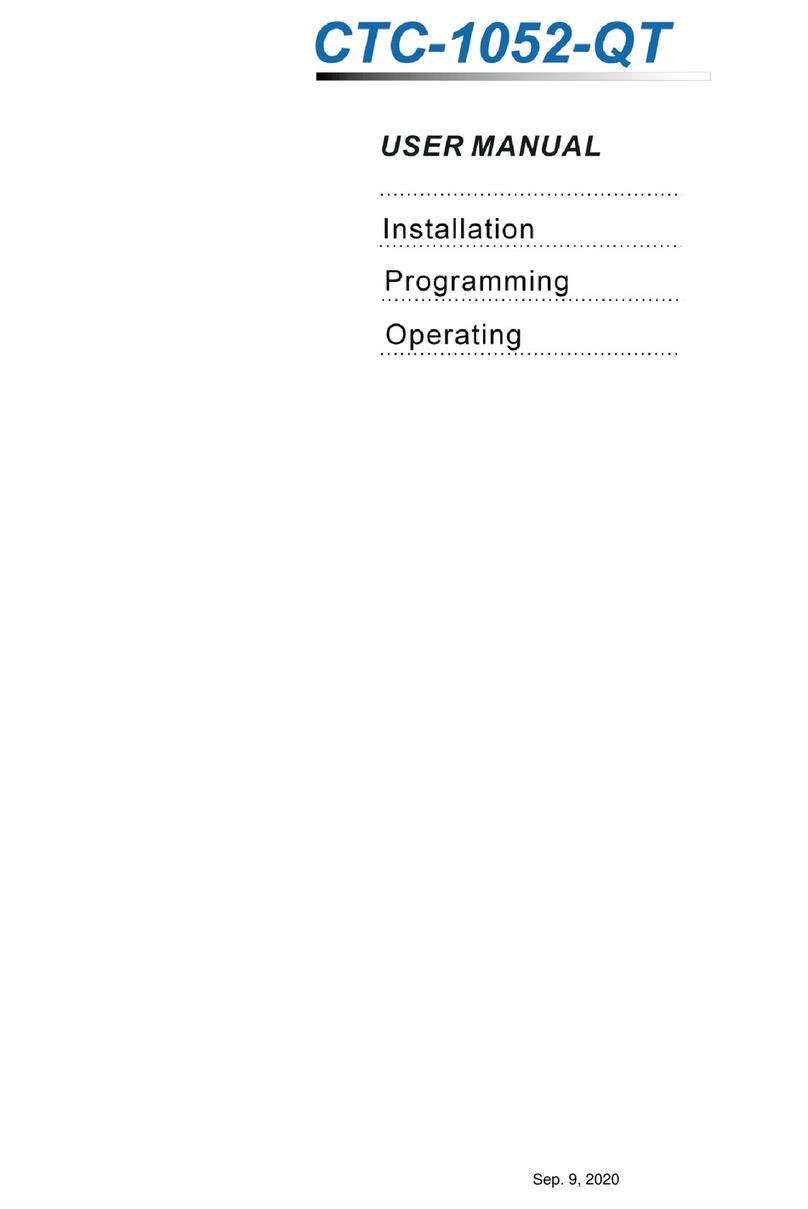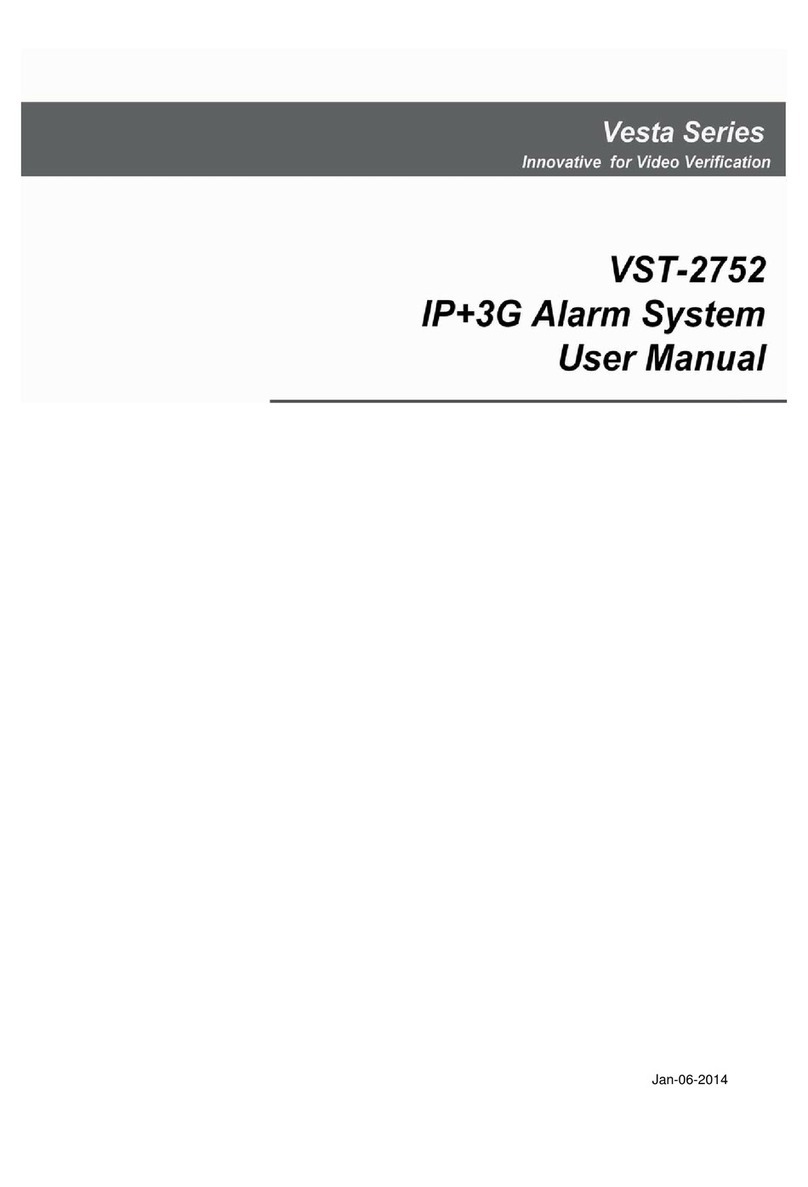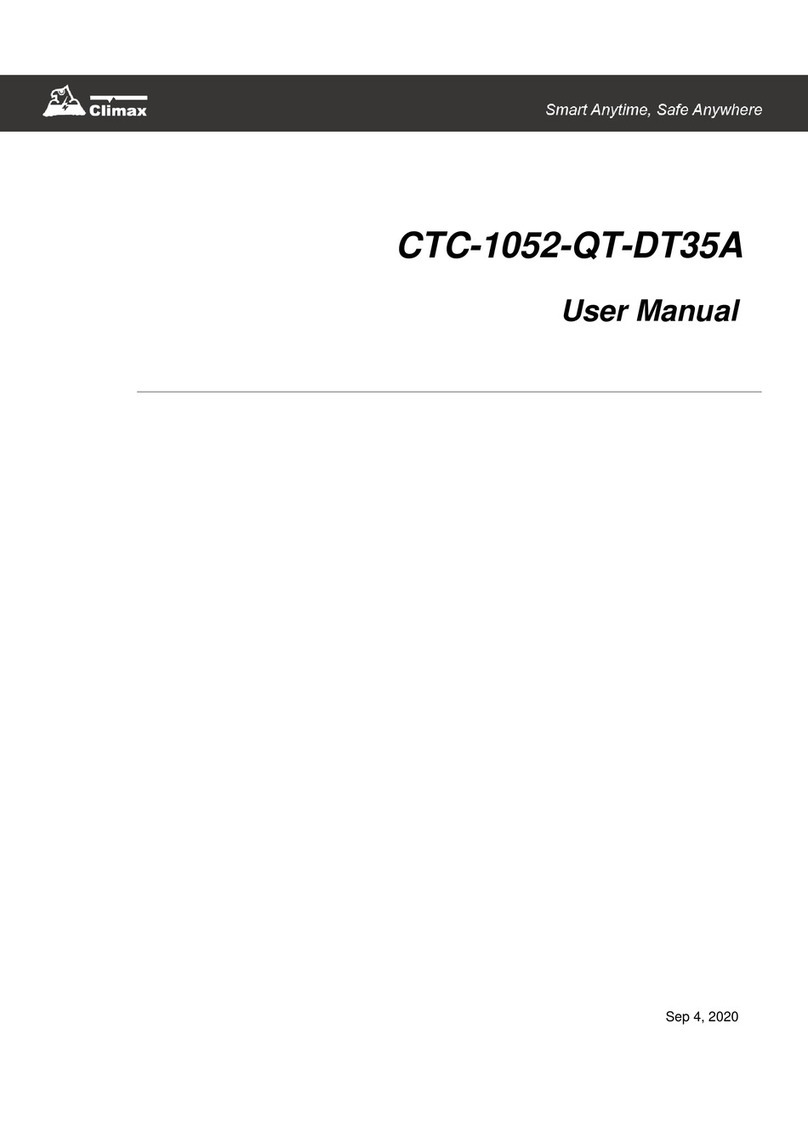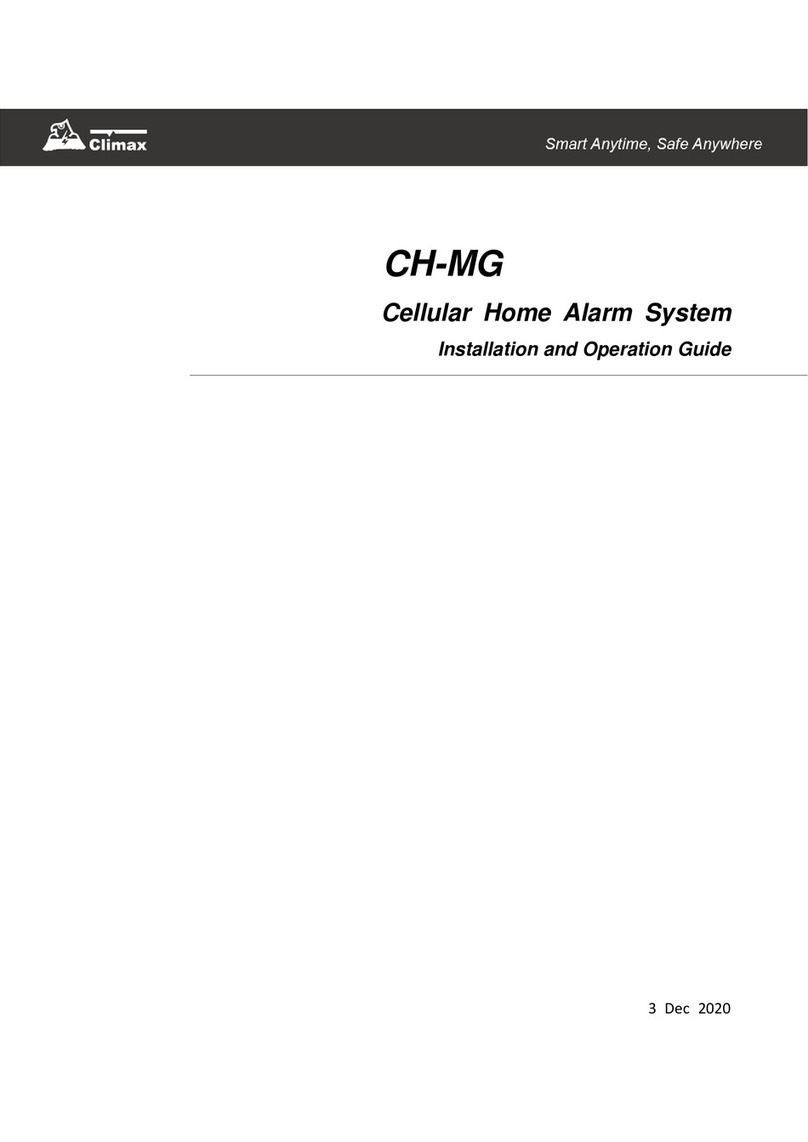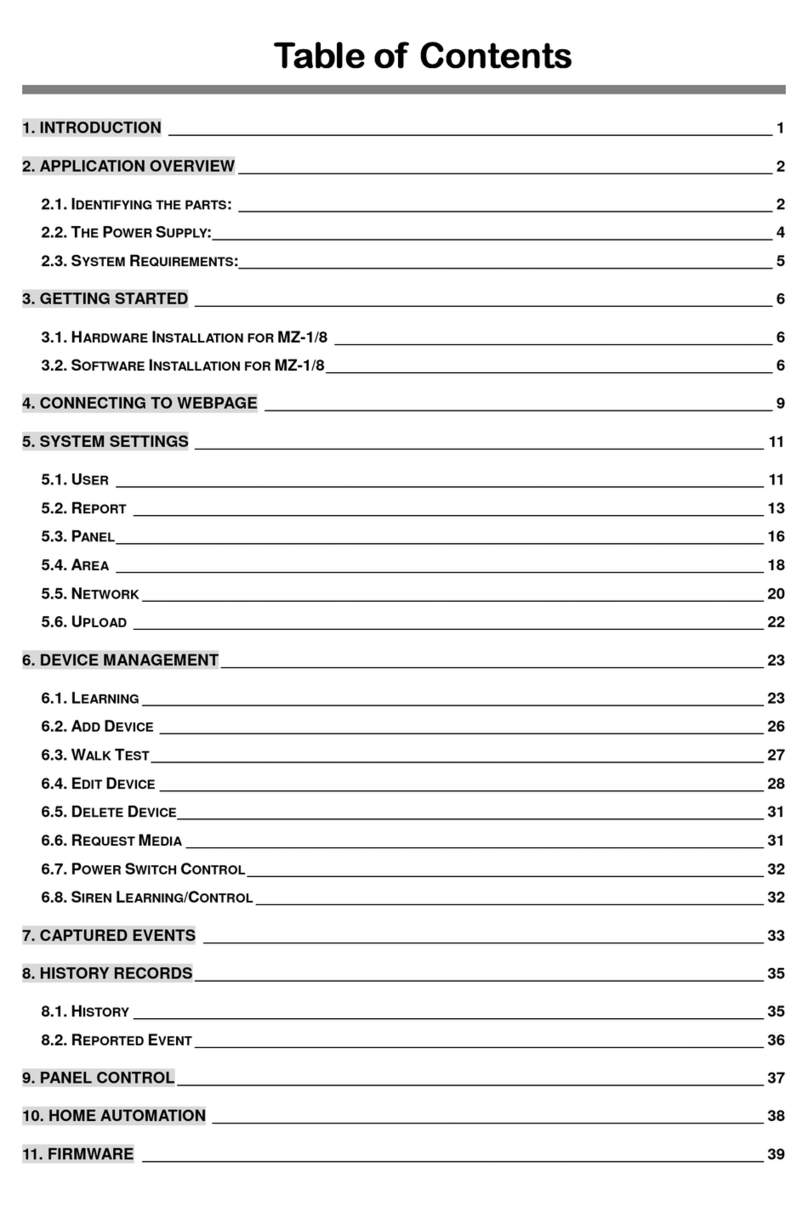IP(SIA): IP/GPRS reporting in SIA
format:
IP(CID): IP/GPRS reporting in CID
format.
Mail: Email reporting. (SMTP setting
required)
Voice: Voice message reporting. (Not
available for VST-2735)
CSD: CSD report via GSM
Delete: Choose ―Delete‖ to remove
existing report setting.
Refer to following table for availble report
type for each panel model.
Step 4. For GSM/SMS(CID)/IP(CID/IP(SIA)
setting, you will be asked to enter an
account number.
Step 5. Enter the IP address for IP reporting,
email address for email reporting or
telephone/mobile number for
GSM/SMS reporting.
Step 6. For IP reporting, enter the port number.
Step 7. Select a group for the report
destination.
The reporting priority is based on to
group number sequence. From Group
1 Group Group 2 Group 3
….etc
When more than one reporting
destinations are assigned to a group,
if a report is sent to one of the
detinations successfully, the system
will stop reporting to the rest of the
reporting destination in the same
group and move on to report to the
next group.
If the Control Panel fails to send report
to the first detination in a group, it will
move on to the next reporting
destination. If reporting to all
destinations in the group fails, the
Control Panel will retry the report
group for 2 times before moving on to
the next group.
If the Control Panel fails to report to all
reporting groups, it will restart
reporting from Group 1 until at least
one groups successfully receives the
report.
For GSM CID/CSD reporting, if
GSM CID/CSD report fails, the pale
will redial the telephone numbers
for a maximum of 15 dial attempts,
divided among all GSM CID/CSD
telephone numbers.
Example:
1.If the panel has programmed 3
GSM CID/CSD telephone
number, the panel will rety each
number for 5 times for a total of
15 times.
2.If the panel has programmed 4
GSM CID/CSD telephone
number, the panel will rety
telephone number 1~3 for 4 times
each, and telephone number 4 for
3 times for a total of 15 times.
3.If the panel has programmed 5
GSM CID/CSD telephone
number, the panel will rety each
number for 3 times for a total of
15 times.
For Voice reporting, if Voice report
to telephone number fails, the pale
will retry each number to 5 times,
and up to 15 times in total.
Voice reporting follows the same
retry rule as GSM CID/CSD
reporting, however the Voice
reporting retry times are calculated
separately from GSM CID/CSD
retries..
<NOTE>
For Voice reporting, the call recipient
must press either the number ―1‖ or
the number ―9‖ button to indicate a
successful Voice report.
Step 8. Select the event type to be reported to
this report destination.
All: All events will be reported.
Status: Only status events will be