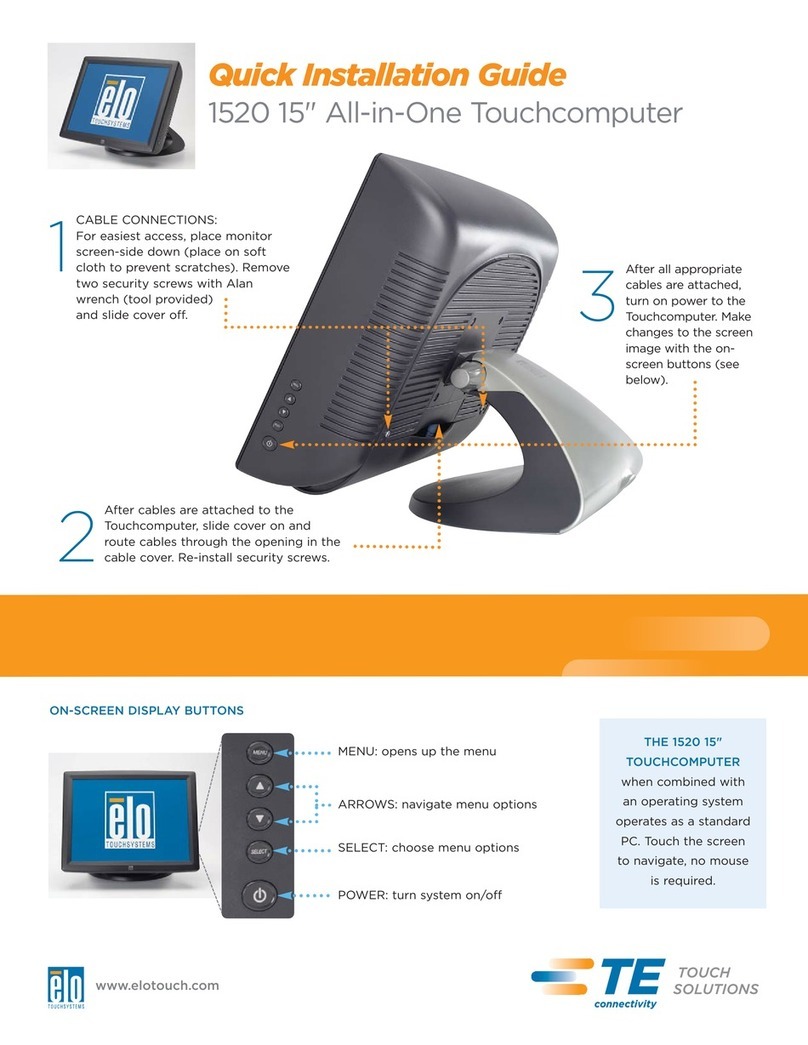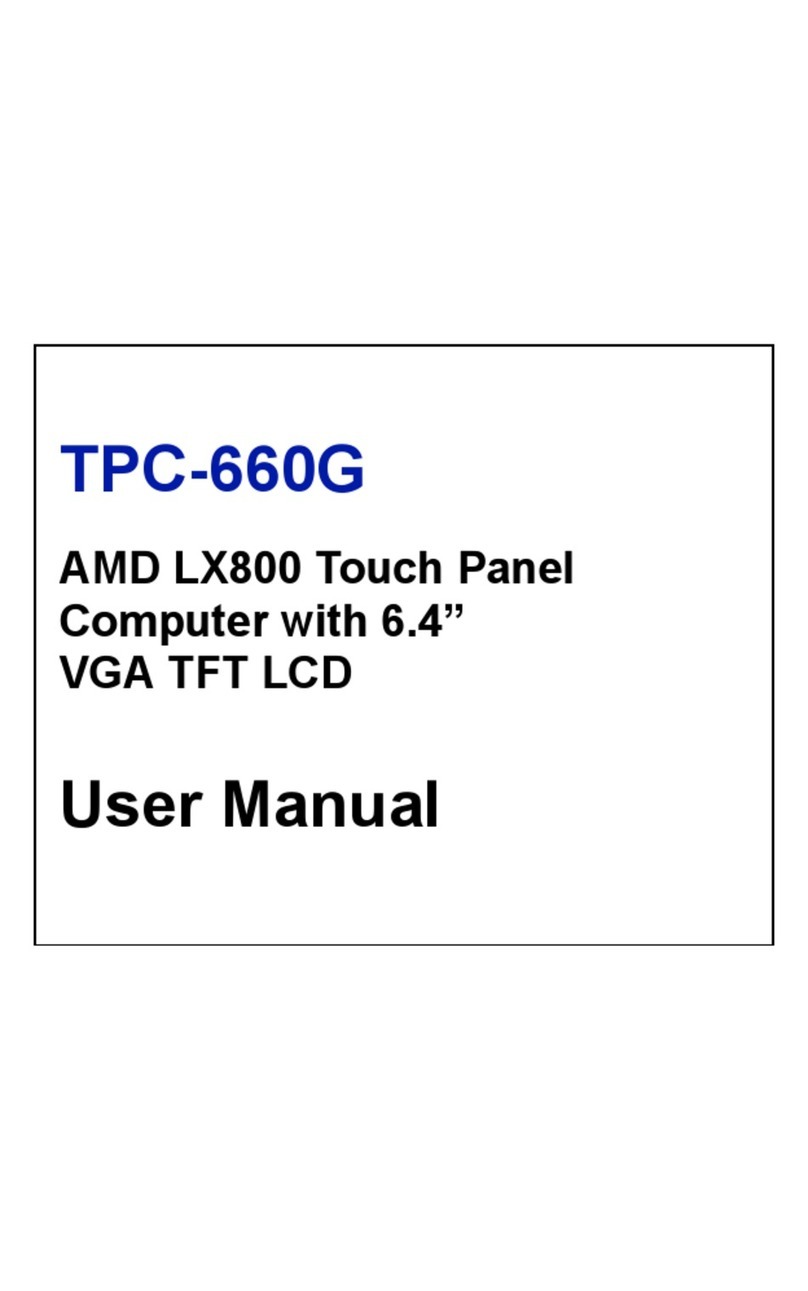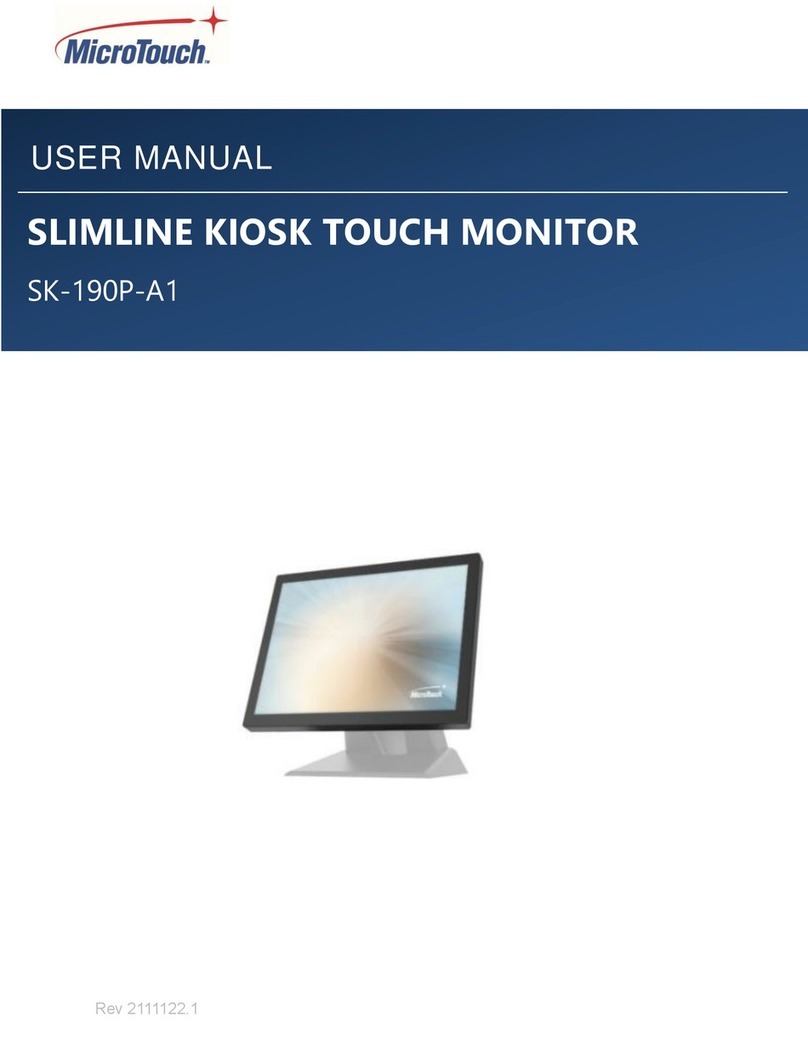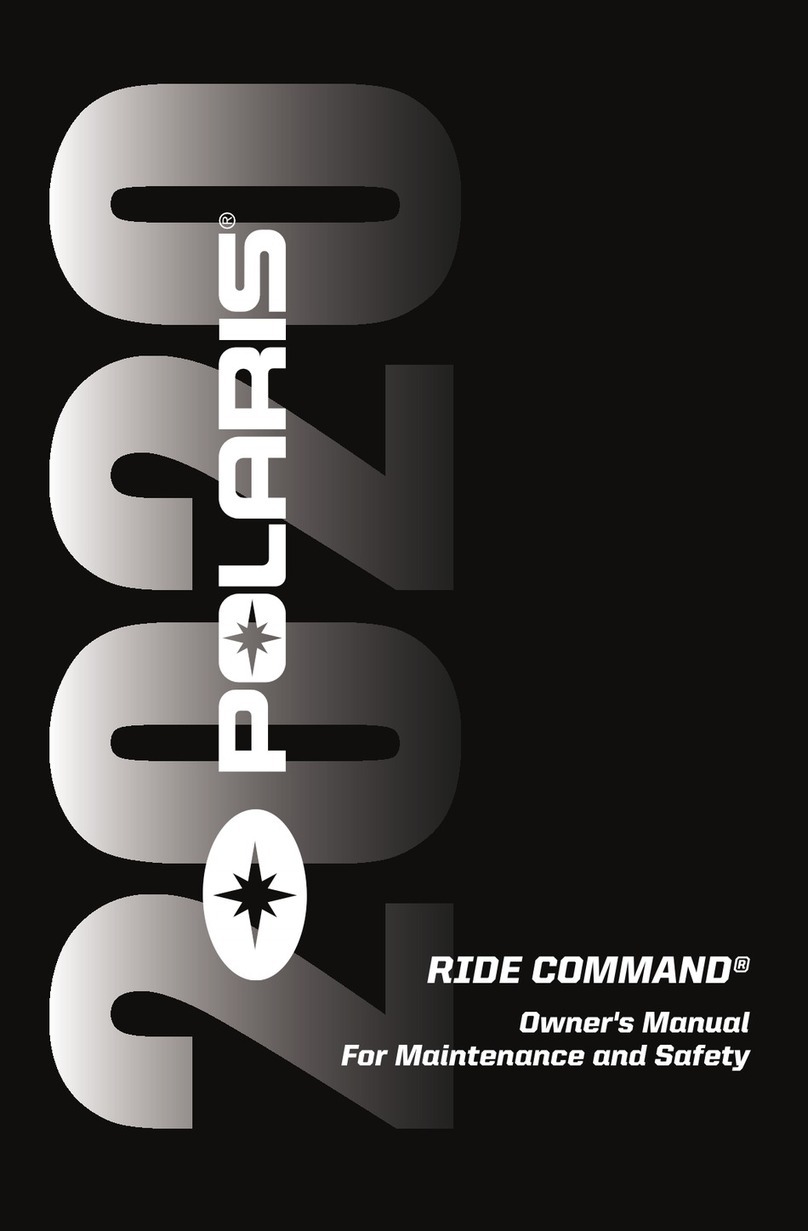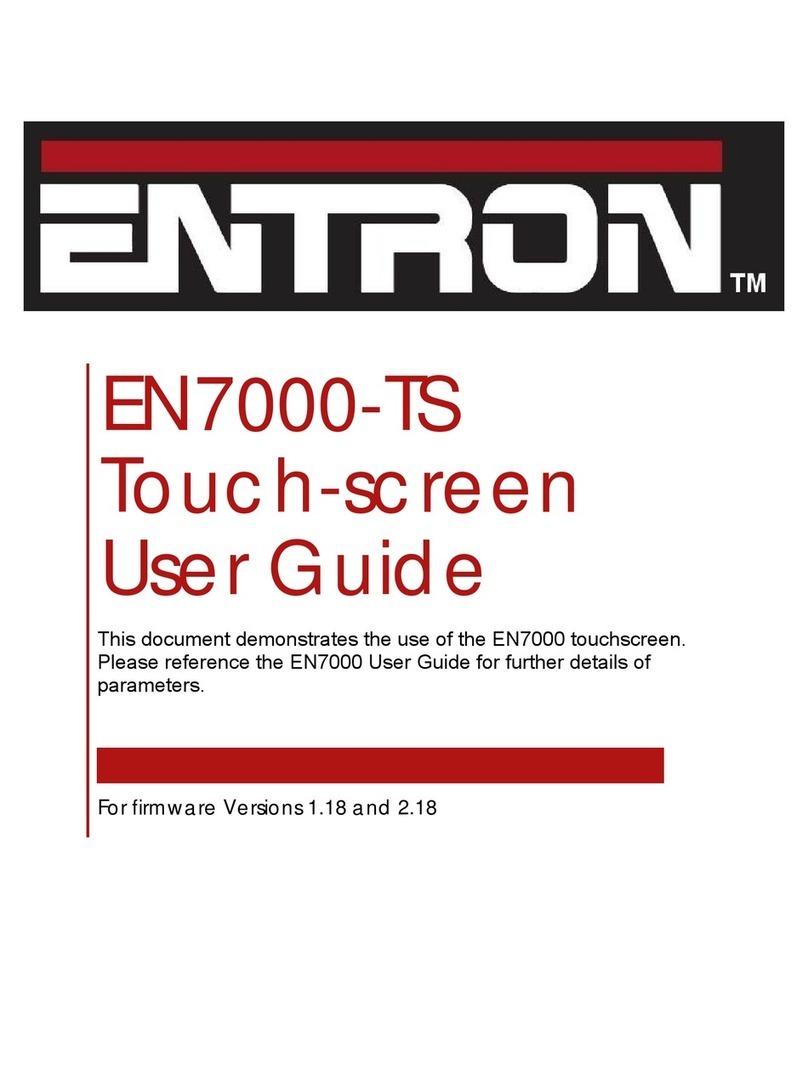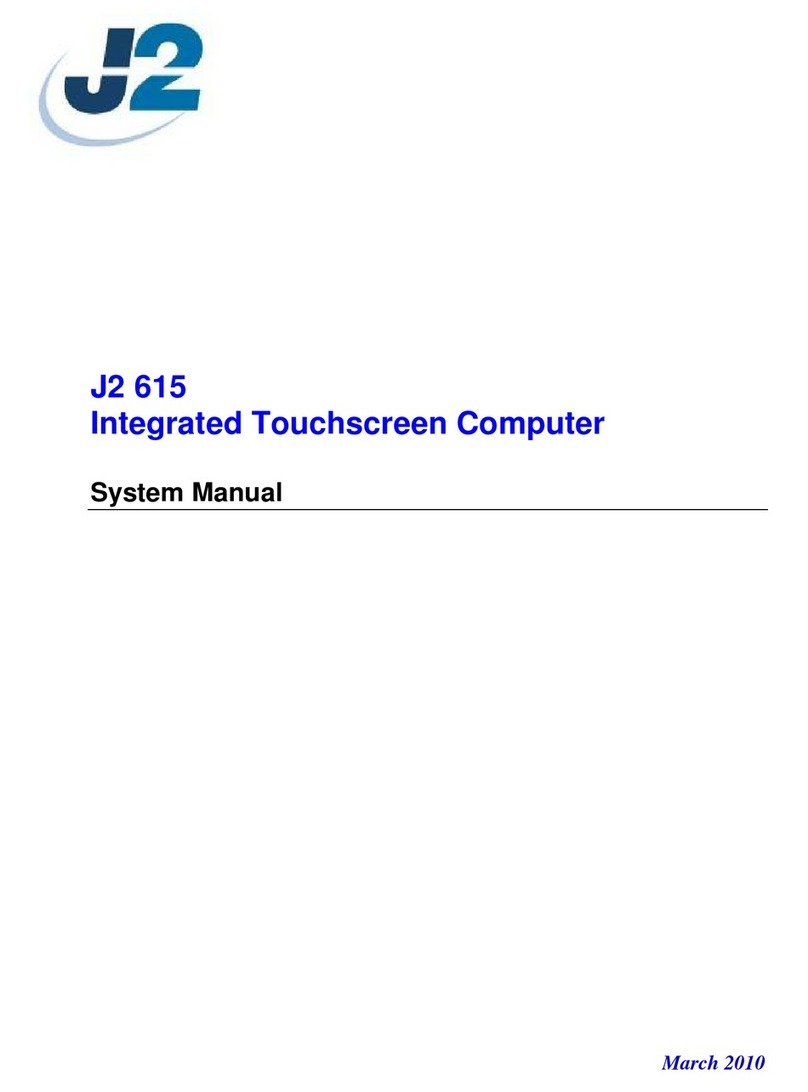Step 1: Connect to Network and Power Terminal Block Wiring
Return to Setup Mode
Status LED
Step 3: Create Pages in CueServer Studio
Step 2: Conguration
IfusingPower-over-Ethernet,simplyattachthepowerednetworkcable.
IfusinganexternalDCpowersupply,attacha12VDC12Wsourcetothe
terminalblock.Alsoattachthenetworkcable.
TheStatusLEDlightwillilluminateGreenwhenthetouchscreenreceivespower.
Thepluggableterminalblockcanoptionallybe
usedtoprovideDCpowerortoconnectexternal
accessoriestothetouchscreen.
Therearetwodierentwaystoreturntosetupmode:
• PressandholdtheResetbuttonfor3seconds.
• Or,touchandholdthelower-leftcornerofthe
screenwhenpoweringon,orwithin5minutesafter
power-on.
D0652A 1/22/19
PowerOn
SetupMode
RunningNormally
Booting
SearchingforHost
Error
Whencongurationiscomplete,pressExit Setup.
ThetouchscreenwillconnecttothechosenCueServerand
displaythepagelayoutsforthestation.
UseCueServer Studiotocreatepagesforthetouchscreen.
(http://interactive-online.com/cueserver2/downloads)
Whenthetouchscreenispoweredforthersttime,thePanel Setupscreen
willappearautomatically.
Network Conguration
Bydefault,thetouchscreenwillobtainauniqueIPaddressonthenetwork
usingDHCP.
IfDHCPisunavailableorundesired,usetheNetworktabtospecifya
staticIPaddress.
Station Conguration
ThetouchscreenrequiresaconnectiontoaCueServeronthenetwork.
UsetheStationtabtochooseaCueServerandtosetthetouchscreen’s
StationNumber.
General Settings
IntheGeneraltab,thetouchscreen’sscreenbrightnessandenergysaving
settingscanbeadjusted.
12VDC Input
12VDC Output
Contact 1
Output 1
Ground
Ground
Contact 2
Output 2
Optional
12VDC Input
Contact 1
Contact 2
Output 1
Output 2
12VDC OutGround
Switch 2
Switch 1
LED 1
LED 2