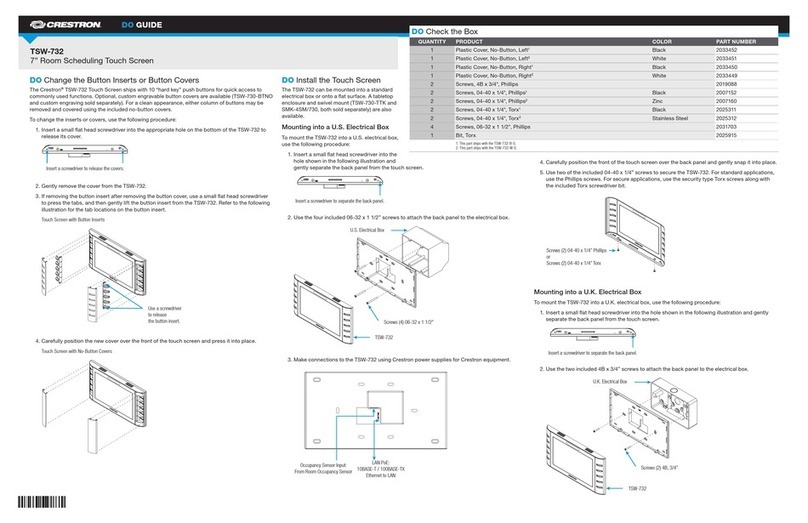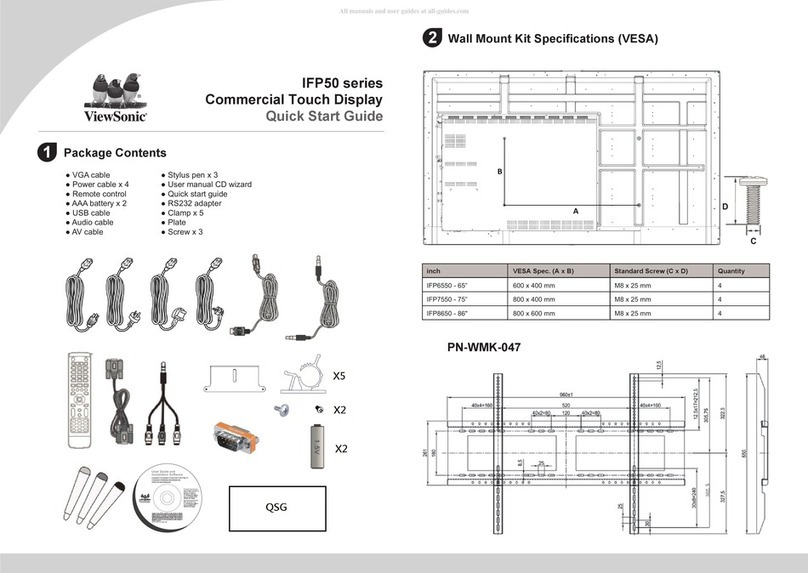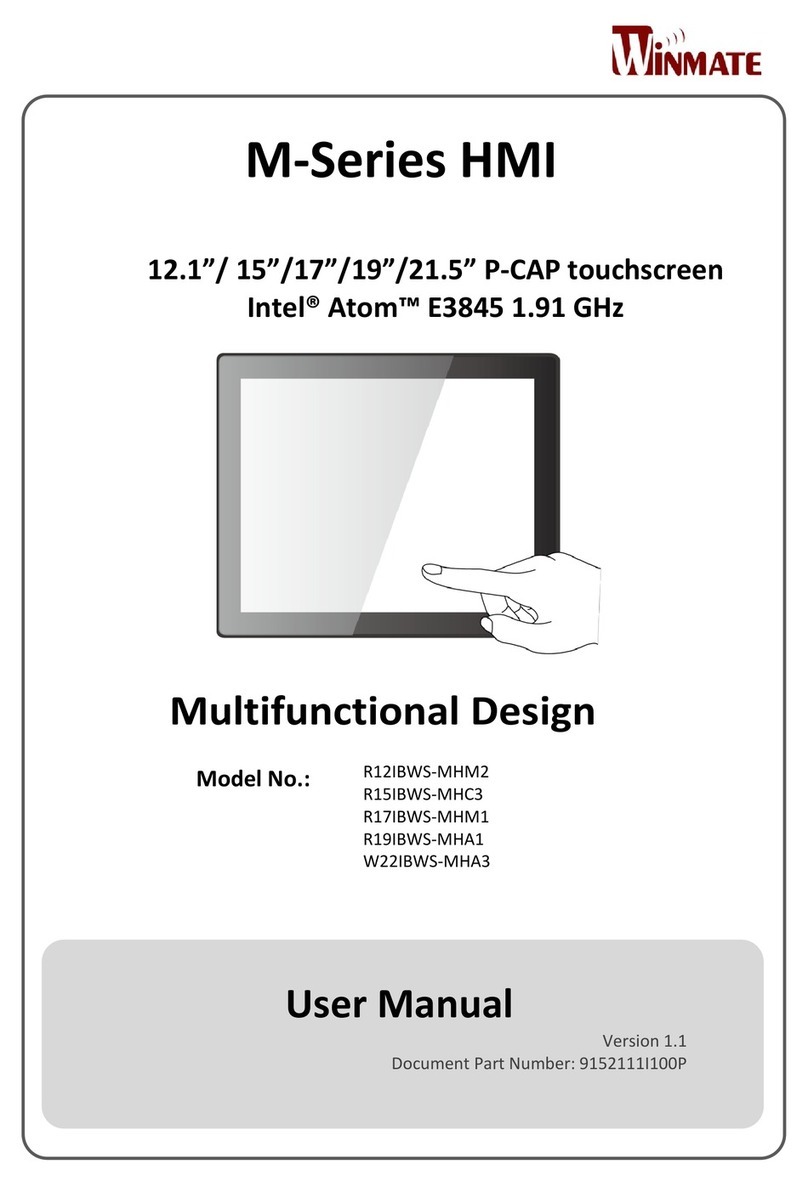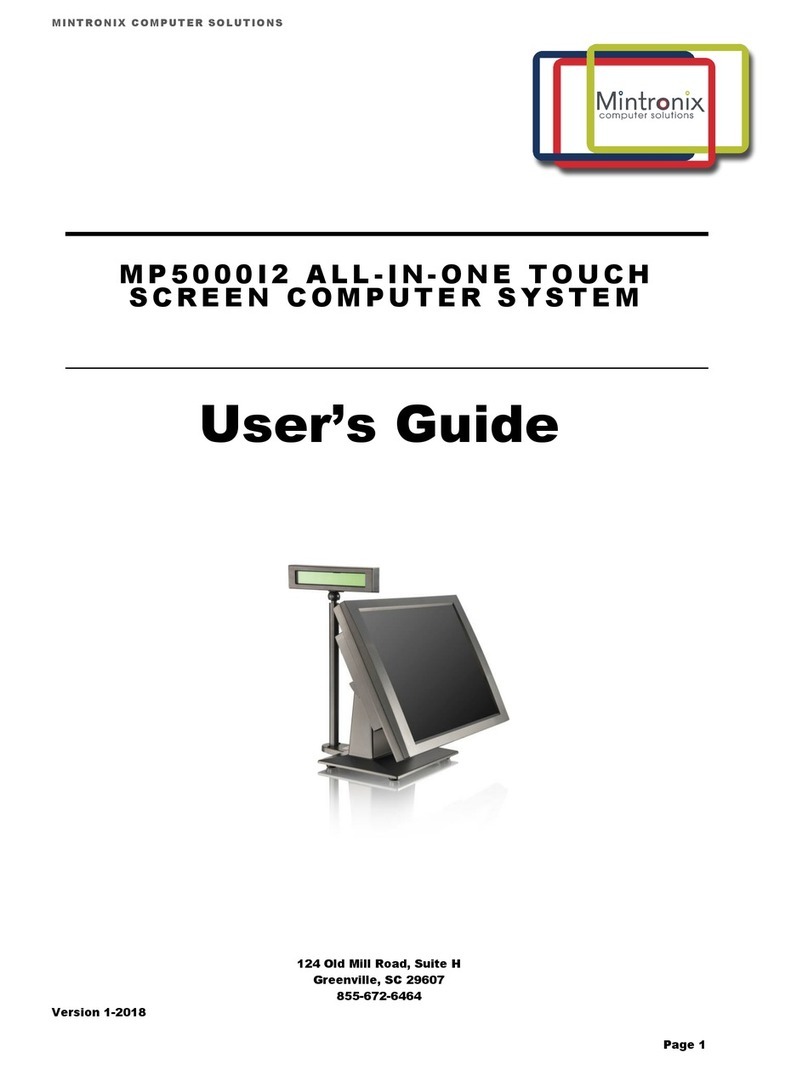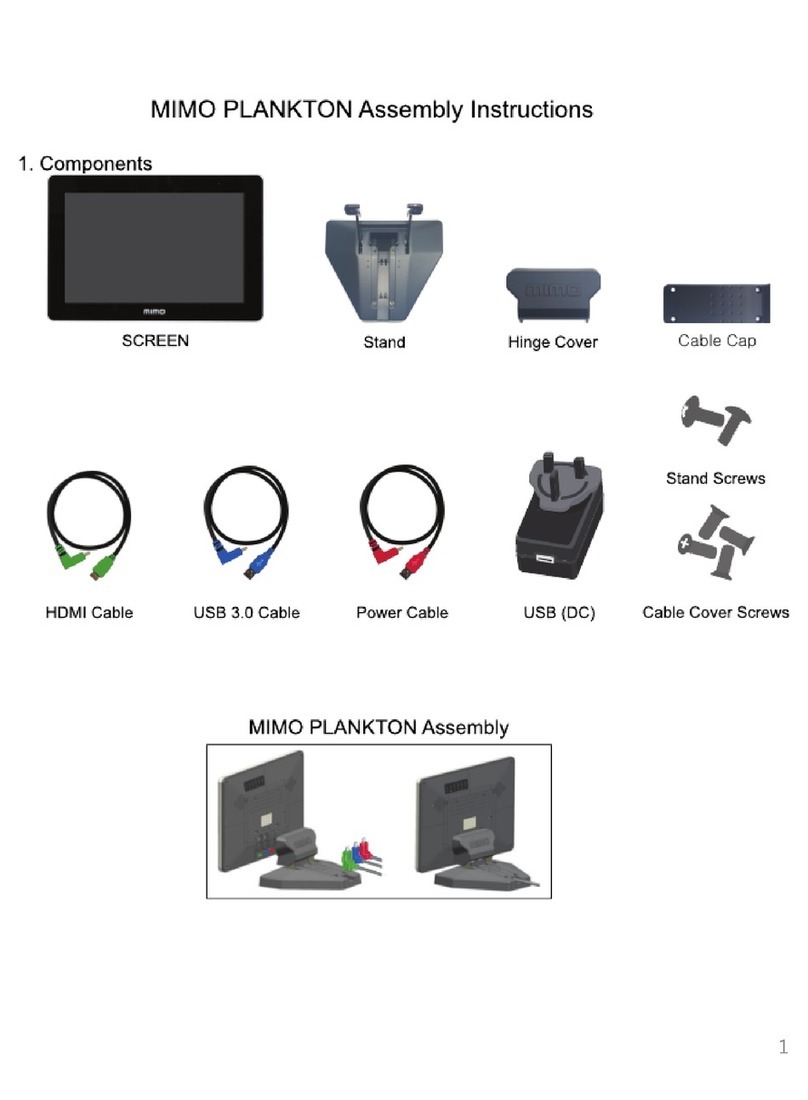Setra Systems setralite Troubleshooting guide

Installation & Operating Guide
Setra Systems, Inc.
159 Swanson Road, Boxborough, MA 01719
800.257.3872 • www.setra.com

2
© 2019 Setra Systems, Inc.
The material in this document is for information purposes only and is subject to change
without notice. Setra Systems assumes no responsibility for any errors or for consequential
damages that may result from the use or misrepresentation of any of the material in this
publication.

3
Table of Contents
1.0 Introduction....................................................................................................................4
1.1 Intended use .............................................................................................................. 4
1.2 Display and LED light ring......................................................................................... 4
2.0 In the Box........................................................................................................................ 5
3.0 Rough-in installation (Wall Mount)............................................................................... 5
3.1 Installer Provided Materials...................................................................................... 5
3.2 Prepare wall for mounting - Permanent installations............................................. 6
3.3 Plumbing....................................................................................................................6
3.4 Considerations to avoid kinked or damaged tubing................................................ 6
4.0 Installing Lite base unit (Permanent installations)...................................................... 7
5.0 Pressure Port Installation.............................................................................................. 9
5.1 Standard Monitor and Quick Mount Pressure Pick Up Port Install ........................ 9
5.2 Dual Alert Pressure Pick Up Port Install................................................................... 9
6.0 Installing Lite base unit (Permanent installations)....................................................11
7.0 Wire Setra Lite (All Variants)........................................................................................13
7.1 Wiring Setra Lite .......................................................................................................13
7.2 Power ........................................................................................................................13
7.2 Analog output...........................................................................................................13
8.0 Conguration and Operation .......................................................................................14
8.1 Navigation and conguration basics ......................................................................14
8.2 Conguration menus................................................................................................15
8.3 Room operation........................................................................................................ 18
9.0 Removal of permanent installations........................................................................... 20
9.1 Removal ...................................................................................................................20
10.0 Returning products for repair.................................................................................... 21
11.0 Limited warranty & limitation of repair ..................................................................... 21

4
1.0 Introduction
The Setra Lite provides a simple, cost-effective, and accurate way to measure and display
room differential pressure in areas that previously require manual verication. For local staff
managing area, Setra Lite visual and audible alarms. The light ring displays green or red,
showing a clear indication of room conditions. For the facility manager, using the Lite means
the frequency of preventative maintenance walk-by inspections can be reduced because
Setra Lite is monitoring the space.
Setra Lite has many features found only in larger, more complex room pressure monitors.
These include a bright light ring that can be seen at an angle or down a hallway, a digital
display of the pressure value that is always-on or momentary, an alarm delay for door entry,
and POS or NEG room mode. The Setra Lite sensor has Setra’s accuracy and reliability that
you can trust.
Setra Lite is about the size of a standard light switch and just as simple to install. It ts in a
single-gang US electrical box, international 86-box or international round back-box, and is
powered by 24VAC or 24VDC. Additional mounting options are available for temporary spaces
or replacement of existing pressure monitors. The reference side pressure pickup is integral
with the Lite faceplate. An analog output provides the building management system with the
pressure signal for any additional trending or alarming needed.
The Setra Lite also integrates seamlessly with the Setra Flex environmental monitor. Mount
Setra Lite at additional doors that enter the space and use an on-screen badge to display its
value.
1.1 Intended use
Setra Lite is designed to sense and indicate the pressurization status of critical environments,
including cleanrooms and sensitive hospital areas (sterile bronchoscopy rooms, and other
USP 800 compliant pressurized spaces). Setra Lite is designed to provide an intuitive visual
and/or audible indication of the status of the room and can also be tied into other devices via
analog output.
1.2 Display and LED light ring
Setra Lite features an LED light ring that will glow red and/or audibly alarm if room pressurization
exceeds the congured alarm threshold. With a simple press of the front lens of the unit, the
LCD displays the current differential pressure and silences the audible alarm. Conguration of
the unit can be performed on the device via buttons located behind the removable front lens.
The unit can be put into and taken out of “Standby” mode by pressing the front lens 3 times
in quick succession.

5
3.0 Rough-in installation (Wall Mount)
For Setra Lite to be installed correctly, the rough-in phase of the project must be completed
properly. This section will outline the specic considerations the Installer must pay attention
to so that the nal wiring and commissioning will go smoothly.
3.1 Installer Provided Materials
The following is a list of parts required and supplied by installer for Setra Lite:
1. Power (18-22 AWG recommended) and signal wire
2. 1/8 in. ID silicon tubing to run from the room(s) Pressure Pickup Port(s) to the Setra Lite
monitor or external sensors. (Standard monitor only)
3. 24 VAC or VDC transformer, capacity rated for number of Setra Lite units powered
4. Single-gang electrical box, if opting not to install directly into wall
5. Single-gang electrical box, one per Pressure Pickup Port, if opting not to install directly
into wall
2.0 In the Box
Standard Monitor
Setra Lite Base Unit - As specied by
customer
• Pressure Pickup Port (Setra RPS)
• Mounting Hardware
• Elbow Connectors
• 250ohm resistor (If wiring inputs for
4-20mA current loops)
Dual Alert
Setra Lite Base Unit - As specied by
customer
• LED alarm indicator 18” pigtail
prewired
• Pressure Pickup Port (Matching
Dual Alert Variant)
• 18” of rubber connecting tubing
• Mounting Hardware
• Elbow Connectors
• 250ohm resistor (If wiring inputs for
4-20mA current loops)
Quick Mount Kit
Setra Lite Base Unit - As specied by
customer
• Pressure Pickup Port (Setra RPS)
• Battery Pack
• AC Adapter with 6-foot cord
• Mounting bracket

6
3.2 Prepare wall for mounting - Permanent installations
1. Cut a 2" hole in the wall for the Setra Lite base unit or install 1-gang electrical box
Note: Be sure to install electrical box in correct orientation based on purchased
conguration (Portrait or Horizontal)
2. Cut a 1" to 2" hole or install 1-gang electrical box for each Pressure Pickup Port (RPS),
either horizontal ceiling mounted or vertically mounted high on a wall surface
Standard: Install RPS either horizontal ceiling mounting or vertical mounted high on a
wall surface
Dual Alert: Cut a 2" hole in the wall. Install pressure pickup port on opposite side of the
wall from base unit in portrait or landscape orientation based on purchase conguration
3. Run all wiring to the Setra Lite electrical box
3.4 Considerations to avoid kinked or damaged tubing
Pull tubing runs in a manner that protects the tubing from being damaged, cut, or crimped. Any
break or bend in the tubing may affect the integrity of the pressure signal. DO NOT TIGHTEN
STRAIN RELIEFS at the electrical boxes so that they crimp the tubing. Leave the strain reliefs
open enough so that the tubing can slide in and out of the box with a few inches of play.
During tubing installation and prior to use, tape the open ends of the tubes closed to prevent
contamination during construction.
During nal installation of the Pressure Pickup Port, careful observation should be made of
how the tubing gets pushed back into the wall for nal faceplate mounting.
3.3 Plumbing
For the standard Lite
, a Pressure Pickup Port (RPS) is installed in the primary monitored room and Setra Lite is
installed in the reference area (typically a hallway). For the Inside Room Lite ("IR" on the
startup screen under the Setra logo), the Pressure Pickup Port (RPS) should be installed in the
reference area and the Setra Lite is installed inside the primary monitored room. 1/8” ID soft
platinum-cured silicon tubing is typically used to bring the pressure signal from the Pressure
Pickup Port to the pressure tting on the back of Setra Lite.
Note: Caution should be taken to locate the Pressure Pickup Port and Setra Lite at least
six (6) feet from air turbulence that may originate from air supply diffusers, slot diffusers,
mobile equipment cooling fans, or other devices that may exhaust air in the direction
of the ports. Air velocity blowing directly on these ports can cause inaccurate pressure
measurement.

7
4.0 Installing Lite base unit (Permanent installations)
1. Connect pressure tubing from the
Pressure Pickup Port to the port on the
back of Setra Lite.
2. Connect wiring for power and analog
output (if required) per section 7.0
Dual Alert: This variant will have an
additional wire lead connected to the
back of the unit.
Thread the wire lead through the wall and
into the pressure pickup port box or hole
on the opposite side of the wall.
3. As you push the Setra Lite unit into the
electrical box, push the tubing into the
conduit tube or into the wall cavity.
4. Push Setra Lite into the enclosure and
secure with two (2) mounting screws.
Note: Setra Lite should be installed, powered and operational for 30 minutes for warmup
and acclimation for one-time pressure sensing stabilization. If necessary, after the warmup,
units can be re-zeroed. Setra Lite contains a small air valve to allow for one-touch zeroing
via the conguration menu.
5. When the home screen appears, Setra Lite
can be congured via 3 buttons located
below the LCD display on the circuit
board. See section 8.0 for conguration
instructions and details.

8
6. Prior to installing the faceplate, be sure
the rubber seal is properly installed on the
back of the faceplate.
7. Install the faceplate by rmly pressing it
into place over the base unit housing.
Note: Press the plate in at a slight angle,
leading with the bottom edge.
8. After conguration is completed align and
engage the top two snaps. Then, align
and install the front lens to the faceplate
by inserting top snap rst, followed by
the bottom snap. Left and right snaps are
alignment only.

9
2. Secure the mounting plate with provided
mounting hardware based on installation
type (Direct wall or electrical box)
5.1 Standard Monitor and Quick Mount Pressure Pick Up Port Install
Note: The base unit should be fully installed. Tubing and wire lead from back of base unit
should be threaded into the box or hole prepared for the dual alert pressure pickup.
5.0 Pressure Port Installation
1. Install the supplied silicone tube (with integrated external spring) and attached barbed
tube adapter on the rear face of the RPS unit onto the end of the 0.25” eld tubing. This
short length of tubing is used as a safety to prevent any kinking inside tight spaces. Add
your typical run of 1/8”ID x1/4"OD tubing between the pressure pickup and the Setra Lite.
2. Screw RPS into electrical box or wall.
During nal installation of the Pressure Pickup Port, careful observation should be made of
how the tubing gets pushed back into the wall for nal faceplate mounting.
5.2 Dual Alert Pressure Pick Up Port Install
1. Thread the tubing and wire lead through
the mounting plate.

10
3. Prior to installing the faceplate, be sure
the rubber seal is properly installed on the
back of the faceplate.
4. Thread the tubing and wire lead through
the front cover and snap the front cover
into place.
Note: Press the plate in at a slight angle,
leading with the bottom edge
5. Push the open end of the supplied tubing
onto the port on the back of the dual alert
pressure pickup.
6. Press the LED wire lead into the open hole
in the center of the dual alert pressure
pickup until it rmly seats into the back of
the plate.
7. Careful not to kink the tubing or wire push
the pressure pickup lense into the center
of the front cover. It will snap it. Pay
attention to orientation ensuring the Setra
logo is properly oriented

11
7. Prior to installing the faceplate, be sure
the rubber seal is properly installed on the
back of the faceplate.
8. Install the faceplate by rmly pressing it
into place over the base unit housing.
Note: Press the plate in at a slight angle,
leading with the bottom edge.
1. Prepare the wall for the pressure pick up
port as dened in section 3.2
Note: Pressure pick up port can also be
left loose and placed on a surface in the
room being monitored, it does not need
to be installed in the wall
2. Install the pressure pick up port as dened
in section 5.1
3. Thread the pressure tubing and power
wire from transformer or battery through
the hole in the quick mount plate.
4. Connect pressure tubing from the
Pressure Pickup Port to the port on the
back of Setra Lite.
5. Connect analog output (if required) and
transformer (Shown left) or battery pack
per wiring diagram in section 7
Note: Building 24V power can also be
applied if available.
6. Install the Setra Lite base unit housing
into the metal quick mount bracket with
the provided machine screws.
6.0 Quick Mount Installation

12
9. If mounting to wall install a screw in the
wall via drywall anchor or screwing into
a supportive structure leaving the screw
protruding approximately 1/8” (3mm).
Place quickmount onto screw, then
tighten screw until rmly tightened.
Note: Unit can also be placed on a flat
surface.
10. Congure Setra Lite per section 8.0
11. After conguration is completed, align
and install the front lens to the faceplate
by inserting top snap rst, followed by
the bottom snap. Left and right snaps are
alignment only.

13
7.0 Wire Setra Lite (All Variants)
7.1 Wiring Setra Lite
The back of Setra Lite has a 3-pin terminal block used to connect power and analog pressure
output (if needed).
7.2 Power
–
B
+
R
+
0-5V
–
0-10V
4-20mA
BMS
7.3 Analog output
Voltage output mA output
The power connection for Setra Lite uses the 2 pins on the right when looking at the rear of the
unit. Connect the 24 VDC (+/- 10%) or 24 VAC (18-32 VDC operational), 50-60 Hz lines to the
terminals marked above typically black (B) and red (R) wire.
If using the Analog Output (AO) for voltage output, connect to the terminals as labeled on the
left diagram above. If using the AO for mA output, connect to the terminals shown in the right
diagram above. A 250 Ohm resistor is included for this output type in the event you need to
convert to volts (1-5V). The AO generates a 0-5 VDC, 0-10 VDC, or 4-20 mA output signal, as
congured.

14
8.0 Conguration and Operation
Once Setra Lite is installed and powered-up, conguration and operation can begin. Setra Lite
can be easily congured via 3 buttons located below the LCD display after removing the front
lens.
8.1 Navigation and conguration basics
With the unit powered on, grab the lens by the left and right
edge, then pull away from the unit.
Locate the 3 buttons located below the LCD display.
Press and hold the LEFT button for 3 seconds to access the
conguration menu (the LED ring should shut off after the
conguration menus are accessed).
Press the RIGHT button (“”) to navigate to the next screen.
Press the LEFT button (“”) to navigate to the previous screen
and eventually exit the configuration menu.
To change a setting, navigate to the desired setting screen,
and press and hold the RIGHT button(“”). The screen text
should flash 3 times, indicating ability adjust the setting.
Use the LEFT (“”) and MIDDLE (“") buttons to adjust the
selected setting.
When finished, press the RIGHT button ("”) to save the
setting. The screen text should flash 3 times to indicate return
to the main configuration selection screens.
To exit configuration, press the LEFT button (“”) to navigate
to the previous screen and eventually exit the configuration
menu. The unit will also automatically timeout and return to
normal operation if no buttons are pressed for a set period of
time.

15
8.2 Conguration menus
This section will describe the function of each of the conguration menus.
8.2.2 Alarm limits
8.2.1 Zero adjust
Press and hold the RIGHT button (“”) to zero the onboard
pressure sensor. The unit contains an onboard valve to
automatically equalize the pressure differential across the
sensor.
Press and hold the RIGHT button (“”) to adjust the alarm
limits (i.e. pressure at which the LED ring will turn red); the
screen text will flash 3 times to indicate that the setting is
ready to be adjusted.
Use the LEFT ("") and MIDDLE ("") buttons to adjust.
When finished, press the RIGHT button (“”) to save the
setting. The screen text should flash 3 times to indicate return
to the main configuration selection screens.
Zeroing is complete when the screen reads "ZERO DONE".
Press and hold the RIGHT button (“”) to turn the audible
alarm on and off; the screen text will flash 3 times to indicate
that the setting is ready to be adjusted.
Use the LEFT ("") and MIDDLE ("") buttons to adjust.
When finished, press the RIGHT button (“”) to save the
setting. The screen text should flash 3 times to indicate return
to the main configuration selection screens.
8.2.3 Audible alarm

16
Press and hold the RIGHT button (“”) to adjust the room (i.e.
whether the room is positively or negatively); the screen text
will flash 3 times to indicate that the setting is ready to be
adjusted.
Use the LEFT ("") and MIDDLE ("") buttons to adjust
between positive ("POS"), negative ("NEG"), or neutral ("OFF").
If you have ordered the Inside Room version of the Setra
Lite ("-IR' is at the end of your Part Number) for mounting
inside the space that you're pressurizing, you will see "IR" on
the screen under the Setra logo when you start up the unit.
Please note that when selecting if the room is positive or
negative for the Inside Room version, be sure to keep in mind
that the room is positive or negative relative to the outside
reference area.
When finished, press the RIGHT button ("") to save the
setting. The screen text should flash 3 times to indicate return
to the main configuration selection screens.
Press and hold the RIGHT button (“”) to adjust display
behavior (i.e. whether the LCD display shows the digital
pressure reading by default); the screen text will flash 3 times
to indicate that the setting is ready to be adjusted.
Use the LEFT ("") and MIDDLE ("") buttons to adjust
between showing a digital reading by default ("ON"), or
showing a blank screen ("OFF").
Note: When display is set to "OFF", the digital pressure
reading is still viewable by pressing the front lens and then
numbers will vanish after 3 seconds.
When finished, press the RIGHT button ("") to save the
setting. The screen text should flash 3 times to indicate return
to the main configuration selection screens.
8.2.5 Room mode
8.2.6 Display
8.2.4 Door delay
Press and hold the RIGHT button (“”) to adjust the alarm door
delay (i.e. number of seconds before the LED ring will turn red
when pressure alarm limits are exceeded); the screen text will
flash 3 times to indicate that the setting is ready to be adjusted.
Use the LEFT ("") and MIDDLE ("") buttons to adjust
between 000 and 999 seconds. If you hold the adjustment
button, numbers will accelerate for convenience.
When finished, press the RIGHT button (“”) to save the
setting. The screen text should flash 3 times to indicate return
to the main configuration selection screens.

17
Press and hold the RIGHT button (“”) to adjust the number
of decimal places displayed on the LCD screen; the screen
text will flash 3 times to indicate that the setting is ready to
be adjusted.
Use the LEFT ("") and MIDDLE ("") buttons to adjust
between 0 ("0.000"), tenths ("0.000"), hundredths ("0.000"), or
thousandths ("0.000").
When finished, press the RIGHT button ("") to save the
setting. The screen text should flash 3 times to indicate return
to the main configuration selection screens.
8.2.7 Digits
Press and hold the RIGHT button (“”) to select between no
ring light, alarm (red) ring light only or both green/red light ring
indicators. The screen text will flash 3 times to indicate that
the setting is ready to be adjusted.
Use the LEFT ("") and MIDDLE ("") buttons to adjust
between always off, on only in alarm, or always on.
When finished, press the RIGHT button ("") to save the
setting. The screen text should flash 3 times to indicate return
to the main configuration selection screens.
8.2.8 Light ring
Press and hold the RIGHT button (“”) to change the output
type. The screen text will flash 3 times to indicate that the
setting is ready to be adjusted.
Use the LEFT ("") and MIDDLE ("") buttons to adjust
between 4-20mA, 0-5V, and 0-10V.
When finished, press the RIGHT button ("") to save the
setting. The screen text should flash 3 times to indicate return
to the main configuration selection screens.
8.2.9 Outputs

18
Press and hold the RIGHT button (“”) to adjust the measuring
units used for the digital display and alarm thresholds; the
screen text will flash 3 times to indicate that the setting is
ready to be adjusted.
Use the LEFT ("") and MIDDLE ("") buttons to adjust
between pascals ("Pa") and inches of water ("WC").
When finished, press the RIGHT button ("") to save the
setting. The screen text should flash 3 times to indicate return
to the main configuration selection screens.
Press and hold the RIGHT button (“”) to adjust the brightness
of the LED light ring; the screen text will flash 3 times to
indicate that the setting is ready to be adjusted.
Use the LEFT ("") and MIDDLE ("") buttons to adjust
between 1 ("dimmest") and 5 ("brightest").
When finished, press the RIGHT button ("") to save the
setting. The screen text should flash 3 times to indicate return
to the main configuration selection screens.
8.2.10 Units
8.2.11 Light level
8.3 Operation
8.3.1 Room Status and Alarming
Under normal operation with pressure within the configured alarm limits, the LED light ring will
glow green. Or, NOT be illuminated depending on light ring configuration chosen during setup.
If pressure exceeds alarm limit thresholds, the LED light ring
will glow red and an audible alarm will sound for units equipped
with audible alarm option.

19
Alarm limits can be configured via the ALARM LIMITS menu.
LED light ring behavior can be configured via the RING menu.
To silence audible alarm, press the light ring below the display.
Audible alarm will stop but red status light will maintain until
pressure is within set limits one time
To bring the unit out of STANDBY mode and back into normal
operation, press the lens 3 times in quick succession.
8.3.2 View pressure reading
If the DISPLAY is set to "OFF", the LCD display will display Setra
logo under normal operation. To see a digital pressure reading,
simply press on the lens of Setra Lite.
8.3.3 Standby mode
For temporary instances where the Red/Green LED light ring
status and/ or audible alarming is not needed (e.g. room
is opened for extended cleaning), Setra Lite can be placed
into STANDBY mode by pressing the lens 3 times in a quick
succession. The LED light ring glows yellow in STANDBY
mode. This mode is used when the room will be open longer
than the "door delay" feature allows. The maximum door delay
is usually set by facility personnel to avoid false alarms caused
by intermittent door openings. The maximum door delay can
be set for up to 999 seconds.

20
9.1 Removal
In the event Setra Lite needs to be removed for service, rst
remove the front lens. To remove the front lends, grab the front
lens from the left and right side edges, and pull the lens away
from the wall.
Next, locate the 4 snaps holding the faceplate to the unit.
Carefully push on the inside lip of the faceplate near each snap
to disengage each snap one at a time.
Once the faceplate has been removed, unscrew the unit from
the wall or electrical box, and disconnect wires and pressure
tubing.
9.0 Removal of Permanent installations
Table of contents
Other Setra Systems Touchscreen manuals