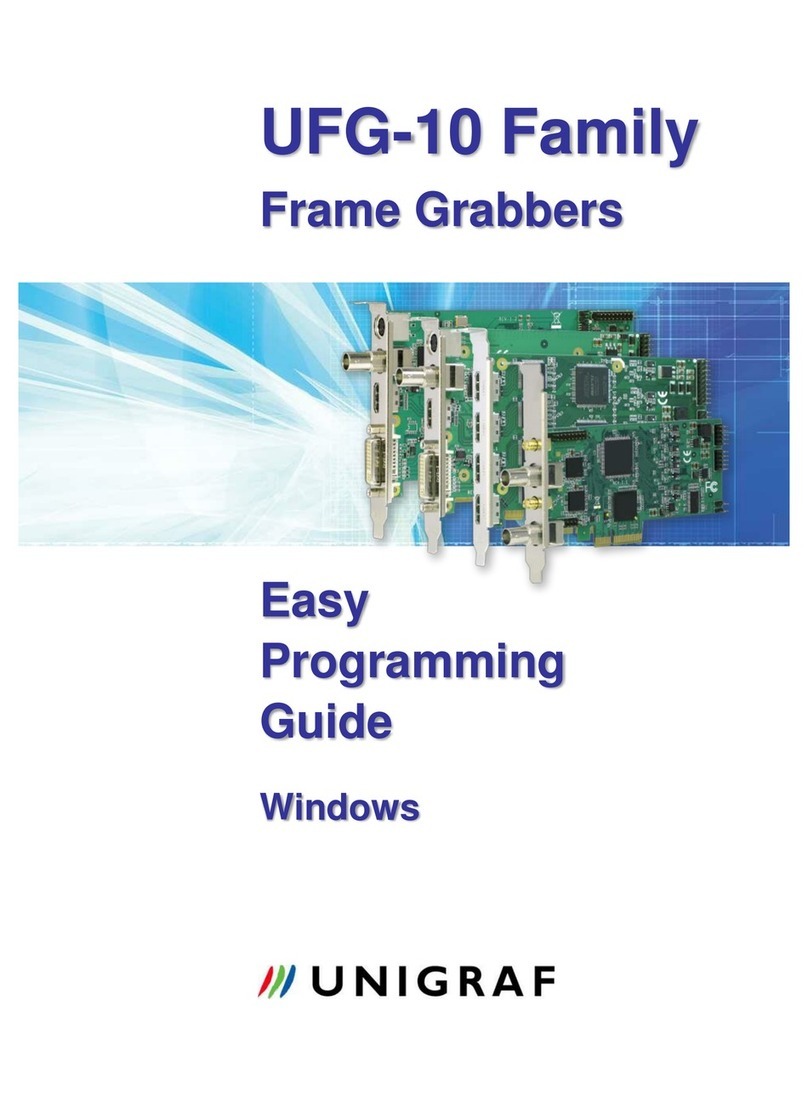3
Trademarks
Unigraf and UCD are trademarks of Unigraf Oy.
Windows® 8, Windows® 7 and Windows® XP are trademarks of Microsoft Inc.
All other trademarks are properties of their respective owners.
Limited Warranty
Unigraf warrants its hardware products to be free from defects in workmanship and
materials, under normal use and service, for twelve (12) months from the date of purchase
from Unigraf or its authorized dealer.
If the product proves defective within the warranty period, Unigraf will provide repair or
replacement of the product. Unigraf shall have the whole discretion whether to repair or
replace, and replacement product may be new or reconditioned. Replacement product shall
be of equivalent or better specifications, relative to the defective product, but need not to be
identical. Any product or part repaired by Unigraf pursuant to this warranty shall have a
warranty period of not less than 90 days, from the date of such repair, irrespective of any
earlier expiration of original warranty period. When Unigraf provides replacement, then the
defective product becomes the property of Unigraf.
Warranty service may be obtained by contacting Unigraf within the warranty period.
Unigraf will provide instructions for returning the defective product.
CE Mark
UCD-1 and UCD-2 products meet the essential health and safety requirements, is in
conformity with and the CE marking has been applied according to the relevant EU
Directives using the relevant section of the corresponding standards and other normative
documents.