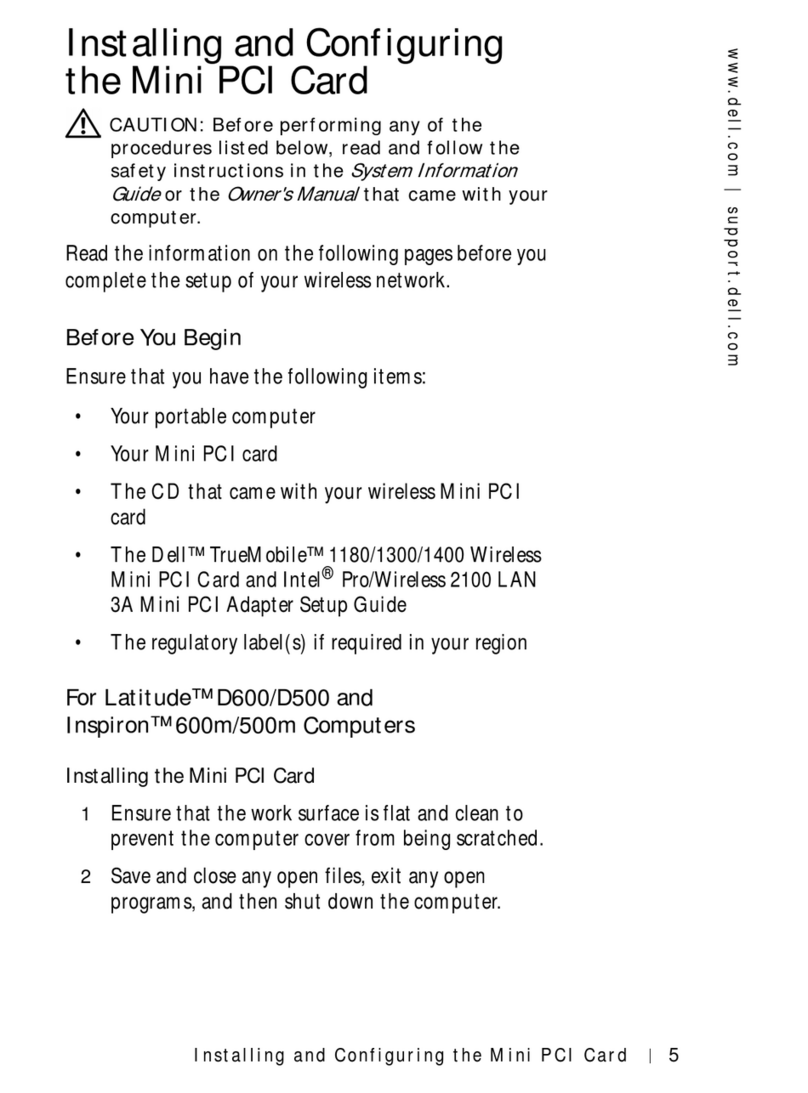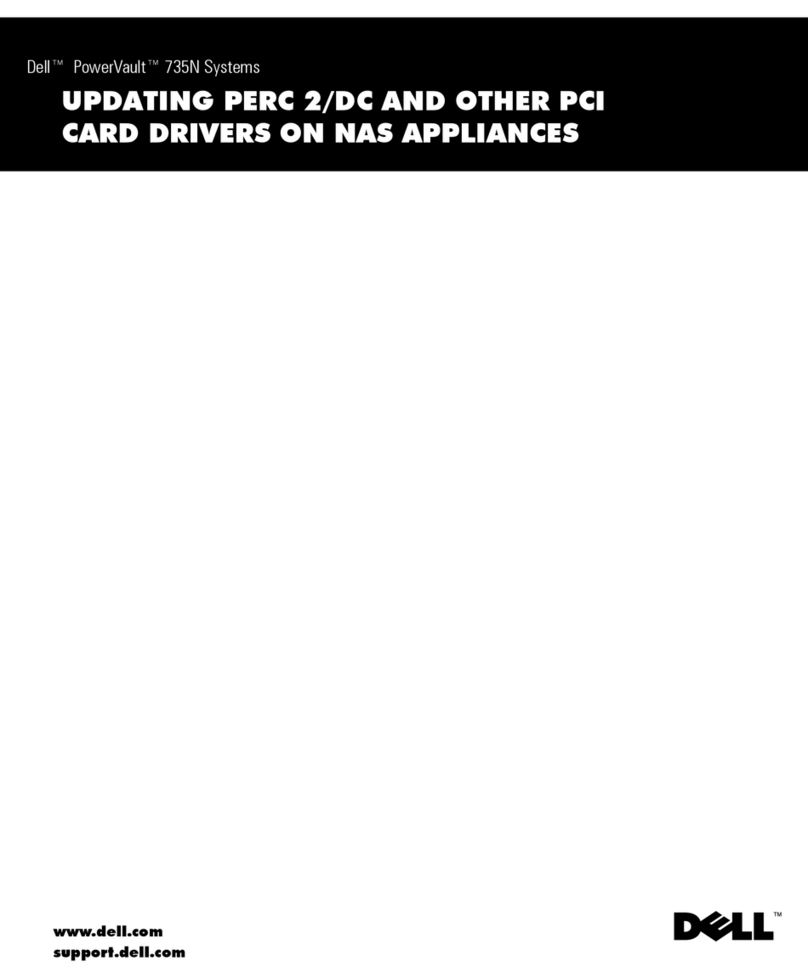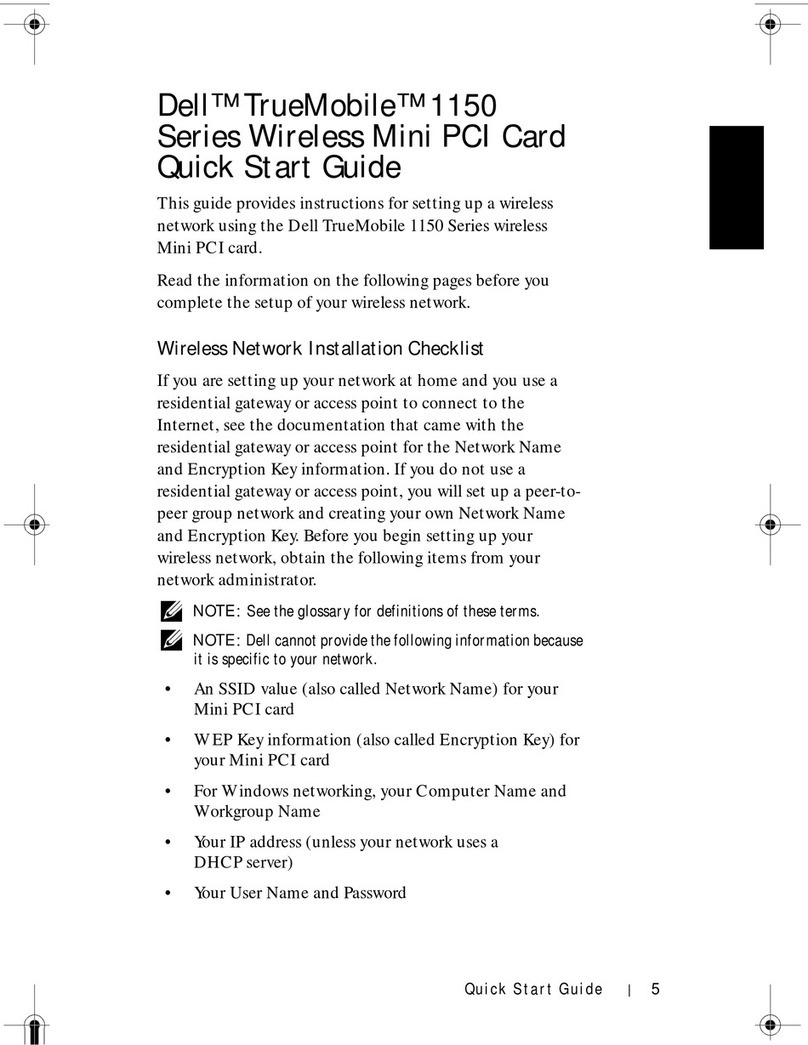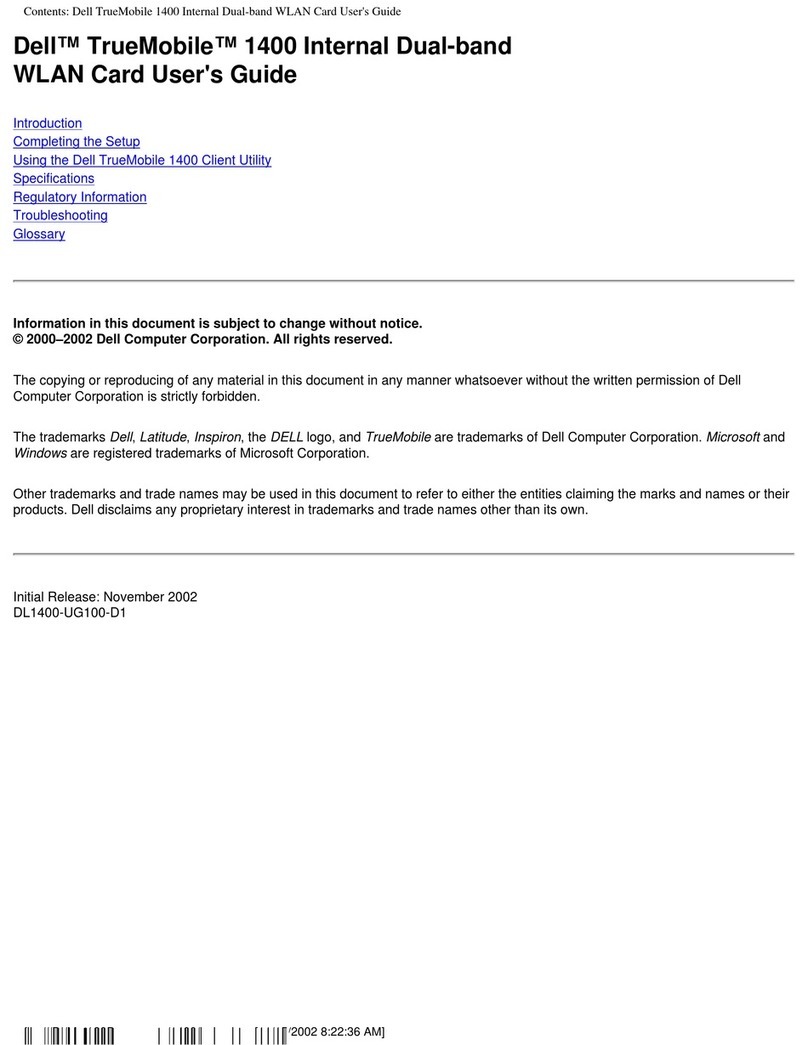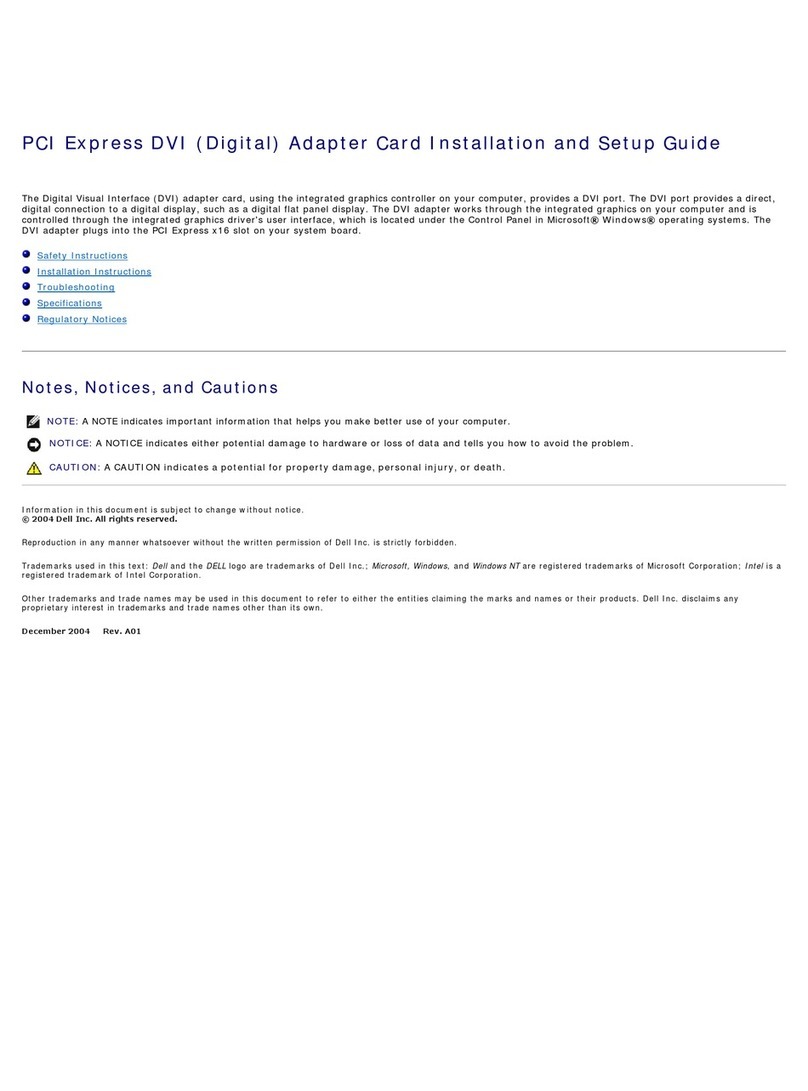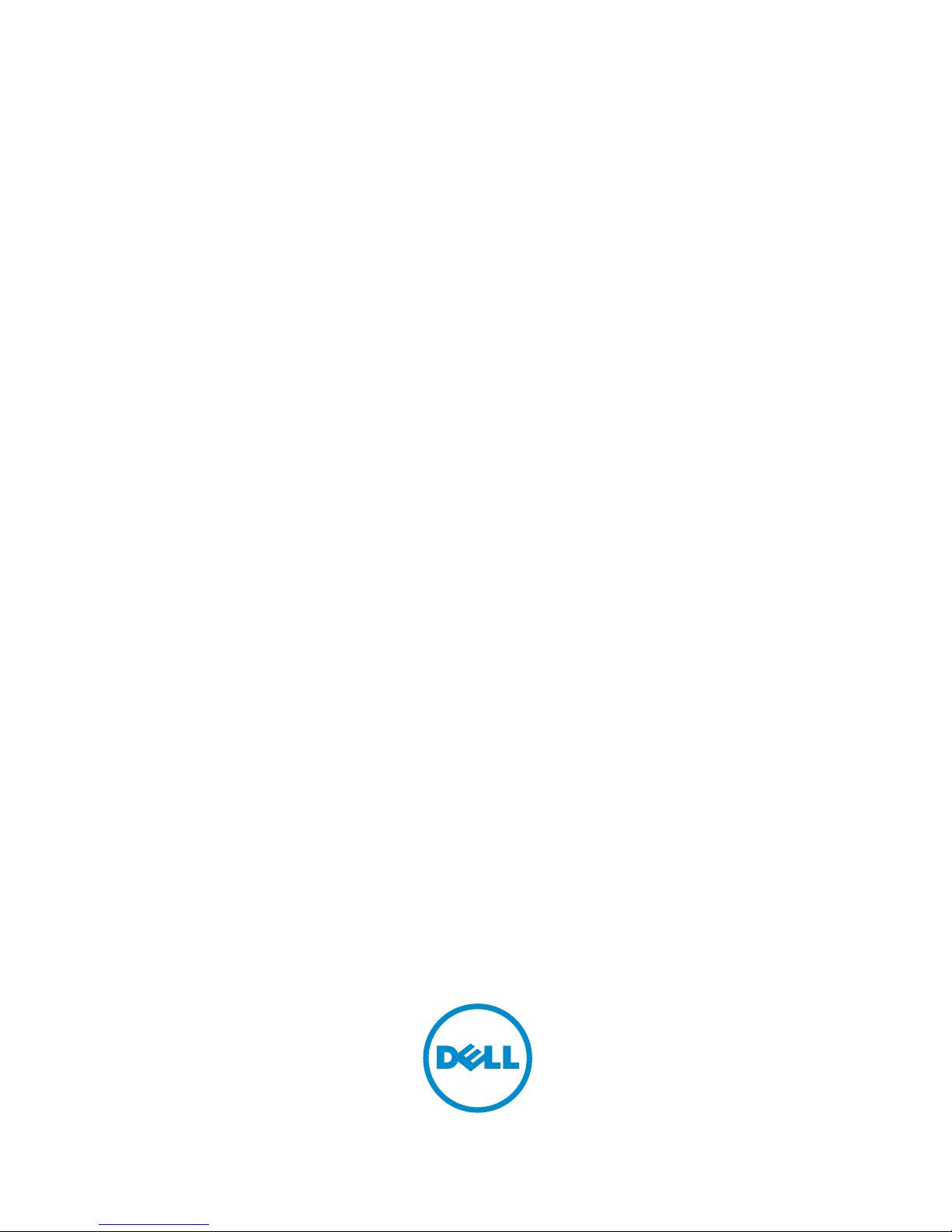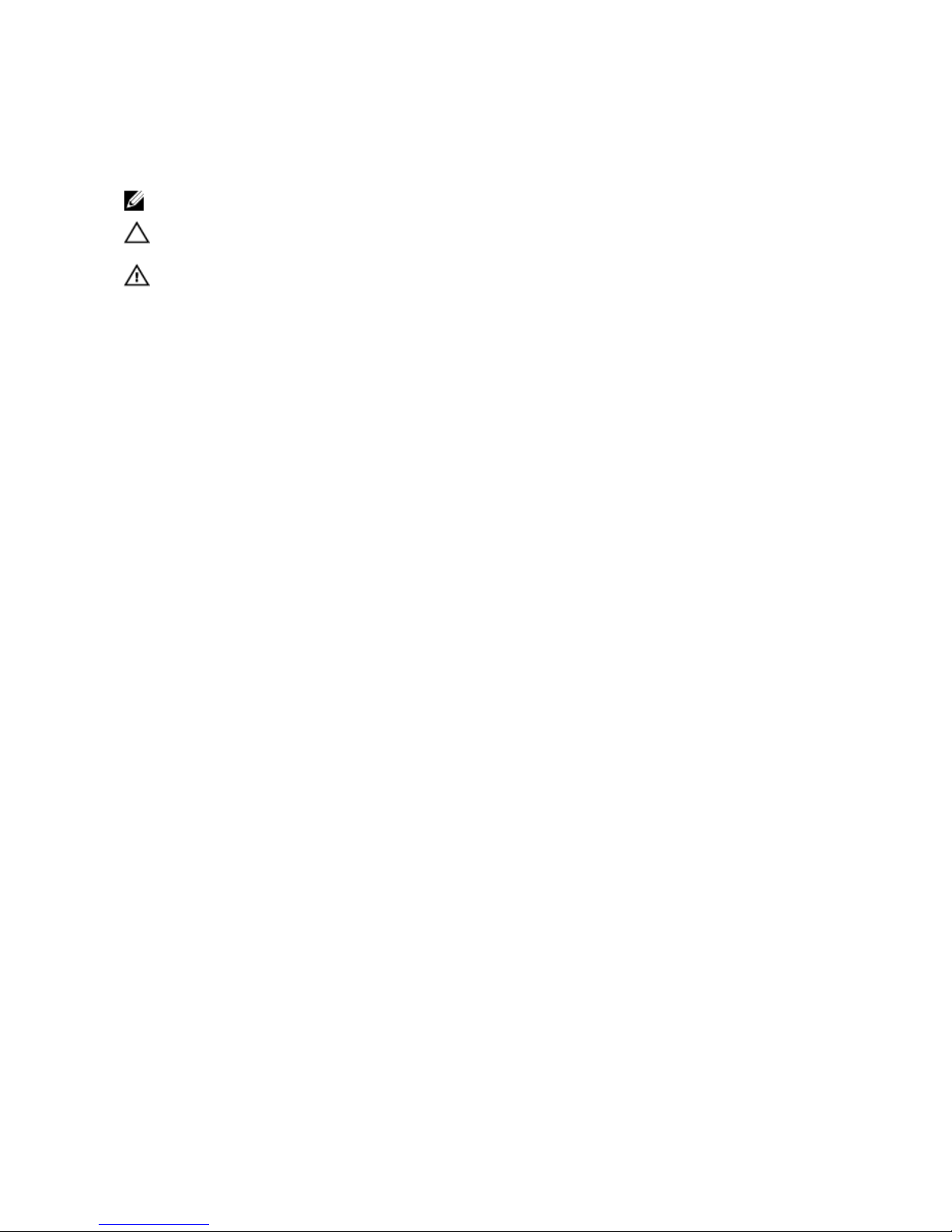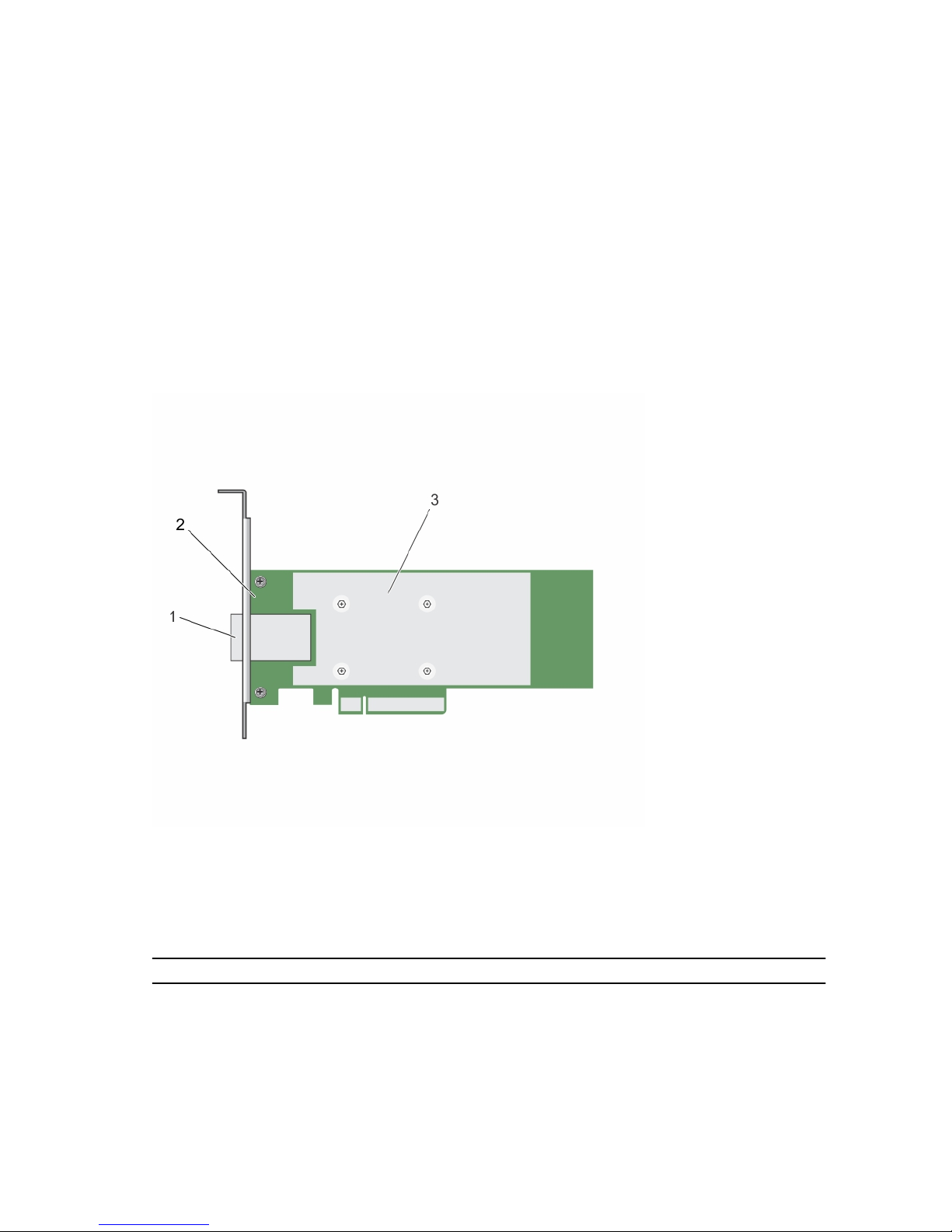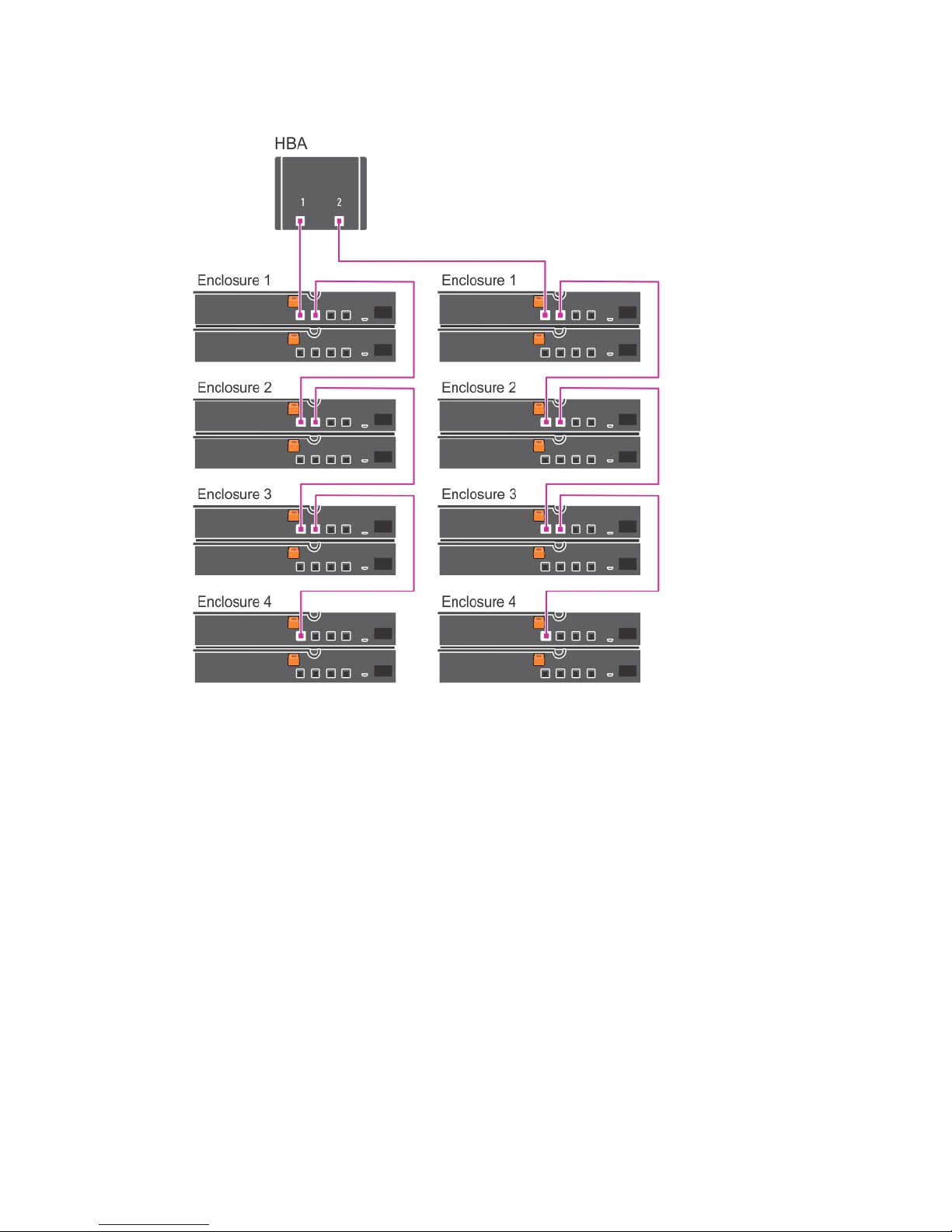Contents
1 Overview.................................................................................................................5
LED Port activity feature for 12 Gbps SAS HBA controller only...........................................................6
Supported operating systems...............................................................................................................6
Related documentation.........................................................................................................................7
2 Deploying 12 Gbps SAS HBA controller............................................................8
Installing 12 Gbps SAS HBA controller..................................................................................................8
Cabling 12 Gbps SAS HBA controller installed on host server to the storage enclosure...................9
3 Driver installation................................................................................................11
Creating the device driver media........................................................................................................ 11
Downloading drivers from the Dell support website....................................................................11
Downloading drivers from the Dell Systems Service and Diagnostic Tools Media ................... 12
Windows driver installation................................................................................................................. 12
Installing the driver during a Windows Server 2008 R2 and newer installation..........................12
Installing the driver after Windows Server 2008 R2 and newer installation ...............................12
Updating 12 Gbps SAS HBA controller driver for existing Windows Server 2008 R2 and
newer..............................................................................................................................................13
Linux driver installation........................................................................................................................14
Installing or updating the RPM driver package with DKMS support............................................14
Installing or updating the RPM driver package with KMOD support...........................................14
Installing or updating the RPM driver package with KMP support.............................................. 14
4 Human Interface Infrastructure configuration utility................................. 16
Entering the HII configuration utility.................................................................................................. 16
Exiting the HII configuration utility..................................................................................................... 16
Navigating to Dell 12 Gbps SAS HBA configuration utility.................................................................16
Controller management .....................................................................................................................17
Viewing the controller properties................................................................................................. 17
Changing the controller properties.............................................................................................. 17
Managing physical disk drives............................................................................................................. 17
Viewing physical disk drive properties..........................................................................................18
Selecting physical disk drive operations.......................................................................................18
5 Updating the firmware.......................................................................................19
6 Getting help.........................................................................................................20
Contacting Dell................................................................................................................................... 20