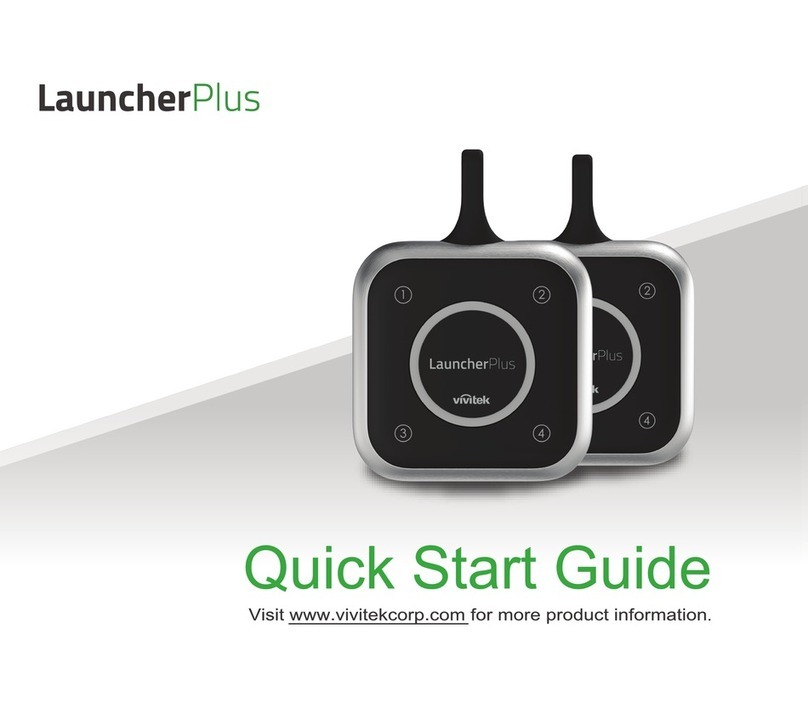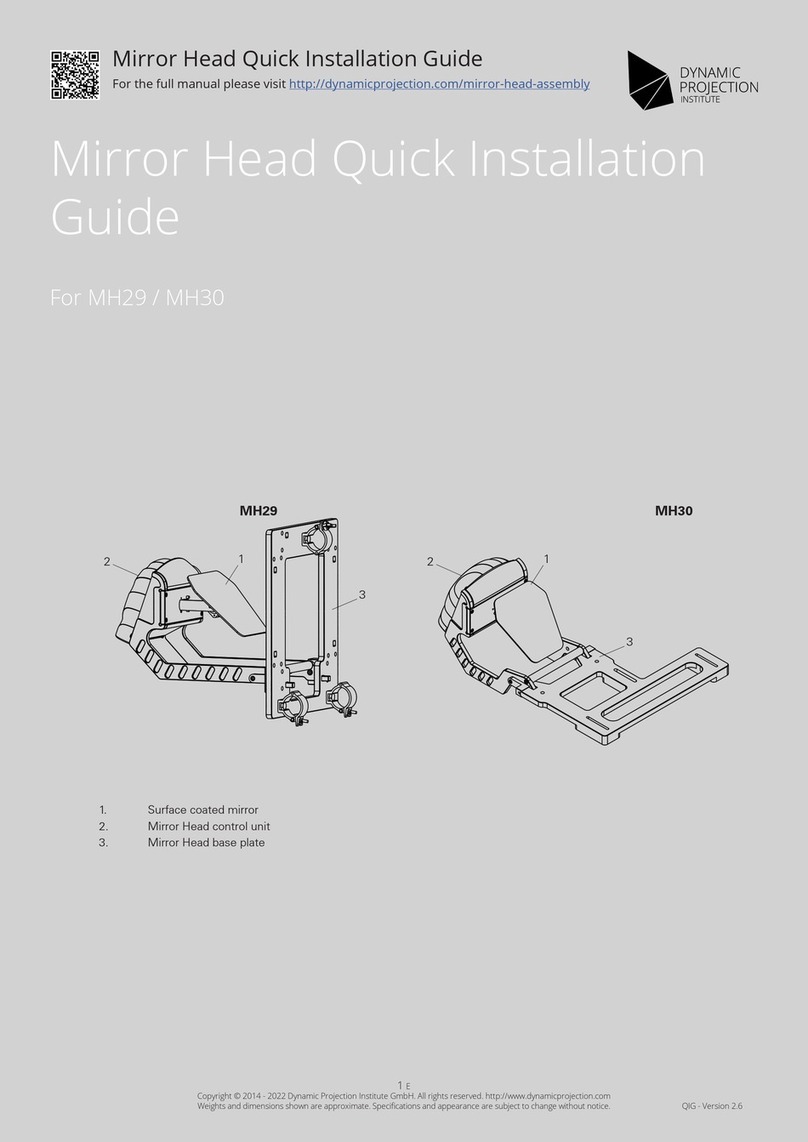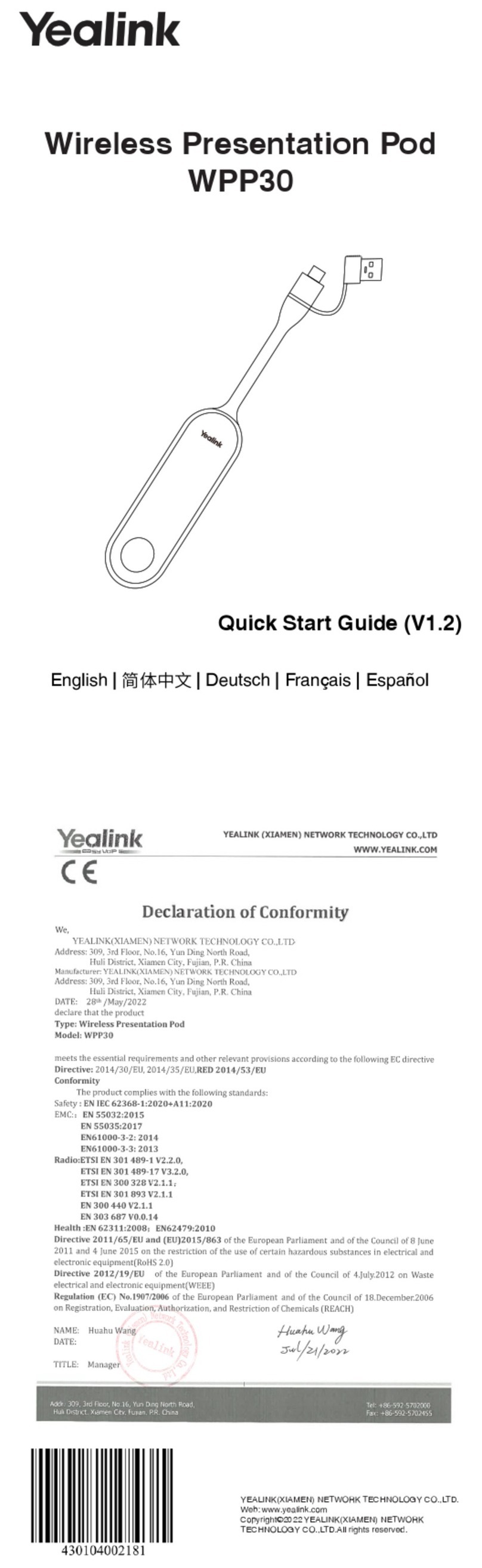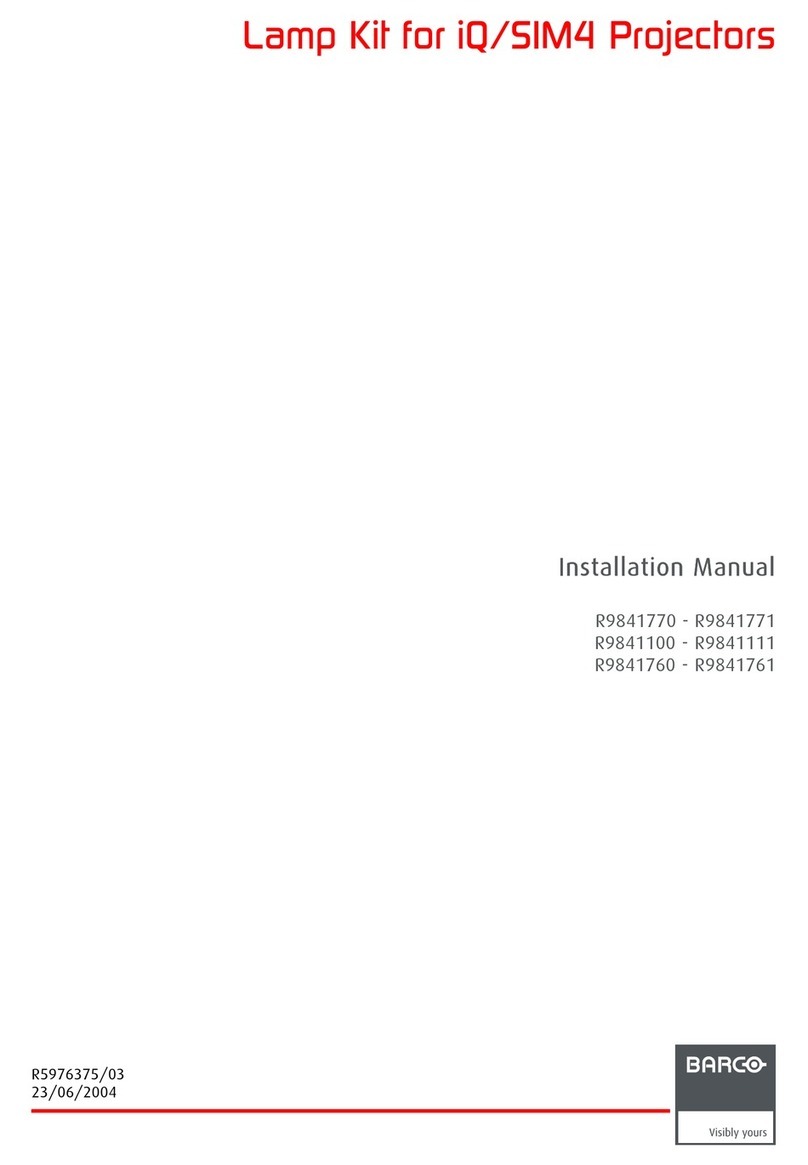Interlink electronics RemotePoint Presenter Guide

Start Guide
Box Contents
RemotePoint Presenter 2AAABatteries
USB Receiver CD-ROM
Carrying Case Start Guide
RemotePoint Presenter Start Guide page 1
Installing Batteries
in the RemotePoint
Presenter Remote
•Remove the battery cover on the
underside of the RemotePoint
Presenter Remote.
•Insert the two AAA batteries in the
compartment. Ensure that the
batteries are in the correct orientation
as indicated by the positive (+) and
negative (–) markings.
•Replace the battery cover.
Connecting the USB Receiver
•Remove the protective cap from the
USB Receiver.
•Flip up the antenna.
•Insert the receiver into an available
USB port on your computer.
•The slowly flashing green light
indicates that the receiver is working.
Because RemotePoint Presenter uses
radio waves, the receiver can be placed
anywhere. You do not need to place it
where you have a line-of-sight
connection with the RemotePoint
Presenter Remote.
Note: Shortly after you connect the receiver, Windows might display the Add New
Hardware wizard. Ifrequired, click Next a few times to get through the wizard.
Some Windows 98 computers require that you insert your Windows 98
installation disk. If you do not have this available, an alternative solution is
provided on your RemotePoint Presenter CD in a file titled Win98.pdf.

RemotePoint Presenter Start Guide page 2
Using RemotePoint Presenter
The RemotePoint Presenter Remote has four
programmable buttons in addition to the laser
pointer button and the ClickTrigger on the back.
Using RemotePoint
Presenter for a
PowerPoint Presentation
Withno software loaded, RemotePoint Presenter
is ready to help you present a PowerPoint
slideshow.
To use the RemotePoint Presenter as a mouse:
•Using your thumb, apply side pressure to the mouse pointer in the direction you
want the mouse cursor to move.
•Using your index finger, click the mouse by pressing the ClickTrigger on the back
of the RemotePoint Presenter Remote.
The other RemotePoint Presenter Remote buttons work as follows:
Illuminates the red laser pointer onthe front of the
RemotePoint Presenter Remote. It is typically used as a
pointer during presentations. The laser beam emits for the
duration that you press the button, up to a maximum of 60
seconds. The range of the beam is in excess of 100 ft.
Moves to the previous slide in a PowerPoint slide show, or moves to the
previous page in other applications.
Moves to the next slide in a PowerPoint slide show, or moves to the next page
in other applications.
Alternately blanks the screen or restores the current slide in a PowerPoint slide
show. Use this when you want to direct the audience's attention away from the
screen or to begin or end a slide show.
?Starts PowerPoint slideshow when PowerPoint is active.
ClickTrigger Serves as a left mouse click.
RemotePoint Presenter Start Guide page 3
Installing the RemotePoint Presenter
Software
The RemotePoint Presenter software allows you to customize the buttons on
RemotePoint Presenter. Built-in profiles for several common applications are
provided, and you can create your own profiles if the built-in profiles don't fit your
needs.
To install the RemotePoint Presenter software:
•Insert the RemotePoint Presenter CD into the CD-ROM drive.
•Follow the on-screen instructions.
Note: If the setup wizard does not appear, double-click My Computer, double-click
the icon for your CD-ROM drive, and then double-click Setup.exe.
For complete instructions on using the software, please see the User’s Guide on the
CD provided.
Using RemotePoint Presenter as a
Presentation Remote Control
With the RemotePoint Presenter software running, the RemotePoint Presenter
becomes a full-featured presentation remote control. With a single click, you can
change to a different profile, which is a collection of button assignments.
To use RemotePoint Presenter as a presentation remote control:
•Double-click the RemotePoint Presenter icon in the notification area (also known as the
system tray) at the lower right corner of the screen.
•The RemotePoint Presenter software displays the current button assignments.
•You can choose a different profile by clicking it in the list of profiles. The button
assignments for the selected profile are loaded into the RemotePoint Presenter Remote.
•Press any of the buttons on the top of the RemotePoint Presenter Remote. As soon as
you press one of these buttons, the RemotePoint Presenter software minimizes to an
icon in the notification area. The RemotePoint Presenter Remote is ready to use.
Using the 32MB USB Drive
The RemotePoint Presenter receiver has a built-in 32-megabyte flash memory mass
storage device thatacts just like a removable hard drive. When you insert the
RemotePoint Presenter receiver into a USB port, an additional drive appears in
Windows. Store your presentation as a back up, or to take on the road.

RemotePoint Presenter Start Guide page 4
Warranty
1. What product is covered by this warranty?
The following product (“the Product”) is covered by this warranty:
RemotePoint Presenter
2. What does this warranty cover?
InterlinkElectronics,Inc.(“Interlink”) warrantsto theoriginal end-user purchaser of the Product (“you”) thatthe
Product will be free from defects in materials or workmanship under normal use and service during the warranty
period described in paragraphs 3 and 4.
3. When does your warranty begin?
The warranty will begin on the day you purchase the Product. Dated proof of purchase is necessary to
accompany the Product returned for warranty service consideration. Valid proof of purchase must identify
the point of purchase, date of purchase, and product model or trade name. Ordinarily, your sales receipt
or invoice will suffice.
4. How long does the coverage last?
The warranty for the Product, excluding batteries as follows:
ONE YEAR PARTS AND LABOR.
5. What will Interlink do if the product becomes defective in materials or workmanship during the
warranty period?
If the Product covered under this warranty becomes defective in materials or workman-ship during the
applicable warranty period, INTERLINK will, at its option, either repair the defective Product without charge
for parts and labor, or provide a replacement in exchange for the defective Product. INTERLINK reserves
the right to provide, at no additional cost, a more current or upgraded model for replacement, if available.
6. What is not covered by this warranty?
(a) This warranty does not extend to: (i) Products which have been subjected to misuse, accident, physical
damage, improper installation, abnormal operation or handling, neglect, inundation or fire, or; (ii) Products
whichhave been damaged due torepair, alteration or modification by anyone other than an authorized
representative of INTERLINK, or; (iii) Defects caused by components, parts, or accessories not compatible
with the warranted Product, or; (iv) Products whosewarranty/quality stickers, product serial number
plates orelectronic serial numbers have been removed, alteredor rendered illegible, or; (v) Accessory items.
(b) ANYOTHERWARRANTIES,INCLUDINGBUTNOTLIMITEDTOTHEIMPLIEDWARRANTIESOF
MERCHANTABILITYANDFITNESSFORPARTICULARPURPOSE,SHALLBELIMITEDINDURATIONTO
THEDURATIONOFTHIS WARRANTY. SOMESTATESDONOT ALLOWLIMITATIONSONHOW LONGAN
IMPLIEDWARRANTYLASTS,SOTHEABOVELIMITATIONMAYNOTAPPLY TOYOU.
(c) INTERLINK’STOTAL LIABILITYFOR DAMAGESFOR ANYCAUSE RELATED TO, OR ARISINGOUT
OF,THEUSE ORINABILITY TO USE THE PRODUCT, WHETHER INCONTRACT, NEGLIGENCE,
STRICTTORTORBASEDONANY OTHER LEGALTHEORY,SHALLNOTEXCEEDTHE ORIGINAL
PRICEPAID FORTHE PRODUCT.
(d) IN NO CASE SHALL INTERLINK BE LIABLE FOR ANY INDIRECT SPECIAL, INCIDENTAL, OR
CONSEQUENTIAL DAMAGES BASED UPON BREACH OF WARRANTY, BREACH OF CONTRACT,
NEGLIGENCE,STRICT TORT ORANY OTHER LEGAL THEORY. SUCH DAMAGES INCLUDE, BUT
ARENOT LIMITEDTO, LOSSOFPROFITS, LOSSOF SAVINGSOR REVENUES,INABILITY TOUSE
THE PRODUCT OR ANY ASSOCIATED EQUIPMENT, COST OF CAPITAL, COST OF ANY
SUBSTITUTEEQUIPMENT, FACILITIESOR SERVICES, CLAIMSBY THIRDPARTIES OTHERTHAN
YOU,AND INJURY TOPROPERTY. SOME STATESDO NOTALLOW THE EXCLUSIONOR
LIMITATION OF INCIDENTAL OR CONSEQUENTIAL DAMAGES, SO THE ABOVE LIMITATION OR
EXCLUSION MAYNOT APPLYTO YOU.
RemotePoint Presenter Start Guide page 5
7. How do you get warranty service?
If your Product requires warranty service, you must first contact Product Support to receive an RMA
Number. The telephone numbers for Product Support are (800) 340-1331 and (805) 484-8989. Once you
obtain an RMA Number, you must return the Product to INTERLINK, postage prepaid, along with a
description of the Product malfunction or difficulty and your RMA Number. You must also substantiate
warranty status with a dated proof of purchase (as explained in paragraph 3), inclusive of Product’s serial
number. The address where you should send the Product to receive warranty service is:
Product Support
INTERLINK ELECTRONICS, INC.
546 Flynn Road, Camarillo, CA 93012
RMA Number ____________
INTERLINK assumes no risk for damage or loss in shipment. If, in INTERLINK’S sole opinion, the Product
failure is not covered under this warranty you will be notified and an authorization will be requested for any
further repair activity. Products repaired under warranty will be returned to you, transportation prepaid.
You must pay return shipping costs for the Products repaired, which are not covered by warranty or the
Products for which you do not wish to authorize repairs.
8.How does state law apply to this warranty?
This warranty gives you specific legal rights, and you may also have other rights, which vary from state to
state.
9. Attorney fees:
If any legal actions arises relating to this warranty, the prevailing party shall be entitled to recover, in
addition to other damages, all court costs, expenses and reasonable attorney fees.
10. This warranty is the entire agreement.
Unless modified in writing, signed by both you and INTERLINK, this warranty is understood to be the
complete and exclusive agreement between the parties, superseding all prior agreements, oral or written,
and all other communications between the parties relating to the subject matter of this warranty. No agent
or employee of INTERLINK may make modifications to this warranty and any such representations should
not be relied upon.
For more information, please contact
PRODUCT SUPPORT at (800) 340-1331 or (805) 484-8989

RemotePoint Presenter Start Guide page 6
Technical Support
If you have any difficulties installing or using your RemotePoint Navigator, please re-
check the section of this User’s Guide that relates to your problem. If you are still
unable to solve the problem, please call our Product Support team for assistance.
Product Support
(800) 340-1331
Hours: 8 am to 5 pm, PST
Tel: (805) 484-1331
Fax: (805) 484-8989
Please be ready to provide the following information:
• Date and place of purchase
• Brand and model of computer
• Software you use with this product
FCC Certification
This device complies with Part 15 of the FCC Rules.
Operation is subject to the following two conditions: (1) This device may not cause harmful interference, and
(2) This device must accept any interference received, including interference that may cause undesired
operation.
This equipment has been tested and found to comply with the limits for a CLASS B digital device, pursuant to
Part 15 of the FCC rules. These limits are designed to provide reasonable protection against harmful
interference when the equipment is operated in a residential installation. This equipment generates, uses, can
radiate radio frequency energy and if not installed and used in accordance with the instruction guide, may
cause harmful interference to radio communications. However, there is no guarantee that this radio
interference will not occur in a particular installation. If this equipment does cause harmful interference to radio
or television reception, which can be determined by turning the equipment on and off, the user is encouraged
to try to correct the interference by one or more of the following measures:
• Re-orient or relocate the receiving antenna using the supplied cable.
• Increase the separation between the equipment and the receiver.
• Consult the dealer or an experienced Radio-TV technician for help.
Notice: Any changes or modifications not expressly approved by the party responsible for compliance could
void the user's authority to operate the equipment. This product is equipped with a shielded cable. Extension
cables are not recommended, if used, they must be shielded in order to comply with the emission limits.
IC Certification
The term “IC” before the certification/registration number only signifies that the Industry Canada technical
specifications were met.
© 2003 Interlink Electronics, Inc. All rights reserved.
RemotePoint, the six dot logoand Interlink Electronics are registered trademarks of Interlink Electronics, Inc.
All other trademarks are the property of their respective owners.
RemotePoint Presenter Start Guide
P/N 90-45876Rev.A
www.interlinkelectronics.com
546 Flynn Road
Camarillo, CA 93010
805.484.8855 phone
805.484.8989 fax