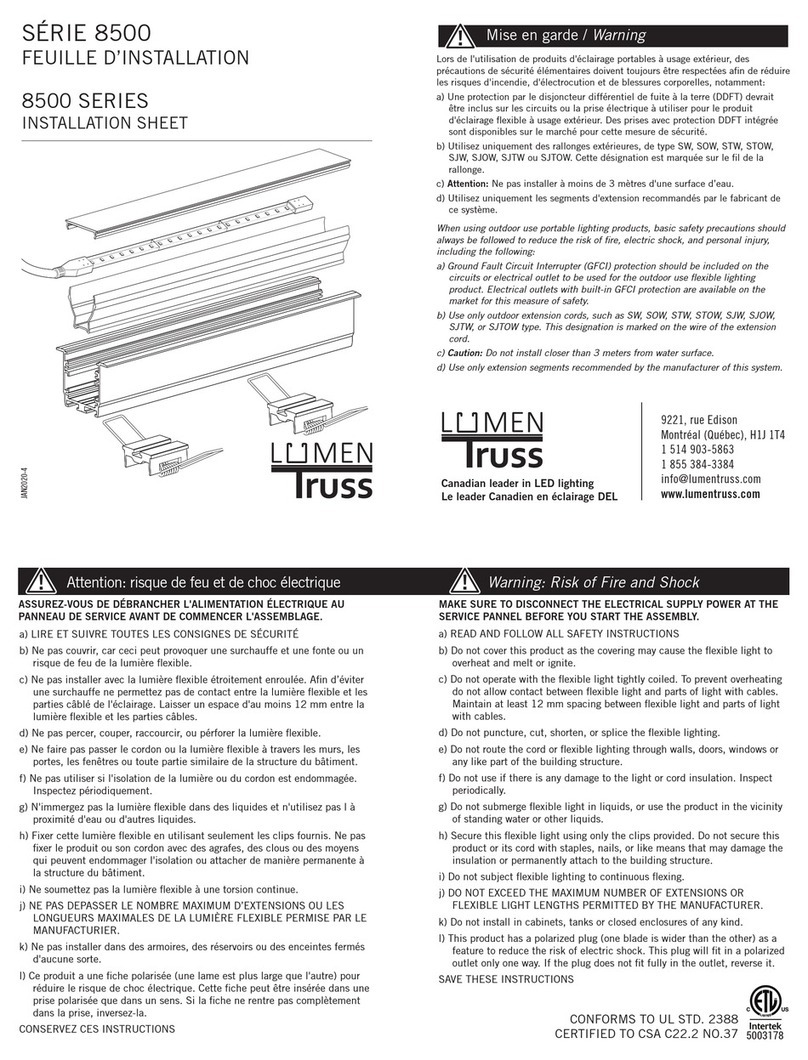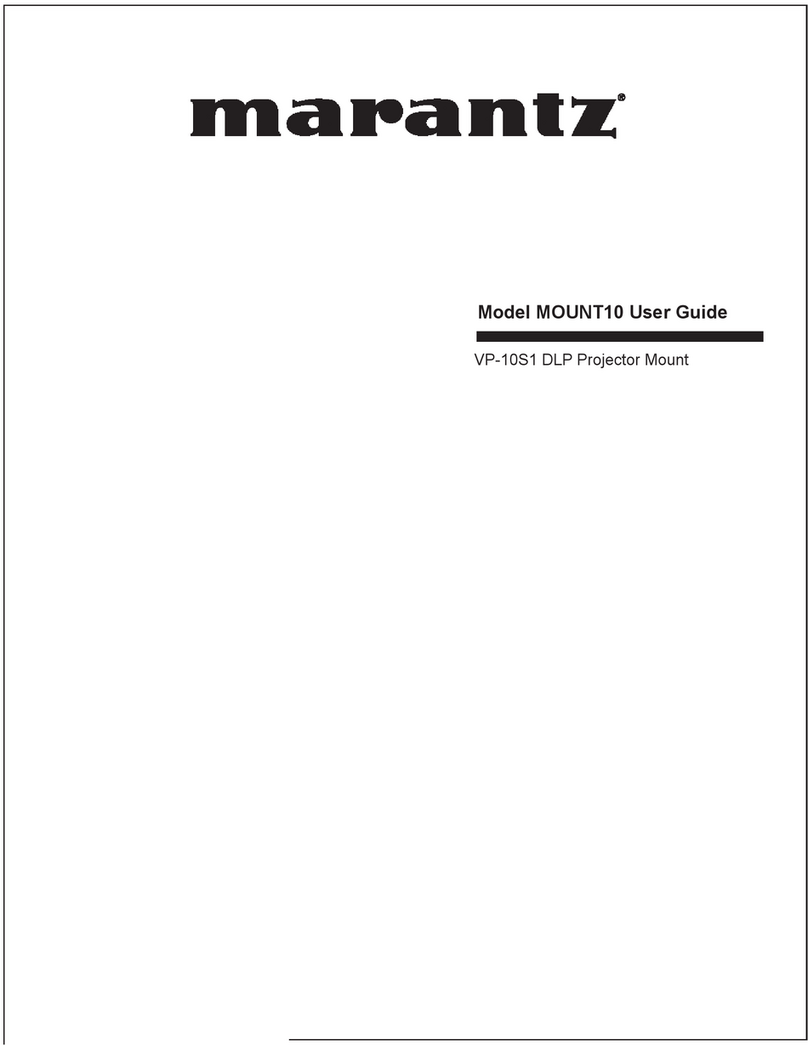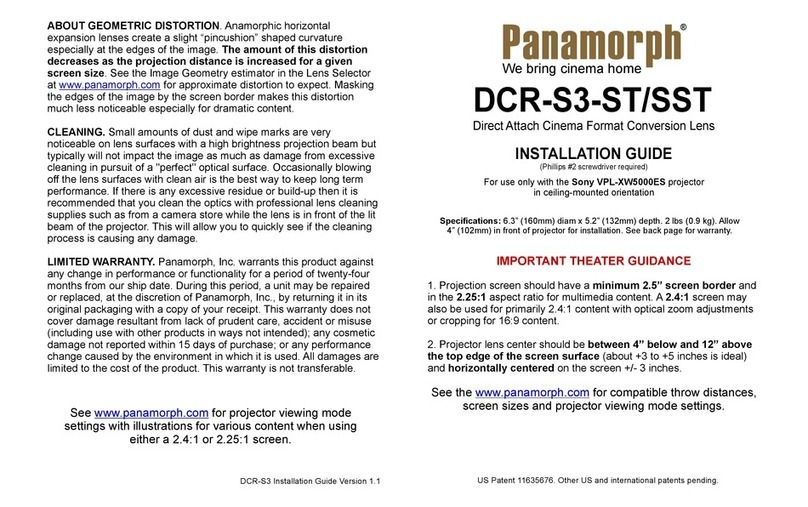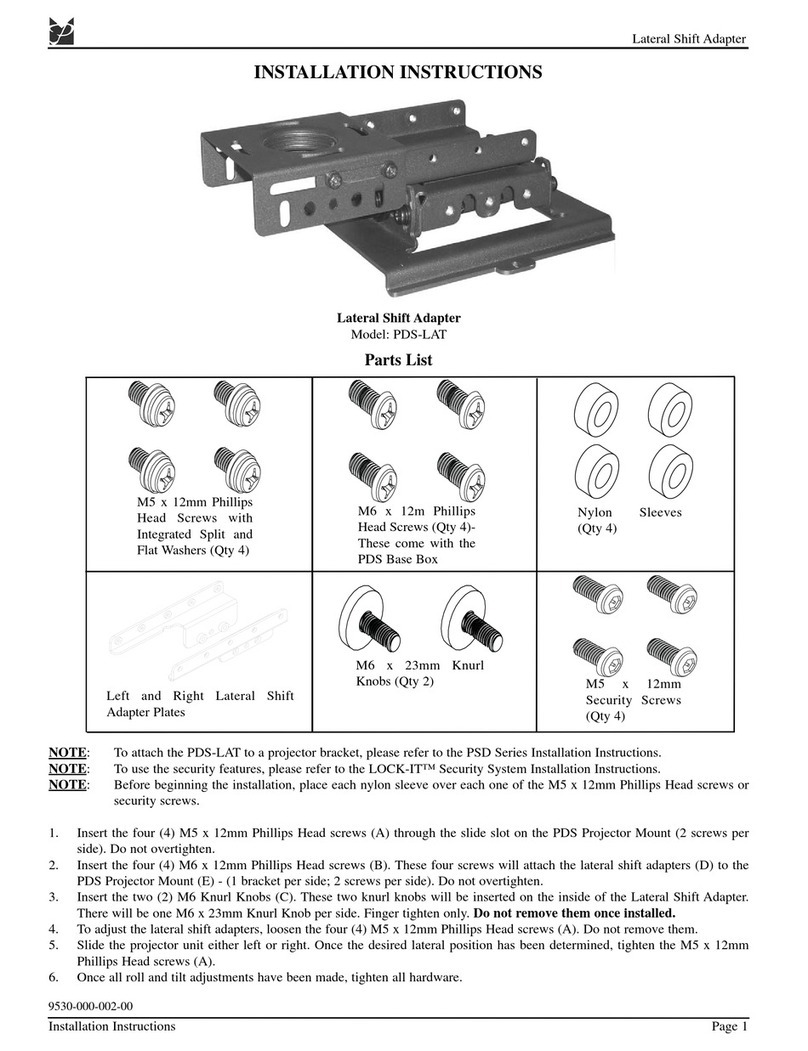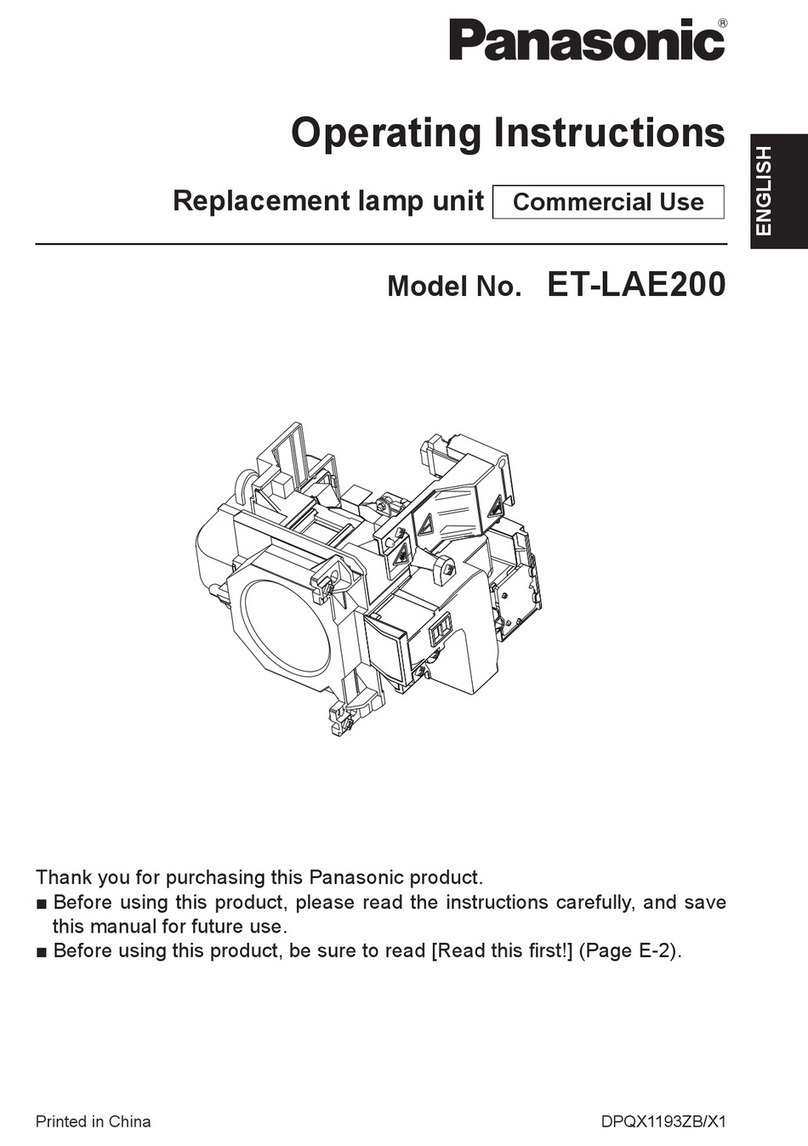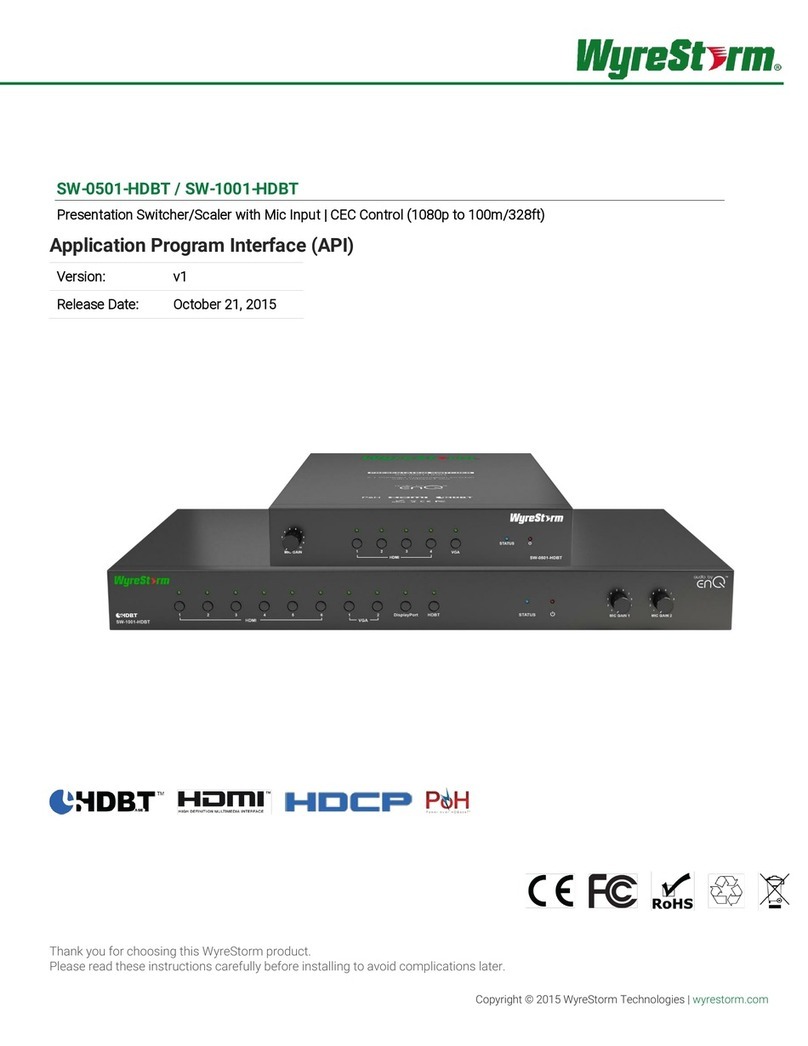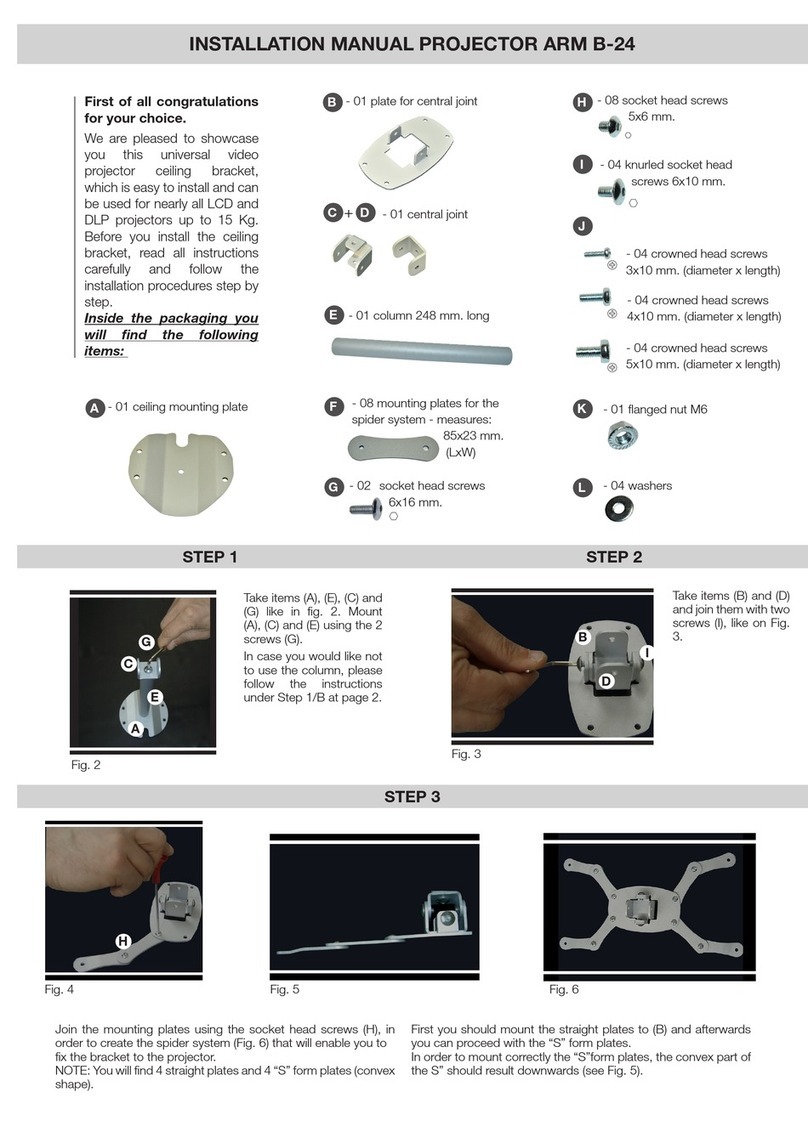Sinew VPS-HD User manual

1
VPS-HD
Video Presentation System
User’s Manual
Version: 1.5
Date: Feb. 25, 2011
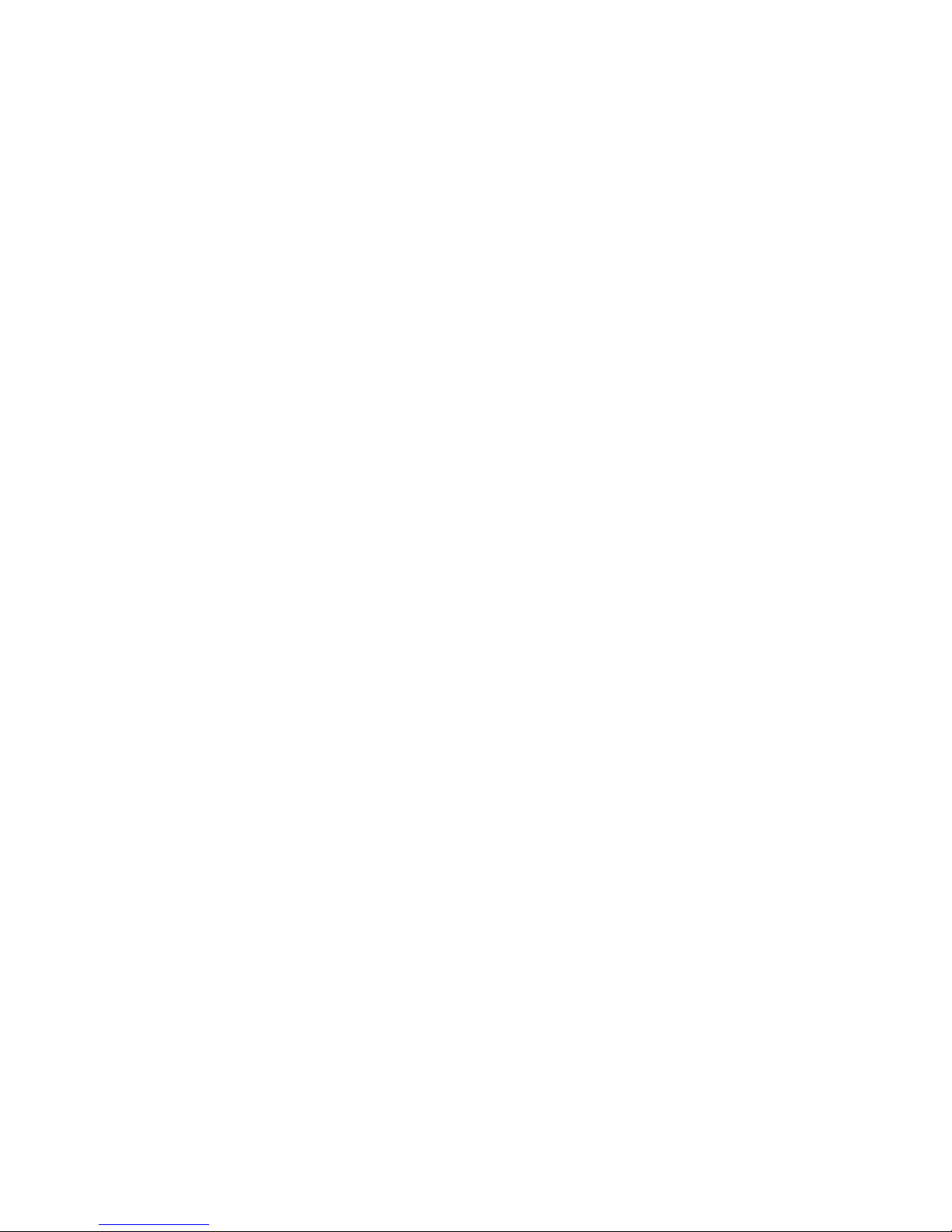
2
Table of Contents
1.
Overview
.............................................................................................4
2.
Quick Start
.........................................................................................6
3.
Windows Client Utility
.................................................................10
3.1
Starting Program
...........................................................................10
3.2
Login
................................................................................................... 11
3.3
Main User Interface
...................................................................... 11
3.4
Screen Projection
.......................................................................... 11
3.5
Audio Projection
............................................................................12
3.6
Menu Description
..........................................................................13
3.6.1
Show Login Code
...........................................................................13
3.6.2
Open Admin Web Page
................................................................14
3.6.3
WiFi AP-Client Configuration
....................................................14
3.6.4
Searching Server
...........................................................................15
3.6.5
Projection Source
..........................................................................15
3.6.6
Auto WiFi Connect
.........................................................................16
3.6.7
Auto Power Manager
...................................................................16
3.6.8
Hide UI
..............................................................................................17
3.6.9
Advanced Screen Capture
..........................................................17
3.6.10
Make VPS Token
............................................................................18
3.6.11
Copy Application to desktop
.....................................................19
3.6.12
Hot Key
..............................................................................................20
3.6.13
About
..................................................................................................20
3.6.14
Exit
......................................................................................................21
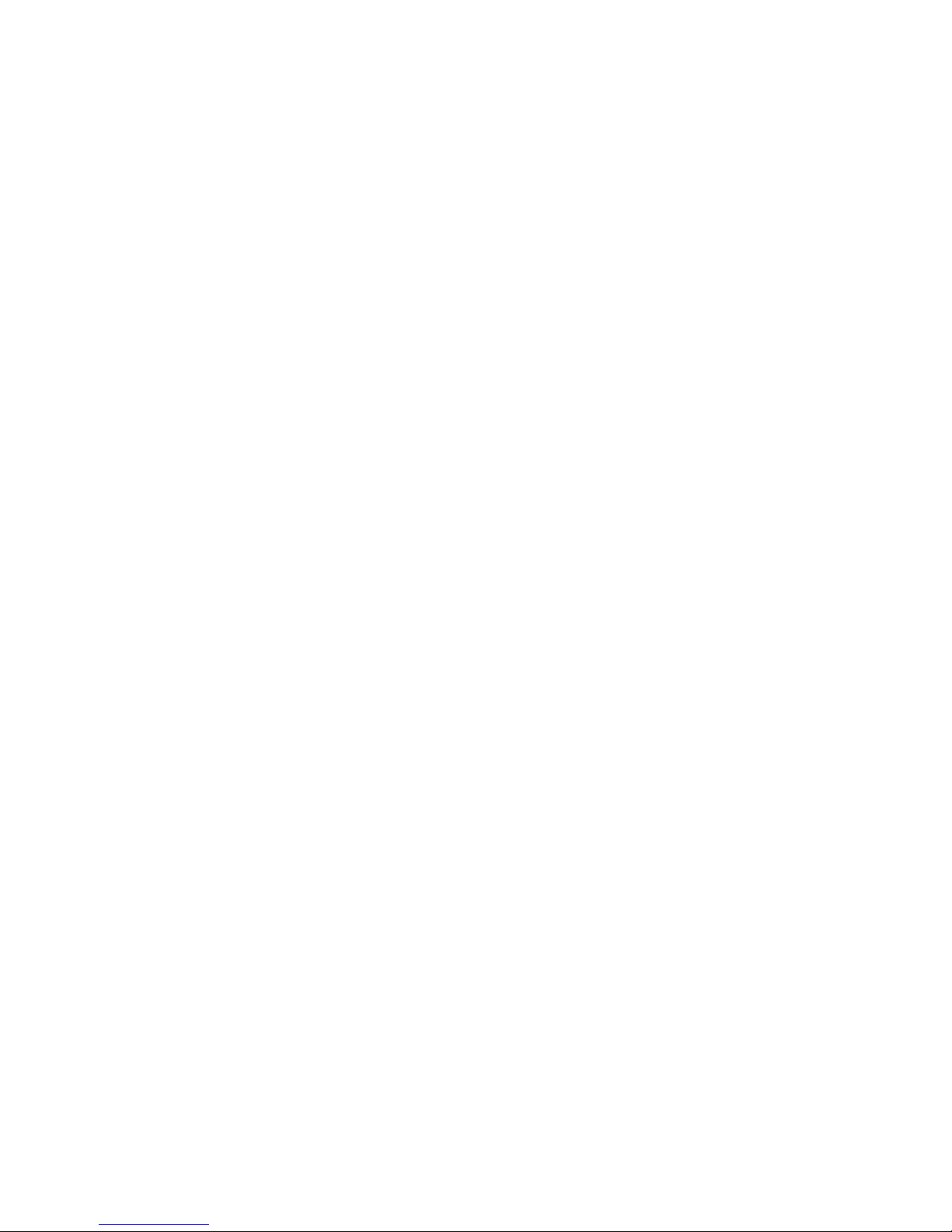
3
4.
Windows Mobile Utility
...............................................................22
4.1
Download from VPS unit
............................................................22
4.2
Using MobiShow with a Smartphone
.....................................22
5.
Web Management
.........................................................................27
5.1
Home Page
.......................................................................................27
5.2
Download Software
......................................................................27
5.3
Conference Control
.......................................................................28
5.4
Login Web Admin
..........................................................................30
5.4.1
System Status
.................................................................................30
5.4.2
Network Setup
...............................................................................31
5.4.3
OSD Setup
........................................................................................33
5.4.4
Projection Setup
............................................................................34
5.4.5
Change Passwords
........................................................................35
5.4.6
Reset to Default
.............................................................................35
5.4.7
Firmware Upgrade
........................................................................36
5.4.8
Reboot System
...............................................................................37
5.4.9
Logout
................................................................................................38
6.
Appendix
...........................................................................................39
Screen Image Background Maker
...........................................................39
Using PtG Converter
.....................................................................................44

4
1.Overview
VPS is a must-have device for your meeting room! It turns your existing
"wired" projector into a "high-end wireless" projector. With the revolutionary
Plug-and-Show wireless projection features, VPS makes every of your
presentation and meeting efficient and successful.
High Performance Wireless Projection & Audio Projection
With the revolutionary high performance wireless projection with audio, you
can easily share the multimedia on the big monitor with friends without cable
hassle.
Plug & Show
With the accompanied Plug & Show USB Token, wireless presentation becomes
easy! Just link your PC/Laptop to VPS (through WLAN or Ethernet), plug the
token into a USB port, and in seconds, your screen will be wireless projected to
the connected projector!
4-to-1 Split Screen Projection
With this 4-to-1 split screen feature, up to four PC screens can be projected to
one projector in the same time. Thus you can easily do side-by-side
comparison from four PC / PDAs to increase meeting productivity!
Smartphone wireless projection
VPS supports MobiShow function for windows mobile 5/6 system. By launching
MobiShow utility, MobiShow brings your mobile screen to big screen and which
can play photos and PtG files stored in your mobile phone for presentation.
SNMP Manager
By enabling SNMP (Simple Network Management Protocol Version 2c) Manager,
you can manage devices for each or batch. No need to login device’s Web page
each by each for changing device settings anymore.
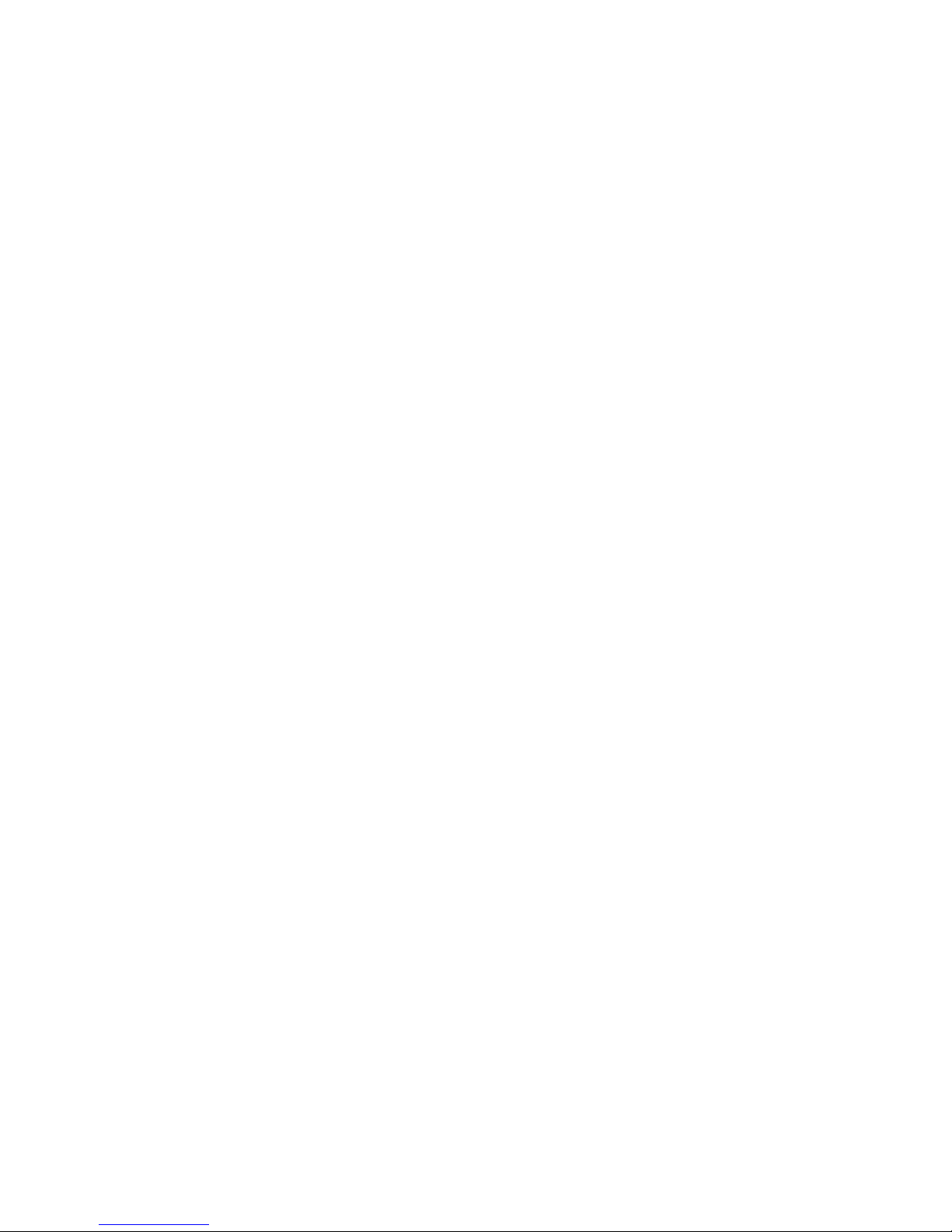
5
Change Standby Screen
You can use the application “Screen Image Background Maker” to change the
Splash Screen. Design the image with message you would like to present,
upload it through web control page, and you could have customized starting
page.
AP Client Mode
You can enable the AP-Client Mode function to let VPS join the existing Access
Point through Wi-Fi. This feature provides the flexibility of wireless network
deployment in enterprise environment.
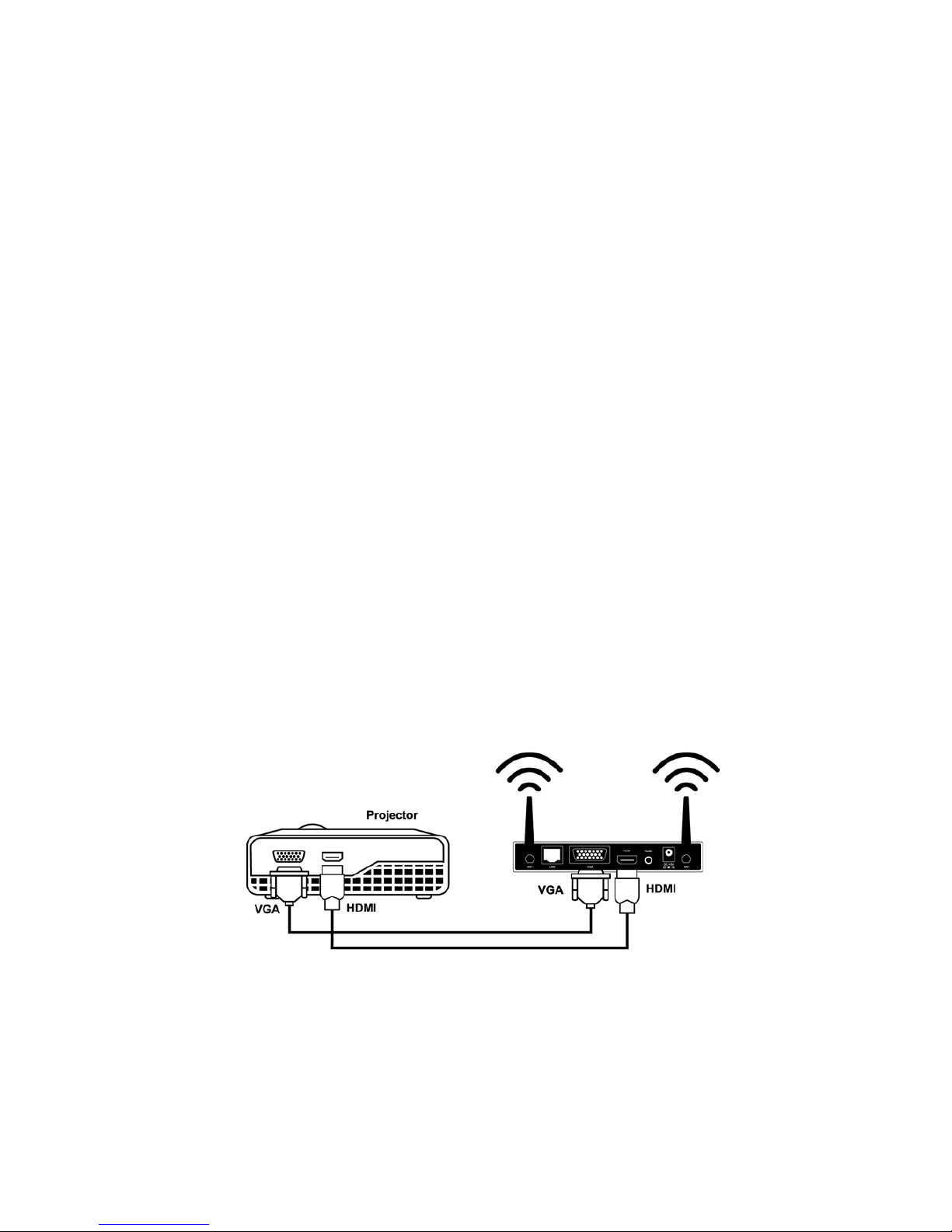
6
¾Features
■Support Windows Win7, Vista, XP, and Mobile 5/6
■Plug and Show! No installation required … just plug in the accompanied
token to a USB port, and hassle free presentation can be started in
seconds.
■4-to-1 split screen projection! Turn one projector into four, increase
meeting productivity right away.
■Smartphone wireless projection! PC-less stylish presentation becomes
possible!
■Conference control! Allows moderators to streamline grand meetings.
■Provide session security login, wireless WEP/WPA key and Gatekeeper
function to protect presentation contents and keep good security to
office networks.
■Support High Performance screen projection with audio.
■Changeable Splash Screen image!
■SNMP Manager! To manage the devices easily
■AP-Client Mode! Deploy wireless network in enterprise environment
easily
2.Quick Start
1) Connect projector VGA/HDMI cable to VPS unit VGA/HDMI connector and
turn on projector power.
2) Turn on VPS unit.
♦When Projector shows the default menu on the screen as below, it
indicates the VPS unit is ready now.
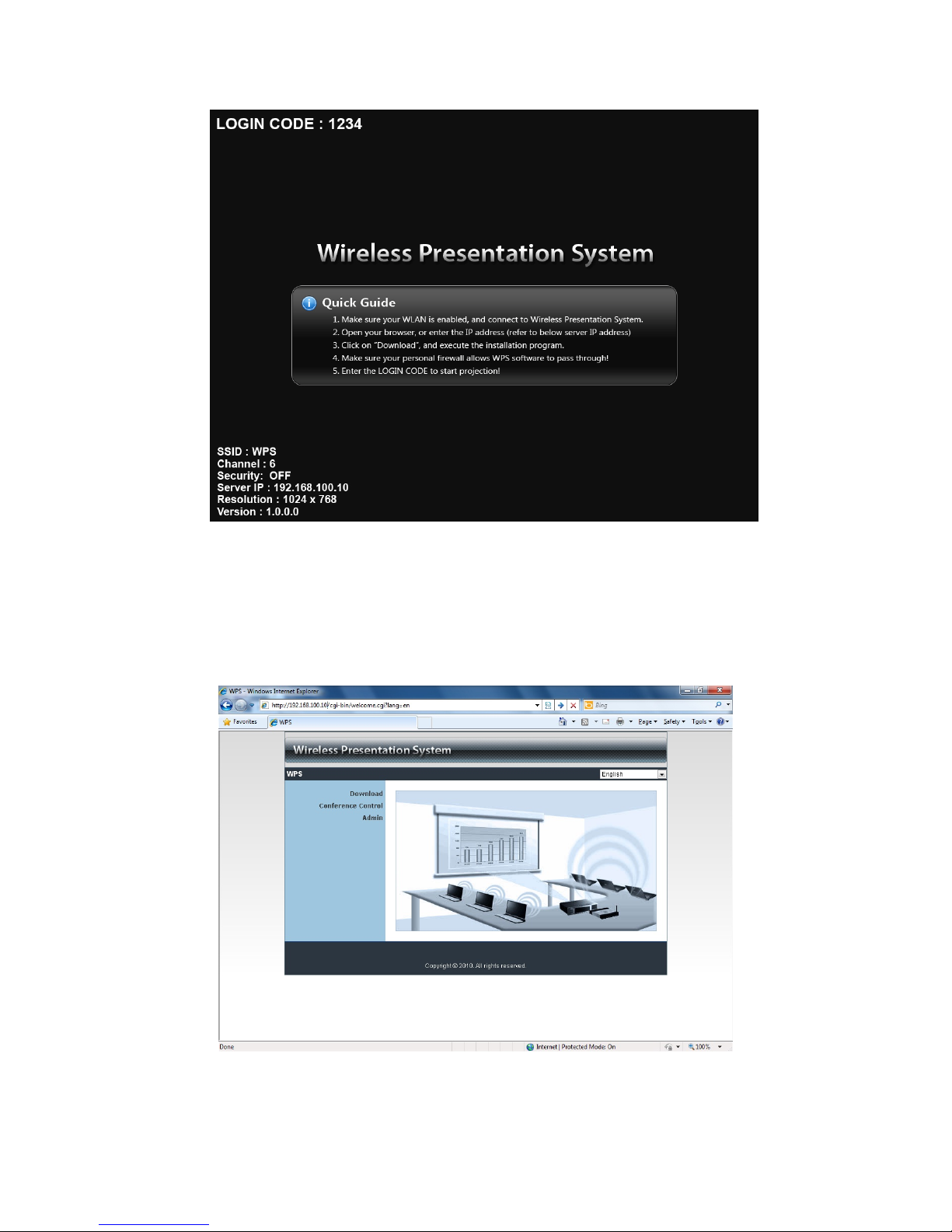
7
3) Make sure your PC WLAN is enabled already, and connect your PC with VPS
unit.
4) Open your browser and enter the IP address to access the VPS web home
page.
♦The default IP address of VPS is 192.168.100.10 or refers to the IP
address shown on the left corner of projector screen.
5) Download the client software. Please select the” Win7 / Windows Vista /
XP ” or ”Windows Mobile 5/6” and execute the installation program.

8
After installing the program, you will see the VPS shortcut on the PC
screen.
6) Make sure your personal firewall allows VPS software to pass through.
7) Select device that your want to projection
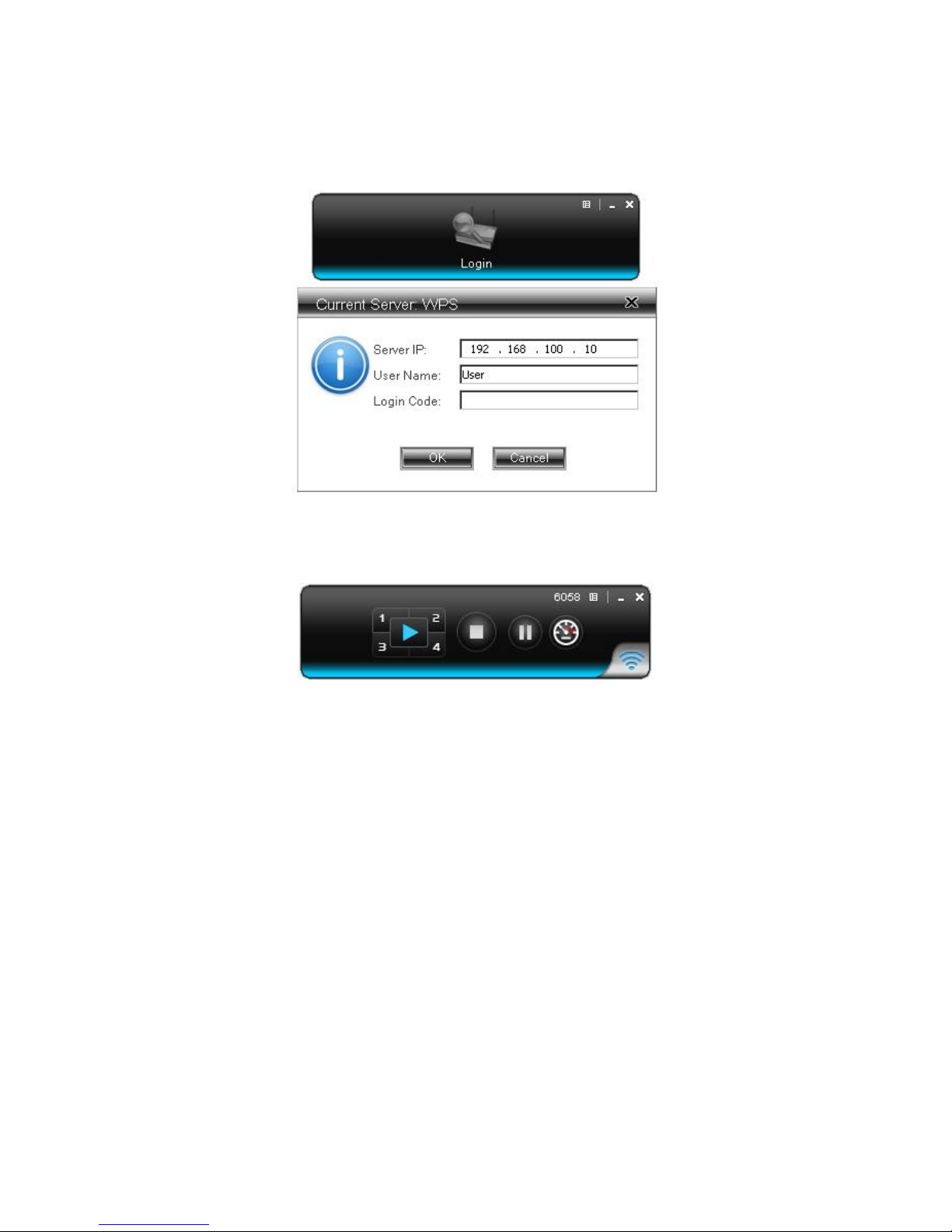
9
8) Enter the LOGIN CODE and You can see the login code on the projector
screen
9) Click the “Play” button to start projection!

10
3.Windows Client Utility
3.1 Starting Program
After you download VPS Windows program via web page successfully, then
follow below steps to start.
1) Click VPS icon to execute the program.
2) Program start to search for VPS unit automatically,
3) If VPS unit founded then “Login Code” dialog box will be pop up on the PC
screen.
zSearching for VPS unit
zVPS unit is founded and enter login code to start.
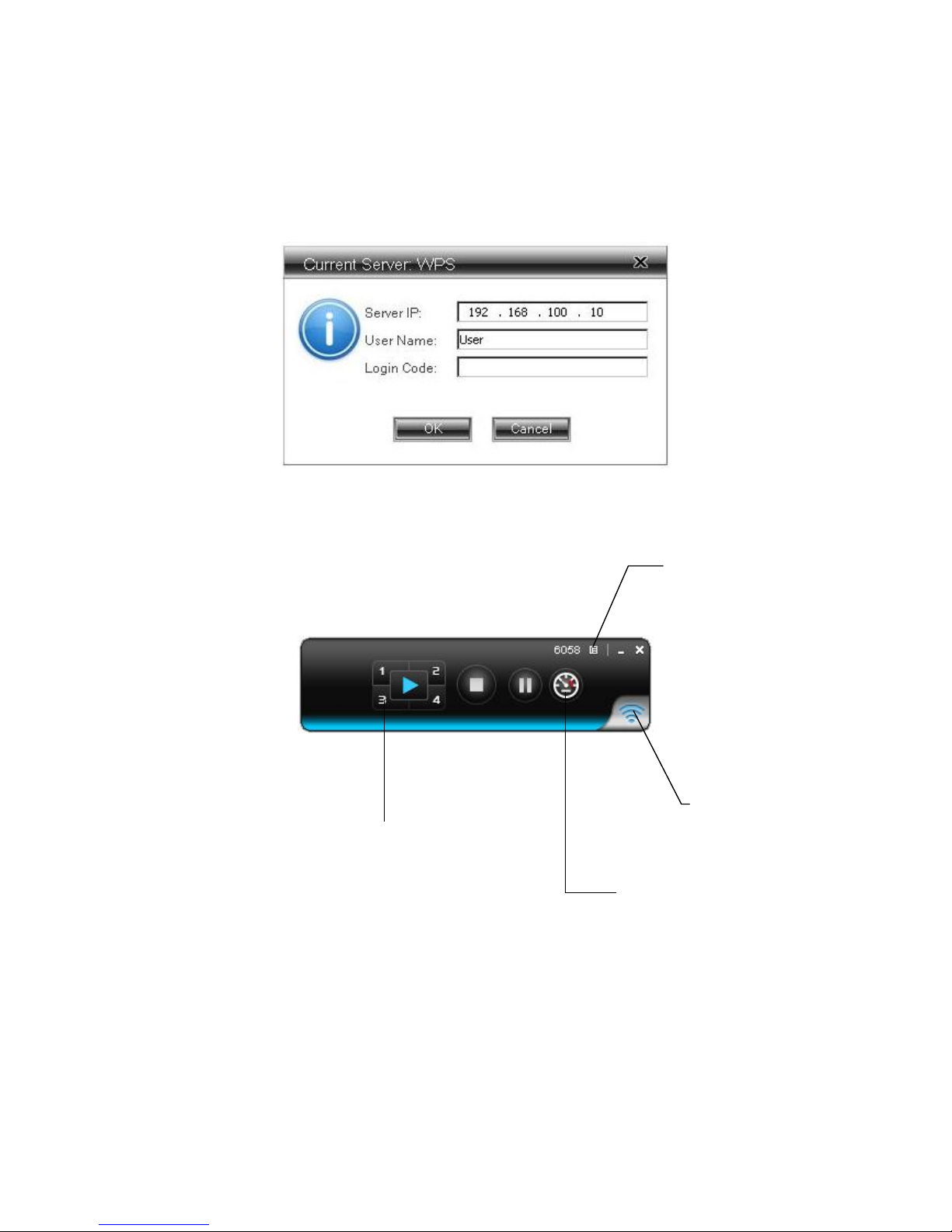
11
3.2 Login
1) After “Login Code” dialog box shown, enter login code to start presentation.
2) You can see the login code shown on the projector screen.
3.3 Main User Interface
3.4 Screen Projection
Click the “Play” button for full or split screen, you can project the main screen
on to the display immediately, click the “Pause” button, you can freeze you
projection screen, click the “Stop” button to stop projecting your screen, by
Control Area for Screen Projection Feature
Menu Area
Status Indicator
Speedy mode

12
clicking speedy mode button, the projection will enter speedy mode for faster
projection.
*. 4-1 function will be disabled in speedy mode.
*. To enable audio projection, you have to install provided audio driver first.
Button Description
Full Screen projection
Project to Split #1
Project to Split #2
Project to Split #3
Project to Split #4
Stop projecting
Pause projecting
Change to Speedy mode
3.5 Audio Projection
Before starting the Audio Projection, please install the “VAC.exe” (Virtual Audio
Control) on your computer. Please find the software in USB Token and you can
hear the audio from device when projecting.

13
3.6 Menu Description
3.6.1 Show Login Code
Click “Show Login Code”, it will display the login code on the right-upper of
desktop and close it automatically after 10 seconds. You can also click on the
area to close this window manually.
Login Code
Minimize
Exit
Menu
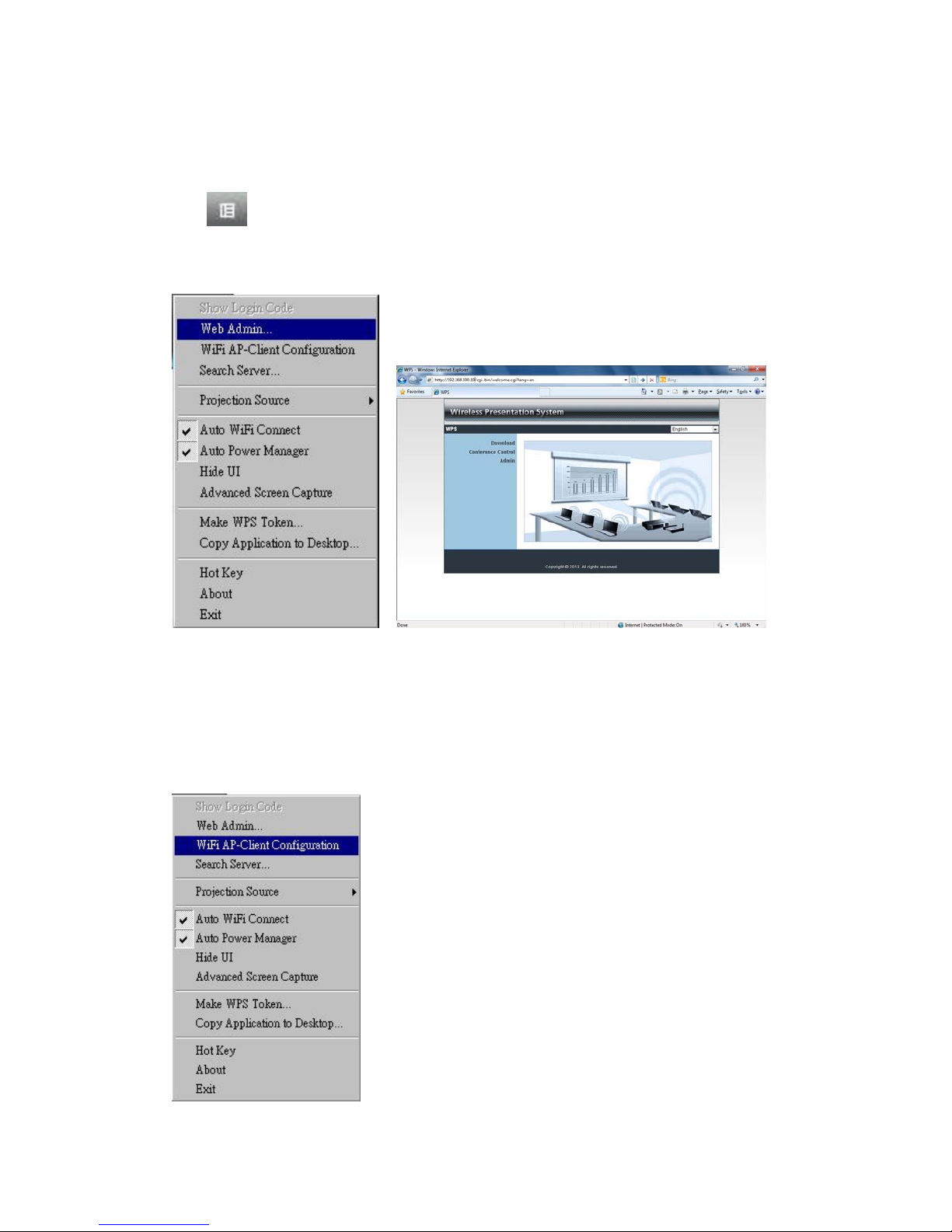
14
3.6.2 Open Admin Web Page
Click to open function menu and select “Web Admin” management web
page. The web page detailed functions will be described on next chapter.
3.6.3 WiFi AP-Client Configuration
Click “WiFi AP-Client Configuration” to set AP client mode to join others
Access Point via wireless, besides, the others user client also can login VPS
for presentation and join to others Access Point network,
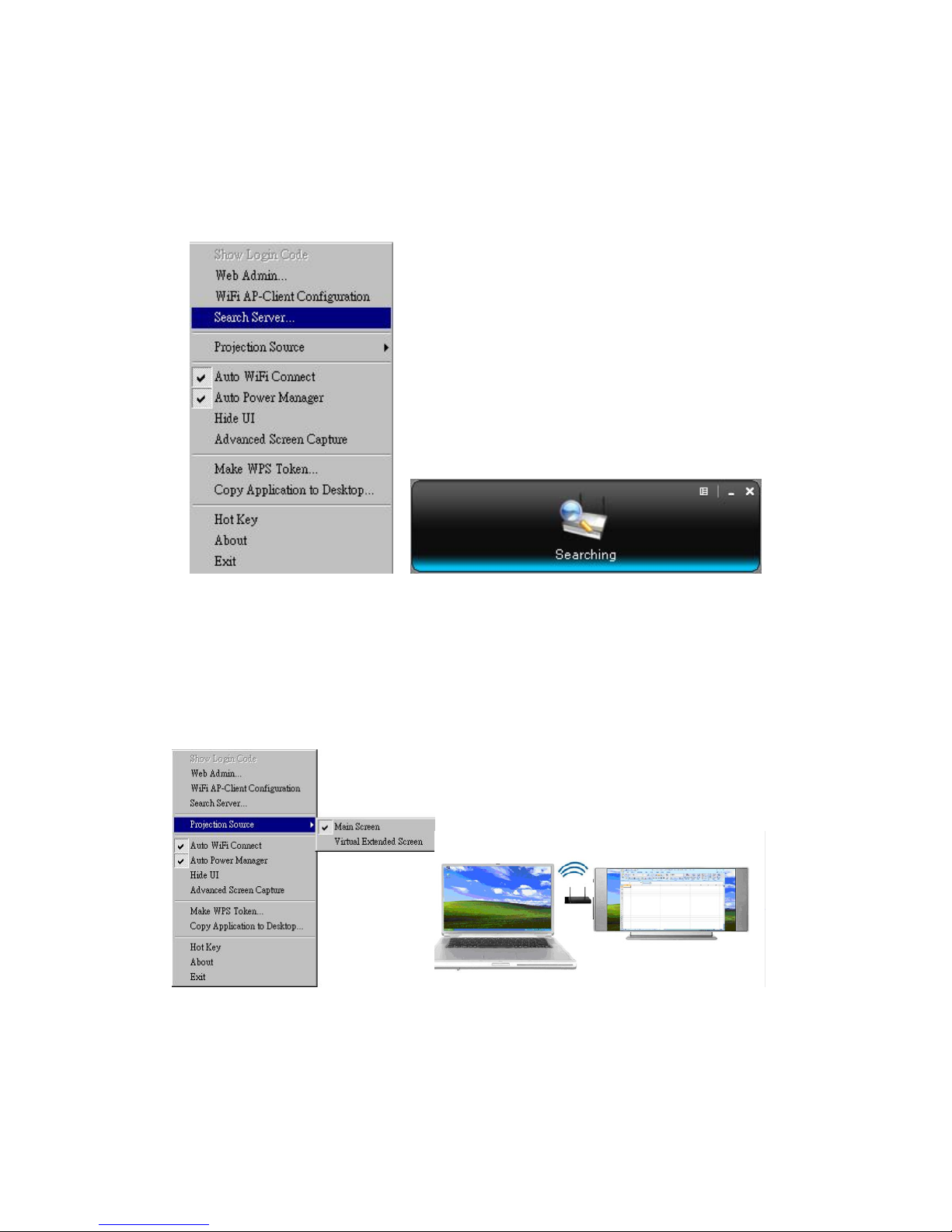
15
3.6.4 Searching Server
Click “Search Server” to re-search the VPS again.
3.6.5 Projection Source
Click the “Projection Source”, you can select to project the main screen of
desktop or the virtual extended screen.
P.S: Virtual Extended Screen option
You need to install “VDD.exe” driver first which is stored in the USB token.

16
3.6.6 Auto WiFi Connect
Click “Auto WiFi Connect” to enable the auto WiFi discovery and connection
function for quick wireless set up.
3.6.7 Auto Power Manager
To make the highest projection performance, application will turn the PC’s
windows power scheme from current settings to “highest performance”,
however, you can click the “Auto Power Manage” to enable or disable this
function and restore you power scheme immediately.
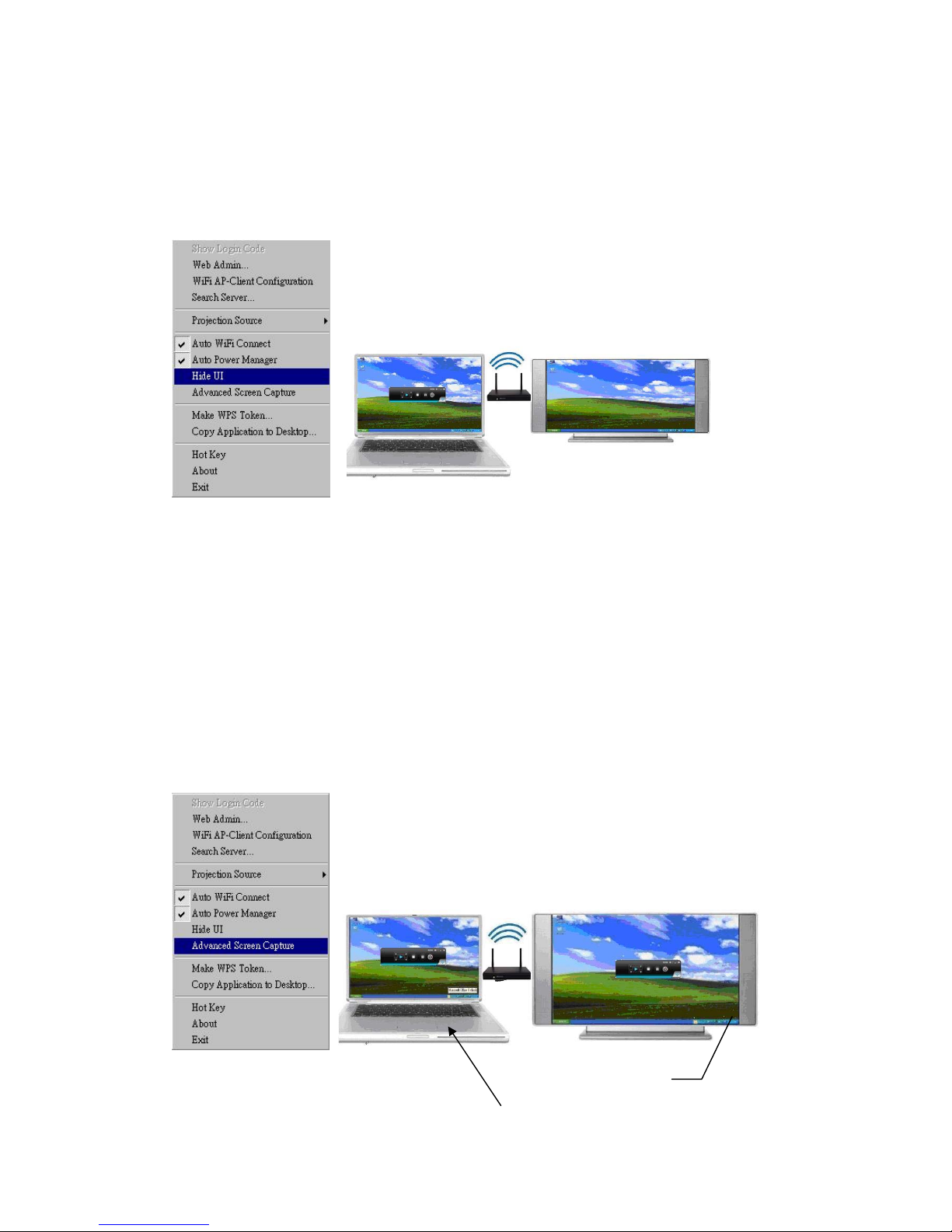
17
3.6.8 Hide UI
Click the “Hide UI”, you can choose to hide or display the application control
panel from projection screen.
3.6.9 Advanced Screen Capture
Click the “Advanced Screen Capture”, you will be able to see tip windows and
other layered windows (include the main UI) on the connected display.
However, the mouse cursor may blink from time to time when you are
projecting your PC screen!
zDisable “Advanced Screen Capture”.
Tip windows is not
shown in projector

18
zEnable “Advanced Screen Capture”.
3.6.10 Make VPS Token
Click “Make VPS Token” to make a USB VPS Token, you can insert a USB thumb
drive and follows the wizard to make the Token.
Tip windows is shown
in projector

19
3.6.11 Copy Application to desktop
Click the “Copy Application to desktop”, it will copy the application to your
desktop immediately even you don’t have the system privilege
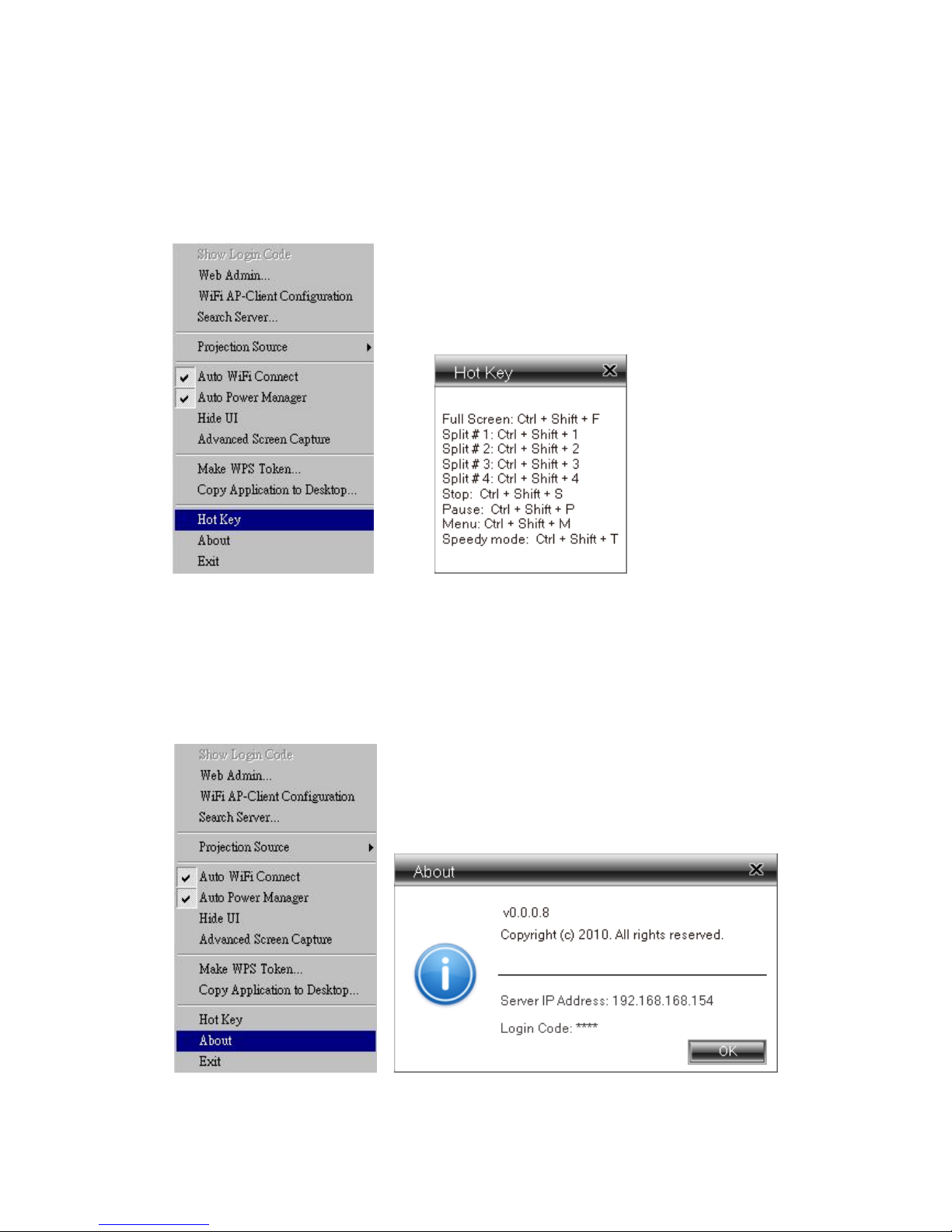
20
3.6.12 Hot Key
Click “Hot Key” to show Hot Key guide. You can use hot key to control the
projection by keyboard.
3.6.13 About
Click “About” to show system information. It includes product model name,
Client version, IP address and other information.
Table of contents
Other Sinew Projector Accessories manuals
Popular Projector Accessories manuals by other brands
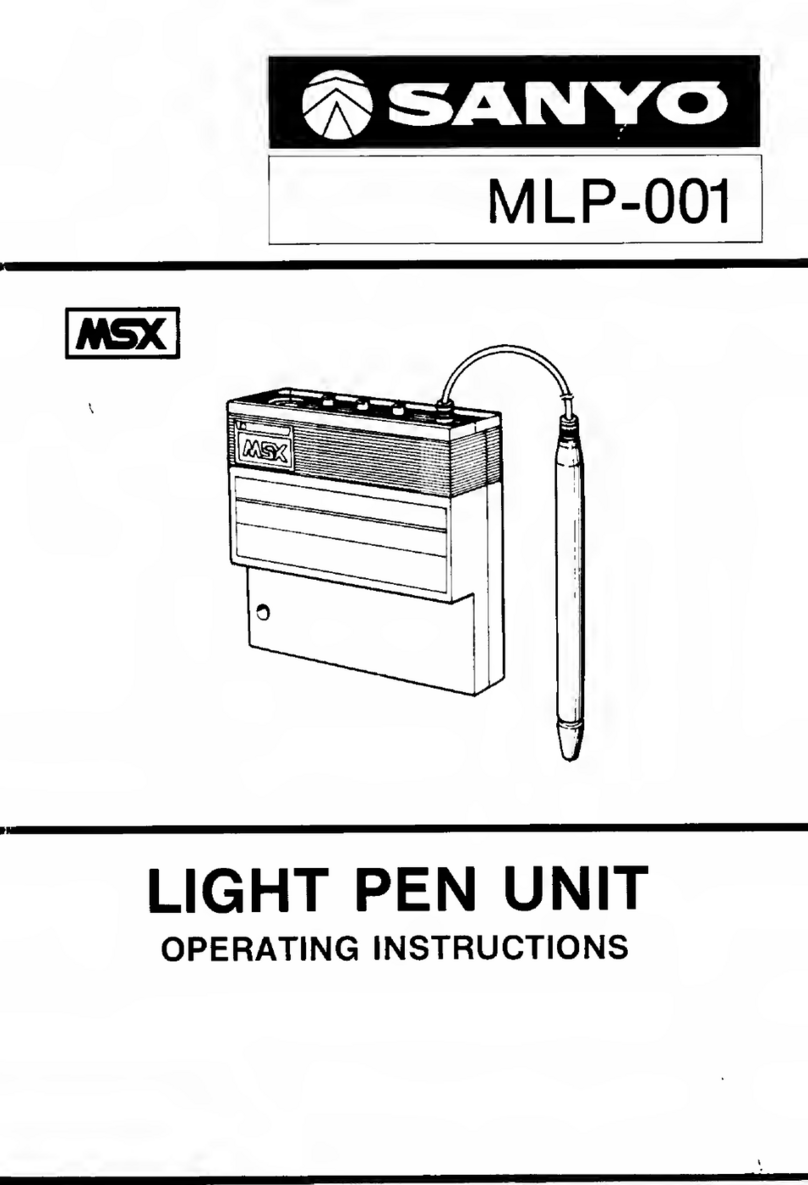
Sanyo
Sanyo MLP-001 operating instructions

Panasonic
Panasonic ET-LAD310A operating instructions

Grandview
Grandview GPAC76Series installation manual

Sony
Sony VPS-80DS operating instructions

Barco
Barco ClickShare Present C Series installation manual
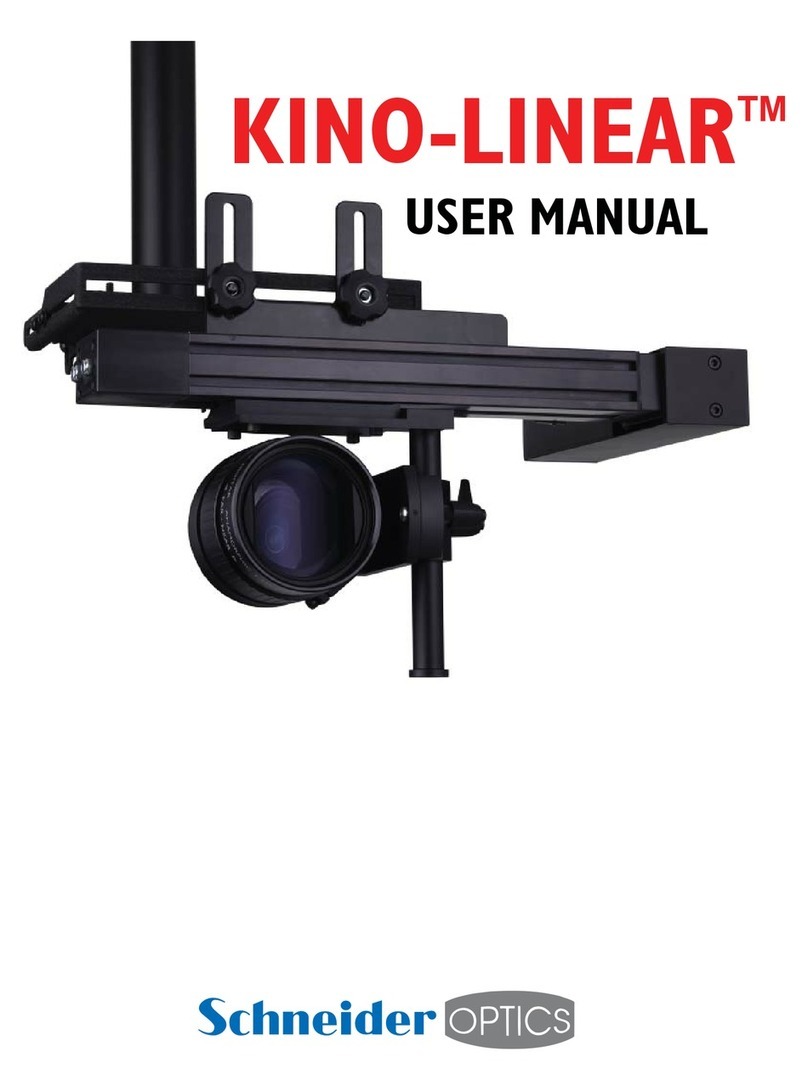
Schneider Kreuznach
Schneider Kreuznach Kino-Linear user manual