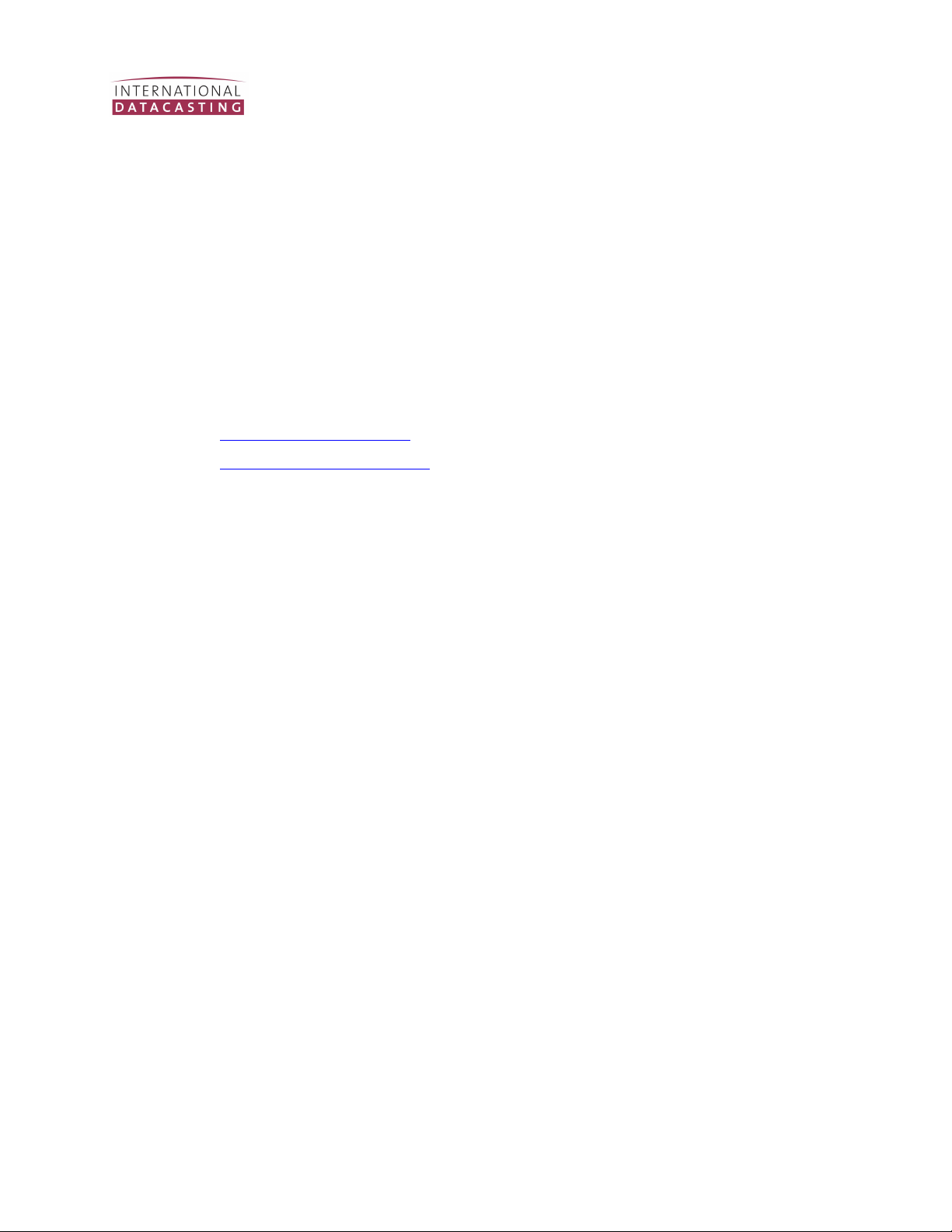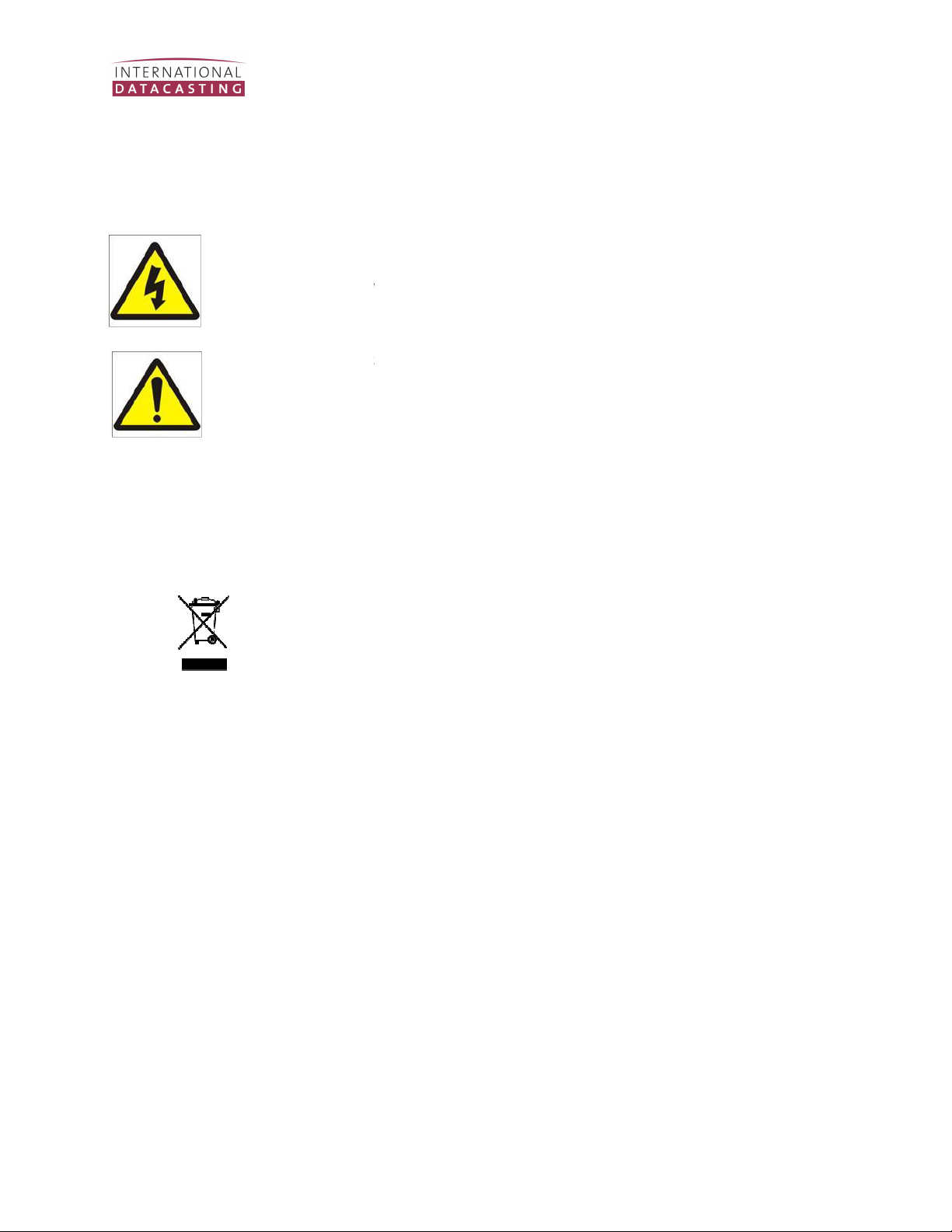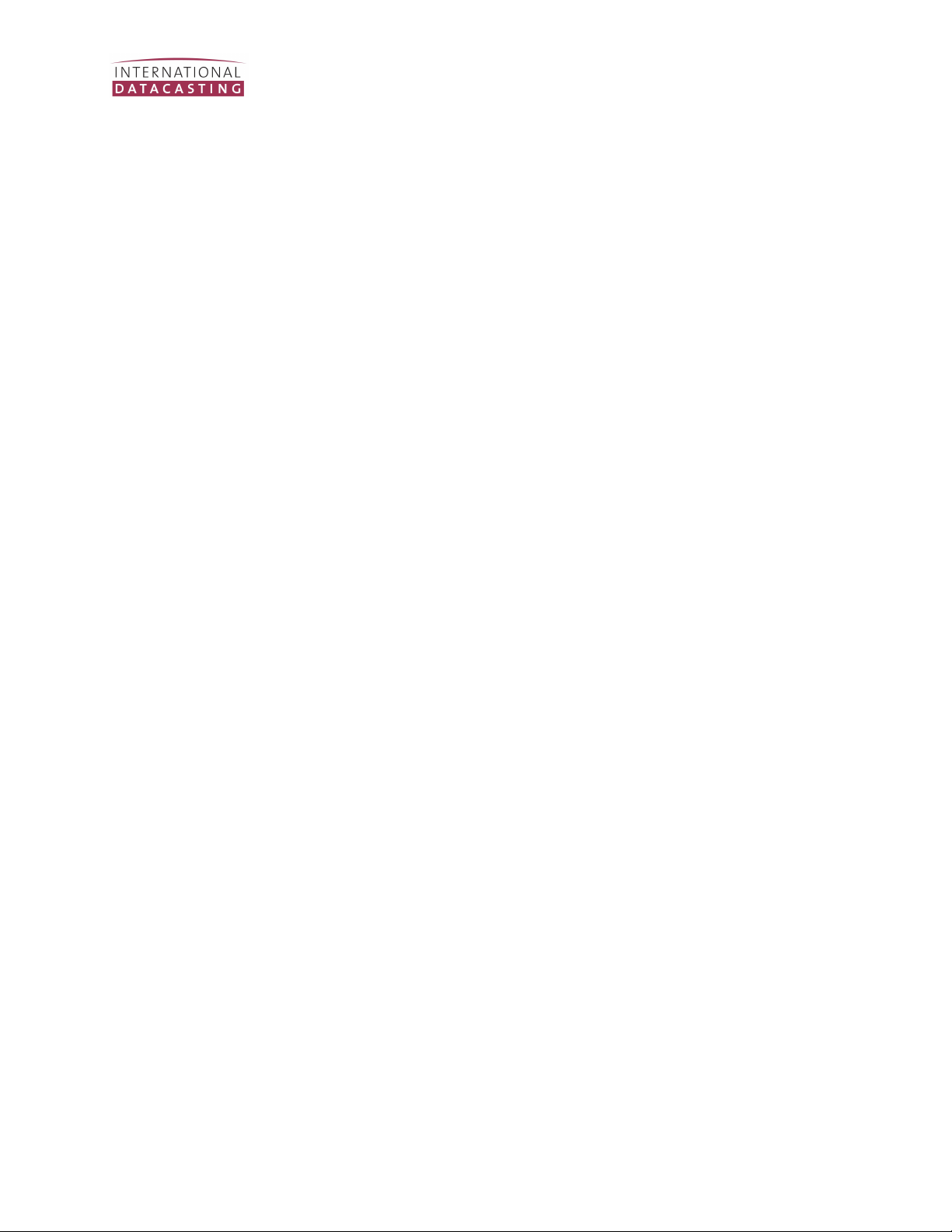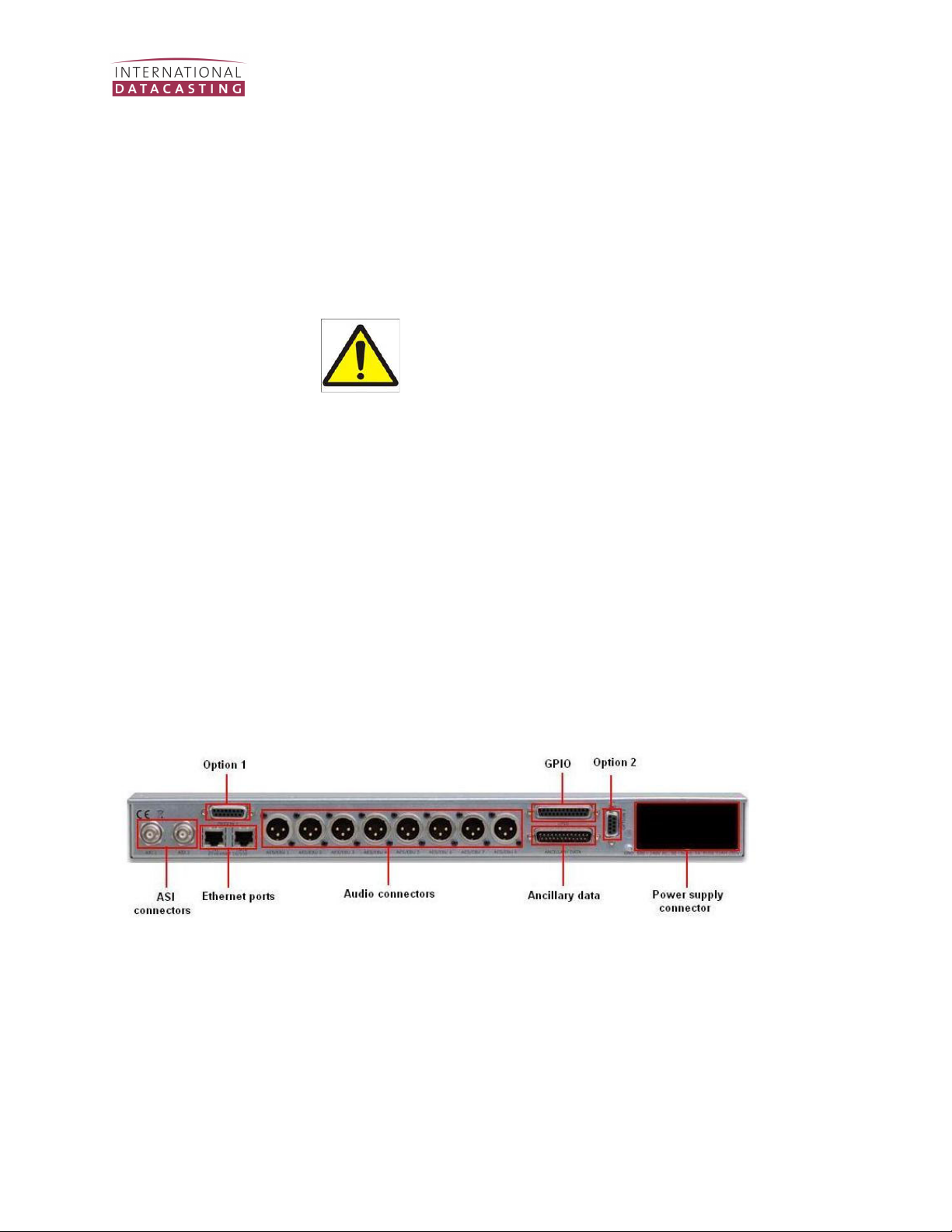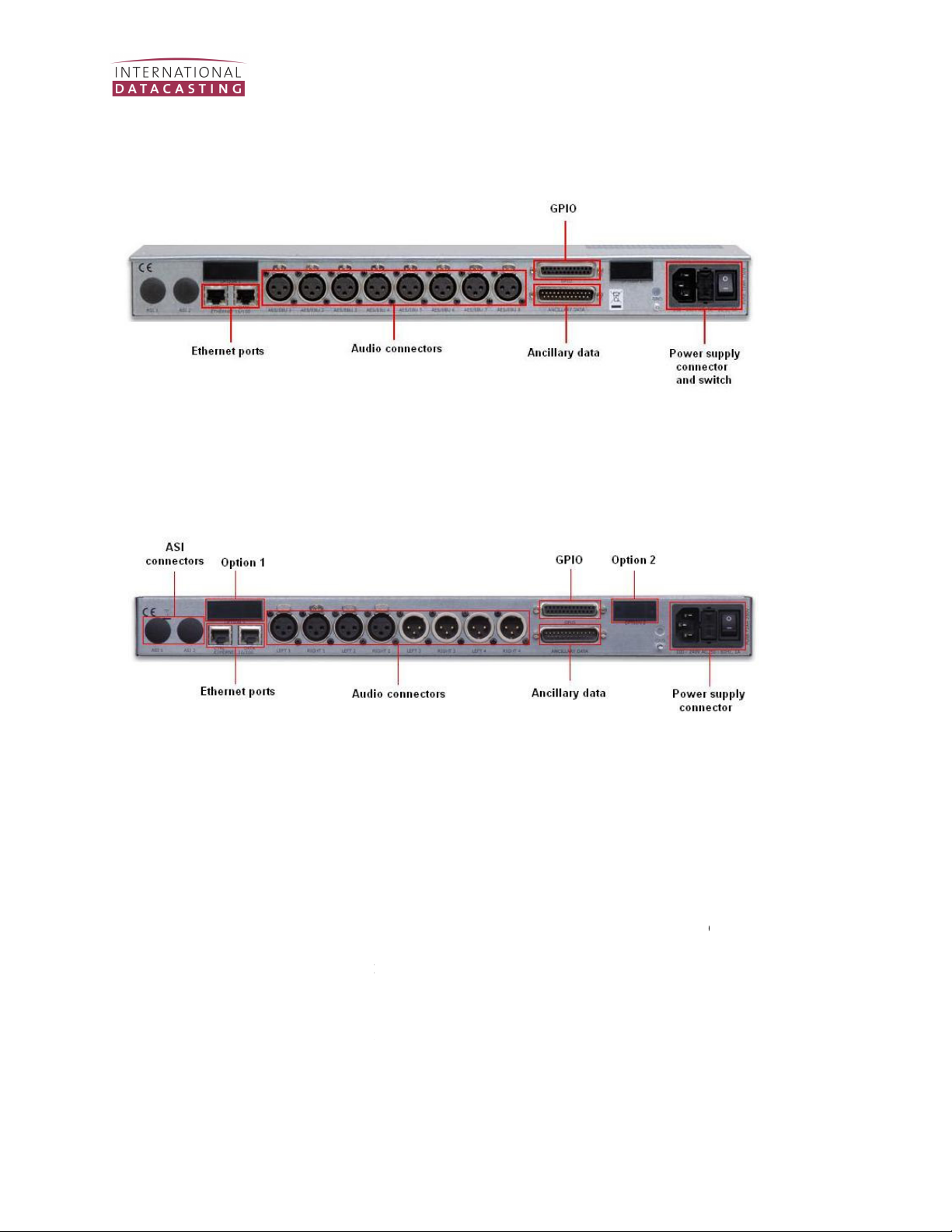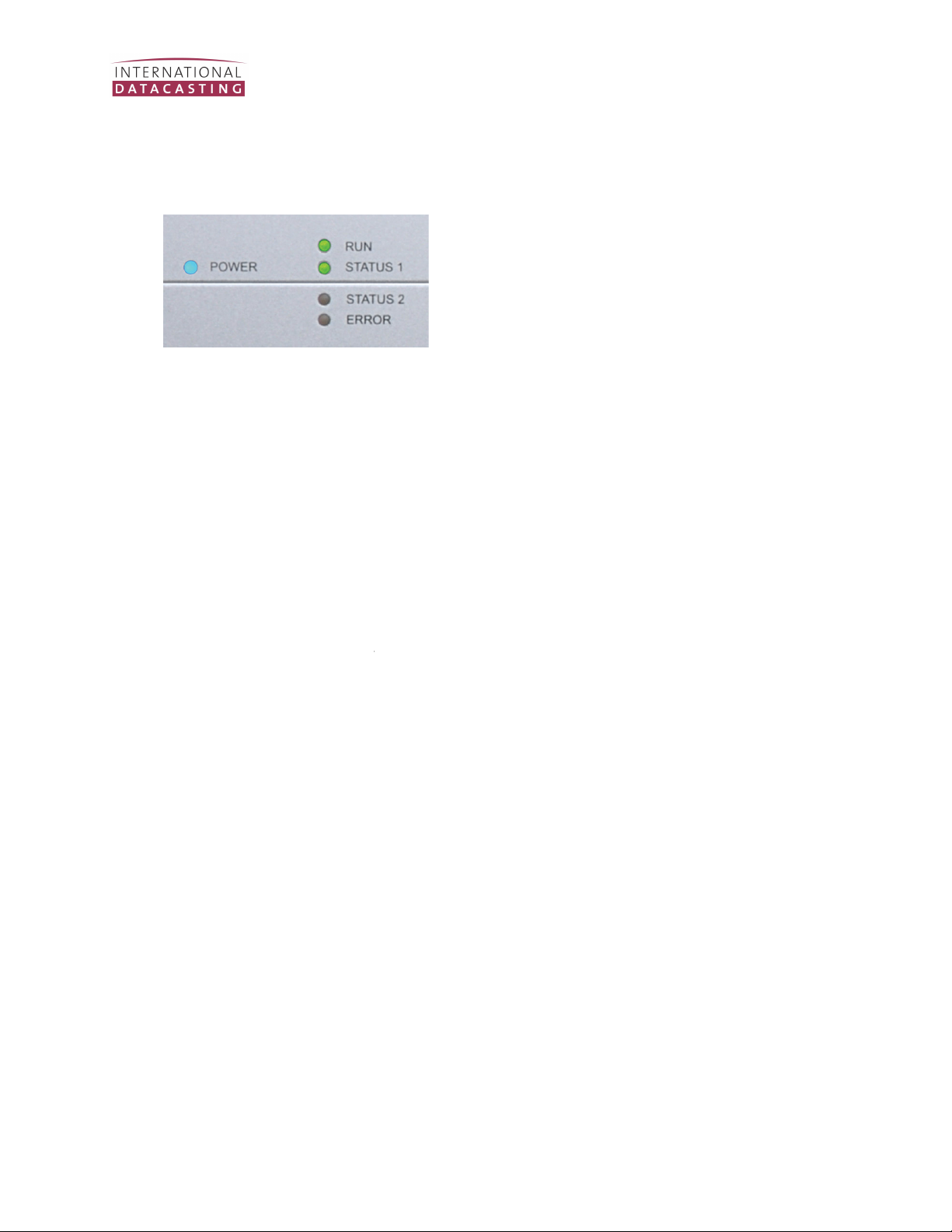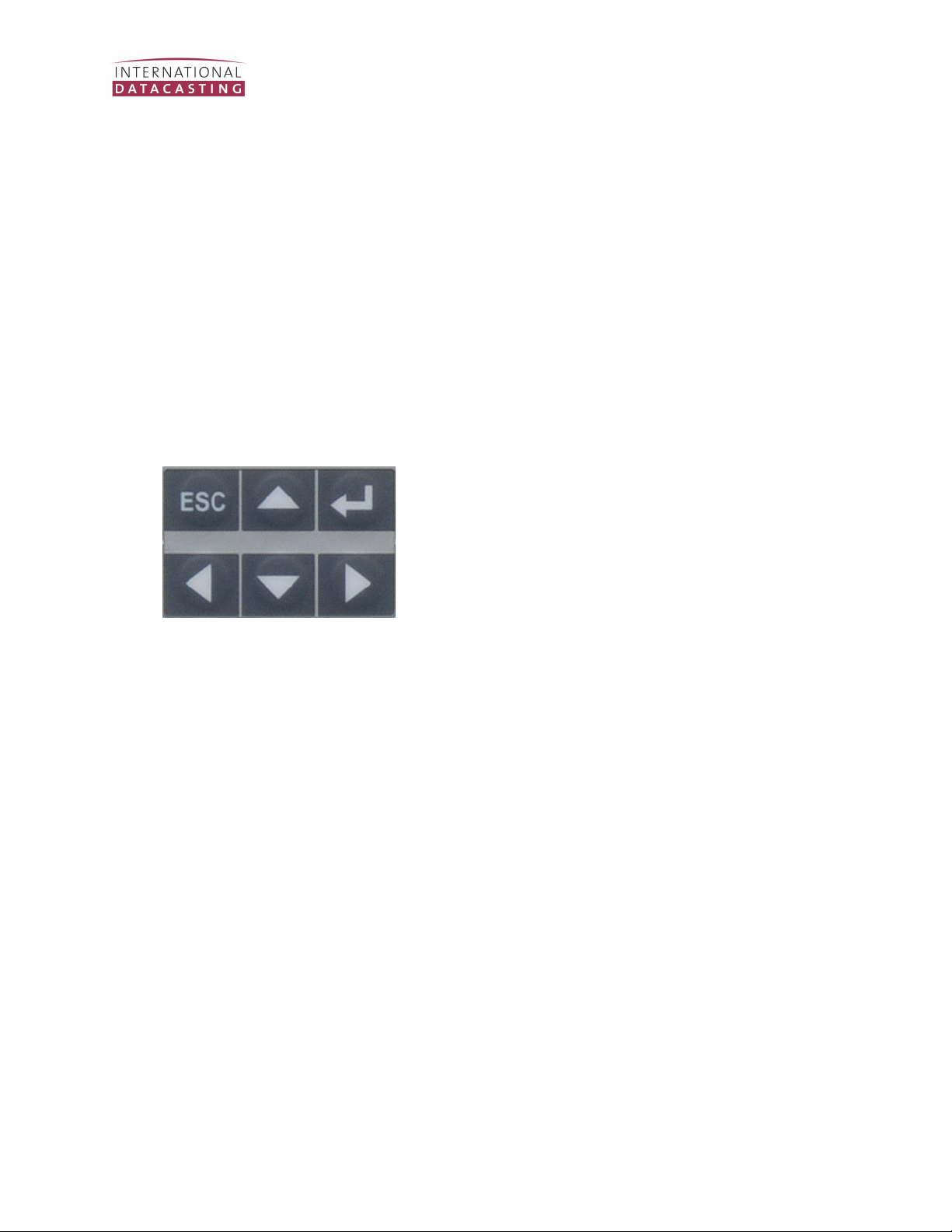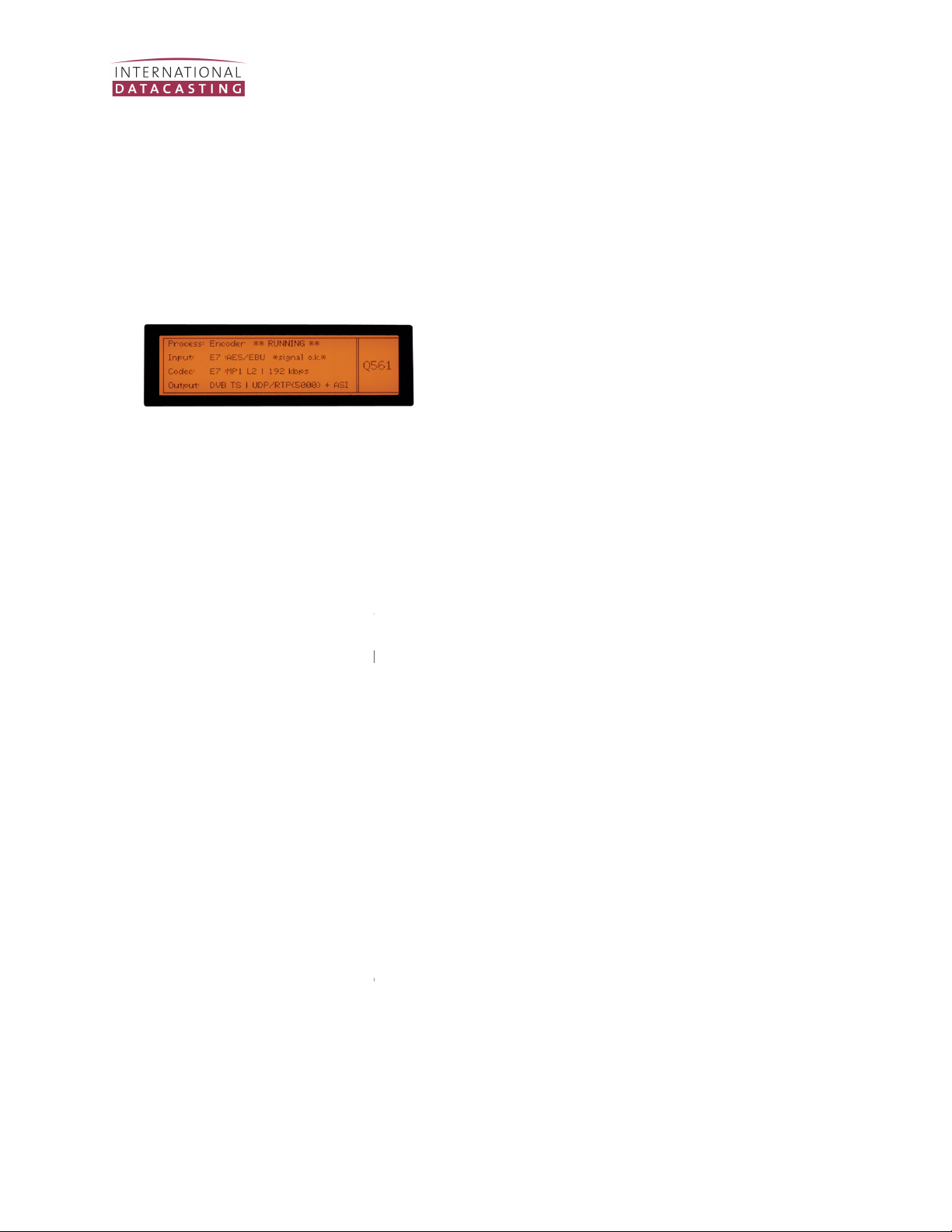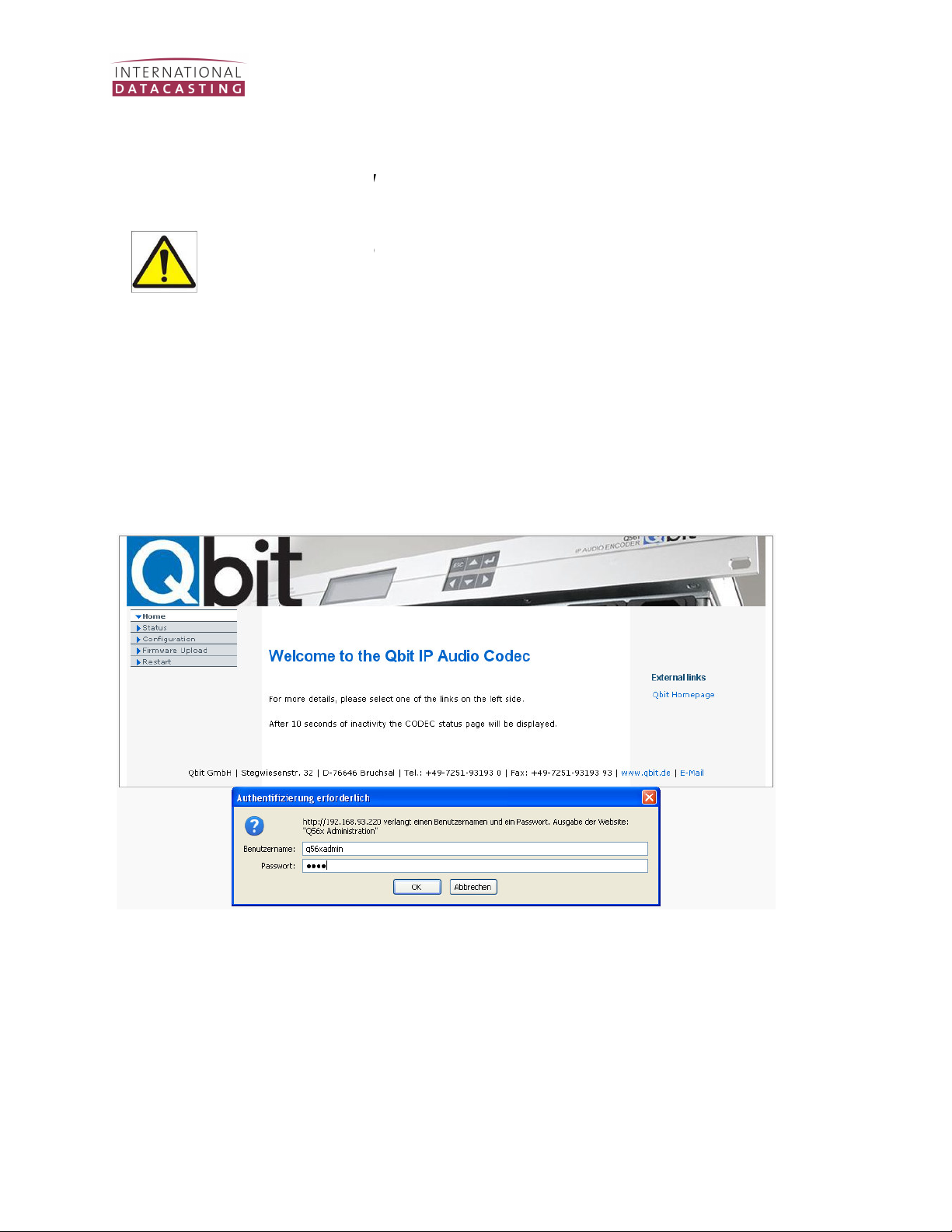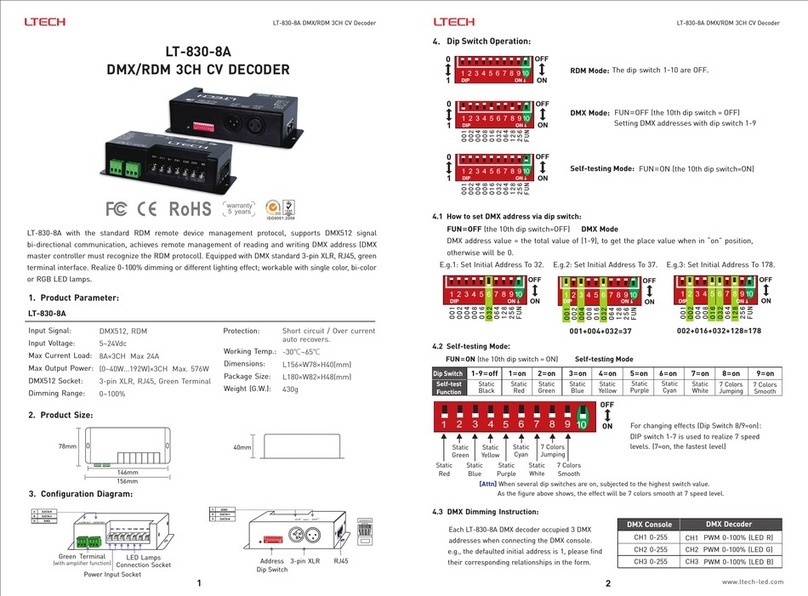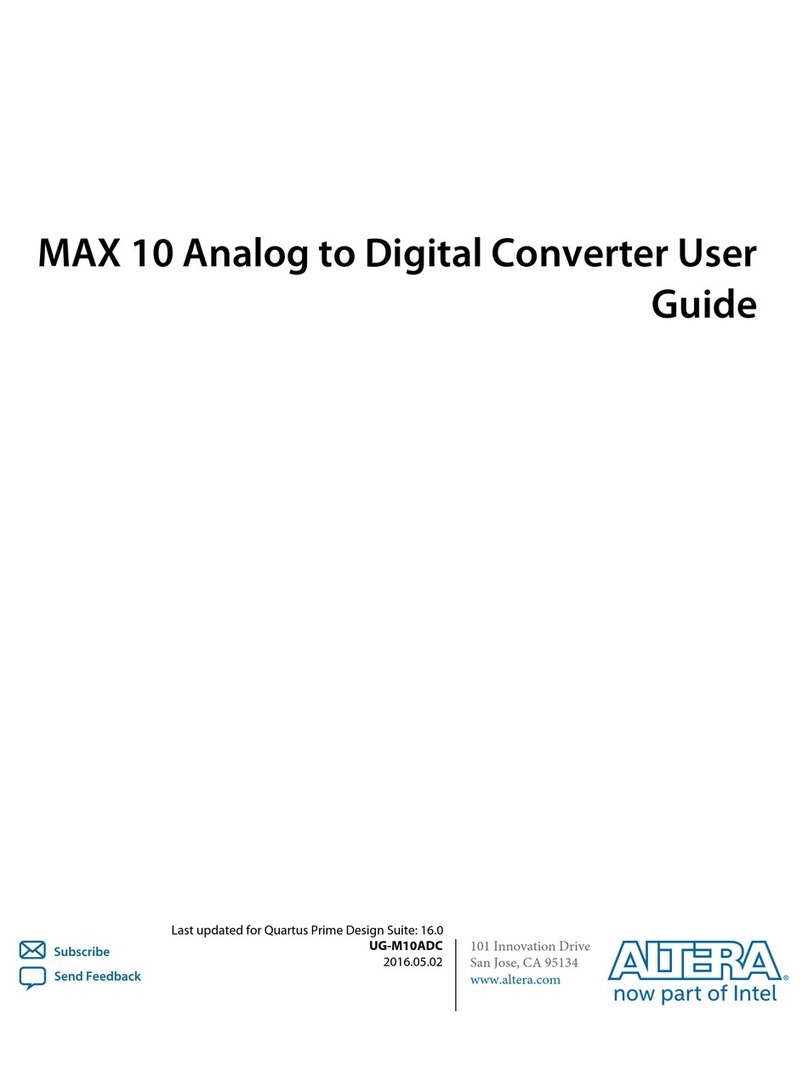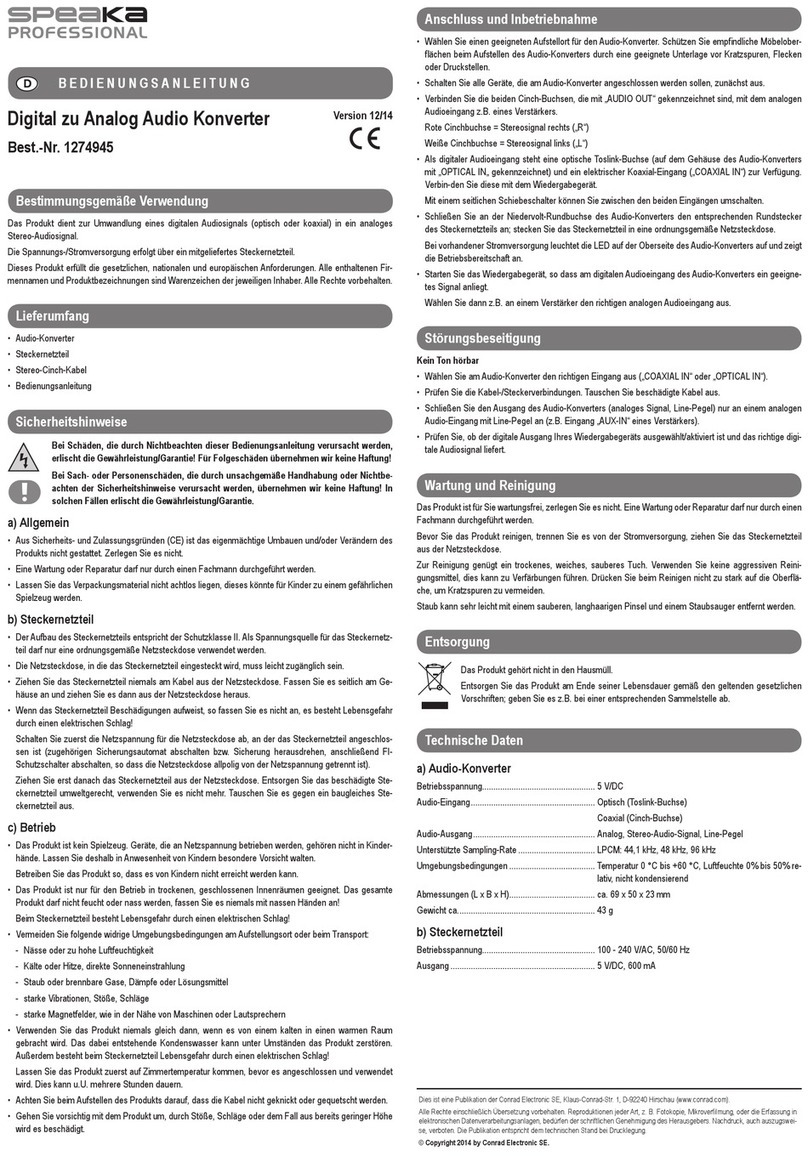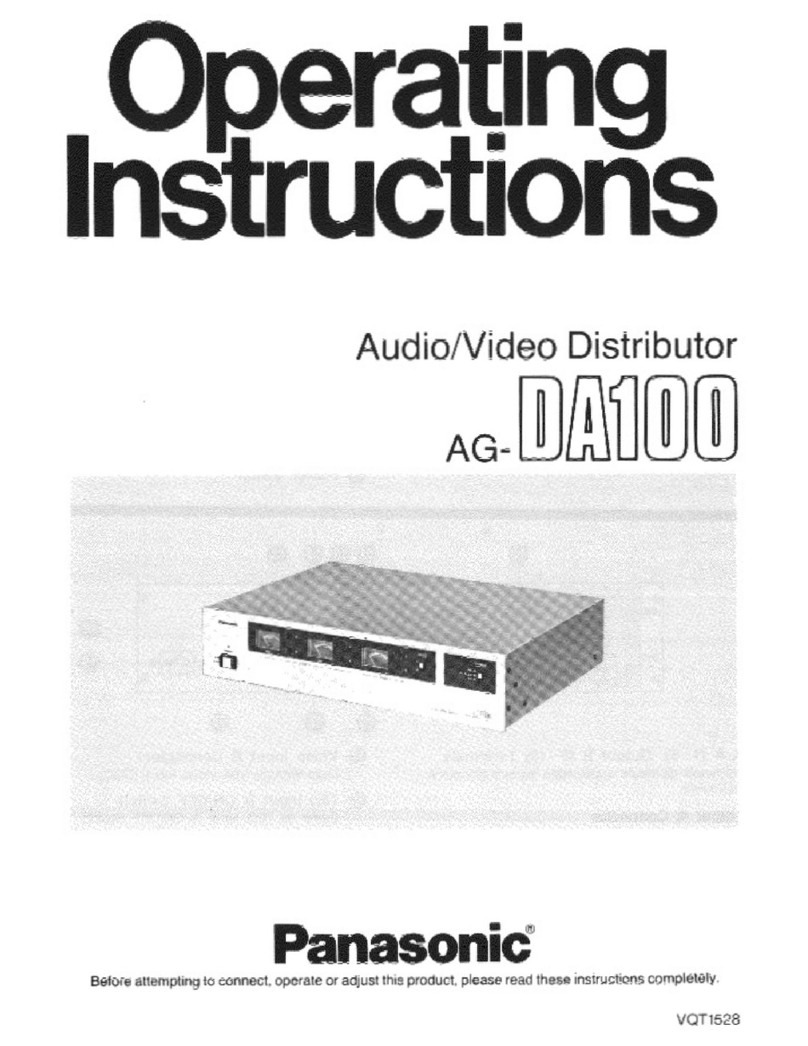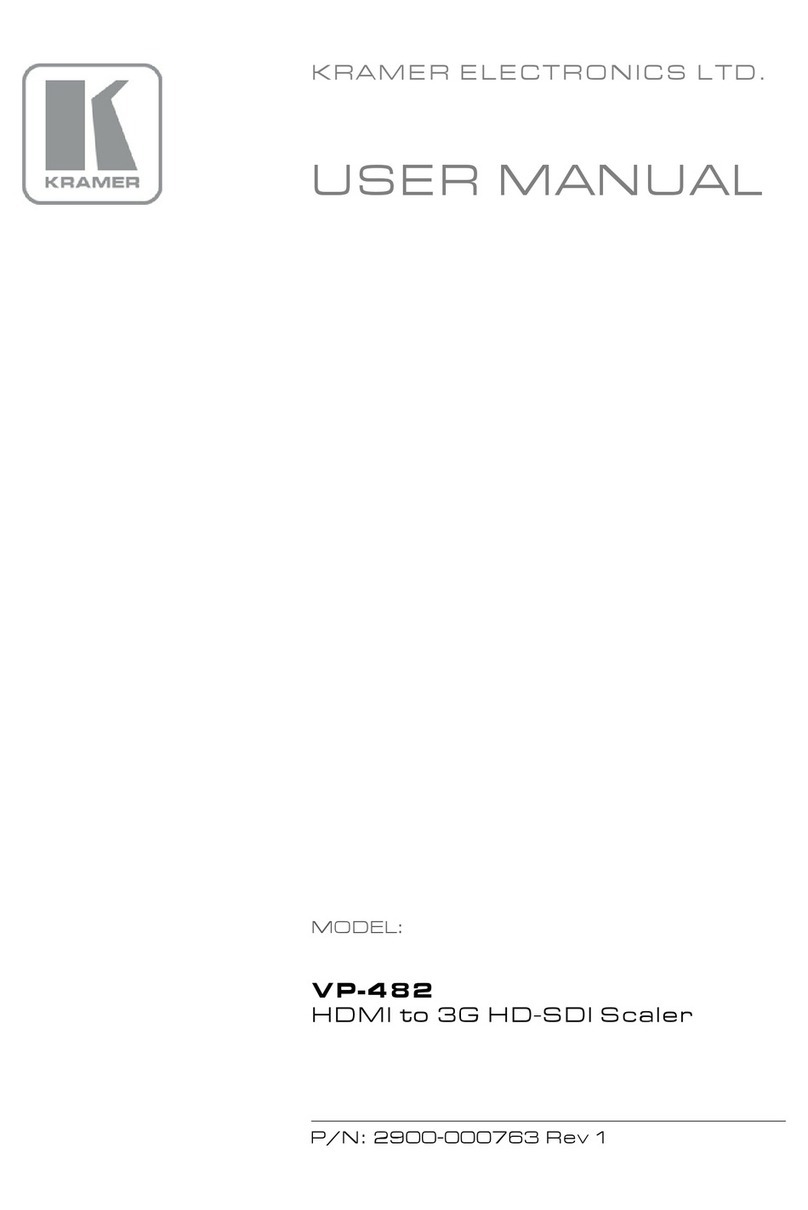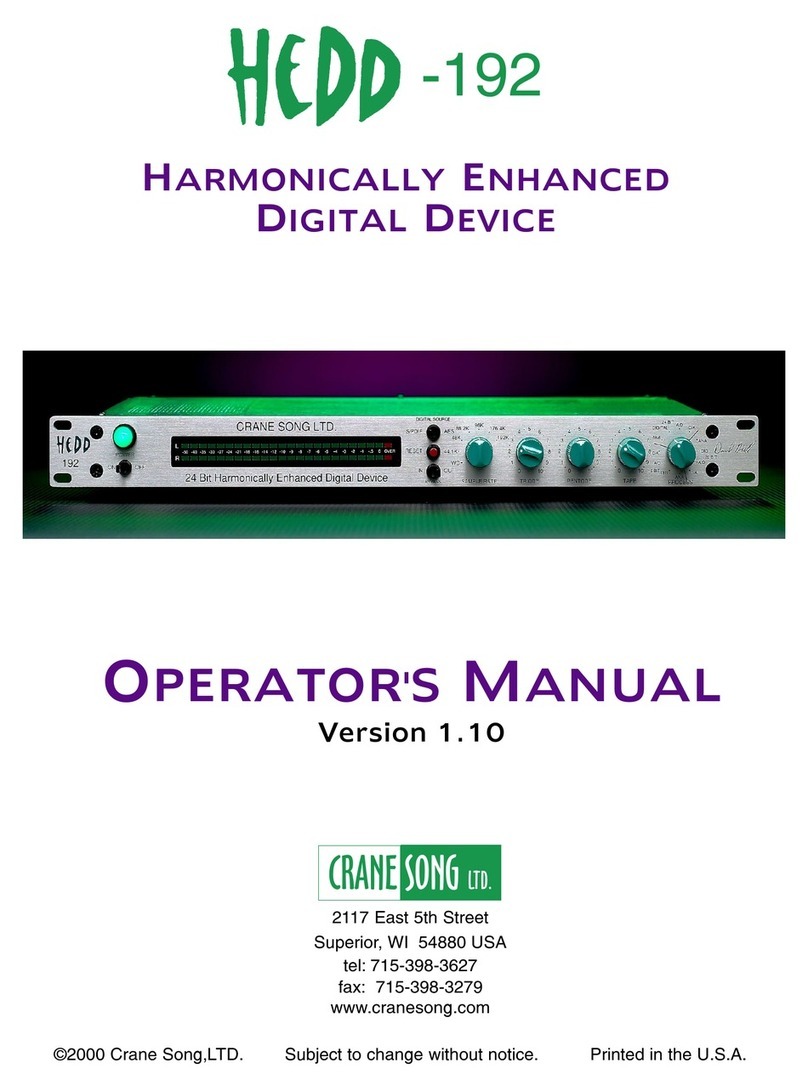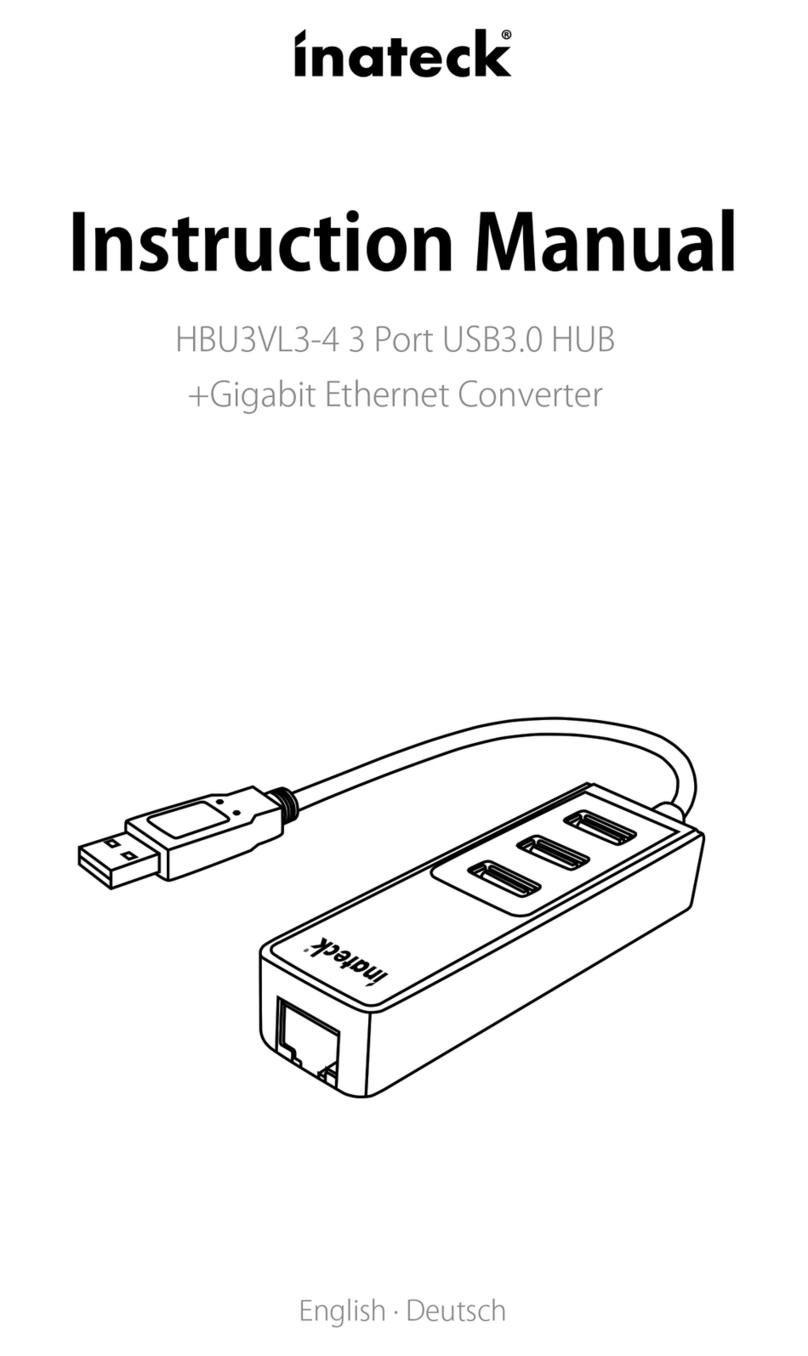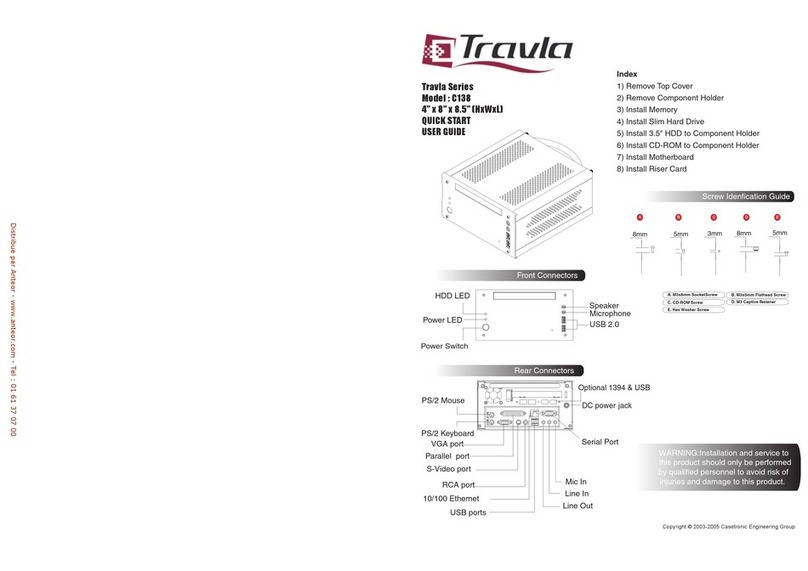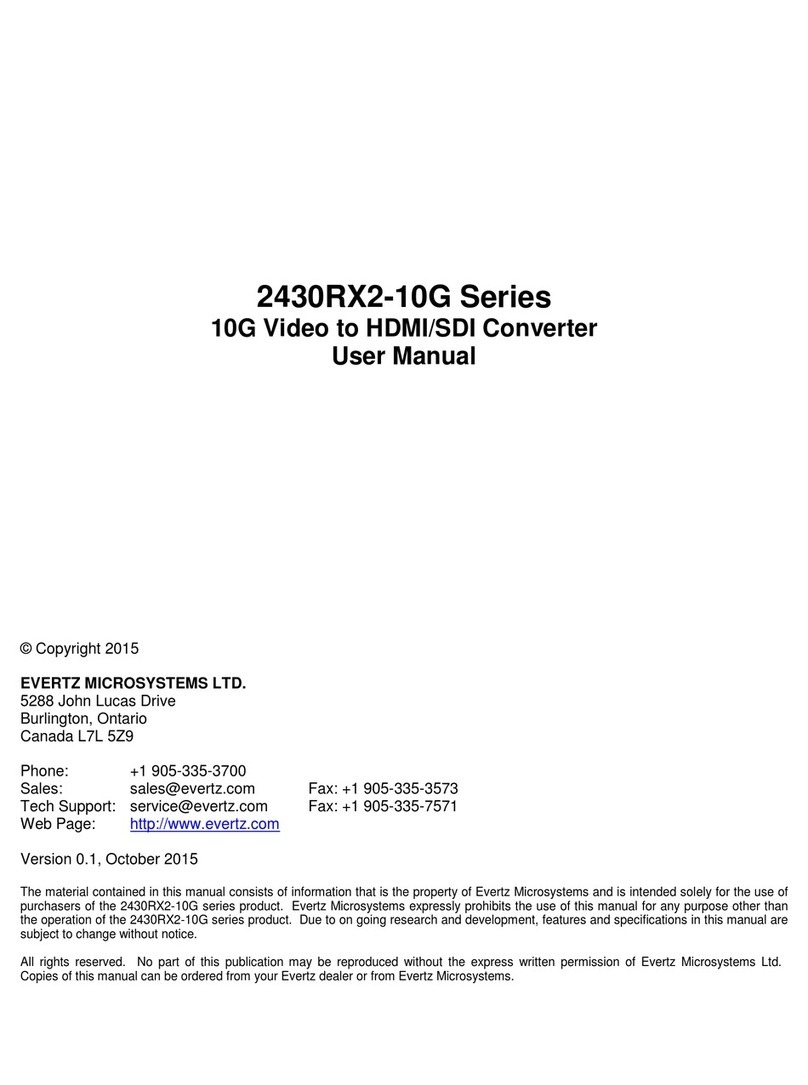5
P56x Manual 14032011
3.3.3.2. ISDN Status ................................................................................................ 24
3.3.4. SNMP ................................................................................................................ 24
3.3.4.1. SNMP Settings ............................................................................................ 25
3.3.4.2. SNMP Traps ................................................................................................ 25
3.3.5. Security .............................................................................................................. 25
3.3.6. Alarms................................................................................................................ 26
3.3.7. Date & Time....................................................................................................... 26
3.3.8. Profiles............................................................................................................... 26
3.4. Firmware Upload menu ............................................................................................. 27
3.5. Restart menu ............................................................................................................. 27
3.5.1. Restart ................................................................................................................ 27
3.5.2. Hard Reboot ....................................................................................................... 28
3.5.3. Hard Reboot with Defaults ................................................................................. 28
4. System Configuration ...................................................................................................... 29
4.1. Network address configuration at the unit.................................................................. 29
4.2. Network configuration using the Web Interface ......................................................... 31
4.3. P56x configuration using the Web Interface............................................................... 32
4.4. P560 Codec Configuration......................................................................................... 32
4.4.1. Sample Rate ....................................................................................................... 33
4.4.2. Encoder Channels............................................................................................... 33
4.4.2.1. Audio input ................................................................................................. 33
4.4.2.2. Analog level offset[dB] ............................................................................... 33
4.4.2.3. Encoding algorithm ..................................................................................... 33
4.4.2.4. Channel mode (Layer II) ............................................................................. 34
4.4.2.5. Channel mode (AAC LC) ............................................................................ 34
4.4.2.6. Channel mode (HE-AACv1)........................................................................ 34
4.4.2.7. Channel mode (HE-AACv2)........................................................................ 34
4.4.2.8. Channel mode (Lin PCM)........................................................................... 34
4.4.2.9. Linear PCM format ..................................................................................... 35
4.4.2.10. Bitrate ......................................................................................................... 35
4.4.2.11. UDP Destinations (Elementary Stream)....................................................... 35
4.4.3. Encoder MPEG-TS (DVB) ................................................................................. 35
4.4.4. Encoder Data Output .......................................................................................... 35
4.4.5. Decoder Data Source .......................................................................................... 35
4.4.6. Decoder Channels............................................................................................... 36
4.4.6.1. Audio output ............................................................................................... 36