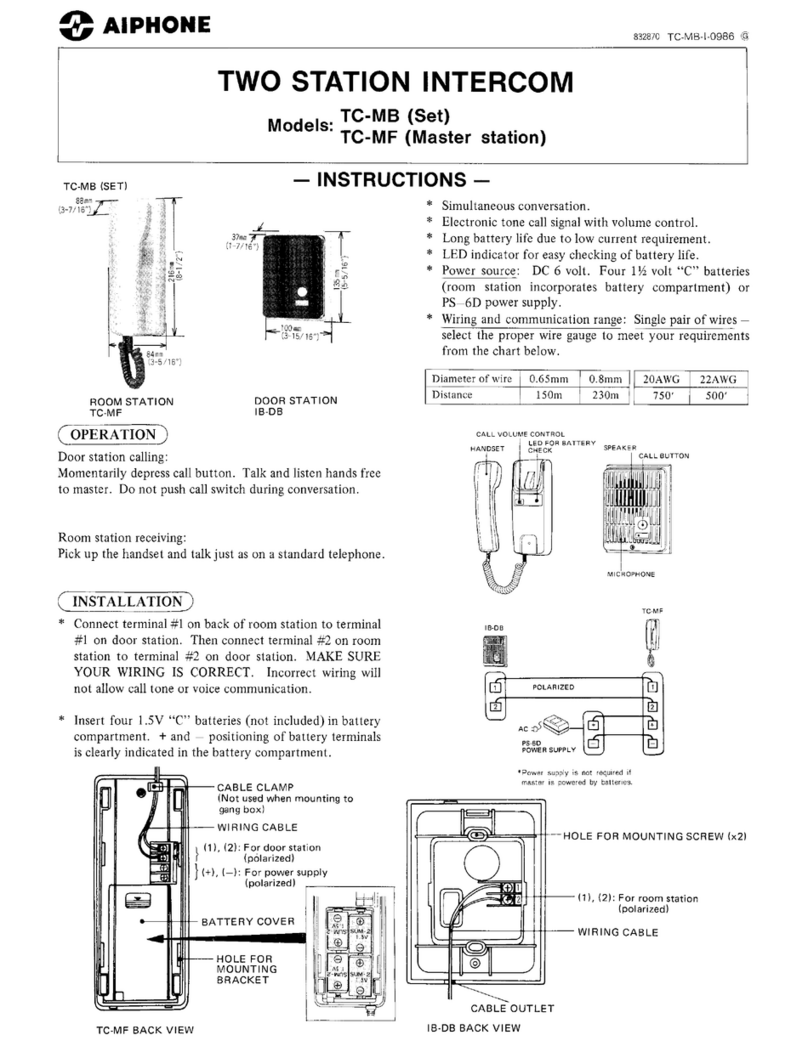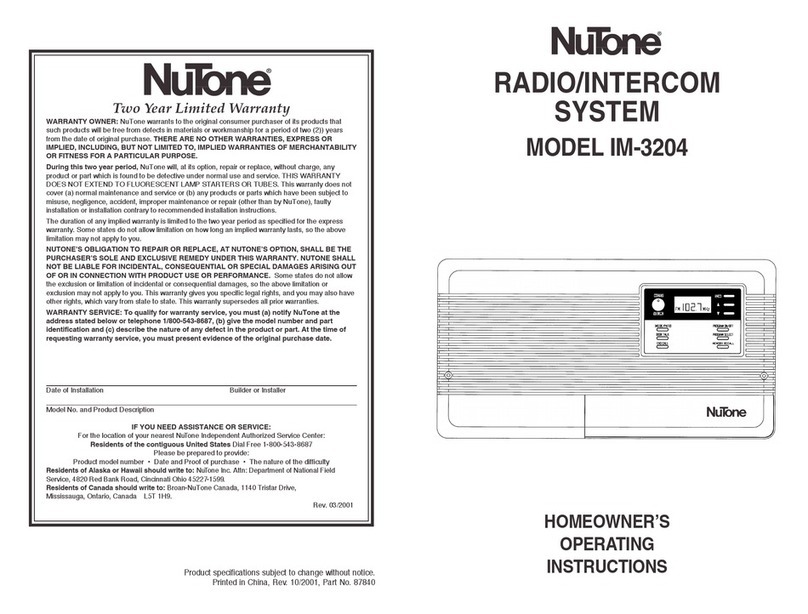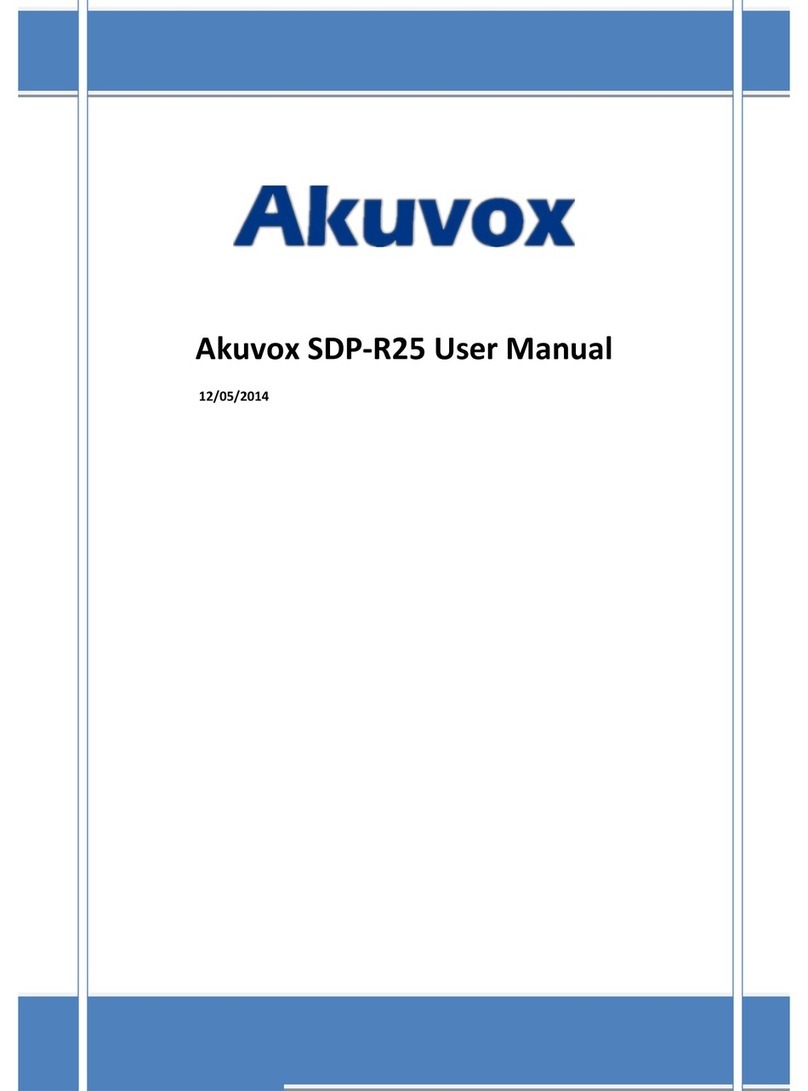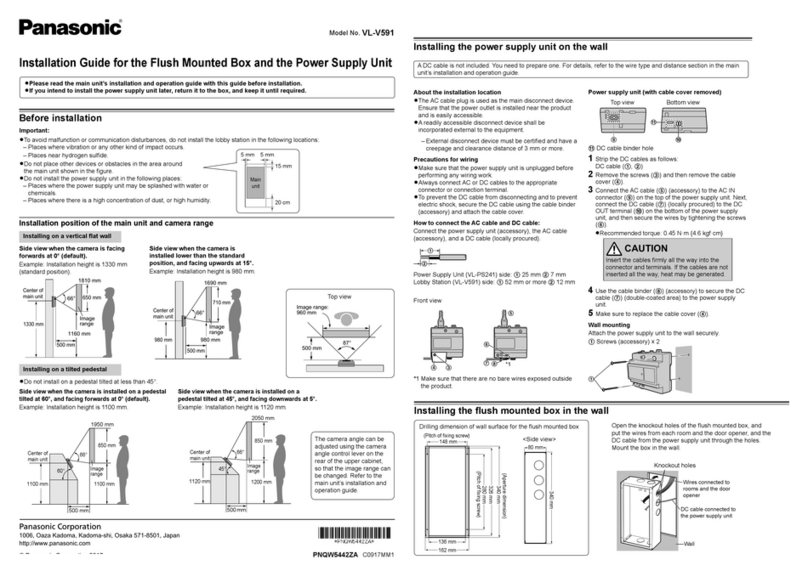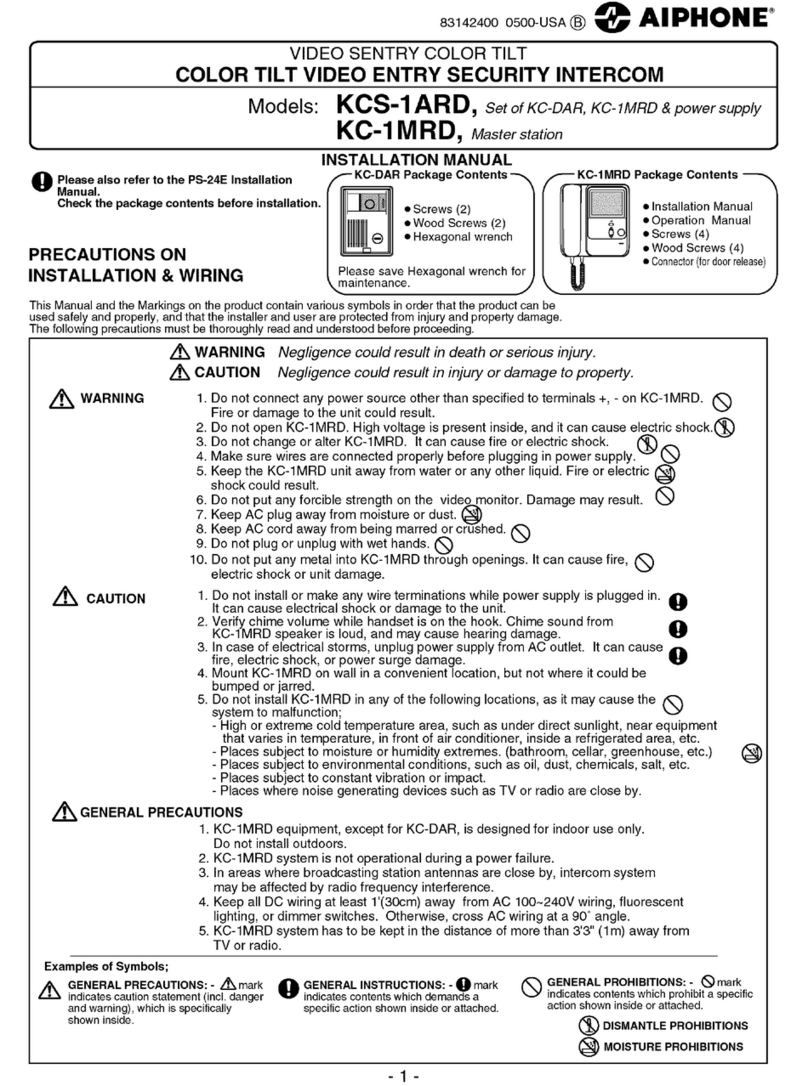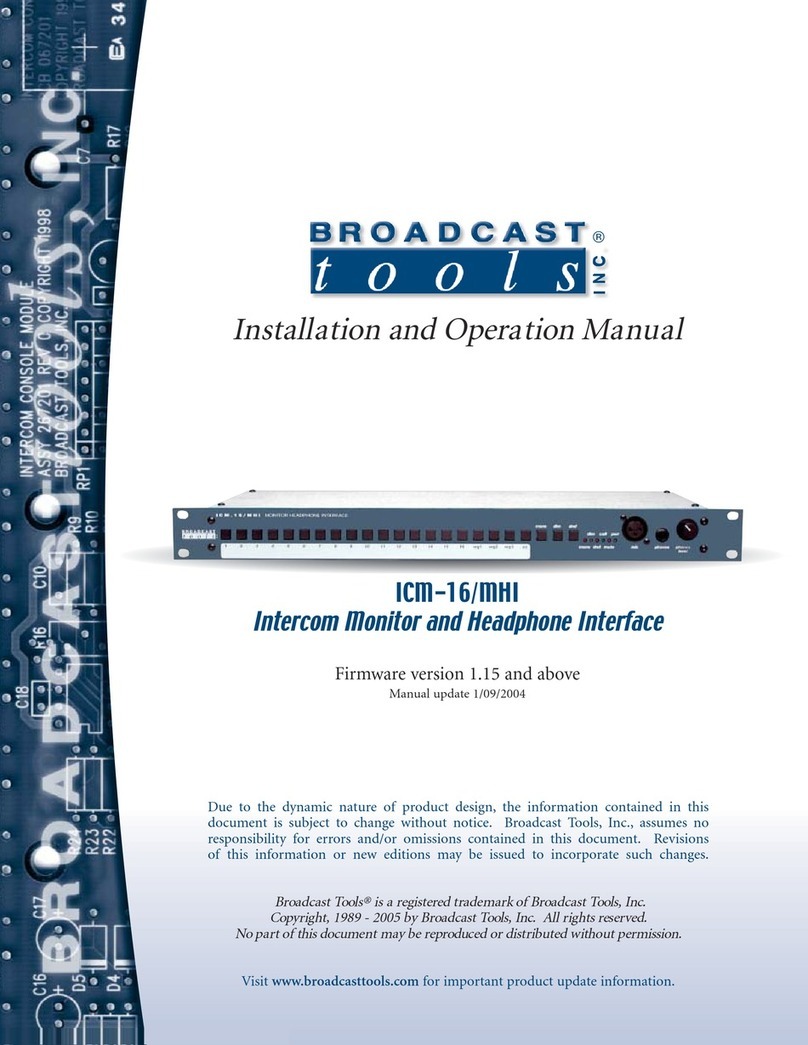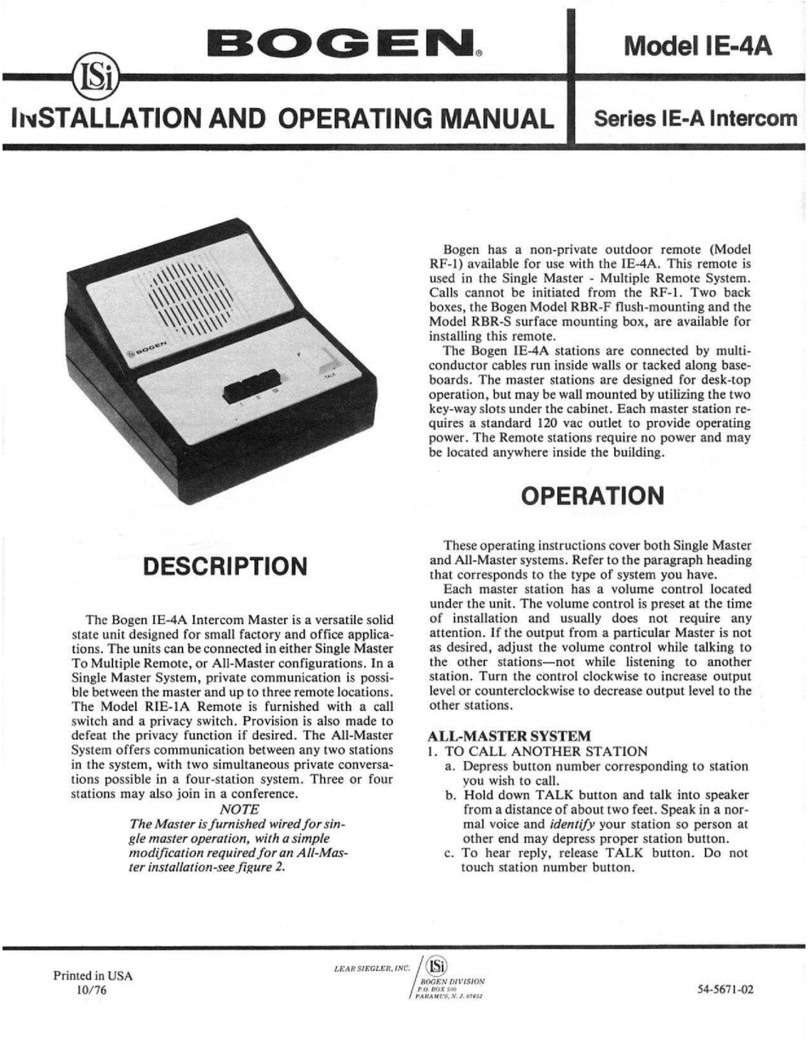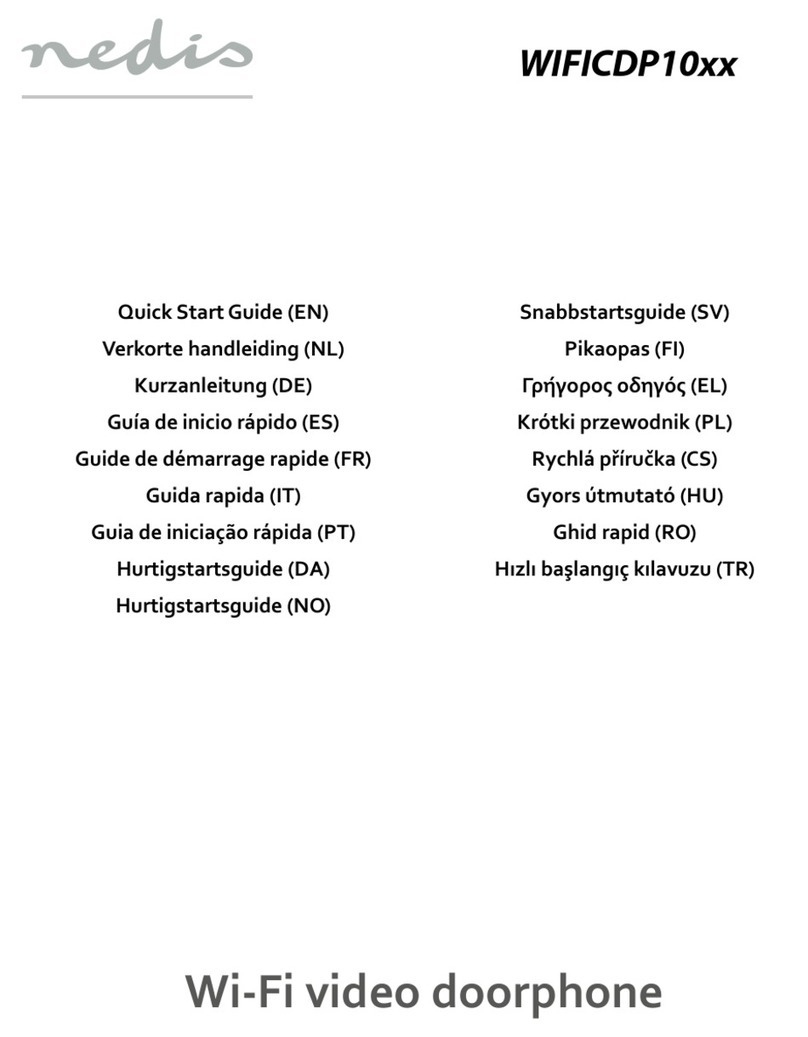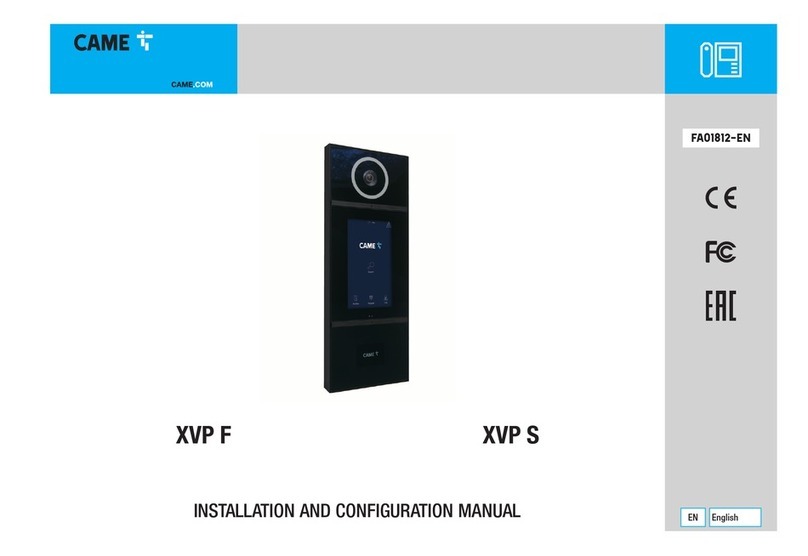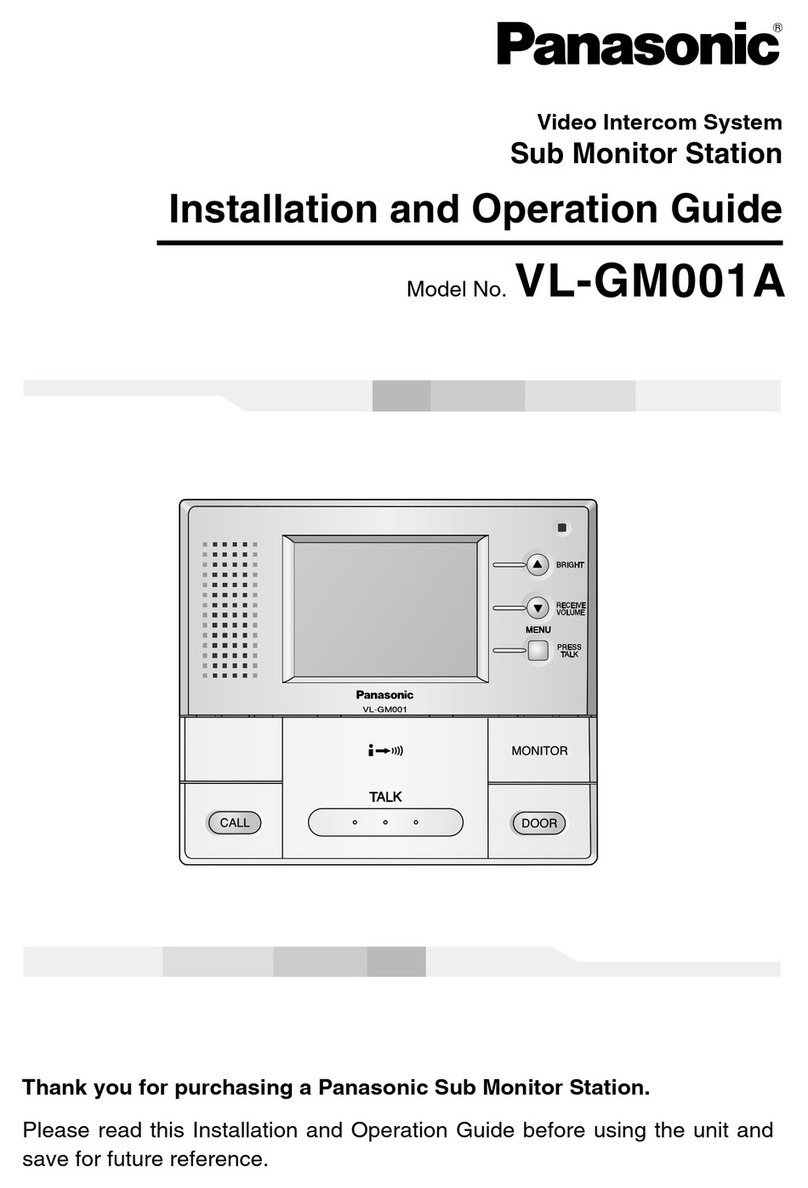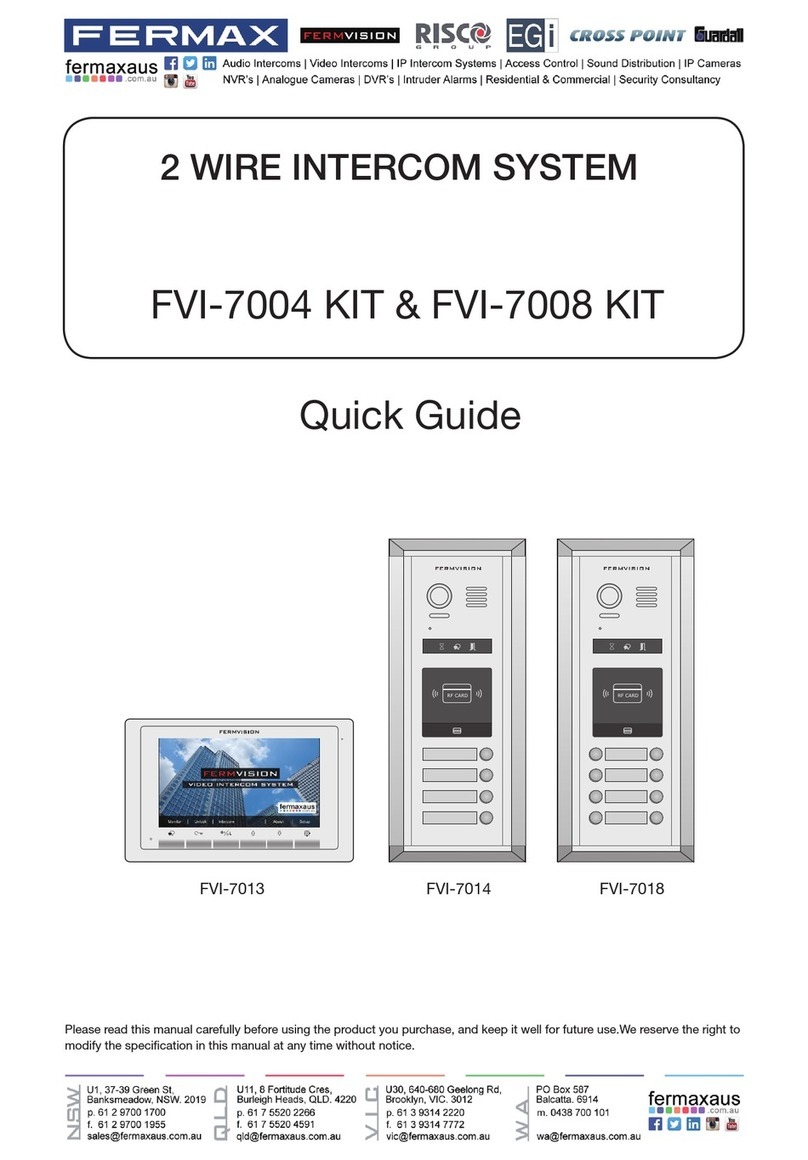International Electronics Oracle 607 User manual

MOUNTING TEMPLATE
(Use this template as a guide for mounting screw placement)
NOTE: The manufacturer is not responsible for any radio or TV interference caused by
unauthorized modifications to this equipment. Changes or modifications not
expressly approved by the party responsible for compliance could void the user’s
authority to operate the equipment.
If you have installation or operation questions, please see above, or check out the expanded FAQ at
the manufacturer’s web page at www.reporterwireless.com. You can receive free technical assistance
or warranty service, by email at techsupp@nwlink.com or call 888.679.7994 Tuesday-Friday 8-5 PST
Warranty: This product is warranted to be free of defects for the period of One Year from the date of purchase. The warranty
covers parts, labor, and return shipping to you, but not all accessories. IEI will repair or replace any defective product at our
discretion. Warranty does not cover misuse or damage other than due to normal operating conditions. If you need to send the
system to IEI for repair, contact IEI for a Return Authorization number via email: [email protected]om. Packages without a
Return Authorization number will be rejected.
Outdoor Intercom
(Model 607)
System Features:
•Easy to mount on any surface or in any
location
•Fully Compatible with other Oracle Gate
System accessories
•Weather Resistant Design
•Use Outside the Front door or in the
Back Yard
•For Camping or Temporary work Areas
•One Year battery life
•Multi-Channel secure digital connection
•Unlimited number of units can operate
on a property, without interfering with
other Intercom networks.
Made With Pride In the USA. This product is covered by a
manufacturer’s full One Year Warranty.
FCC STATEMENT
This device complies with FCC part 15 rules. It may not cause harmful interference with other devices, and must accept interference from other devices.
FCC ID: JLFOD2 Country of origin: USA
Thank you for purchasing
the Oracle Outdoor
Intercom. This product has
been designed and
manufactured in the USA,
utilizing the highest quality
standards available.
Oracle Model 607
101106
Patents pending
T
he Oracle Outdoor Intercom
features an amazing 1000’
range, and allows multiple
simultaneous conversations,
using a 900 MHz secure
digital radio link.
For privacy, your intercoms
form an exclusive network,
and respond only to other
intercoms in your network.
(Patent Pending)
Since this intercom system
requires no connection to wall
power, it is perfect for remote
locations.
Please read the instructions
carefull
y
.

Setting Up the Intercom
Installation
The unit may be mounted either with the
included screws, or the included double-
sided mounting tape.
To mount the Outdoor Intercom use the
included mounting template (see Back
Page) as a guide for screw placement.
Tighten the top two screws halfway. Place
the back of the Intercom on the two top
screws and tighten. Put the other two
screws in the bottom holes and tighten.
Note: Do not assemble the front of the unit
until it has been activated.
To mount the Intercom on a metal, glass,
or other surface where you wouldn’t want
to use screws, use the double-sided
mounting tape.
Note: For best results, clean both surfaces that
the double-sided mounting tape will be in
contact with, using the included alcohol
wipe.
Peel the protective paper off of the
mounting tape and firmly press it onto the
back of the Intercom. Press firmly on the
back of the tape to push out any trapped
air bubbles. When ready to do so, peel the
red protective paper from the mounting
tape and firmly press the intercom on to
the surface that you wish to mount it on.
Note: Do not assemble the front of the unit
until it has been activated.
Batteries
Place four AA Alkaline batteries in the
battery pack. The batteries should last
one year with average use.
Note: If used in location that will be below
-10°C (20°F) Lithium batteries are
recommended.
Activating an Intercom Network
The Intercom units must be taught to each
other to form an intercom network, or must
be taught into an existing network.
To create a NEW Intercom Network, place
each Intercom in Learn mode by pressing and
releasing the LEARN button, inside the
Indoor/Outdoor Intercom (see picture below).
Place all Intercom units on learn mode,
within five seconds of each other.
To add an additional intercom unit to an
existing network, put both the new intercom
and only one of the networked intercoms in
learn mode. Do not teach new Intercom units
to each other before adding them to the
network or they will form a separate network
and need to have their memories cleared (See
FAQ section).
NOTE: For a Wall Flush mount Intercom,
hold down both buttons of the
Intercom for 3 seconds (until the
channel lights start fast-flashing)
then release them.
Assembling the Intercom
Put the two halves of the Intercom body
together. Place the two black screws in the
top and bottom holes on the front of the
Intercom and tighten. The Intercom is ready
to use.
Using the Intercom
To talk, hold down the TALK button. All
intercom units in your network will receive
the signal. When somebody responds by
holding down the TALK button on a different
intercom unit, a secure channel is created
and other units will not hear the signal,
making your conversation secure.
Activating a Gate Controller
When answering a call from a visitor at a
Gate Access Panel (GAP) or Minigate, you
can activate the Gate Controller (GCU) by
tapping the TALK button on the Outdoor
Intercom three times within three seconds
and the Intercom will beep in response.
Adjusting the speaker volume and
Microphone Sensitivity
To increase the Outdoor Intercom’s
microphone sensitivity, switch dipswitch #3
UP (away from the circuit board).
By switching dipswitch #4 UP (away from the
circuit board), you can set the
Indoor/Outdoor Intercom’s volume to be
louder.
Troubleshooting and Frequently Asked Questions
Nothing Happens. The Intercom Does Not Function
Make sure that the Intercom has fresh batteries in it. When you press the TALK
button, you should hear a tone. If the units have power but do not communicate, they
may need to form a network. Press the LEARN button on each unit that needs to form a
network and they will beep in response. You may need to clear their memory and re-
teach them (
see How do I Clear the Intercom’s Memory, below
).
The Intercom is Not Getting the Expected Transmission Range
Trees, metal, electrical wiring or other electrical devices directly between units can
limit the range, as can having it mounted on a tree, masonry, or metal surface.
There is a Double Beep every Ten Minutes
The intercom is indicating that the batteries are low and need to be replaced.
How do I Clear the Intercom’s Memory to Remove it from a Network
Hold the LEARN button down for 20 seconds. A tone will indicate that the unit has
cleared its memory and you can re-teach it to a new intercom. If an intercom signals,
while the buttons are depressed, the procedure will have to be repeated.