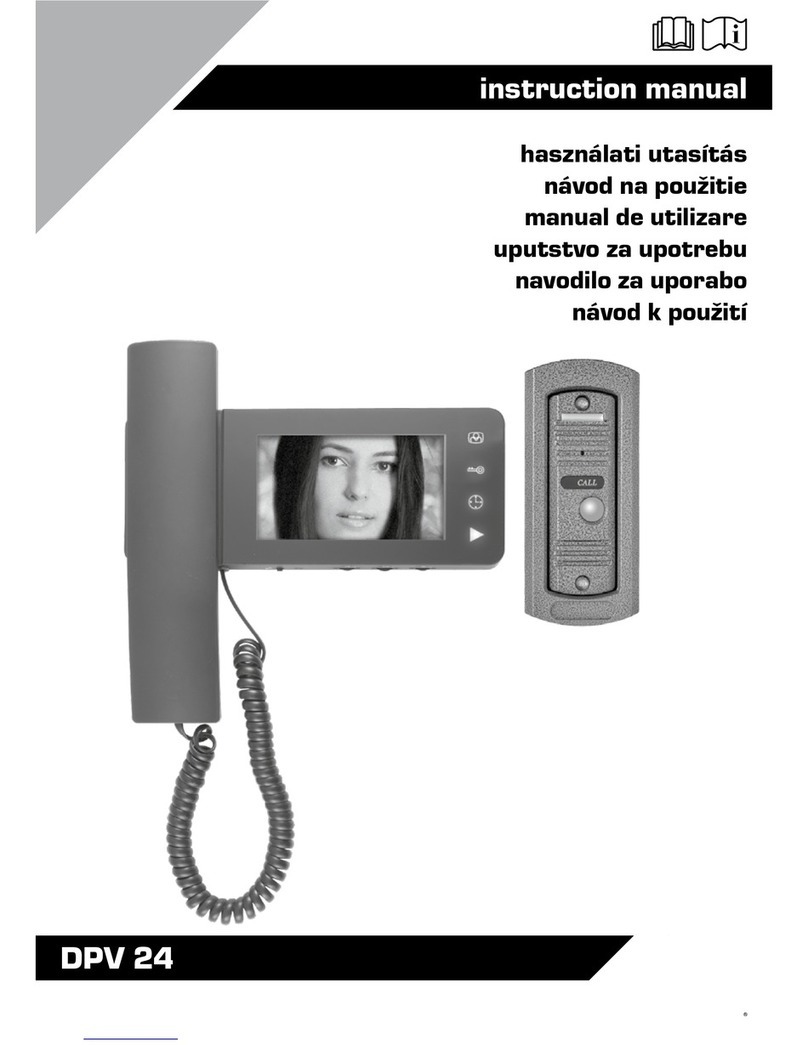8
and contact a professional. Install it at a height (approx. 165 cm) and facing
in a direction that allow the face of the visitors to be seen clearly. If installed
on a metal surface, the range of the wireless connection (doorbell and
internet) will be considerably reduced. First mount the outer cover in a
stable manner, then place the exterior unit inside, and finally fix the two
parts to each other using a screw on the bottom. Make sure that the rubber
cover of the charging port is completely sealed. You can also apply a small
piece of adhesive tape to prevent any moisture or dust from entering the
port even in the case of extreme weather.
● Before mounting it on the wall, verify that the entire system functions
correctly by placing the units at their intended locations, taking range
into account. Walls, larger metal objects, and certain electronic
equipment (e.g. router, microwave oven, refrigerator) can reduce
the range of the wireless doorbell and/or the internet network. If
the WiFi connection is weak, place the door phone and the router
closer to each other. In certain cases, a WiFi signal repeater might
be necessary to use.
● The red and black pair of wires on the back are for connecting a
continuous power supply. These have to be connected only if you
intend to operate the device in wired (non-battery) mode. In such
cases, the necessary mains adapter and cable have to be purchased
separately based on individual needs. The cable has to be installed
so that it cannot be damaged by weather or physical impacts. Before
plugging in the mains adapter, check if the polarity is correct. (red:
+ black: - / AC/DC 12-24V/1A) (optional: e.g. NA 12P100 adapter,
connected by a professional)
A., INSTALLATION USING ADHESIVE
Stick the holder onto a flat, clean, dust- and grease-free, non-metallic
surface using double sided tape. After the removal of the protective foil,
press it against the wall with force for 30 seconds. Afterwards, place the
door phone into the holder and fix it in place using the anti-theft screw. The
longevity of the adhesive may be affected by the weather.