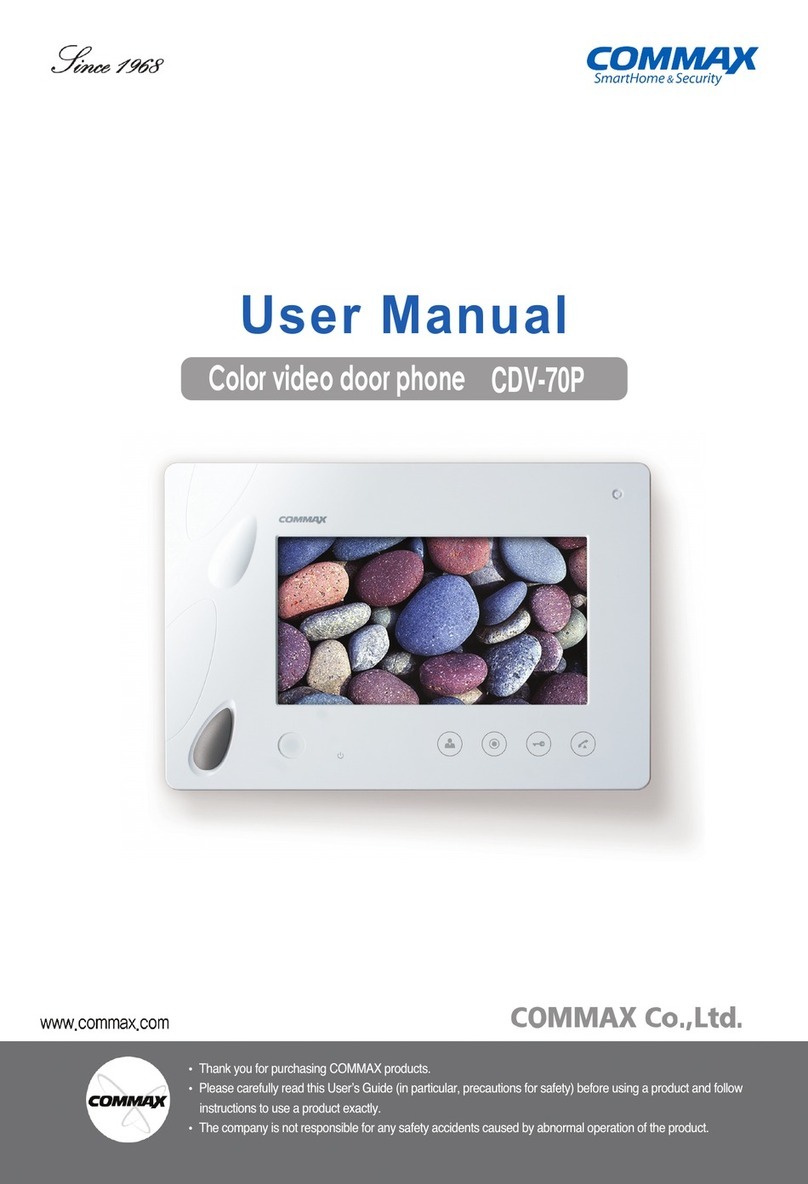Commax CDV-70K User manual
Other Commax Intercom System manuals

Commax
Commax DP-2S User manual

Commax
Commax Interphone TP-NR User manual

Commax
Commax CDV-40NM User manual
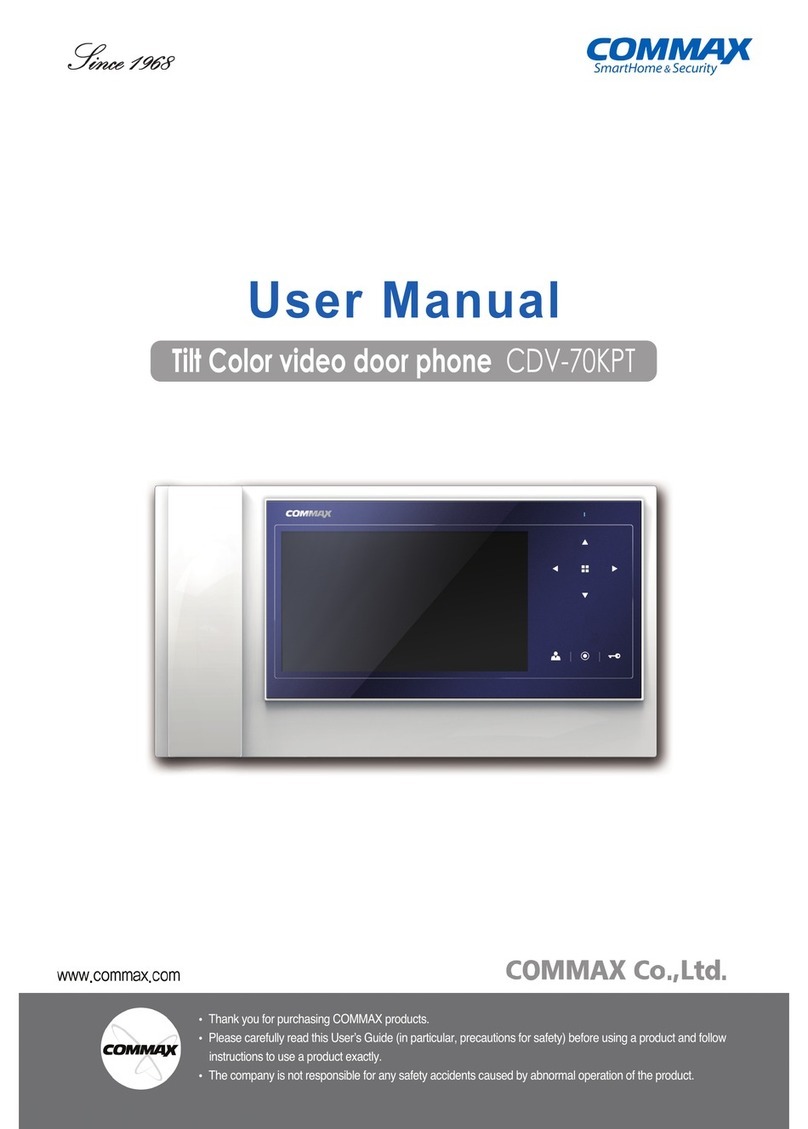
Commax
Commax CDV-70KPT User manual
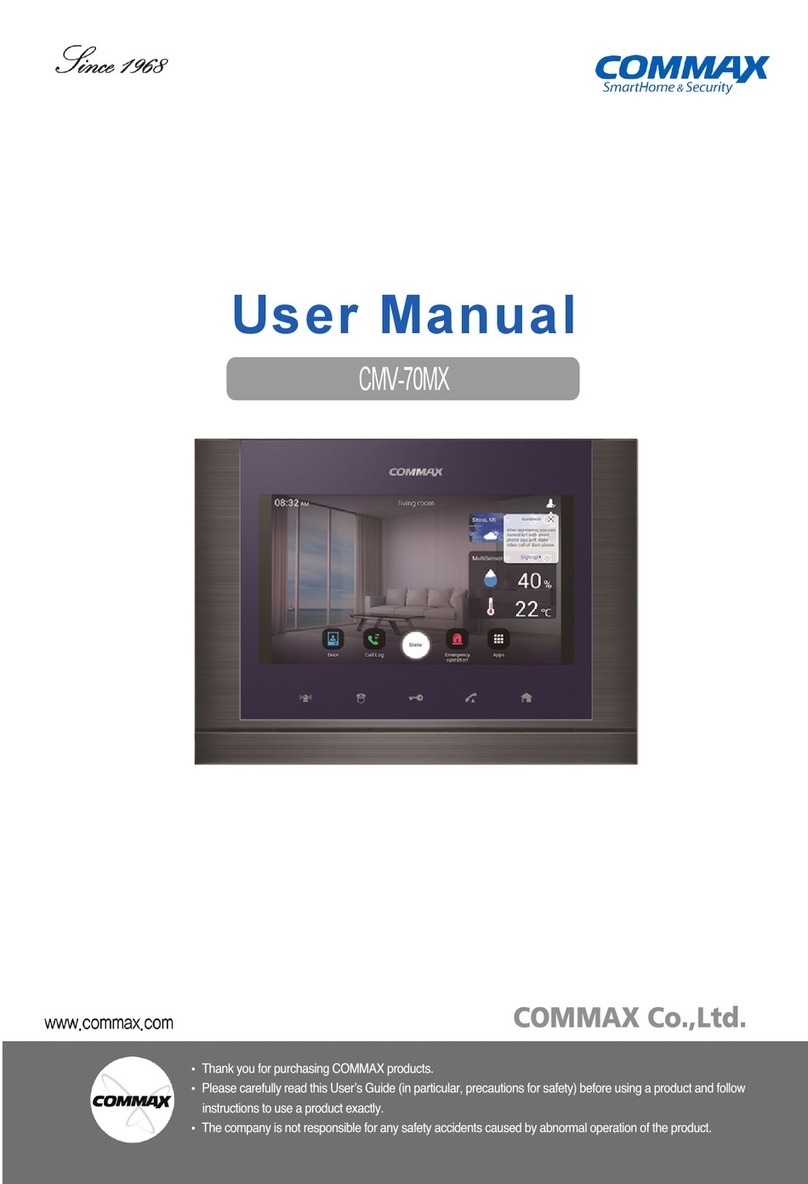
Commax
Commax CMV-70MX User manual
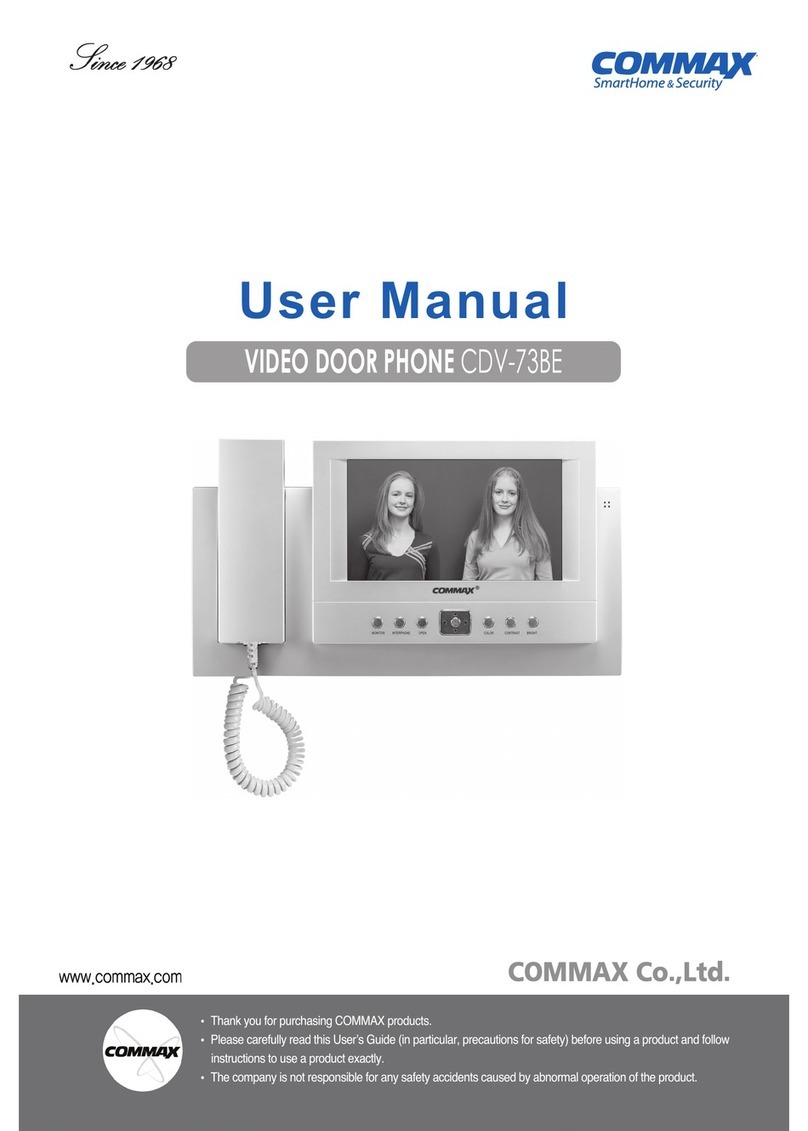
Commax
Commax CDV-73BE User manual

Commax
Commax CMP-2BA User manual
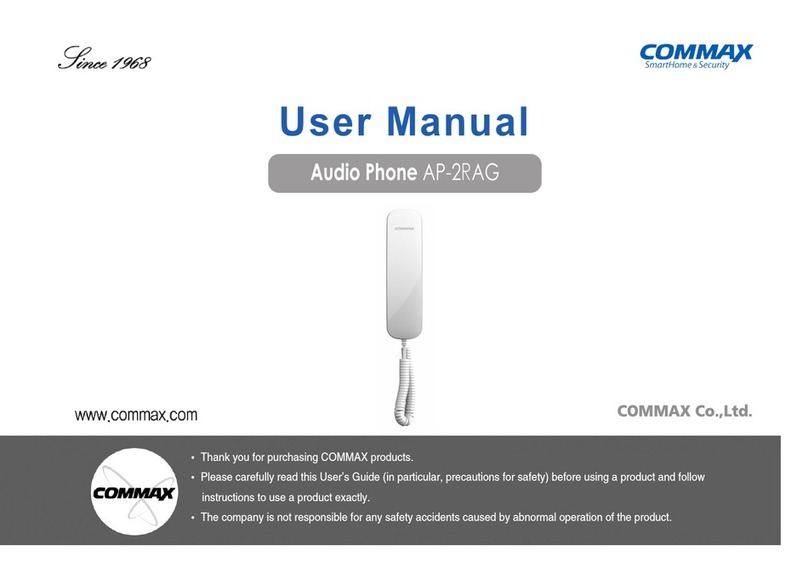
Commax
Commax AP-2RAG User manual

Commax
Commax CIOT-700ML User manual

Commax
Commax DRC-2ML/RF1 User manual
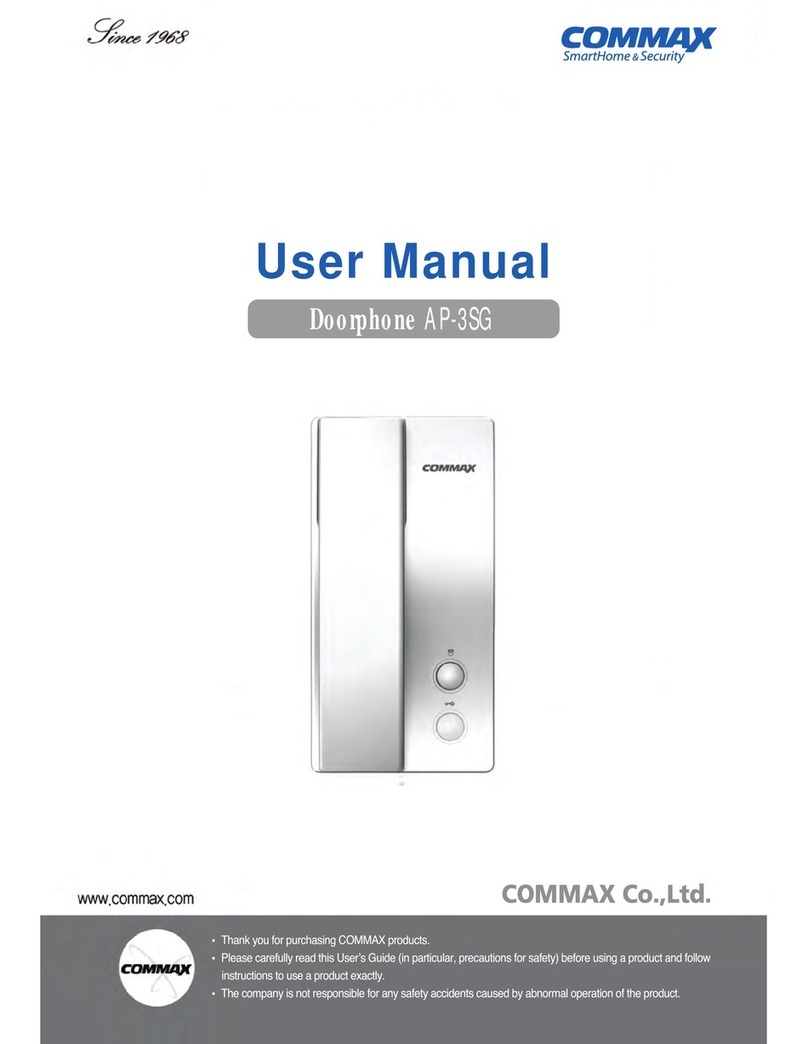
Commax
Commax AP-3SG User manual

Commax
Commax DP-SS User manual
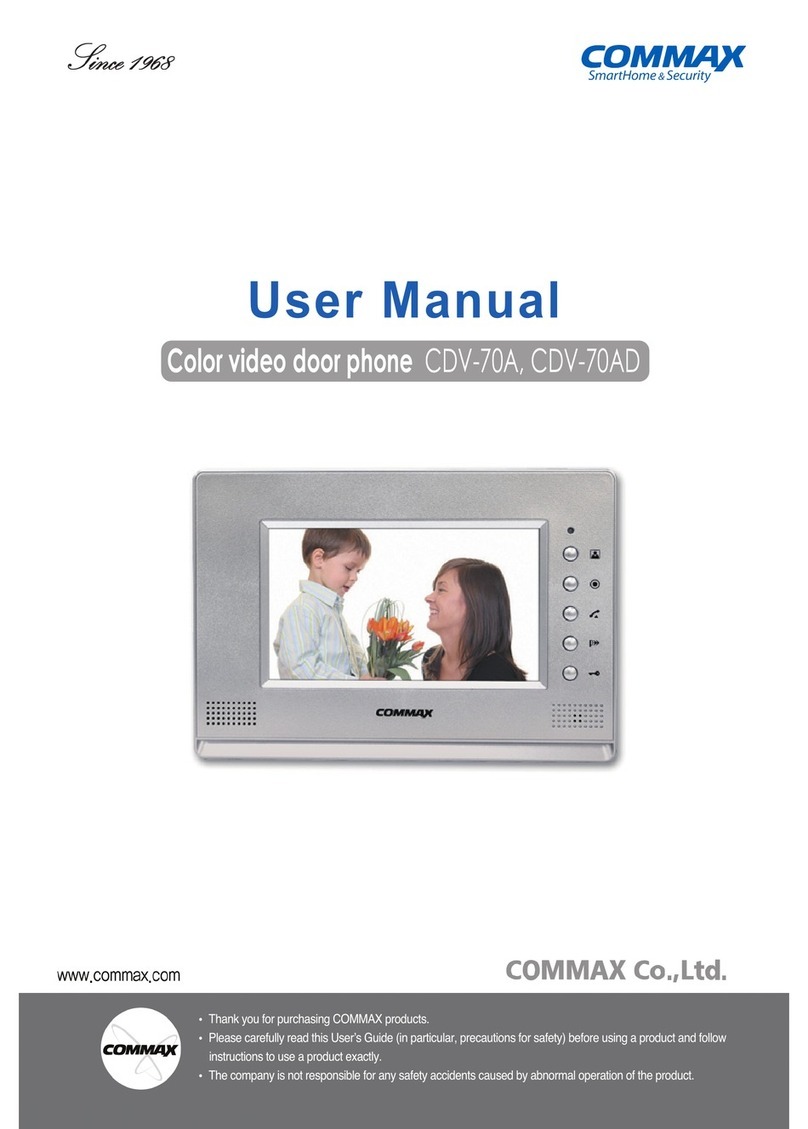
Commax
Commax CDV-70A User manual
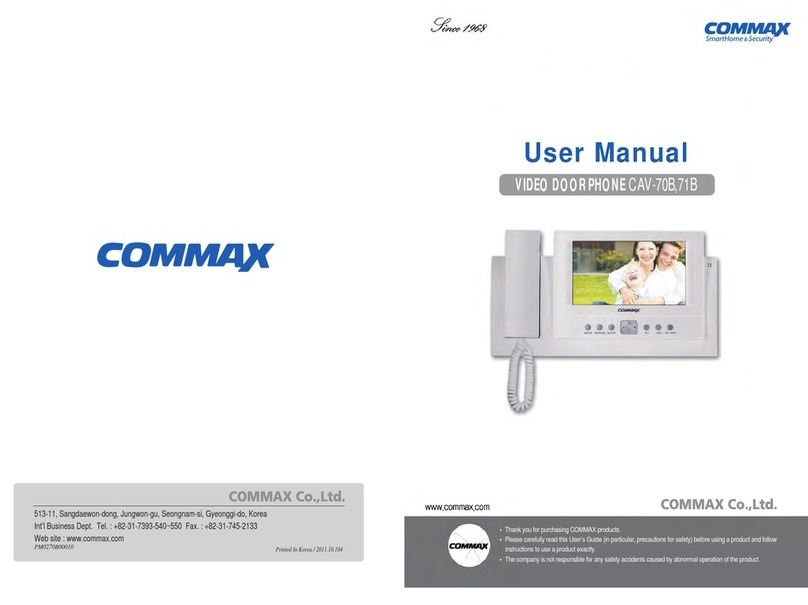
Commax
Commax CAV-70BB User manual

Commax
Commax DR-2PN User manual

Commax
Commax DRC-4LN User manual
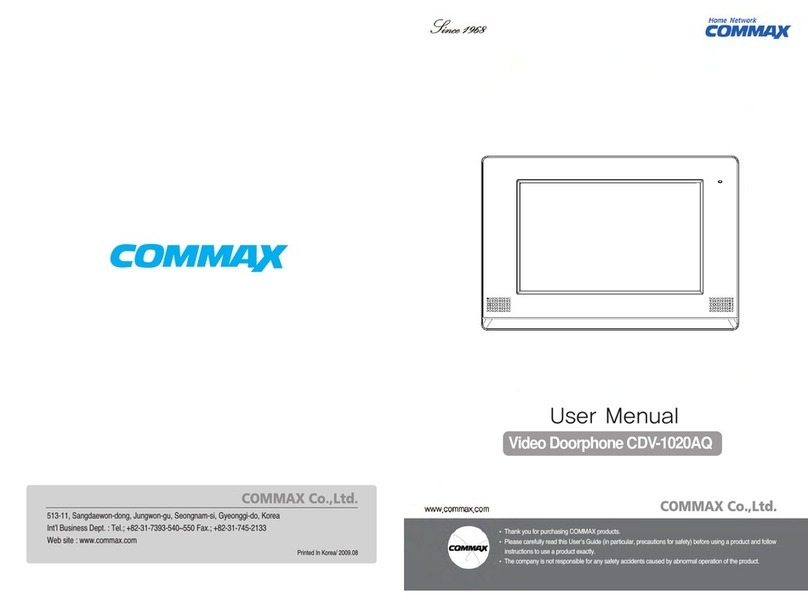
Commax
Commax CDV-1020AQ User manual

Commax
Commax AP-2SAG User manual

Commax
Commax CDV-71BQ User manual

Commax
Commax CDV-43M User manual
Popular Intercom System manuals by other brands

MGL Avionics
MGL Avionics V16 manual

SSS Siedle
SSS Siedle BVI 750-0 Installation & programming

urmet domus
urmet domus AIKO 1716/1 quick start guide

urmet domus
urmet domus IPerVoice 1039 Installation

Alpha Communications
Alpha Communications STR QwikBus TT33-2 Installation, programming, and user's manual

Monacor
Monacor ICM-20H instruction manual