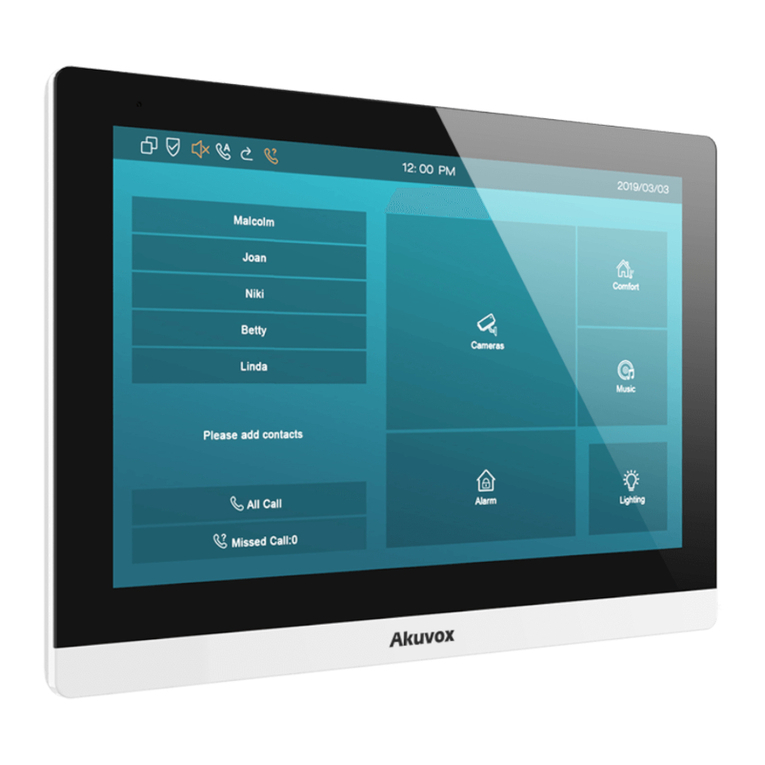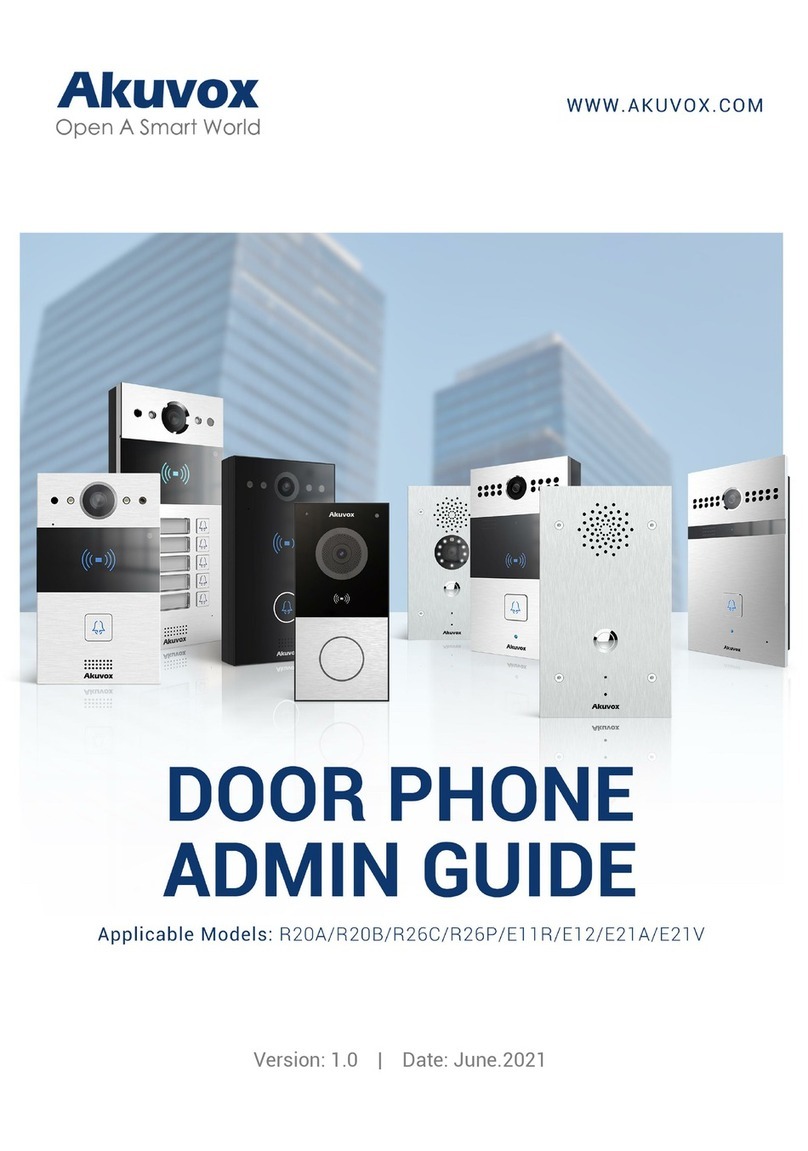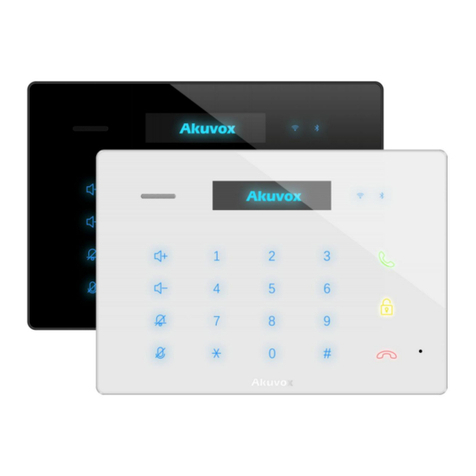Table of Contents
Production Overview................................................................... 3
1. Production Description.................................................................................... 3
2. Features............................................................................................................3
Configuration............................................................................... 5
1. Web Login.........................................................................................................5
1.1. Obtaining the IP address....................................................................... 5
1.2. Login the Web........................................................................................5
2. Status................................................................................................................6
3. Language.......................................................................................................... 8
4. Network configuration..................................................................................... 8
5. Account.......................................................................................................... 10
6. Push Button.................................................................................................... 14
7. Phone............................................................................................................. 15
7.1. Call Feature.......................................................................................... 15
7.2. Voice.................................................................................................... 16
7.3. Country Ringtone.................................................................................18
8. PhoneBook..................................................................................................... 19
8.1. Call Log.................................................................................................19
9. Security...........................................................................................................20
9.1. Web Password Modify.........................................................................20
9.2. Web Server Certificate.........................................................................20
10. Upgrade...................................................................................................... 22
10.1. Basic upgrade................................................................................... 22
10.2. Advanced Upgrade........................................................................... 23