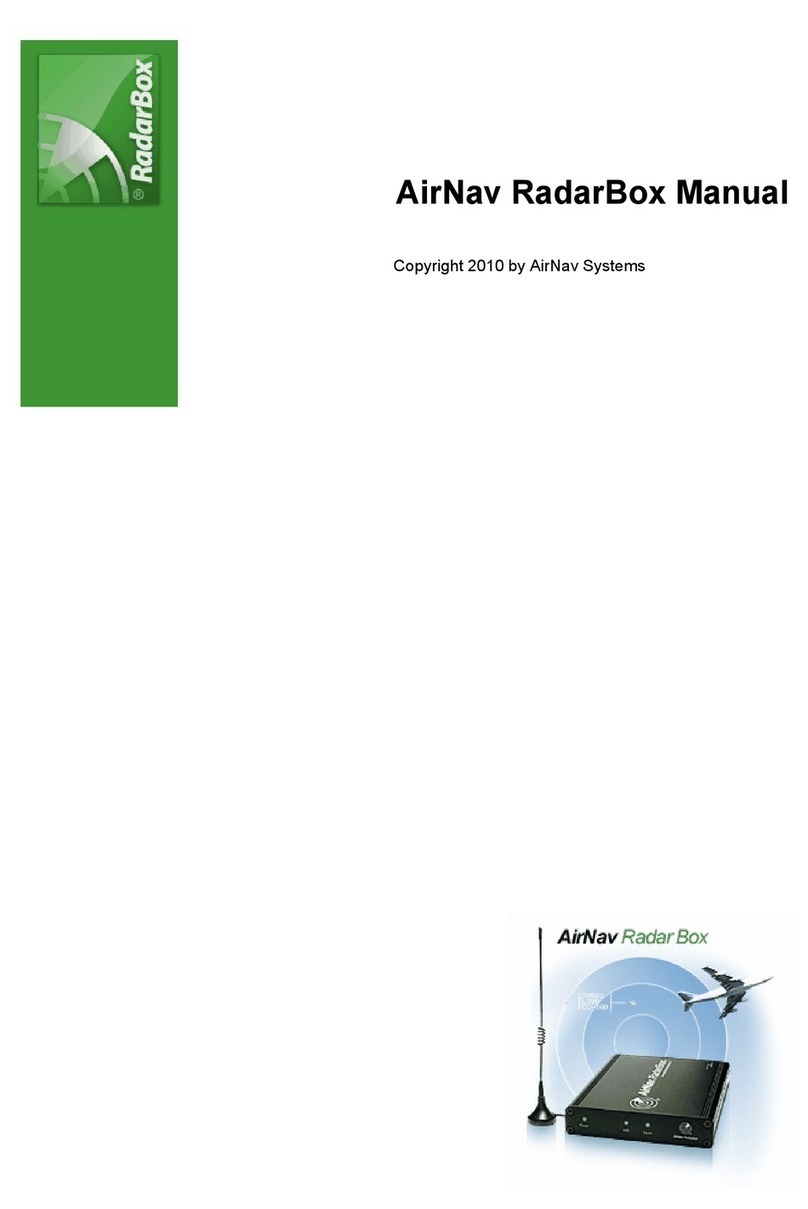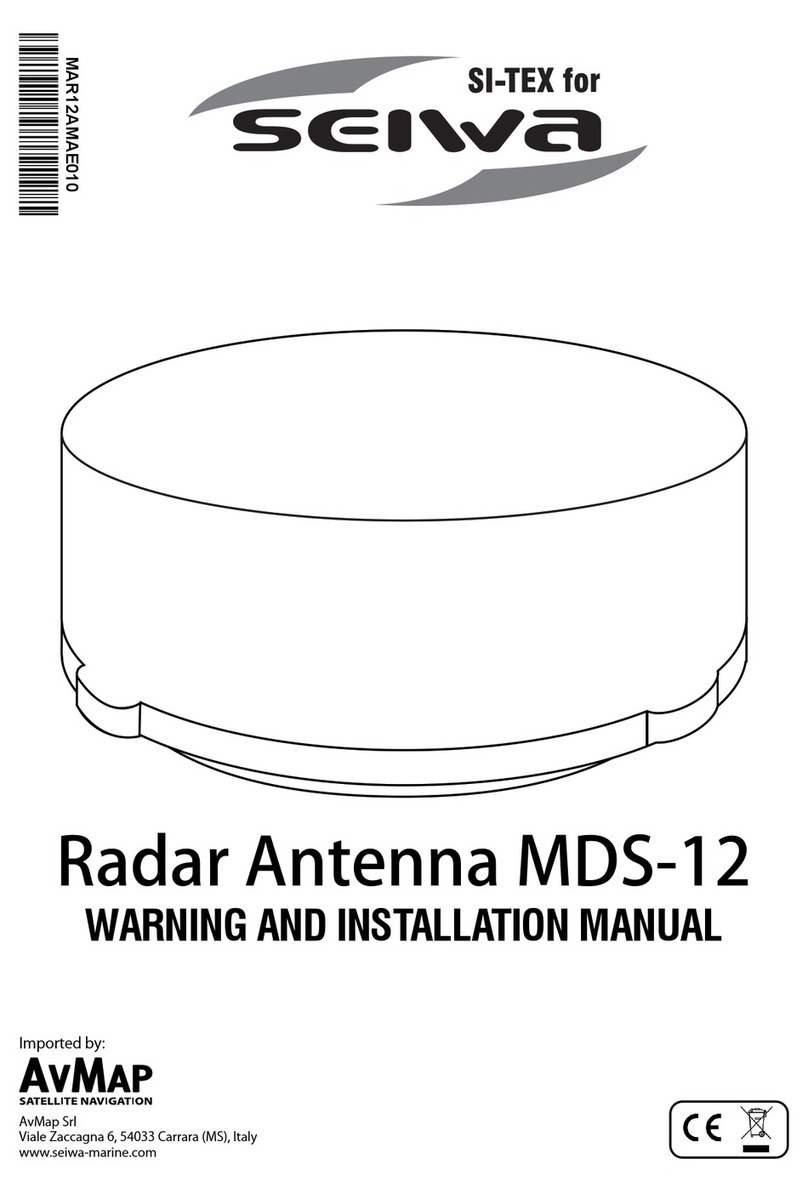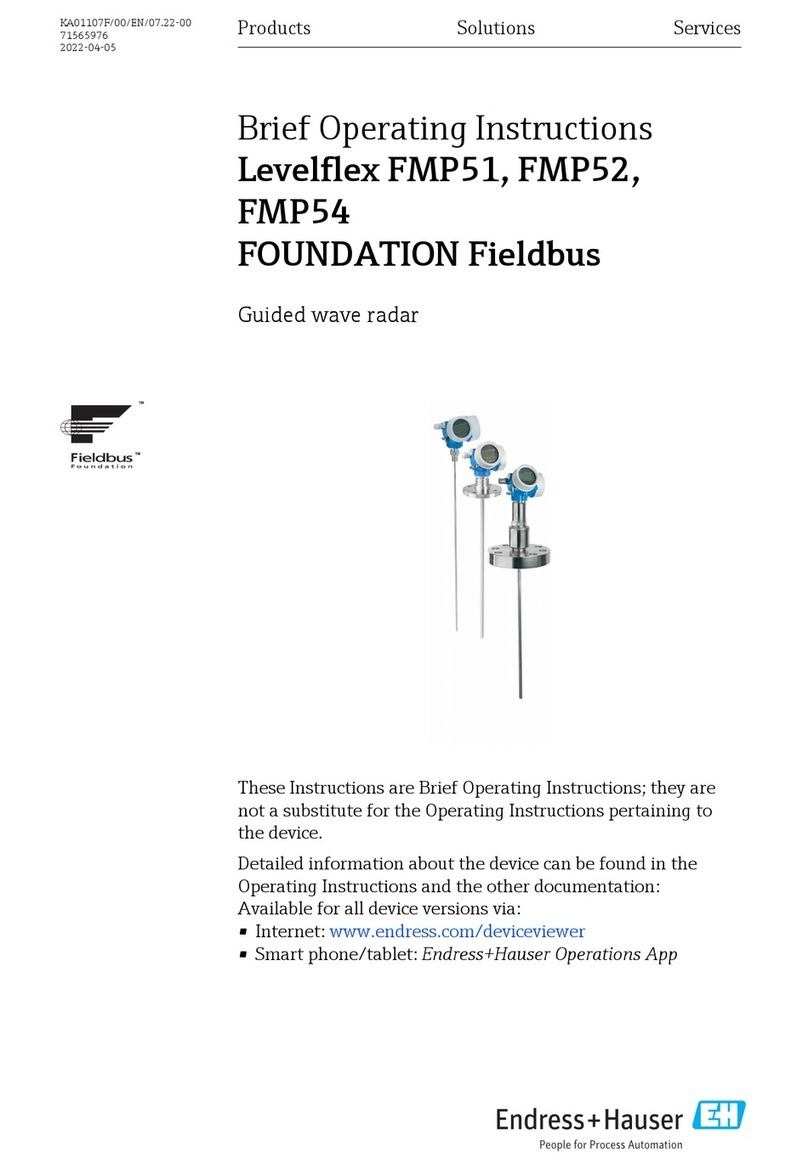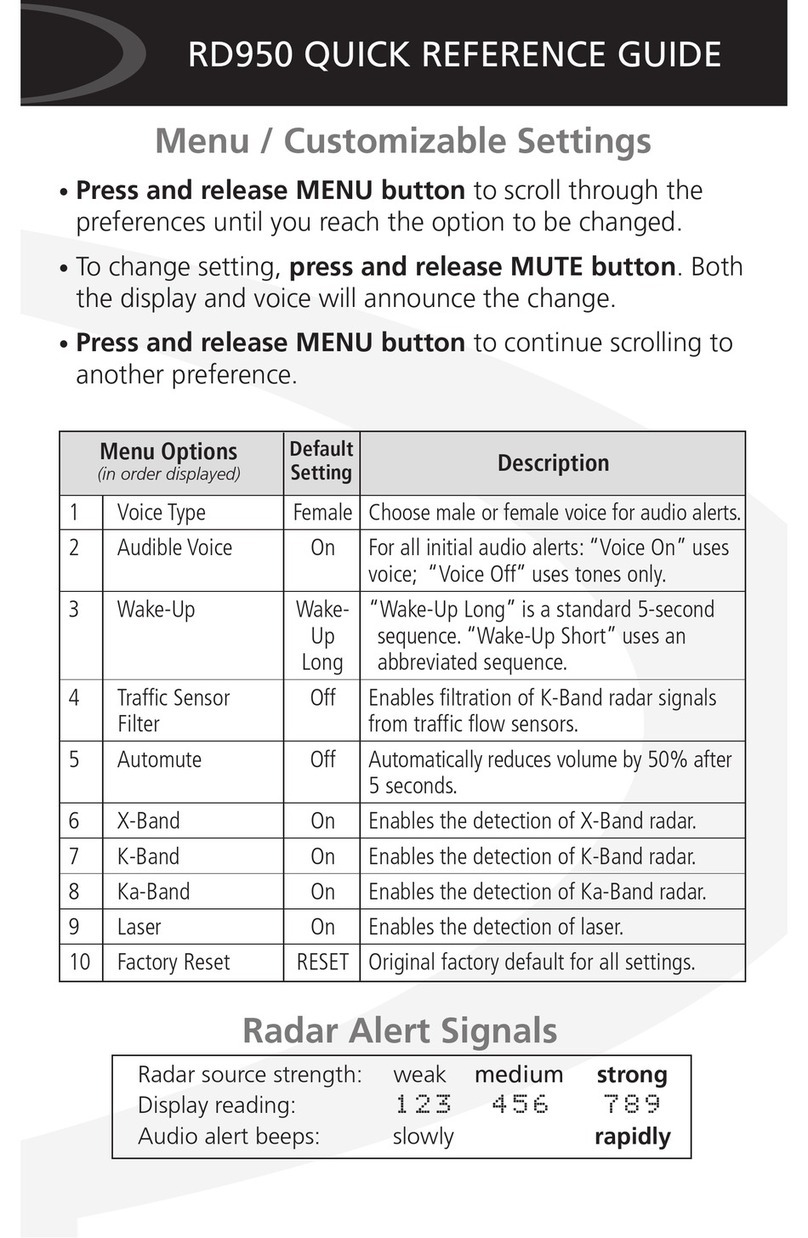Interphase RE-Series RE-1 User manual

User Manual
Copyright 2006 Interphase Technologies Inc. - (B-300806E)
All rights reserved. No part of this publication may be reproduced or distributed in any form or by any means, or stored in
a database or retrieval system, without prior written permission of the publisher.
RE-1
Radome 0.9 Feet
RE-8
Radome 1.5 Feet
RE-9
Radome 1.8 Feet
RE-10
Open 3.5/4.5 Feet

4User Manual
Contents
Important Information ................................................................................. 6
WARRANTY STATEMENT ................................................................................. 6
High Voltage Warning ................................................................................. 6
Microwave Radiation Hazard ................................................................................. 6
Magnetron Preheating ................................................................................. 6
About this User Manual ................................................................................. 7
INTRODUCTION ................................................................................. 7
CONVENTIONS USED ................................................................................. 7
HOW THIS USER MANUAL IS ORGANIZED ............................................................... 7
IF YOU NEED ASSISTANCE ................................................................................. 8
PACKING LIST ................................................................................. 8
1. Radar Installation ................................................................................. 9
1.1 PRELIMINARY ................................................................................. 9
1.2 PREPARATION ................................................................................. 9
1.3 PROCEDURE ................................................................................. 9
1.4 RADAR JUNCTION BOX CONNECTIONS ........................................................... 10
1.4.1 JUMPER TO CONTROL RADAR ON/OFF OPERATION ................................. 12
1.4.2 ALTERNATIVE POWER CONNECTION .................................................... 12
1.5 SOFTWARE CONFIGURATION ........................................................................ 12
1.5.1 I/O Setup ............................................................................... 13
1.5.2 Warming Up ............................................................................... 13
1.5.3 Transmission On ............................................................................... 13
1.5.4 Radar calibration ............................................................................... 13
1.5.4.1 Heading Line ........................................................................ 13
1.5.4.2 Antenna Parking Position ....................................................... 14
1.5.4.3 Sector Transmission Off ......................................................... 15
1.5.4.4 Transmission Trigger Delay .................................................... 15
1.5.4.5 Automatic and Manual Tune ................................................... 16
1.5.4.6 Save Tuning to User C-CARD .................................................. 16
1.5.4.7 Load Tuning from User C-CARD ............................................... 17
2. Functions ............................................................................... 19
2.1 BASIC ............................................................................... 19
2.1.1 Cross Cursor ............................................................................... 19
2.1.2 Chart Overlay ............................................................................... 19
2.1.3 Range ............................................................................... 19
2.1.4 Orientation ............................................................................... 20
2.1.5 Motion Mode ............................................................................... 20
2.1.6 Echo Trails Settings ........................................................................... 20
2.1.7 Target Expansion .............................................................................. 20
2.2 SENSITIVITY ............................................................................... 21
2.2.1 Interference Rejection ....................................................................... 21
2.2.2 Gain Adjustment ............................................................................... 21
2.2.3 STC (Sensitivity Time Constant) Adjustment ......................................... 21
2.2.4 FTC (Fast Time Constant) Adjustment .................................................. 21
2.2.5 MBS (Main Bang Suppression) Adjustment ............................................ 21
2.3 RADAR FEATURES ............................................................................... 21
2.3.1 Cursor Window ............................................................................... 21
2.3.2 Heading Marker ............................................................................... 22
2.3.3 Degree Scale ............................................................................... 22

5
User Manual
2.3.4 Range Rings ............................................................................... 23
2.3.5 Compass Rose ............................................................................... 23
2.3.6 EBL & VRM ............................................................................... 24
2.3.6.1 Handling of EBL/VRM ............................................................. 24
2.3.7 Parallel Cursor ............................................................................... 25
2.3.8 Center Offset ............................................................................... 25
2.3.8.1 Handling of Center Offset ....................................................... 25
2.3.9 Status Bar ............................................................................... 26
2.4 CHART FEATURES ............................................................................... 26
2.4.1 Chart Overlay Mode ........................................................................... 26
2.4.2 Chart Synchronization ....................................................................... 26
2.4.3 Cursor Echo ............................................................................... 26
2.5 GUARD ZONES ............................................................................... 27
2.5.1 Handling of Guard Zone ..................................................................... 27
2.5.2 Guard Zone Sensitivity ....................................................................... 27
3. Radar Pages ............................................................................... 29
3.1 PAGES SELECTION ............................................................................... 29
3.2 STATUS BAR ............................................................................... 29
3.3 MENU HANDLING ON FULL PAGES ................................................................. 30
3.4 SELECTION OF THE "ACTIVE" VIEW IN SPLIT/COMBO PAGES ............................ 30
4. Technical Specifications ............................................................................... 31
4.1 RE-1 ............................................................................... 31
Antenna unit ............................................................................... 31
Dimensions and Mounting ............................................................................ 31
4.2 RE-8 ............................................................................... 32
Antenna unit ............................................................................... 32
Dimensions and Mounting ............................................................................ 33
4.3 RE-9 ............................................................................... 33
Antenna unit ............................................................................... 33
Dimensions and Mounting ............................................................................ 34
4.4 RE-10 ............................................................................... 35
Antenna unit ............................................................................... 35
Dimensions and Mounting ............................................................................ 35
5. Frequently Asked Questions ............................................................................ 37
Analytical Index ............................................................................... 40

6User Manual
Important Information
WARRANTY STATEMENT
Interphase Technologies, Inc. warrants this unit to be free from defects in material
and workmanship. During the warranty period, Interphase Technologies, Inc. will
repair or replace any component which fails in normal use without charges for parts
or labor. To receive warranty service, the unit must be returned to an Interphase
Technologies, Inc. Authorized Warranty Service Centre, freight charges prepaid along
with a copy of the original retail purchase receipt. This warranty is in lieu of all other
warranties either expressed or implied.
This warranty does not apply to an Interphase product that has failed due
to improper installation, misuse, or accident, nor does it apply to products
which have been repaired or altered outside the Interphase factory.
Any costs incurred with Antenna or Radar Junction Box replacement are
specifically excluded from this warranty other than the cost of the compo-
nent itself.
THIS IS THE ONLY WARRANTY. INTERPHASE TECHNOLOGIES, INC. EXPRESSLY
DISCLAIMS ANY AND ALL OTHER WARRANTIES INCLUDING WARRANTIES OF
SUITABILITY OR FITNESS FOR A PARTICULAR PURPOSE. IN NO EVENT WILL IN-
TERPHASE TECHNOLOGIES, INC. NAVIGATION SYSTEMS LTD. BE LIABLE FOR
CONSEQUENTIAL DAMAGES OR LOSS OF USE. THIS WARRANTY GIVES YOU SPE-
CIFIC LEGAL RIGHTS WHICH MAY VARY FROM STATE TO STATE.
HIGH VOLTAGE WARNING
Dangerously high voltages are present within the RADAR scanner unit. There are
no internal connections or adjustments necessary for installation. Only a qualified
radar service technician should remove the cover. Technicians must exercise ex-
treme care when working inside the unit. Always remove power before removing
the cover. Some capacitors may take several minutes to discharge, even after
switching off the radar. Before touching the magnetron or any high voltage com-
ponents, ground them with a clip lead.
MICROWAVE RADIATION HAZARD
The microwave energy radiated by a radar antenna is harmful to humans, espe-
cially to one’s eyes. Never look directly into an open waveguide or into the path of
radiation from an enclosed antenna. Radar and other radio frequency radiation
can upset cardiac pacemakers. If someone with a cardiac pacemaker suspects
abnormal operation, immediately turn off the equipment and move the person
away from the antenna. Turn off the radar whenever it is necessary to work on
the antenna unit or on other equipment in the beam of the radar.
MAGNETRON PREHEATING
When starting your RADAR for the first time or when restarting it after a two
month or longer non-operating period, preheat the magnetron at least 30 min-
utes in standby mode.
Please read through this manual before the first operation. If you have any ques-
tions, please contact the Company’s customer service or your local dealer.

7
User Manual
About this User Manual
INTRODUCTION
The Radar consists of a scanner unit which illuminates targets with microwave
energy and then collects the returns from those targets. The scanner unit in-
cludes the Radar antenna, transmitter, receiver and necessary electronics.
The scanner unit must be connected to a chart plotter equipped with software
capable of displaying the radar functions (see the table below).
Any menu operation and functions activation in this User Manual is related to the
following chart plotter models (see the following table). Whenever it is necessary,
a note has been inserted for those models with operational differences.
Chart Plotter Name Software Name SN Radar Serial Port Available from Sw
CHART MASTER 169CS S3egINwc All 2 or 3 11.00
CHART MASTER 169CSI S3igINwc All 2 11.00
CHART MASTER 11 CV+ XSegIN11c After February 2005 2 or 3 11.00
CHART MASTER 11 CVS+ XSegIN11c After February 2005 2 or 3 11.00
CHART MASTER 11 CV+ S3egIN11c All 2 or 3 11.00
CHART MASTER 11 CVS+ S3egIN11c All 2 or 3 11.00
NOTE The serial Port 3 is usually used for the Smart GPS.
The Radar's full functionality, as described in this User Manual, is obtained only
when the scanner is included in an integrated system including chart plotter,
gyrocompass and GPS antenna.
Please read this User Manual carefully to learn the operating features for your
Radar. Please refer to your chart plotter User Manual for all other operating in-
structions.
CONVENTIONS USED
Throughout this User Manual, the labelled keys are shown in capital letters en-
closed in square brackets, for example [ENTER]; the software keys are shown in
small capital letters enclosed in square brackets, for example [EDIT].
Menu operations are in bold characters listed by keys sequence with the menu
names enclosed between inverted commas, for example [MENU] + "ALARMS"
+ [ENTER] means: press the [MENU] key, using the cursor key select the Alarms
menu and then press [ENTER].
HOW THIS USER MANUAL IS ORGANIZED
♦CHAPTER 1: Radar Installation
Installation of the Radar and set up of the hardware configuration.
♦CHAPTER 2: Functions
How to connect the chart plotter and the Radar; and how to operate
them.
♦♦
♦♦
♦CHAPTER 3: Radar Pages
Description of the available Radar pages, full and split pages.

8User Manual
♦♦
♦♦
♦CHAPTER 4: Technical Specifications
Technical specification and dimensions of the Radar.
♦♦
♦♦
♦CHAPTER 5: Frequently Asked Questions
The Analytical Index is at the end of this User Manual.
IF YOU NEED ASSISTANCE
If your chart plotter does not operate properly, please refer to the chart plotter
User Manual.
PACKING LIST
♦Scanner Unit with cable
♦Fasteners, stainless steel
♦4 Bolts, hex metric M8 x 25U (approx. 3/8 dia. x 1 in. long)
♦4 Flat washer
♦4 Lock washer
♦1 Radar Junction Box
♦1 Template, for locating mounting holes
♦2 Fuses, 5A (1 spare)
Optional
♦Magnetic Heading Sensor
♦Extended length cables, 15 or 20 meters

9
User Manual
1. Radar Installation
This chapters illustrates the instructions on electrical connections of the Radar
and the necessary software settings to operate it.
WARNING
In order for the Radar to communicate with the Chart Plotter, the software
configuration explained in the Par. 1.5 is mandatory.
1.1 PRELIMINARY
The scanner unit must be located so that passengers and crew are not exposed to
the direct radar beam. The scanner unit should be mounted on the centerline of
your vessel in a location that has an unobstructed view forward and is as clear as
possible the rest of the way around the unit. A location as high as practical to
improve maximum range is preferable, keeping in mind that minimum range ob-
jects may be overlooked if mounted too high. Place the units in before large
structures and exhaust stacks. Large structure or stacks cause blind spots. Con-
tamination from engine exhaust on the scanner housing reduces radar perfor-
mance.
Antennas for GPS, radio communication or other equipment should not be in the
radar beam. Use non-metallic extension poles to move the active area of anten-
nas above the radar beam.
In selecting a location, consider the suitability of the mounting surface. It must be
flat and approximately levelled with the vessel’s water line. The surface must
support the weight of the scanner and have access to the under side for installa-
tion of the four mounting bolts.
NOTE The recommended mounting surface thickness is 3/8 to 1/2 in. (9 mm to 13 mm).
The scanner will be damaged if bolts penetrate more than 9/16 in. (15 mm).
Also, consider the cable route from the scanner to the operator’s location. Avoid
routing the interconnecting cable through areas of possible damage from moving
objects, machinery, and exposure to chemicals or high temperature.
1.2 PREPARATION
Unpack your new RADAR and check that the contents correspond to the packing
list. Do not remove the cover from the unit. There are no connections or adjust-
ments inside the unit that are needed for installation or operation. The cable must
remain attached. For ease of handling, coil the cable and place it on top of the
scanner. Then secure it with tape. Invert the scanner and make sure the four
mounting holes are clear to accept bolts.
Working at higher elevations may become necessary while installing the scanner
unit. Observe safety measures and take sufficient precaution to avoid personal
injury or damage to the equipment.
1.3 PROCEDURE
♦Prepare the mounting surface by making sure it is clean and flat.
♦Use the template provided to mark the location of four mounting holes.
Align the template squarely with the centerline of the vessel and with
the arrow pointing forward.

10 User Manual
♦Drill four 3/8 in. (10 mm) diameter holes through the mounting sur-
face.
♦Check that each bolt (with lock washer and flat washer) protrude through
the mounting surface at least 5/16 in. (8 mm) but less than 9/16 in.
(15 mm). The scanner will be damaged if bolts protrude more than 9/
16 in. (15 mm).
♦Apply sealant around each mounting hole.
♦Place the Radar scanner unit on the mounting surface. Orient the scan-
ner with the index mark on the housing facing forward (cable gland
facing aft).
♦Install and tighten four M8 x 25U (M8 x 1 in.) mounting bolts.
♦Uncoil the scanner cable.
♦Secure the cable near the scanner to support the weight of the cable
and prevent strain on the watertight cable seal. If the cable is to pass
through tubing or a bulkhead, protect the unfinished end. Do not use
the unfinished wires or fabric braid to pull the cable. Attach a fish cord
only to the cable jacket.
♦Route the cable to the operator’s location, securing it at appropriate
points along the way. Make a drip loop and apply sealant at the entry
point of an exterior bulkhead.
1.4 RADAR JUNCTION BOX CONNECTIONS
The cable from the Radar scanner unit provides all power, data and control con-
nections necessary for operation.
Referring to the diagram below, connect the color coded wires from the Radar
cable to the designated place on Terminal strip A in Radar Junction Box as follows.
Terminal A
RADAR
Terminal C
CHART PLOTTER
(see connection tables)
Terminal B
POWER SUPPLY
(see Radar specifications)
JUMPER for RADAR
ON/OFF SWITCH
(see Radar cable label)
MOUNTING
INSTRUCTIONS
1. Open the box by
unscrewing the 4 bottom
screws
2. Connect the Radar cable
to the terminal A
3. Connect the Power
supply to the terminal B
4. Connect the chart plotter
cable to the terminal C
5. Set up the jumper for
RADAR ON/OFF switch:
5a. Mount to permanently
power ON the Radar;
5b. Connect to a switch
to manually power
on/off the Radar;
5c. Remove to control
the power ON/OFF
via the chart plotter
with the external
alarm output signal.
Fig. 1.4 - Junction Box

11
User Manual
Terminal Strip A
WIRE COLOR FUNCTION
DATA GND
DATA OUT+
DATA OUT-
DATA IN+
DATA IN-
POWER ON/OFF SWITCH 1
POWER ON/OFF SWITCH 2
RADAR SUPPLY-
RADAR SUPPLY+
BLACK
ORANGE
YELLOW
BROWN
RED
GREEN
BLUE
BLACK (large wire)
WHITE (large wire)
RADAR CABLE
Fig. 1.4a - Terminal Strip A Connection for RE-1/RE-8/RE-9
WIRE COLOR FUNCTION
DATA GND
DATA OUT+
DATA OUT-
DATA IN+
DATA IN-
POWER ON/OFF SWITCH 1
POWER ON/OFF SWITCH 2
RADAR SUPPLY-
RADAR SUPPLY+
MOTOR POWER-
MOTOR POWER+
BLACK
ORANGE
YELLOW
BROWN
RED
GREEN
BLUE
BLACK (large wire)
WHITE (large wire)
BLUE (large wire)
RED (large wire)
RADAR CABLE
Fig. 1.4a1 - Terminal Strip A Connection for RE-10
Terminal Strip B IS TO BE CONNECTED TO POWER SUPPLY (12 TO 24 VDC NOMINAL)
Do not omit the in-line fuse unless a dedicated and fused terminal is available. If
so, install a 5 Amp fuse. If you are installing a RE-10 open scanner Radar, it is
important to also connect the Red (+) to positive power terminal, and Blue (-) to
negative power terminal, as this provides power to the scanner motor.
This terminal leads the power to the Scanner unit and to the chat plotter (*).
NOTE(*)Only if the chart plotter power wires are connected to Terminal strip C, on B+
and GND terminals.
WIRE COLOR FUNCTION
POWER SUPPLY+
POWER SUPPLY-
RED
BLACK
12-24V POWER SUPPLY
B+
B-
Fig. 1.4b - Terminal Strip B
WARNING
Please make sure that the connected power supply is able to supply the
current at the voltage required by the Radar to operate.
Terminal Strip C
See connection tables to determine proper way to connect the chart plotter to
Radar Junction Box.
PIN WIRE COLOR FUNCTION
GND/COMMON
POWER INPUT+ (10-35 Vdc)
INPUT 1+
INPUT 1-
OUTPUT 2+
OUTPUT 1+
INPUT 2+
+
OUTPUT EXTERNAL ALARM
1
2
3
4
5
6
7
8
BLACK
RED
WHITE
GREEN
GRAY
YELLOW
BROWN
BLUE
POWER & I/O CABLE
CONNECTION TO PORT 2
Connect to power the
chartplotter via the junction box
Connect to control the Radar ON/OFF via the chart plotter. Make sure that:
1) This signal is not used for any other operation (external alarm)
The jumper is removed on the junction box2)
Fig. 1.4c - Connection to Port 2

12 User Manual
WIRE COLOR FUNCTION
GND
INPUT 2+
OUTPUT 2+
BLACK
BROWN
GRAY
QUICK DISCONNECT
BRACKET CABLE
Fig. 1.4c1 - Connection to Port 2 for Quick Disconnect Bracket Cable
1.4.1 JUMPER TO CONTROL RADAR ON/OFF OPERATION
RADAR POWERED ON ALL THE TIME
Leave the jumper located at the top of Radar Junction Box mounted. This will
keep power On at all times.
RADAR POWER ON/OFF CONTROLLED BY AN EXTERNAL SWITCH
The two remaining small leads, the Green wire and the Blue wire, connect to the
On/Off control switch. The On/Off control switch does not switch the main power
leads to the scanner unit, but it does provide a signal that controls DC power
inside the scanner unit.
RADAR POWER ON/OFF CONTROLLED BY THE CHART PLOTTER SOFTWARE
NOT POSSIBLE WITH CHART MASTER 169CS & 169CSI
Remove jumper. Connect the EXTERNAL ALARM signal of the chart plotter to
TERMINAL Strip C, Terminal ALR (see connection tables).
Setting up the chart plotter I/O in the following mode:
[MENU] + "SETUP" + [ENTER] + "Input/Output" + [ENTER] + "EXTERNAL
OUTPUT" + [ENTER] + "EXT. ALARM" + [ENTER]
Power the Radar On/Off directly from:
[MENU] + "POWER" + [ENTER] + "ON"/"OFF" + [ENTER]
1.4.2 ALTERNATIVE POWER CONNECTION
You can feed the Power supply to the Radar directly.
Power Connections
The LARGE WHITE wire and LARGE BLACK wire are for power connections and
connect directly to a 12 to 24 VDC power bus.
♦Connect the large black wire to the battery negative (—) terminal of
the power panel.
♦Connect the large white wire (with the in-line fuse) to the battery posi-
tive (+) terminal of the power panel (12 to 24 VDC nominal). Do not
omit the in-line fuse unless a dedicated and fused terminal is available.
If so, install a 5 Amp fuse. If you are installing a RE-10 open scanner
Radar, it is important to also connect the Red (+) to positive power
terminal, and Blue (-) to negative power terminal, as this provides
power to the scanner motor.
This completes the installation of your Radar scanner unit.
Please proceed with setting up the data ports in your chart plotter, following the
instructions below.
1.5 SOFTWARE CONFIGURATION
First you have to install the Radar. Refer to the following paragraphs to configure
the chart plotter to operate with the Radar.

13
User Manual
1.5.1 I/O Setup
Setting up the chart plotter I/O depends upon which port is used to connect the
Radar. If you use the connecting cable supplied with the Radar, the Port2 is the
default setting. In this case follow the procedure:
[MENU] + "SETUP" + [ENTER] + "Input/Output" + [ENTER] + "PORT 2 IN-
PUT" + [ENTER] + "RADAR" + [ENTER]
1.5.2 Warming Up
It has to be noted that at start-up the Radar needs a variable time from 90 to 120
seconds to heat up the magnetron (microwave emitting tube). During this time it
is not possible to turn on the transmission.
Radar pages are visible but with a small overlapping message window showing
the time remaining to Warm Up completion:
"Radar Warming Up! xx seconds remaining!"
At completion of the Warm Up sequence the following message will be displayed:
"Radar Warming Up! Warm Up Completed!"
This window shall remain open for 2 seconds, then it will close automatically.
At this point the Radar is ready for operation. Transmission is turned Off and
"STAND BY" message is displayed at the center of the Radar page.
1.5.3 Transmission On
Turn On the transmission pressing:
[ENTER]
NOTE or following the procedure:
[MENU] + "TRANSMISSION" + [ENTER] + "ON" + [ENTER]
The Radar image is displayed on the screen.
1.5.4 Radar calibration
At first Radar installation it is recommended to perform Radar calibration.
To perform the calibration of the Radar follow the procedure:
[MENU] + "TUNING" + [ENTER]
See the following table:
Heading Line : An edit box allowing to set the Heading Line tuning in degrees and tens of degree
is shown. The validity range is from -180.0º to 180.0º.
Antenna Parking Position :ONLY FOR RE-9/10 An edit box allowing to set it in degrees and tens of degree is
shown. The validity range is from 0.0º to 359.9º.
Sector Transmission Off :ONLY FOR RE-9/10 An edit box allowing to set the starting and ending angles in
degrees and tens of degree is shown. The validity range is from 0.0º to 359.9º.
Transmission Trigger Delay : Starts the Transmission Trigger Delay procedure. See below.
Automatic Tune : Starts the automatic tuning procedure.
Manual Tune : Starts the manual tuning procedure.
Save Tuning to User C-CARD : Saves the tuning data to user cartridge.
Load Tuning from User C-CARD : Loads the tuning data from user cartridge.
1.5.4.1 Heading Line
Adjusting the heading ensures that target is shown at the correct heading relative
to your ship's bow. You need to select a visible target of known heading that is
shown on the Radar screen, and then adjust the Radar set up as necessary until
the correct heading is obtained. To perform the heading line alignment you can
choose one of the two following procedures: "With Your Ship Moored" and "With
Your Ship Under Way".

14 User Manual
With your ship moored
You will need a hand held heading compass, then:
♦Visually identify a Target, such as a buoy that can be seen towards the
edge of the Radar screen.
♦Determine the accurate heading of the Target relative to your ship's
bow using the hand held compass. So subtract your ship heading from
the Target visual heading.
For example:
(a) Target heading = 70° M
(b) Ship head heading = 20° M
Relative heading = (a) - (b) = 70° - 20° = 50° M
♦Now select the EBL/VRM function following the procedure:
[MENU] + "RADAR FEATURES" + [ENTER] + "EBL/VRM" + [ENTER]
♦Adjust the EBL (EBL heading) to your chosen Target. If there is a differ-
ence between you calculate the Relative heading and that shown for
the EBL, there is an alignment error and you will need to carry out
heading line alignment adjustment (see the "Adjusting the Heading
Line" below).
With your ship under way
♦Align your ship's bow with the selected Target.
♦Note the position of Target relative to the Heading Marker (HM) on the
Radar screen. If the Target is not under the HM, there is an alignment
error and you will need to carry out heading line alignment adjustment.
(see the "Adjusting the Heading Line" below).
Adjusting the Heading Line
♦With a Radar screen open, follow the procedure:
[MENU] + "TUNING" + [ENTER] + "HEADING LINE" + [ENTER]
♦Then:
If the ship is moored:apply the heading correction as
Heading correction = (EBL heading - Relative heading)
If the ship is under way: now select the EBL/VRM function following
the procedure:
[MENU] + "RADAR FEATURES" + [ENTER] + "EBL/VRM" + [ENTER]
adjust the EBL (EBL heading) as to point to the Target. Apply the
heading correction as
Heading correction = (EBL heading - Relative heading)
♦Press [ENTER]. The screen updates as the heading line is adjusted.
♦Press [CLEAR] to exit from menu.
1.5.4.2 Antenna Parking Position
When the Radar is turned Off, the antenna comes to a stop. If you want to have
the antenna to stop in a specific position, the Antenna Parking Position function
can be used to choose the desired antenna position. This function only controls
the antenna position at which the power to the motor is cut off. The distance
through which it comes to a stop from this point depends on temperature and
wind conditions. The setting of antenna does not affect the operation of the Radar
at all.
To set the antenna position follow the procedure:
[MENU] + "TUNING" + [ENTER] + "ANTENNA PARKING POSITION" +
[ENTER]
Use the cursor keys to adjust the position (between 0 and 90).
The displayed number represents the change from the default setting. The final

15
User Manual
setting that parks the antenna straight ahead will likely be a few degrees left or
right from the default setting.
1.5.4.3 Sector Transmission Off
This is used to block transmission and target reflection in some special application
for fixed installation like sea watching. Within this sector, targets can not be detected.
Selecting the Sector Transmission Off from the menu:
[MENU] + "TUNING" + [ENTER] + "SELECT TRANSMISSION OFF" + [ENTER]
Radar antenna
Sector OFF
Fig. 1.5.4.3 - Sector Off
1.5.4.4 Transmission Trigger Delay
Selecting the Trigger Delay tuning from the menu:
[MENU] + "TUNING" + [ENTER] + "TRANSMISSION TRIGGER DELAY" +
[ENTER]
♦The following window is shown:
Arrows Up-Down move the
selection bar Up/down.
Arrows Left/Right allow
increasing decreasing the
selected value.
Range is fixed to / Nm
14
Fig. 1.5.4.4- Transmission Trigger Delay tuning (I)
Finally tuning the transmission Trigger Delay allows for making accurate distance
measurements. In practice, you need to align the start of the sweep with the
leading edge of the transmission pulse. Use the following procedure:
♦Set up the Radar controls as follows before doing the following set ups. Set
the GAIN to the best picture and adjust the STC (see Par. 2.2.3) until the TX
pulse can be seen as a round point in the center of the screen.
♦Adjust the transmission trigger delay to a point that the center looks as
shown in the diagram (b) below and a target such as a bridge or a breakwa-
ter displays as a straight line on the screen.

16 User Manual
Fig. 1.5.4.4a - Transmission Trigger Delay tuning (II)
Once the calibration has been performed, the calibration data is retained. How-
ever if a Clear RAM operation is performed it may be necessary to repeat the
calibration.
IMPORTANT: This tuning is already done by the factory and thus it is in general
not necessary to do it unless some components of the Radar have been changed.
1.5.4.5 Automatic and Manual Tune
The Tune control is used to tune the receiver in the Radar antenna for maximum
target returns on the display. If no land or ship targets are available, you may
tune for maximum sea clutter. The tuning indicator shows the strength of tuning
peak conditions and is tuned for maximum deflection.
The Radar receiver can be tuned in Automatic or Manual mode. To adjust manu-
ally, follow the procedure below:
[MENU] + "TUNING" + [ENTER] + "MANUAL TUNE" + [ENTER]
otherwise to select automatic tuning:
[MENU] + "TUNING" + [ENTER] + "AUTOMATIC TUNE" + [ENTER]
In Automatic Tune mode, the Radar tunes itself automatically on all range scales.
It is recommended that you leave the Tune function in Automatic mode, to ensure
that the Radar receiver is always tuned to receive the maximum signal.
If you choose Manual Tuning, you will need to adjust it again 10 minutes after you
have turned on the Radar, since the required setting will change after the magne-
tron has warmed up. You should adjust the control to obtain the maximum signal
strength.
1.5.4.6 Save Tuning to User C-CARD
This is useful to avoid the user having to retune the Radar after a Clear RAM
operation or a software update. The following data will be saved:
♦Heading Line angle
♦Antenna Parking Position
♦Sector Transmission Off Start Angle
♦Sector Transmission Off End Angle
♦Transmission Trigger Delay
♦Course Tune
♦Fine Tune
Insert the User C-CARD into the slot, then follow the procedure:
[MENU] + "TUNING" + [ENTER] + "SAVE TUNING TO USER C-CARD" +
[ENTER]
The file name is automatically named TUNING1.

17
User Manual
1.5.4.7 Load Tuning from User C-CARD
Loads the complete settings from the User C-CARD and changes the active menu
settings.
Insert the User C-CARD into the slot, then follow the procedure:
[MENU] + "TUNING" + [ENTER] + "LOAD TUNING FROM USER C-CARD" +
[ENTER]

18 User Manual

19
User Manual
2. Functions
2.1 BASIC
2.1.1 Cross Cursor
The Cross Cursor is a symbol that shows the cursor position on the screen. It is
displayed when the Cursor Key is pressed and it is moved around the screen using
the Cursor Key. It is automatically hidden when the Cross Cursor is not used for
more than 5 seconds.
It is context-sensitive. The following table reports the list of objects and the labels
that appear under the cursor:
♦Center of Radar CTR
♦EBL/VRM E/V
♦Parallel Cursor ///
♦Guard Zone GZ
♦Ship Heading Marker HM
Cross Cursor
Fig. 2.1.1 - The Cross Cursor in the default Radar picture
2.1.2 Chart Overlay
AVAILABLE ONLY IN THE RADAR FULL PAGE
This function merges Radar and chart data into a single picture by drawing Radar
targets over the cartography.
When in Chart Overlay mode, the chart inherits the Radar page setting, e.g.
Orientation, True Motion mode.
To enable (On) or disable (Off) the Chart Overlay follow the procedure:
[MENU] + "CHART OVERLAY" + [ENTER]
NOTE Requires a heading and a position sensor connected to the chart plotter
through an NMEA 0183 interface. The heading sensor can be either a
gyrocompass or a fluxgate compass. The gyrocompass provides the best
performance in all conditions.
2.1.3 Range
Selects the Radar range among 1/8, 1/4, 1/2, 3/4, 1, 1 + 1/2, 2, 3, 4, 6, 8, 12,
16, 24, 36 and 48 Nm (the maximum range depends on the antenna used).

20 User Manual
It is an alternative to the Range selection in Radar page done using [ZOOM IN]/
[ZOOM OUT].
NOTE Changing scale takes about 5 seconds.
To select the Radar Range value follow the procedure:
[MENU] + "RANGE" + [ENTER]
2.1.4 Orientation
The Radar orientation option allows for the choice of the display modes, Head Up
(HU), North Up (NU) or Track Up (TU), that refers to the top of the screen as it is
relates to the direction of the boat.
The Radar direction modes are described in the following table:
Head Up : The Radar picture is displayed with the vessel’s current heading upwards. As the heading
changes the picture will rotate. It doesn’t require heading information. It is the default value.
North Up : The Radar picture is stabilized and displayed with north upwards. As heading changes, the ship’s
Heading Marker moves. Requires a heading sensor connected to the chart plotter.
Track Up : The Radar picture is stabilized and displayed with the currently selected Course Leg upwards. As
heading changes, the ship’s heading marker moves. If you select a new course leg, the picture
rotates to display the new course leg upwards. Requires a heading sensor connected to the chart
plotter.
NOTE Head Up cannot be selected in True Motion mode.
To change the orientation mode follow the procedure:
[MENU] + "ORIENTATION" + [ENTER]
2.1.5 Motion Mode
Allows choosing between two different presentation of targets and ship position
over the Radar screen Relative Motion (RM) and True Motion (TM). See the follow-
ing table:
True Motion : In True Motion, fixed Radar targets maintain a constant position on the screen, whilst your own
ship moves across the Radar image at the appropriate speed and heading. A map-like image is
thus displayed, with all moving vessels traveling in true perspective to each other and to fixed
landmasses. As your ship’s position approaches the edge of the screen, the Radar center offset
is automatically reset to reveal the area ahead of your ship.
Relative Motion : In Relative Motion your own ship’s position remains fixed on the Radar screen and all Radar
targets move relative to your own ship. It is the default for the Radar display.
NOTE True Motion is only available in North Up and Track Up modes (not in Head Up
mode). Also True Motion requires a heading sensor and GPS position
information.
To change the Motion mode follow the procedure:
[MENU] + "MOTION MODE" + [ENTER]
2.1.6 Echo Trails Settings
Selects an appropriate trail plotting interval to help determine the speed and
course of a target vessel and help prevent collision with it. Selects Radar Trails
among Continuous, 15 seconds, 30 seconds, 1 Minute, 3 Minutes, 6 Minutes (or
disables - Off).
To choose the Echo Trails follow the procedure:
[MENU] + "ECHO TRAILS" + [ENTER]
2.1.7 Target Expansion
Allows the expansion of target size without affecting the range.
To enable (On) or disable (Off) the Target Expansion follow the procedure:
[MENU] + "TARGET EXPANSION" + [ENTER]

21
User Manual
2.2 SENSITIVITY
To select the Sensitivity menu follow the procedure:
[MENU] + "SENSITIVITY" + [ENTER]
NOTE The Sensitivity menu can be also opened by pressing:
[ENTER]
directly from the Radar page when the Cross Cursor is not placed over any
features.
2.2.1 Interference Rejection
Reduces the interference caused by Radar signals from other Radar units. It is
possible to turn Interference Rejection to Off, Level 1 (weak), Level 2 (middle),
Level 3 (strong). The higher you set the Interference Rejection value the less
interference you will receive.
To select the Interference Rejection value follow the procedure:
[MENU] + "SENSITIVITY" + [ENTER] + "INTERF REJECTION" + [ENTER]
2.2.2 Gain Adjustment
Controls the Radar Gain. To see more details on the screen, increase the receiver
sensitivity by selecting a higher gain percentage. If there is too much detail or if
the screen is cluttered, lowering the sensitivity may increase the clarity of the
display.
To select the Gain value follow the procedure:
[MENU] + "SENSITIVITY" + [ENTER] + "GAIN" + [ENTER]
2.2.3 STC (Sensitivity Time Constant) Adjustment
Reduces the effects of the sea clutter that can adversely affect displayed targets.
To select the STC value follow the procedure:
[MENU] + "SENSITIVITY" + [ENTER] + "STC" + [ENTER]
NOTE At low scales (as 1/4 of mile) some attempts are necessary to adjust STC value.
2.2.4 FTC (Fast Time Constant) Adjustment
Reduces the effects of rain, snow, fog and cloud that can adversely affect dis-
played targets.
To select the FTC value follow the procedure:
[MENU] + "SENSITIVITY" + [ENTER] + "FTC" + [ENTER]
NOTE At low scales (as 1/4 of mile) some attempts are necessary to adjust FTC value.
2.2.5 MBS (Main Bang Suppression) Adjustment
AVAILABLE ONLY FOR RE-9/10
The MBS adjustment is fundamental for getting clear near center spot image. In
general, you must adjust MBS and STC and Gain to obtain desired Radar image.
To select the MBS value follow the procedure:
[MENU] + "SENSITIVITY" + [ENTER] + "MBS" + [ENTER]
2.3 RADAR FEATURES
2.3.1 Cursor Window
The content of the Cursor Window depends on cursor location.
It shows detailed information on the cursor Lon/Lat, the cursor bearing and range,
the center of the screen, EBL/VRM, Guard Zone, Heading Marker and Parallel
Cursor. It is hidden when the cursor is hidden.
To turn On or Off the Cursor Window follow the procedure:
[MENU] + "RADAR FEATURES" + [ENTER] + "CURSOR WINDOW" + [ENTER]

22 User Manual
Cursor Window
Fig. 2.3.1- The Cursor Window
2.3.2 Heading Marker
The Heading Marker (HM) is the line from the own vessel’s position to the edge of
the picture at the vessel’s current heading with respect to the North indicated by
the compass.
Heading Marker (HM)
Fig. 2.3.2- The Heading Marker
The Heading Marker is updated each time the Radar image is updated. It can
temporarily be hidden to check for small targets under it by positioning the Cross
Cursor over it and pressing [CLEAR].
To turn On or Off the display of the Heading Marker follow the procedure:
[MENU] + "RADAR FEATURES" + [ENTER] + "HEADING MARKER" + [ENTER]
2.3.3 Degree Scale
The Degree Scale is the graduated scale located on the most external visible
range ring edge of the Radar page, with major ticks at 0, 10, 20, …, 350 degrees
and minor ticks at 5, 15, 25, …, 355 degrees.
This manual suits for next models
3
Table of contents
Popular Radar manuals by other brands
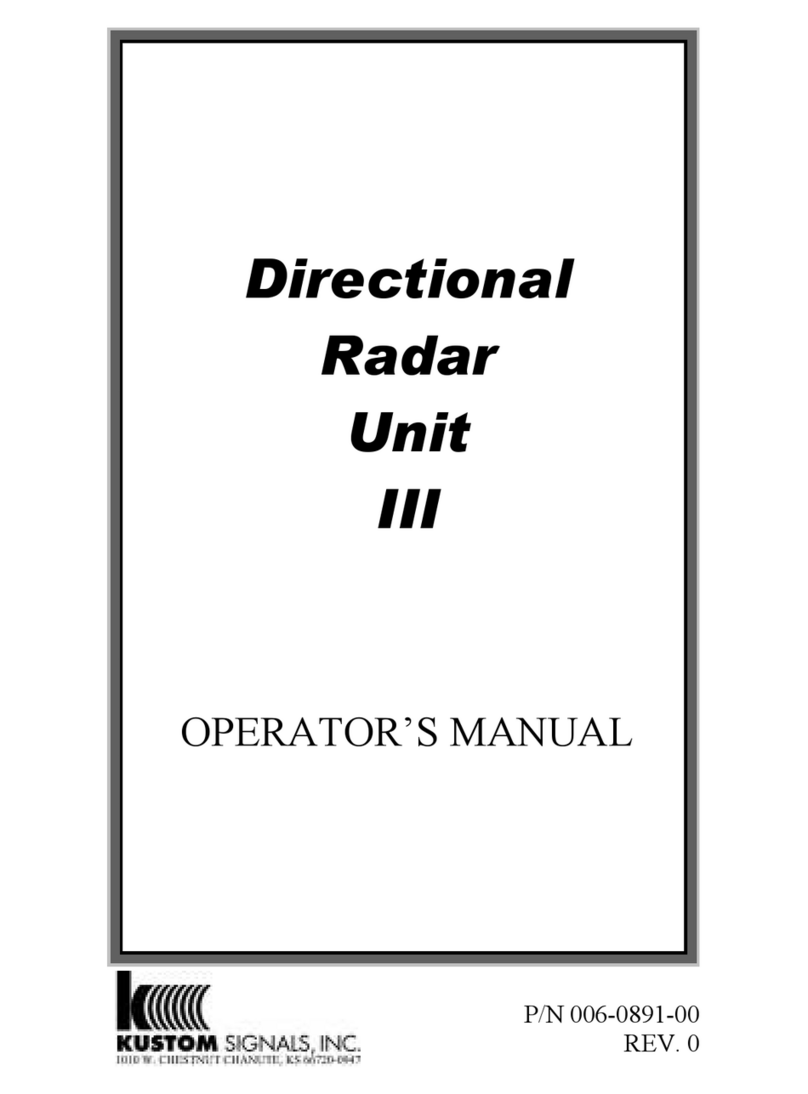
Kustom Signals
Kustom Signals DRU III Operator's manual
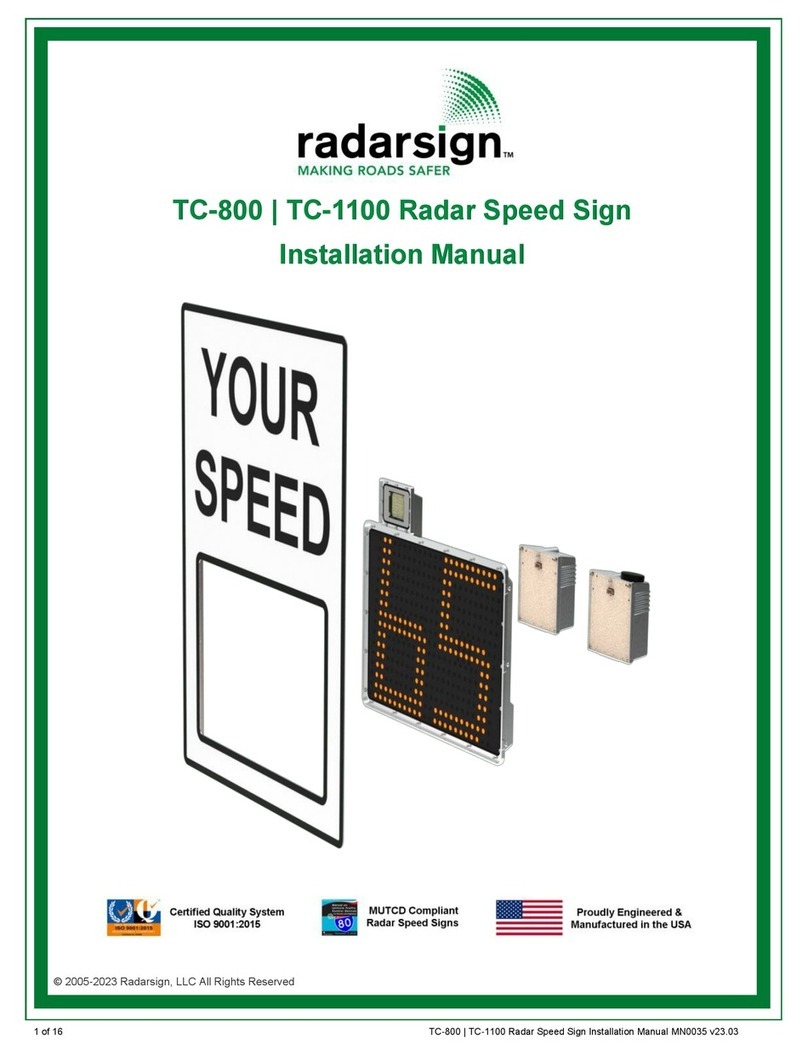
Radarsign
Radarsign TC-800 installation manual

Endress+Hauser
Endress+Hauser Micropilot M FMR250 operating instructions
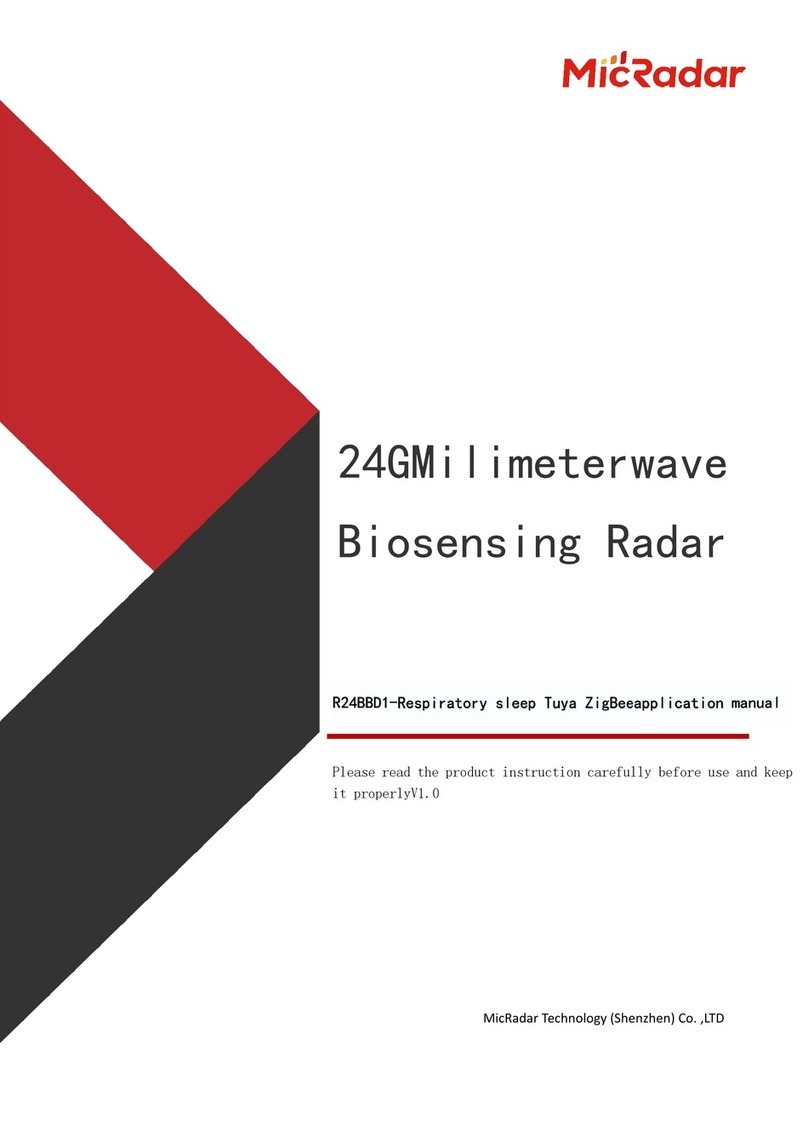
MicRadar
MicRadar R24BBD1 Applications manual
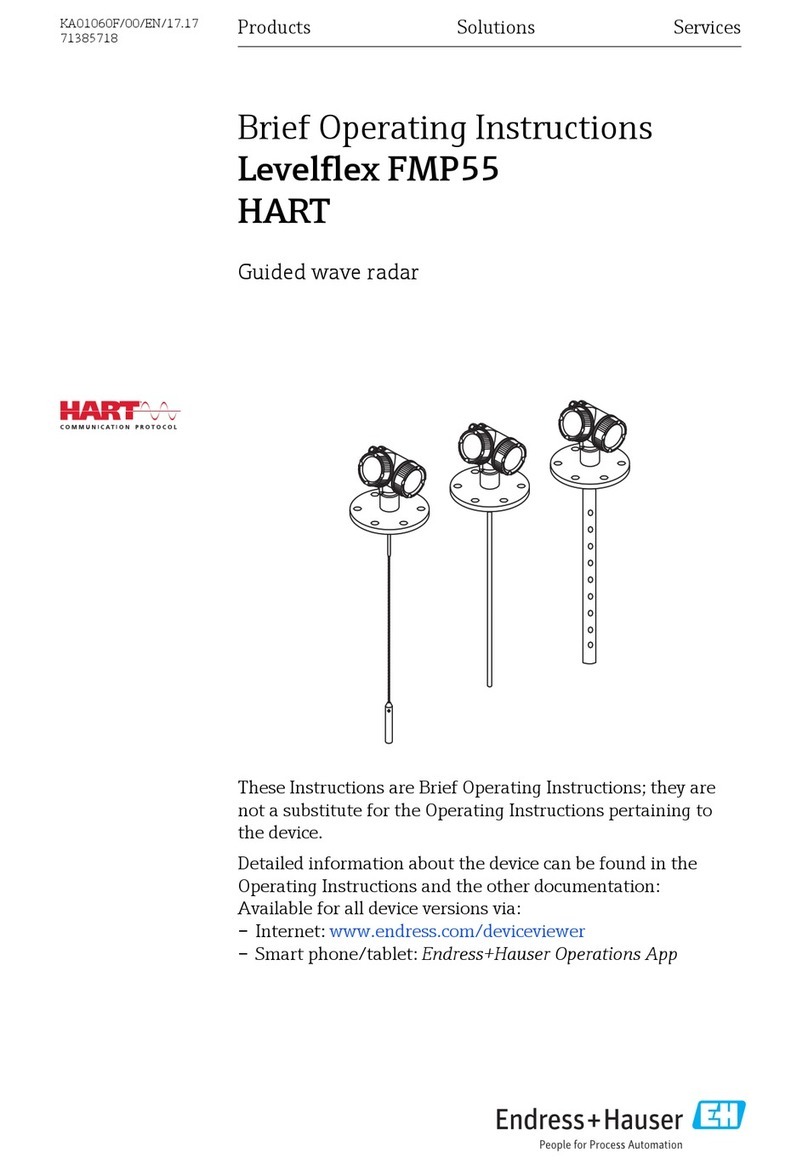
Endress+Hauser
Endress+Hauser Levelflex FMP55 Brief operating instructions
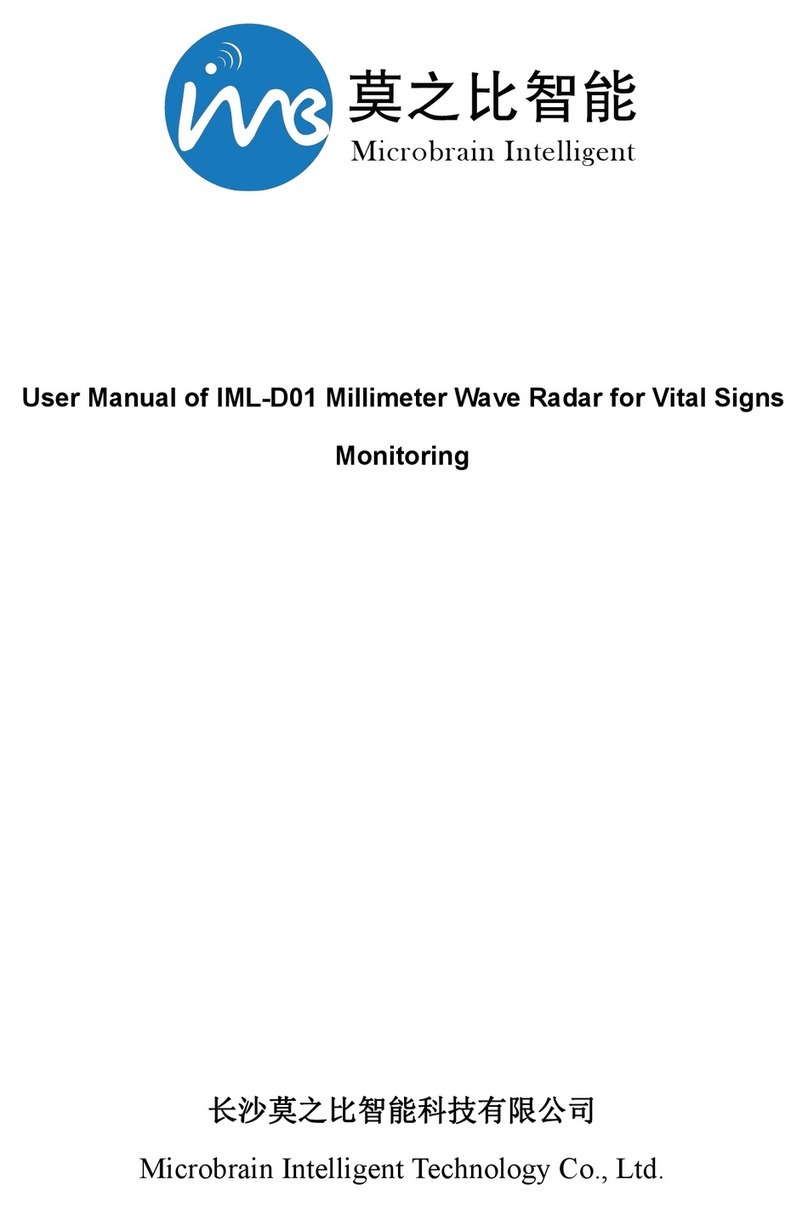
Microbrain Intelligent Technology
Microbrain Intelligent Technology IML-D01 manual

Ainstein
Ainstein WAYV Air user manual

Siemens
Siemens SITRANS LG250 operating instructions

CAME
CAME 001SIRCWWL manual

HIK VISION
HIK VISION DS-TDSB00-EKH user manual

Endress+Hauser
Endress+Hauser Micropilot FMR53 Brief operating instructions

Endress+Hauser
Endress+Hauser Levelflex FMP51 operating instructions