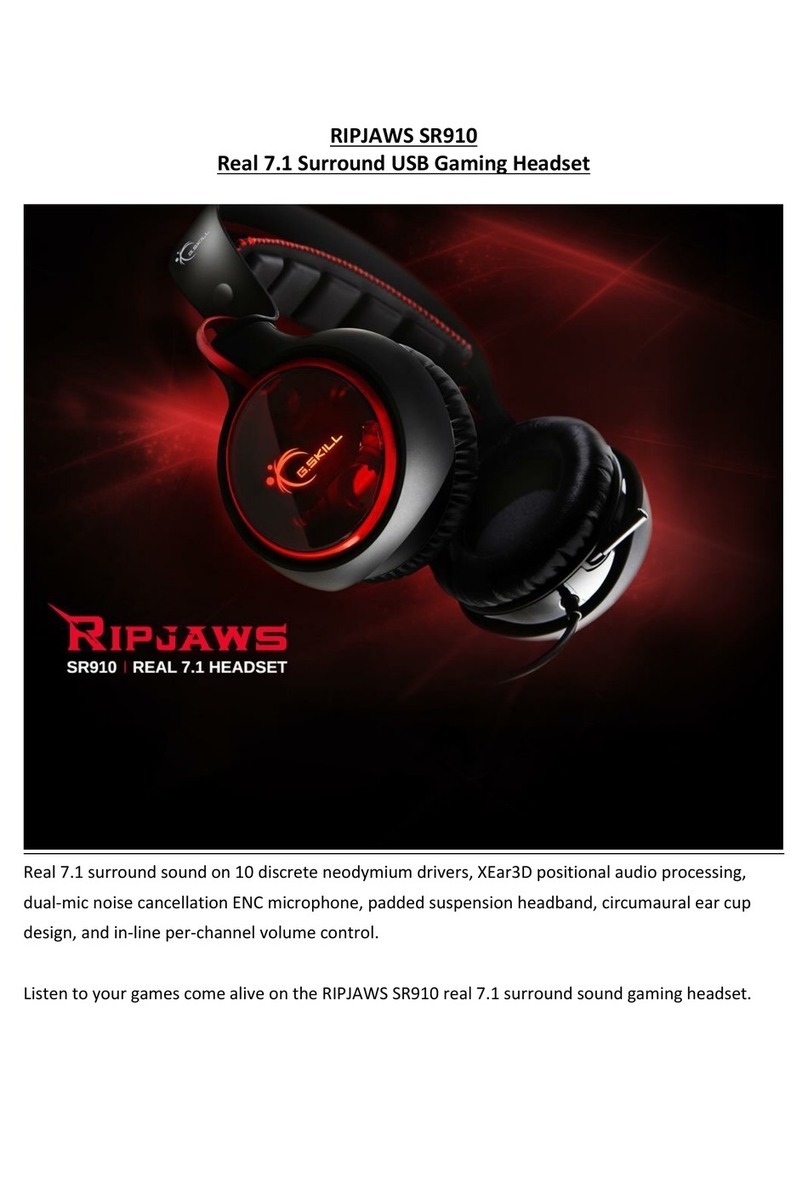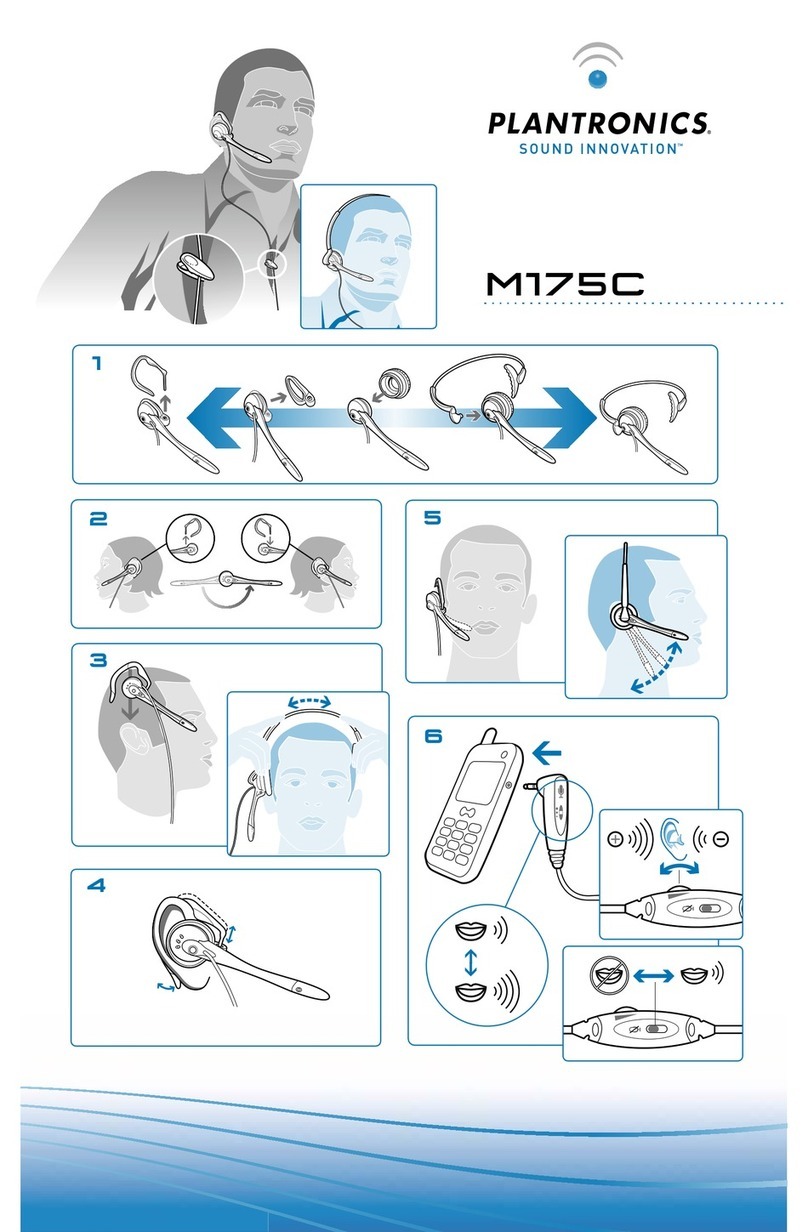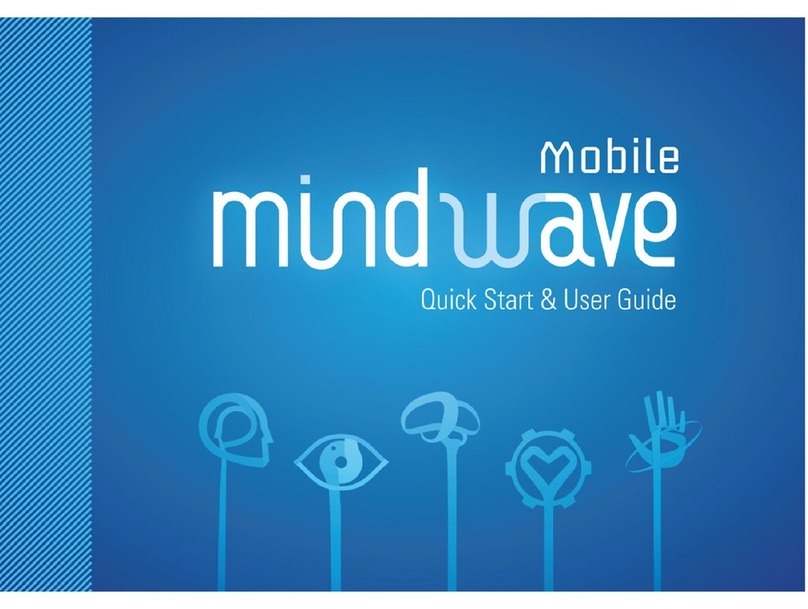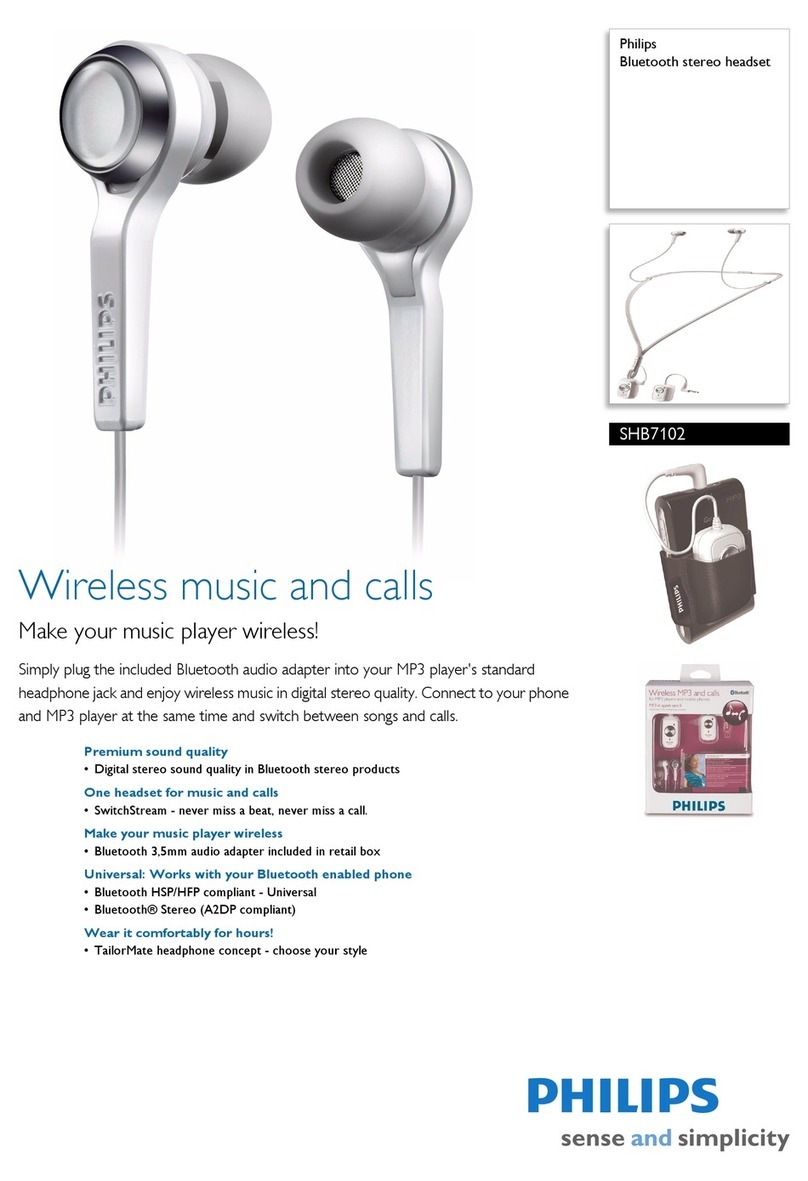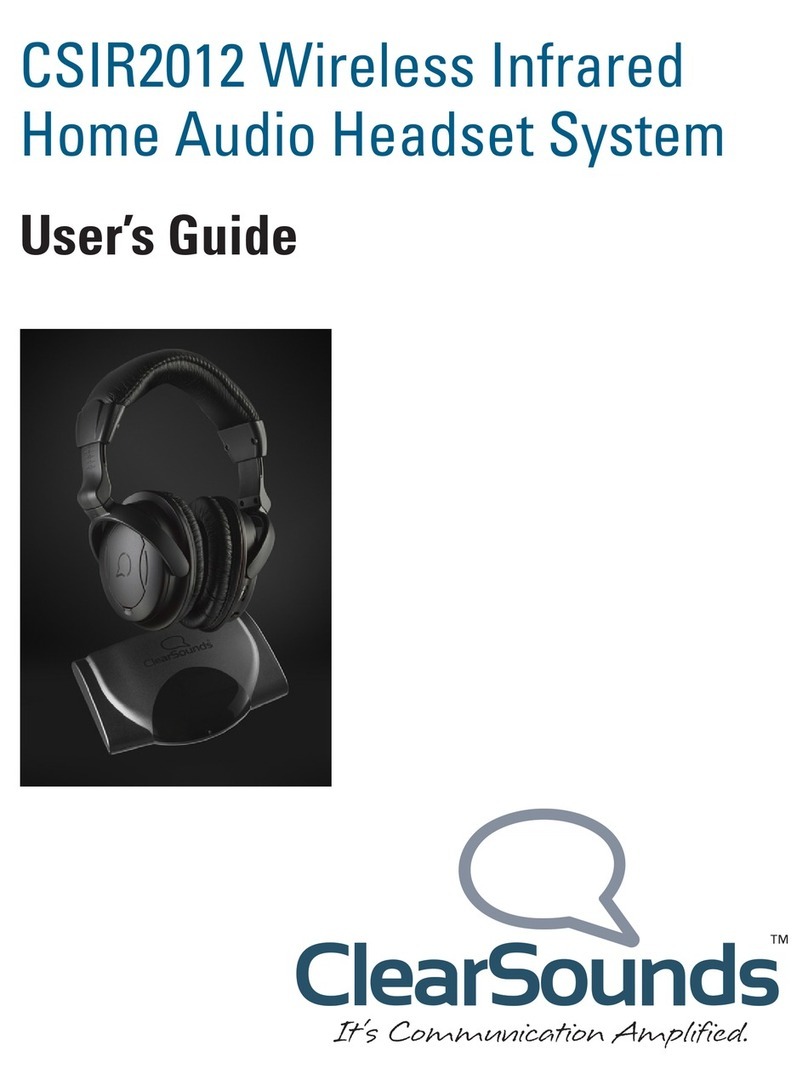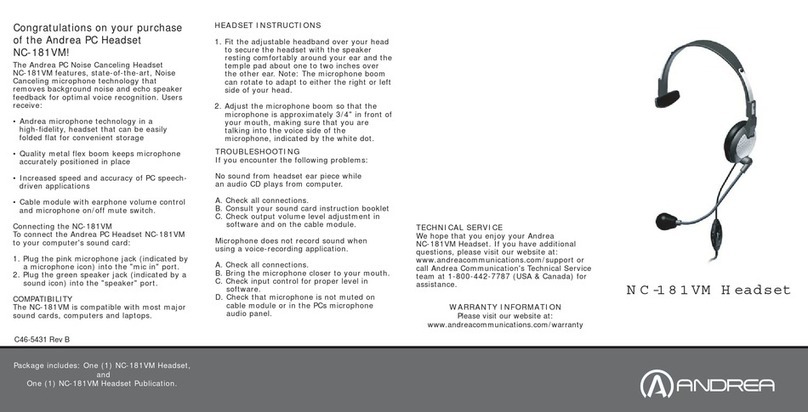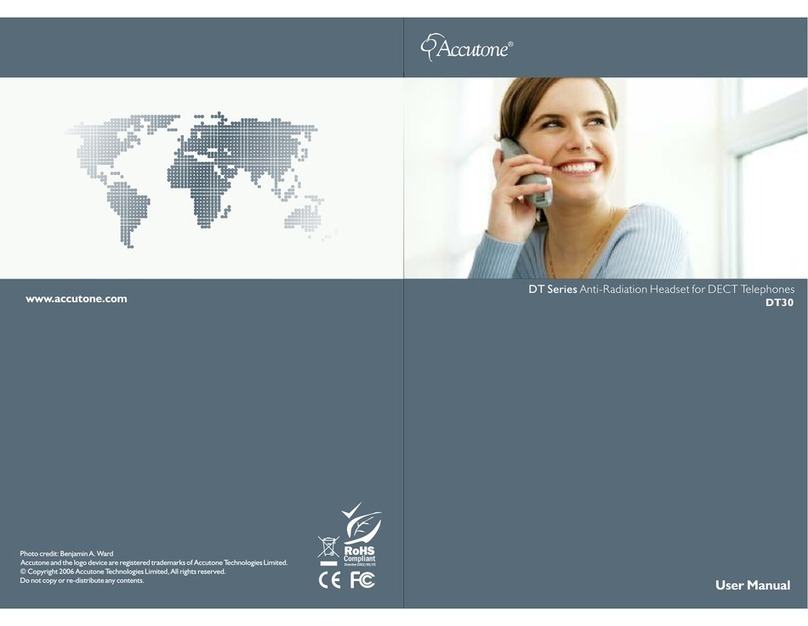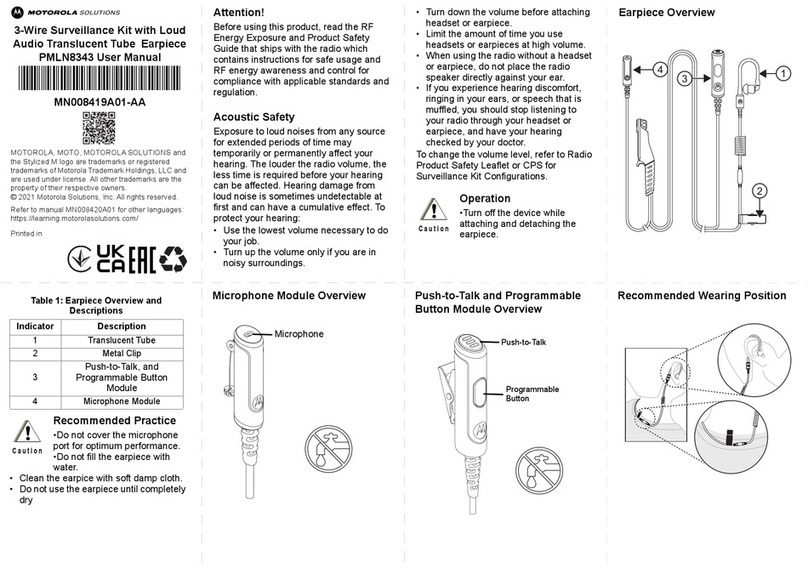Interphone AVANT User manual
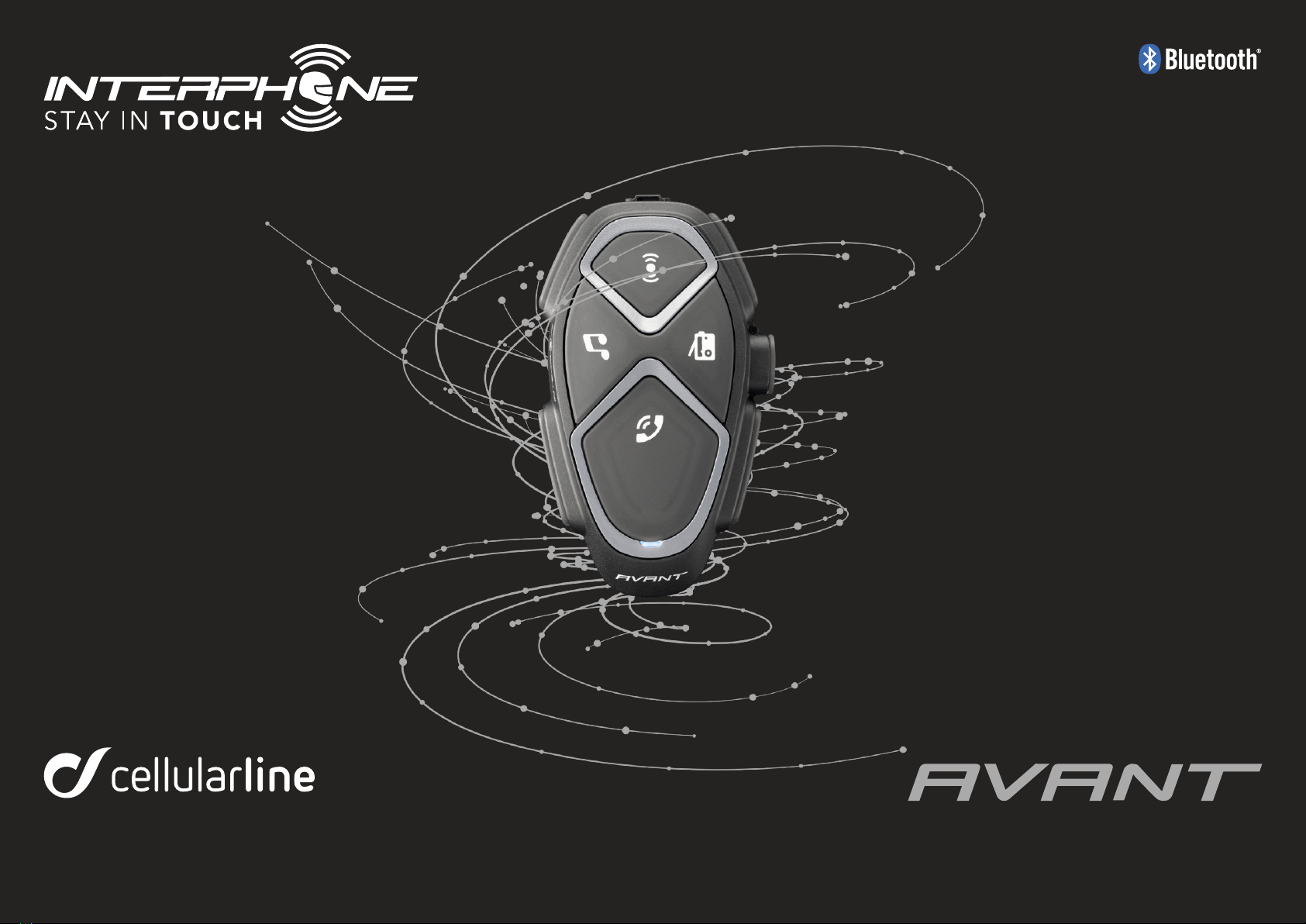
1
USER MANUAL

2
Cap. 1 – Introduction 3
1.1 Hello! 2
1.2 Warnings 2
1.3 Main specifications 3
1.4 Package contents 3
Cap. 2 – Getting Started 4
2.1 Installation instructions 4
2.2 Main Commands 4
2.3 Battery charging 4
2.4 LED indication 4
2.5 First starting 4
2.6 Voice guide language setting 4
2.7 Audio Source Management 5
2.7.1 Audio sources - Two-way conference mode (Rider and passenger or two riders) 5
2.7.2 Audio sources - Multi-user conference mode (max 8 riders) 5
2.8 Voice Commands 5
2.9 Software 5
2.9.1 Interphone updater 5
2.9.2 Interphone menu 5
2.9.3 APP Interphone for smartphone 5
Cap. 3 – Settings 6
3.1 System settings 6
Cap. 4 – Intercom 6
4.1 Pairing 6
4.1.1 : Automatic pairing (GENIUS PAIRING™) 6
4.1.2: Manual pairing 7
4.1.3: Pairing to a PREVIOUS SERIES INTERCOM or DIFFERENT MODEL device 7
4.1.4: Pairing with a NON-Interphone (ANYCOM™) device 7
4.2 Two-way intercom conversation 7
4.3 Three-way intercom conversation 7
4.4 Multiuser Intercom conversation 7
4.5 Automatic Reconnection 8
4.6 warnings and suggestion 8
Cap. 5 – Phone / GPS / TFT-Multimedia System 8
5.1 Pairing 8
5.2 Telephone use 8
5.3 Phone call sharing
In the case of a multi-user conference, the call will be shared with all intercoms connected
downstream of the unit that starts sharing. 8
5.4 Warnings and tips for using the phone 8
5.5 GPS 8
Cap. 6 – FM RADIO 9
6.1 Listening to FM radio 9
6.2 FM Mix 9
6.3 Warnings and tips for using FM radio 9
Cap. 7 – Music 9
7.1 Music Streaming 9
Music streaming will be in background mode if intercom conversation is active,
at the volume set with the relevant MIX Level parameter (chap. 3.1). 9
7.2 Music Sharing 9
7.3 Warnings and suggestions for MUSIC function 9
Cap. 8 – AUX 10
8.1 AUX Music Streaming 10
Cap. 9 – Audio equalizer 10

3
CAP. 1 – INTRODUCTION
1.1 Hello!
Thank you for choosing our product. Interphone AVANT is a Bluetooth® helmet headset for wireless
entertainment and communication system among multiple bikers.
Interphone AVANT can be installed on most helmets by attachment / detachment quick bracket.
The ergonomic shape of the unit is user-friendly also with motorbike gloves.
InterphoneF5MC is waterproof tested, up to IP67 protection degree.
1.2 Warnings
BATTERY
Fully charge the battery before using the product for the first time.
Do not store the Product without charging it. Failure to do so may cause irreversible damage to the
battery capacity. Charge the battery every TWO months.
IMPERMEABILITY
The external unit (control unit), connected to the audio kit, is classified IP67 according to the IEC60529
standard. The control unit, connected to the audio kit , can therefore be immersed in a meter of fresh
water for a maximum of 30 (thirty) minutes.
Despite this classification, the device is not immune to greater stress, such as prolonged immersions or
high pressure water jets.
Using the product during intense meteorological phenomena, at high speeds, may be equivalent to
subjecting the product to a high pressure jet.
FOLLOW ALL SUGGESTIONS CAREFULLY TO AVOID DAMAGING THE DEVICE:
Do not immerse the product in fresh water which is more than a metre deep for more than 30 minutes.
Do not store the product when still wet: dry it with a clean, soft cloth. Dry any water or moisture present
in the connector of the control and /oraudio kit with hot air for a least 10 minutes, so as to prevent the
oxidation of the contacts.
Do not expose the product to salt water or ionised water, drinks or other liquids.
If the device is exposed to liquids other than fresh water, wash the device with cold fresh water and dry
it carefully with a clean, soft cloth.
Do not expose the product to high pressure water jets.
Make sure that the audio kit connector is completely inserted in the control unit. If not, complete pro-
tection against water and dust is not guaranteed.
1.3 Main specifications
• Intercom: INTERPHONE AVANT allows communication between two motorcyclists of up to a maximum
distance of 1.7 km (in open field). The communication between a maximum of eight motorcyclists in
conference is also possible
• Telephone/GPS: Interphone AVANT can be connected simultaneously to a maximum of two devices (mo-
bile phone/GPS navigators). GPS directions can be heard in background during intercom conversation.
• FM Radio: Interphone AVANT has an integrated FM-RDS receiver for the 88-108 MHz band. It is pos-
sible to store up to 8 stations. The FM radio can be heard in background during intercom conversation.
• Music: Interphone AVANT can play music from Bluetooth® devices, through A2DP and AVRCP profiles
(smartphones, MP3 player etc.). The music can be played in background, during the intercom conver-
sation.
• Voice commands: with Interphone AVANT is possible to use voice commands to operate the main fea-
tures, leaving the hands on handlebar.
• Voice synthesis TTS: Interphone AVANT is equipped with voice synthesis (Text To Speech), a techno-
logy used to read the caller ID for incoming calls and the FM radio station through RDS information.
• Quick touch: Interphone AVANT features a Quick touch™ interface consisting of four keys for direct
access to the functions. The single pressing of a button will activate the corresponding function, quickly
and intuitively, without the need for a menu.
• Fast charge: Interphone AVANT features quick battery charging technology. A full charging cycle takes
90 minutes and after only 60 minutes it is possible to achieve 80% autonomy.
1.4 Package contents
In the twin pack, control unit, audio kit and charging / data cable are provided in quantities of two pie-
ces for each component.
X 2
QUICK GUIDE
CHECK FOR SOFTWARE UPDATESON WEBSITE
www.interphone.com
Microphone for full face helmet
Speaker kit
Microphone for ip-up/jet helmet
USB cable for charging and data
Velcro and spare sponges
Clamp bracketAdhesive bracket

4
CAP. 2 – GETTING STARTED
2.1 Installation instructions
Follow the sequence shown in the figures below for installation of the components.
2.2 Main Commands
Locate the area in correspondence
with the ear
If possible, remove the two
cushions or padding
Position the strips of Velcro
for the speakers
Filp-up/jet helmet Full face helmet
Scegliere il microfono da utilizzare:
Place the speakers
1
3
2
4
5
Power on Press until the blue LED comes on
Power off Hold pressed until the red LED comes on and
the device turns off.
Volume Press the buttons “Volume +” to increase and
“Volume –” to decrease the volume.
Intercom, FM radio, phone and music functions Press to directly activate (or deactivate) the
intercom communication.
Press to directly activate (or deactivate) FM
radio.
Press to directly access the functions of the
phone.
Press to directly activate (or deactivate) the
playing of music.
These commands are via direct access. It is
therefore possible to move from one function to
another with the pressing of a button. It is not
necessary to disable a function before moving
on to another.
Phone
Bluetooth Unit
Volume +
Volume -
Music
FM Radio
Up (<)
Down (>)
Intercom / On-O

5
2.3 Battery charging
Insert the micro USB charging cable into the relevant intercom connector, as shown in the figure. Con-
nect the cable to a standard USB charger.
LED indications:
- red LED: charging.
- green LED: fully charged.
2.4 LED indication
Standby Il led emette un doppio lampeggio BLU ogni 2 secondi
circa.
Intercom active The LED turns BLUE with button intensity.
Device in phone/GPS pairing mode The LED flashes RED/BLUE alternately.
Device in Intercom pairing mode The LED flashes RED/GREEN alternately.
Searching for another Bluetooth headset The LED flashes RED/GREEN rapidly and alternately.
Settings mode active The LED lights up PURPLE.
Charging The LED comes on RED during charging. The LED comes on
GREEN when charging is complete.
Low battery The LED lights up RED.
2.5 First starting
Press to power the unit on. The device will go into Standby mode. If you bought a twin pack the two
units are already paired by factory.
2.6 Voice guide language setting
• With the device turned on, press and hold the UP button (<) till you hear “SETTINGS”. The LED will be
purple.
• Press +to select the desired language.
• Keep pressing the UP button (<) until the third beep to save the selection. The LED will flash blue.
2.7 Audio Source Management
AVANT Interphone can handle multiple audio sources at the same time. Below the possible combina-
tions allowed.
2.7.1 Audio sources - Two-way conference mode (Rider and passenger or two riders).
During the two-way conversation, you can listen to the GPS navigator’s instraction, music from smar-
tphone or the FM radio in the background, without interrupting the conversation. If the “SHARING CALL”
setting is active, the indications of the GPS navigator will be shared with the second rider ( or passenger).
The intercom conversation will be interrupted only in case of incoming call.
2.7.2 Audio sources - Multi-user conference mode (max 8 riders)
During multi-user conversation, you can listen to music from your smartphone or FM radio in the back-
ground, without interrupting the conversation. It is not possible to listen to the GPS navigation infor-
mation in the background or even to share the GPS navigator information. In the case of an incoming
call, the device will be isolated from the rest of the group, the other participants will however continue
to converse in a conference.
2.8 Voice Commands
AVANT Interphone can be controlled through a set of voice commands. To use this function, say a com-
mand from the following table.
Mode Action Voice Command
All Raise volume Ehi Interphone volume up
Lower volume Ehi Interphone volume down
Check the battery status Hey Interphone, Check Battery
Music Turn on music Ehi Interphone music on
Turn off music Ehi Interphone music off
Play the next track Ehi Interphone next track
Play the previous track Ehi Interphone previous track
FM Radio Turn on the radio Ehi Interphone radio on
Turn off the radio Ehi Interphone radio off
Skip to the next radio station Ehi Interphone next station
Skip to the previous radio station Ehi Interphone previous station
Phone Call a favorite number Hey Interphone, speed dial
Redial the last number Ehi Interphone redial number
Answer an incoming call Answer
Ignore an incoming call Ignore
Activate Siri Ehi Siri
Activate Google assistant Ok Google
Intercom Activate intercom communication Ehi Interphone intercom on
Voice Commands are not available during Intercom conversation.
2.9 Software
2.9.1 Interphone updater
The INTERPHONE UPDATER software allows you to update the device’s firmware and to set an extra lan-
guage directly from your PC or MAC. To download INTERPHONE UPDATER, visit www.interphone.com.
2.9.2 Interphone menu
The INTERPHONE MENU software is a control panel, to be used to check the firmware version installed
on the device, assign the phone number for speed dialing, for FM radio memories and much more. To
download Interphone menu, visit www.interphone.com.
2.9.3 APP Interphone for smartphone
The Smartphone Interphone App allows you to use the main functions and configure the device settin-
gs. You can download the Interphone App for Android Smartphone or iPhone from www.interphone.
com.

6
CAP. 3 – SETTINGS
Enter settings mode:
With the device turned on, press and hold the UP button (<) until you hear the message “SETTINGS”. The
LED will be purple.
Changing the settings:
Pressing each button will change a parameter, according to the figure shown below.
Save the selected settings:
To save the parameters set simply exit the settings mode by keeping pressed the UP button (<) until the
third beep. The LED will flash blue.
3.1 System settings
• LANGUAGE SELECTION: each press of the button selects a different language for the voice guidance.
• MIX LEVEL: each press sets the volume of source in background during intercom, on a value between
Low/ Medium/High/Off.
• AUTOMATIC VOLUME (ON/OFF): the device can automatically adjust the listening volume, depending
on the environmental noise. The function can be disabled, in which case the user will manually adjust
the volume. The maximum audio level possible can be obtained with the AUTOMATIC VOLUME OFF.
In order to reach the maximum level, the automatic volume must be disabled (OFF)
• HD INTERCOM /GROUP INTERCOM: HD intercom increase the quality of the voice during a two -way
intercom. Tale funzione non è utilizzabile durante la conferenza multi utente (da tre a otto utenti),
disattivare INTERCOM HD commutando su INTERCOM DI GRUPPO, per partecipare ad una conferenza
multi utente.
• ERASE PAIRINGS: press this button for 5 seconds to delete from the memory all previously paired
Bluetooth devices.
• RDS On/Off: this service allows the device to tune to an alternative frequency when the signal beco-
mes too weak. Each press of the button activates/deactivates the function.
• PHONE CALL/GPS SHARING: If a phone call is received, the device can share the phone call with another
previously paired interphone (see Chap. 5.3). The function is deactivated by default. Each press of the
button activates/deactivates the function. Once activated, this function also allows sharing of GPS na-
vigator indications with another intercom.
• VOICE COMMANDS: the voice commands are activated or deactivated each time the button is pressed.
CAP. 4 – INTERCOM
The device enables the interphone communication (function named “INTERCOM”) across multiple devi-
ces in conference (several people talking at once).
4.1 Pairing
Before starting the communication between intercoms it is necessary to perform pairing of the various
devices. This process will only need to be performed once. Subsequently the interphone will automa-
tically recognise the previously paired devices. AVANT Interphone is compatible with the entire INTER-
PHONE range (including the previous series) and with the ANYCOM function. It is also compatible with
the interphones of other manufacturers.
If a device already has two intercoms paired, performing a third pairing will erase the pairing
with the first device paired.
4.1.1 Automatic pairing (GENIUS PAIRING™)
The GENIUS PAIRING™ feature allows the fully automatic pairing of up to 8 AVANT Interphone units.
1. Arrange the OFF units (maximum 8) next to one another as shown in the figure.
2. On the first unit to the left, press the button together the button
>
(UP) until the LED fleshes red/
green. The procedure will end automatically when the last unit has returned to stand-by mode (blue
LED every three seconds). All the units are now paired.
3. To start the conference between the recently paired unit follow below points 4.2 / 4.3 / 4.4.
Voice Commands
On/O
Language selection
Guide and Voice Commands
Phone(GPS) sharing
On/O
Audio Mix Level
Low/Medium/High/O
RDS
On/O
Automatic Volume
On/O
Erase Pairings
(5” press)
High Denition Intercom /
Group Intercom
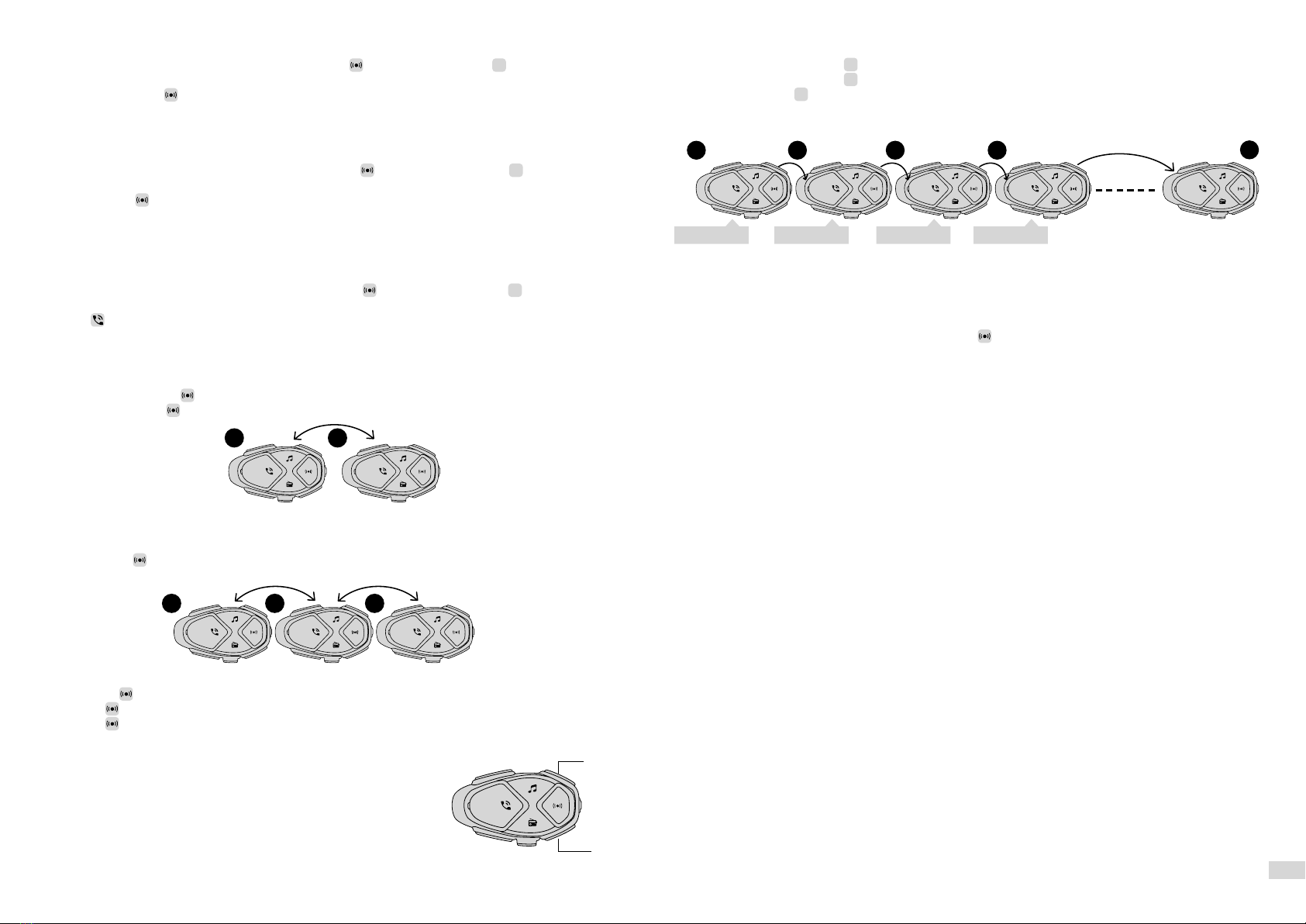
7
4.1.2 Manual pairing
1. With the intercom off, on each unit, press and hold together with button
>
(UP) until the LED
flashes red/green.
2. Then briefly press only on one of the two units.
4.1.3 Pairing to a PREVIOUS SERIES INTERCOM or DIFFERENT MODEL device.
1. With the second Interphone unit off, press and hold the central MFB or ON/OFF button until alternate
red/blue flashing of the LEDs.
2. On Interphone AVANT off, keep pressed the button together with button
>
(UP) until the LED
flashes red/green.
3. Press briefly on Interphone AVANT.
4. After a few seconds the units will be paired and the intercom conversation will be started.
4.1.4 Pairing with a NON-Interphone (ANYCOM™) device.
1. In the NON-Interphone unit, start the telephone search/pairing mode; refer to the user manual of the
intercom to be paired.
2. On Interphone AVANT off, keep pressed the button together with button
>
(UP) until the LED
flashes red/green.
3. Press on Interphone AVANT.
4. After a few seconds the units will be paired and the intercom conversation will be started.
4.2 Two-way intercom conversation
1. Pair unit 1 with unit 2 (Chap. 4.1), operation only required the first time
2. Briefly press button on unit 1 or on unit 2.
3. Press again briefly on unit 1 or on unit 2 to stop communication.
4.3 Three-way intercom conversation
1. Pair unit 1 with unit 2 and then unit 2 with unit 3 (Chap. 4.1), operation only required the first time. 2.
2. Briefly press on unit 2 to start the conversation in conference between units 1, 2, 3.
Commands with conference active:
• Press again on unit 2 to stop the conversation in conference.
• Or press on unit 1 to stop conversation with other units.
• Or press on unit 3 to stop conversation with other units.
• From unit 2, it is possible to call only unit 3 by pressing the “UP” button until the second beep, or only
unit 1, by pressing the “DOWN” button until the second beep.
4.4 Multiuser Intercom conversation
1. Only the first time, pair unit 1 to 2, than unit 2 to 3, following this procedure up to the last unit of the
group (cap.4.1).
2. On unit 1 press the button
>
(UP) until the second beep, to connect to unit 2 (1+2).
3. On unit 2 press the button
>
(UP) until the second beep, to connect to unit 3 (1+2+3).
4. Perform pressing
>
(UP) until the second beep on every following units, until every person is con-
nected in the group.
4.5 Automatic Reconnection
INTERPHONE AVANT has the function of auto reconnection. When the unit is out of range, it will attempt
to reconnect. During the search period, a sound alert message will be heard. After 10 minutes, if recon-
nection is not successful, the unit will go into Standby mode, interrupting the reconnection attempts.
To stop the reconnection attempts, press the button of one of the units on which auto reconnection
is being attempted.
4.6 Warnings and suggestion
If the HD intercom function is active, it is not possible to participate in the conference. Switch to GROUP
INTERCOM for conference conversation.
You cannot listen to GPS instraction in the background during multi-user conference.
Optimum operation of group conversation is ensured by only using Interphone-branded devices.
The audio quality of the “INTERCOM” function is strongly influenced by:
• the correct installation of speakers and microphone inside the helmet.
• surrounding environment (electromagnetic disturbances, natural obstacles etc.).
• the aerodynamic protection features of the motorcycle.
• type of helmet being used.
1 2 3 4 8
Beep...beep Beep...beep Beep...beep Beep...beep
1 2
1 2 3
UP
DOWN
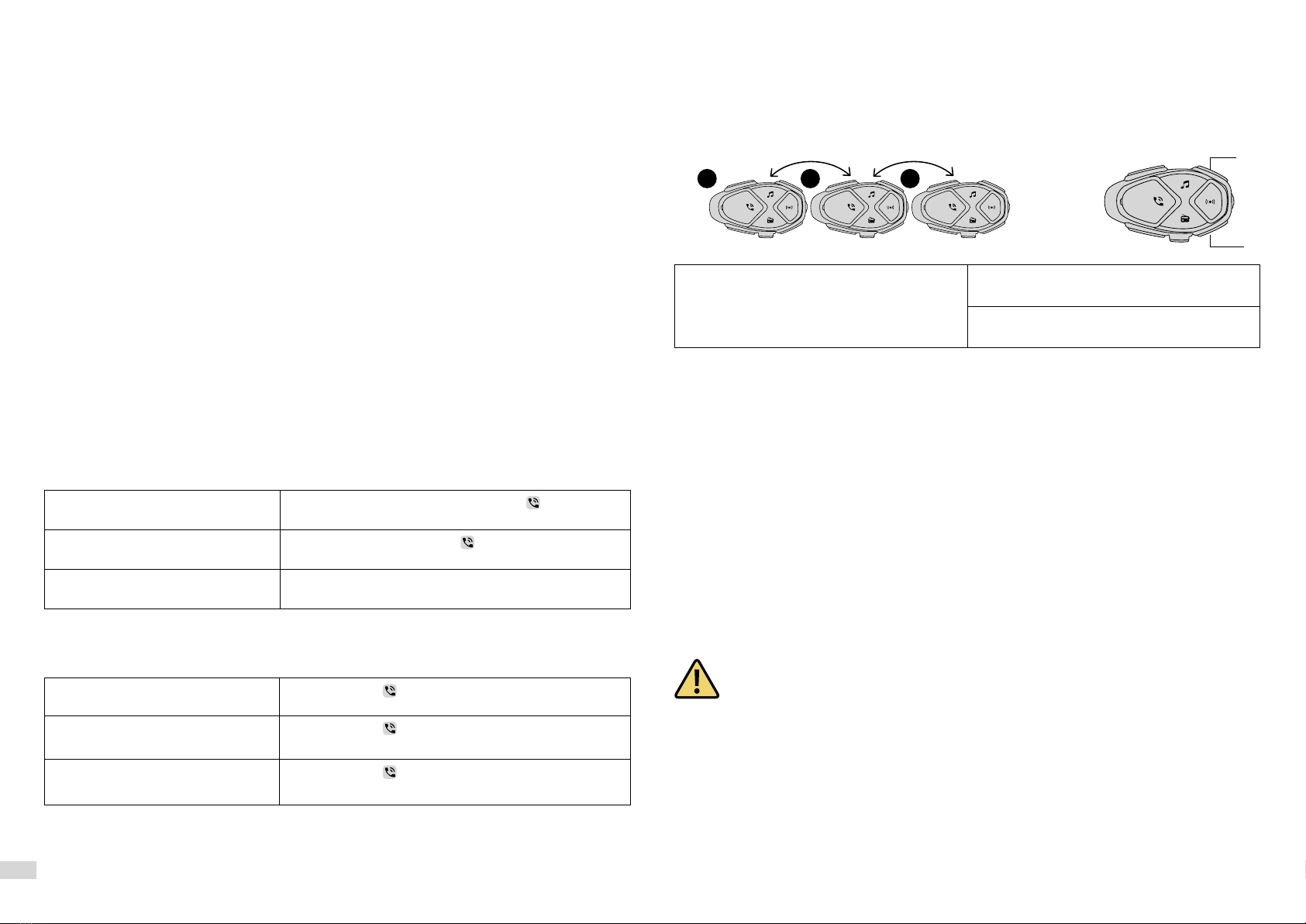
8
CAP. 5 – PHONE / GPS / TFT-MULTIMEDIA SYSTEM
Interphone AVANT can be connected to Bluetooth® devices, such as mobile phones, GPS and MP3
players or any other multimedia system of motorcycle brand.
5.1 Pairing
Before starting use of Interphone AVANT with these devices, it is necessary to perform pairing of the
various devices. This process need only be performed once. Subsequently Interphone AVANT will auto-
matically recognise the devices previously paired and will automatically connect.
Pairing procedure
1) Activate the Bluetooth® function on the phone/GPS/MP3/TFT (refer to the device manual for further
details).
2) With Interphone AVANT off press and hold until the LED will flash red/blue (pairing mode).
3) Start searching for new Bluetooth® devices on the mobile phone / GPS / MP3 reader / TFT.
4) After a few seconds the device will show “Interphone AVANT”. Select this option.
5) If prompted for a PIN or code, enter 0000 (four zeros).
6) The voice guide will confirm successful pairing with the message “SUCCESSFUL PAIRING, CONNECTED
TO THE PHONE” (whether the connection was started a phone, a GPS or a TFT). The device will go into
Standby mode (blue LED flashes twice every 3 seconds).
7) If the Bluetooth® device requires authorisation to access the list, provide confirmation.
To pair a second device, repeat the procedure from step 1).
5.2 Telephone use
Phone call has the highest priority than any other function. In case of incoming call use the commands
shown in the following table:
Answering a call In case of incoming call, press the button or say the
corresponding voice command
End a call To end a call, press the button or wait for the other
person ends the call.
Reject a call to reject the call , wait a few seconds without answering or
say the corresponding voice command (Chapter 2.8),
With INTERPHONE AVANT in standby,following commands are available:
Voice assistant Press the button or say the corresponding voice com-
mand (Cap. 2.8).
Redial last number Press the button until the first beep (1.5 seconds) or say
the corresponding voice command (Cap. 2.8).
Speed dial Press the button until the second beep (3 seconds) or
say the corresponding voice command (Cap. 2.8).
5.3 Phone call sharing
Interphone AVANT is equipped with a telephone conference function. During a phone call it is possible
to add a previously paired intercom (Chap. 4.1).
“Call sharing” is disabled by default. To enable it, refer to “Chapter 3-SETTINGS”.
Start/Stop call sharing (from unit 2) Press the UP button until the second beep to
start/stop call sharing with unit no. 3.
Press the UP button until the second beep to
start/stop call sharing with unit no. 1.
In the case of a multi-user conference, the call will be shared with all intercoms connected downstream
of the unit that starts sharing.
5.4 Warnings and tips for using the phone
If two different mobiles are connected at the same time, the functions “Redial last number” and “Voice
call” may only be used by the first phone connected.
An Internet connection on the mobile phone may be needed to use the “Voice call”.
The “Voice call” function may not be supported by your mobile phone (refer to your device manual for
further details).
5.5 GPS
After pairing the Interphone AVANT to the GPS (Chap. 5.1) it is possible to hear the voice prompts sent
by the navigator. During a two-way intercom communication, the GPS instruction will stream in back-
ground. In the case of a multi-user conference, the GPS will interrupt the conversation for rider who
receive the prompt message but multi-user conference will remain active.
Attention: ensure the GPS is compatible with the Bluetooth® headsets. Consult the GPS user
manual for further information.
Interphone AVANT uses the Bluetooth® HFP profile to manage the connection to a GPS unit.
Navigators sold for use in cars are NOT usually equipped with Bluetooth® HFP. For that reason they
cannot transmit voice prompts to Bluetooth® headsets. Consult the GPS user manual for further infor-
mation
1 2 3
SU
GIÙ
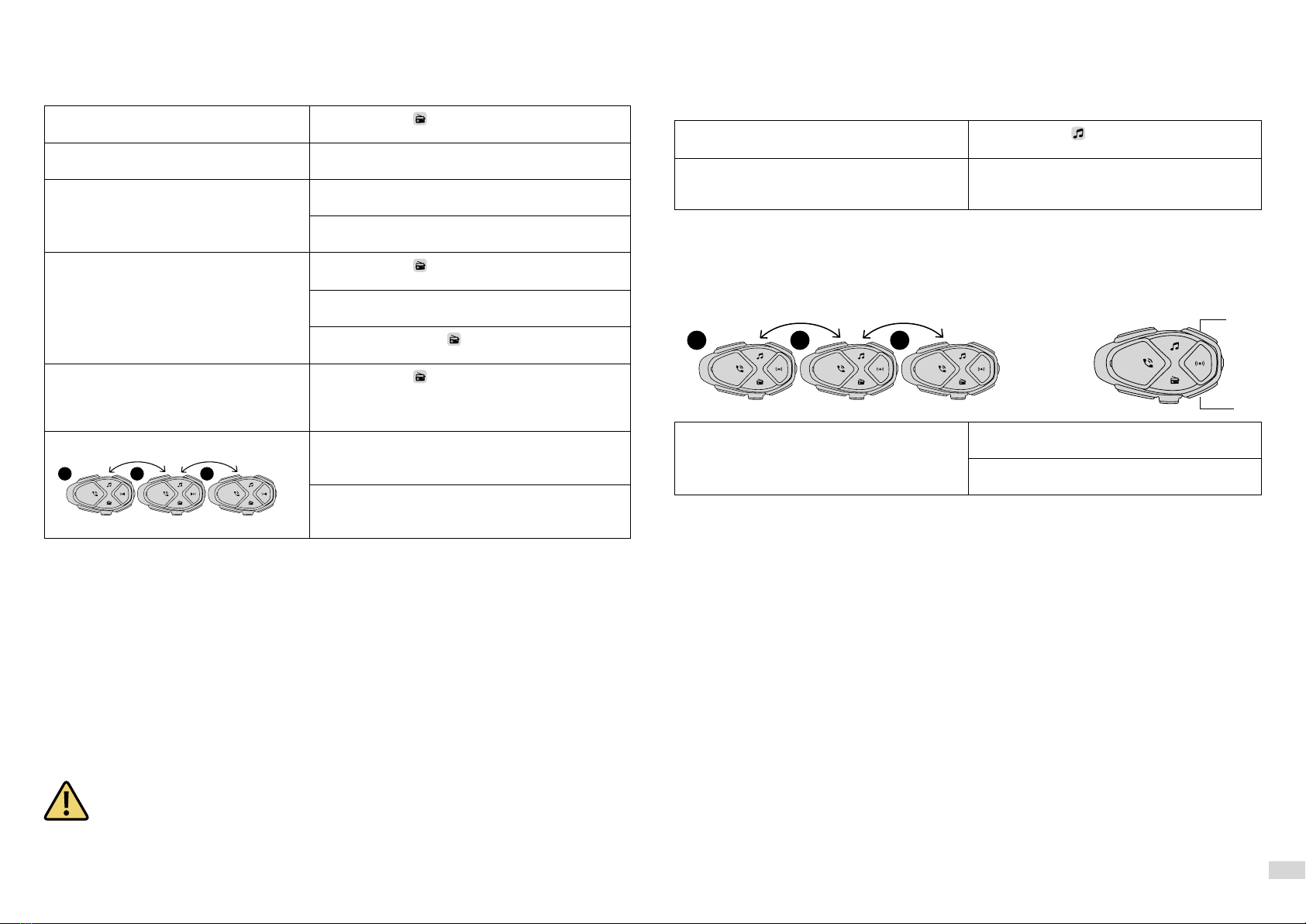
9
CAP. 6 – FM RADIO
Interphone AVANT has integrated FM radio with RDS and 8 stations that can be saved.
6.1 Listening to FM radio
Radio on/OFF Press the button or say the corresponding voice
command (Cap. 2.8).
Forward/backward station search Press the UP/DOWN button or say the corresponding
voice command (Cap. 2.8).
Memory selection Press the UP button until the beep to select the
next saved station.
Press the DOWN button until the beep to select
the previous saved station.
Saving a station Press the button until the first beep (1.5 secondi)
to save the station being listened to
Press button UP/DOWN to select the memory (from
no. 1 to no. 8) to save the station
Press again the button to confirm the memory
(from no. 1 to no. 8).
Temporary Automatic Saving Press the button until the second beep (3 seconds)
to save the 8 stations with the best frequency.
Saving is temporary and the stations will be
deleted when Interphone AVANT is restarted.
Start/Stop FM radio sharing (from unit 2) Press the UP button until the second beep to start/
stop sharing with unit no. 3.
Press the UP button until the second beep to start/
stop call sharing with unit no. 1.
6.2 FM Mix
The FM Mix function allows listening to FM radio in the background during a conversation with another
intercom. To activate it, it is necessary to set the FM Mix volume to a value between “Low/Medium/
High” (see Chap. 3.1). This parameter sets the background volume of the radio during the conversation.
Once the conversation is over, the FM radio volume increases to the standard level set. To deactivate the
function, set the FM Mix volume on “Off” (see Chap. 3.1).
6.3 Avvertenze e suggerimenti funzione “radio FM”
Interphone AVANT has an FM receiver with RDS. This feature is used:
• When the tuned broadcast signal becomes too weak, AVANT Interphone will attempt to tune in to an
alternative frequency used by the same station.
• When the device tunes to a radio station, the voice guide will pronounce the frequency and the name
of the broadcaster.
In case the signal of the current station is not weak enough to trigger the search for an alter-
native station, it is possible that listening will be characterised by disturbances due to poor
signal strength. FM reception is strongly influenced by the surrounding environment (electro-
magnetic disturbances, natural obstacles etc.).
CAP. 7 – MUSIC
Interphone AVANT can play music from Bluetooth® devices (smartphones, MP3 players etc.) equipped
with A2DP profile. To play music it is necessary to pair the devices to INTERPHONE AVANT (Chap. 5.1)
7.1 Music Streaming
Play/Pausa Press the button or say the corresponding
voice command (Cap. 2.8).
Track selection Press the button UP or DOWN to select next or
previous track or say the corresponding voice
command (Cap. 2.8).
Music streaming will be in background mode if intercom conversation is active, at the volume set
with the relevant MIX Level parameter (chap. 3.1).
7.2 Music Sharing
Interphone AVANT has a “SONG SHARING” function which allows music sharing with another Interphone.
Start/Stop Music sharing (from unit 2) Press the UP button until the second beep to
start/stop music sharing with unit no. 3.
Press the DOWN button until the second beep to
start/stop music sharing with unit no.1.
7.3 Warnings and suggestions for MUSIC function
• Only Bluetooth® devices with A2DP profile can transmit stereo music to the device.
• Only Bluetooth® devices with AVRCP profile can be controlled at a distance from the device.
• The sound quality of the music also depends on the quality of the audio source (bitrate and codec of audio
files, Bluetooth® player quality etc.).
1 2 3
UP
DOWN
1 2 3
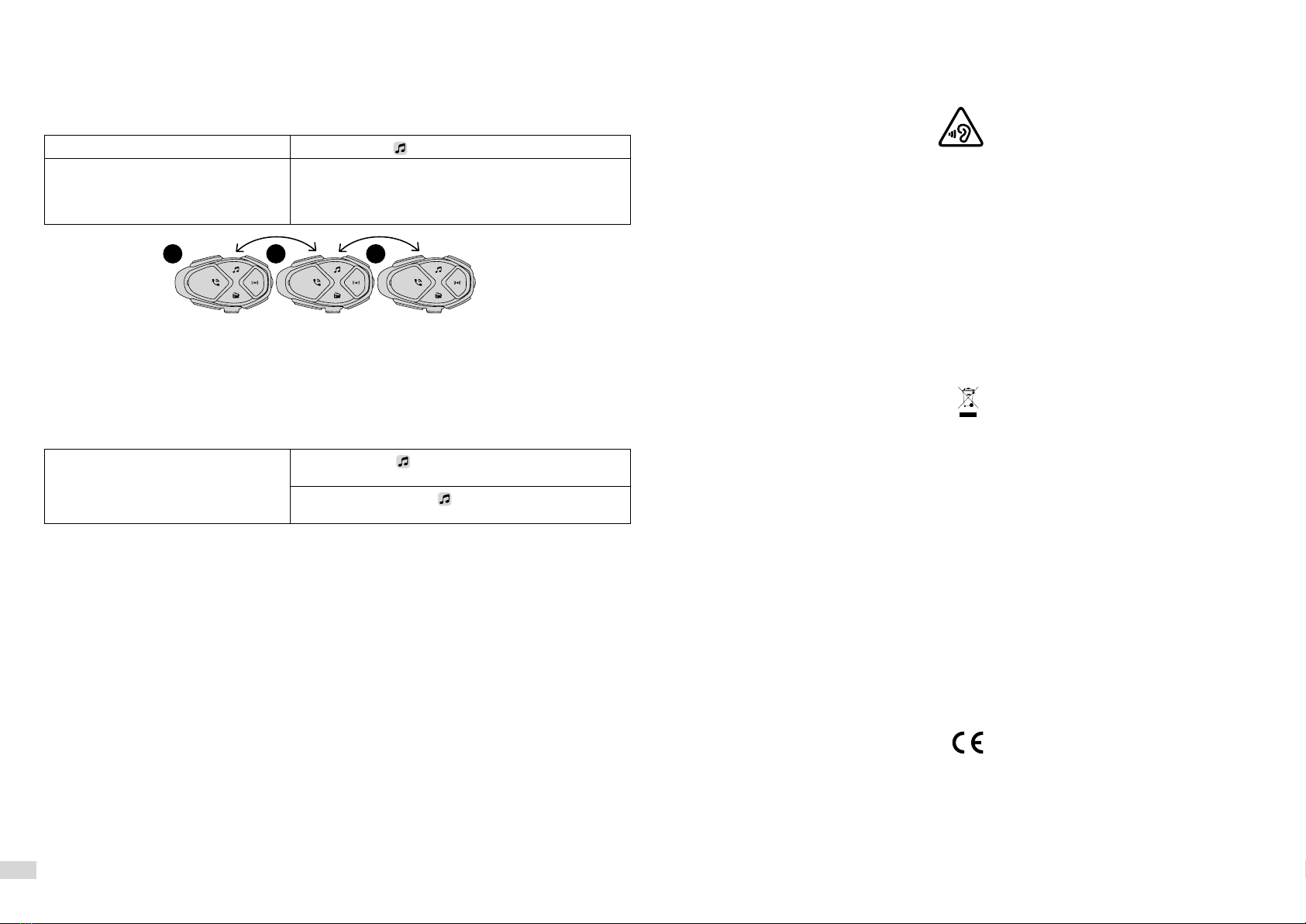
10
EN - INSTRUCTIONS FOR THE DISPOSAL OF APPLIANCES FOR DOMESTIC USERS
(Applicable in countries in the European Union and those with separate waste collection systems)
This mark on the product or documentation indicates that this product must not be disposed of with other
household waste at the end of its life. To avoid any damage to health or the environment due to improper
disposal of waste, the user must separate this product from other types of waste and recycle it in a responsible
manner to promote the sustainable re-use of the material resources.
Domestic users should contact the dealer where they purchased the product or the local government office
for all the information regarding separate waste collection and recycling for this type of product. Corporate
users should contact the supplier and verify the terms and conditions in the purchase contract. This product
must not be mixed with other commercial waste.
This product has a battery than cannot be replaced by the user. Do not attempt to open the device to remove
the battery as this could cause malfunctions and seriously damage the product. When disposing of the
product, please contact the local waste disposal authority to remove the battery. The battery inside the
device was designed to be able to be used during the entire life cycle of the product
EN - Cellularline S.p.A., declares that this Bluetooth headset complies with Directive 2014/53/EU.
The full text of the EU declaration of conformity is available at the following address: www.cellularline.com/_/
declaration-of-conformity
Cellularline S.p.A., also declares that this Bluetooth headset complies with the RoHS Directive 2011/65/EU.
SAR is measured with the device at 0 mm to the body, while transmitting at the highest certified output power
level in all frequency bands of the device. The maximum SAR value is 1.75 W/kg (head/body) averaged over
10 gram of tissue.
WARNING: To prevent possible hearing damage, do not listen at high volume levels for long periods. Only use
provided headset.
Cap. 8 – AUX
Interphone AVANT can play music from a NON-Bluetooth® devices (smartphones, MP3 players etc.) via
jack 3.5 mm. To play music it is necessary use the proper micro-USB/jack 3.5mm cable (optional ref.
INTERPHOAUXCABLE) to connect AVANT with NON-BLUETOOTH device.
8.1 AUX Music Streaming
Activate/deactivate Press the button until the first beep (1,5 seconds)
Start/Stop Music sharing (from unit 2) Press the UP button until the second beep to start/stop
music sharing with unit no. 3.
Press the DOWN button until the second beep to start/
stop music sharing with unit no.1.
AUX Music streaming will be in background mode if intercom conversation is active, at the volume set
with the relevant MIX Level parameter (chap. 3.1).
Cap. 9 – AUDIO EQUALIZER
Interphone AVANT is equipped with several set equalization to enhance your music experience.
If you are listening to FM RADIO, MUSIC streaming or AUX MUSIC streaming you can select your prefer-
red equalization setting between 5 choices.
Change equalization settings Press the button until the second beep (2 seconds) to
change from: “Flat”-“Rock”-“Pop”-“Reggae”- “Techno”
Each pression of button until the second beep change
a setting, regardless of audio source.
1 2 3
TECHNICAL CHARACTERISTICS
Bluetooth®compliance: Bluetooth®v. 5 - Class II
Supported Bluetooth profiles: HFP A2DP AVRCP
Frequency: 2.402 – 2.480GHz
Power: 18dBm EIRP / 10dBm EIRP
Operating temperature: 0 - 45°C
Charging temperature: 10 - 40°C
Dimensions mm: 55x85x25
Weight: 66 g
Capacity: Up to 10 meters
Talk time: 20 h
Stand-by time: 500h with voice command off
Charging time: 1,5 h
Battery type: Lithium-ion rechargeable
Federal Communications Commission (FCC) Statement
Innovation, Science and Economic Development Canada (ISED) Statement
15.21 You are cautioned that changes or modifications not expressly approved by the part responsible for compliance could void the user’s authority to operate the
equipment.
15.105(b) This equipment has been tested and found to comply with the limits for a Class B digital device, pursuant to part 15 of the FCC/ISED rules. These limits are designed
to provide reasonable protection against harmful interference in a residential installation. This equipment generates, uses and can radiate radio frequency energy and, if
not installed and used in accordance with the instructions, may cause harmful interference to radio communications. However, there is no guarantee that interference will
not occur in a particular installation. If this equipment does cause harmful interference to radio or television reception, which can be determined by turning the equipment
off and on, the user is encouraged to try to correct the interference by one or more of the following measures :
-Reorient or relocate the receiving antenna.
-Increase the separation between the equipment and receiver.
-Connect the equipment into an outlet on a circuit different from that to which the receiver is connected.
-Consult the dealer or an experienced radio/TV technician for help.
This device complies with part 15 of the FCC rules and ISED licence-exempt RSS standard(s)
Operation is subject to the following two conditions :
1)This device may not cause interference and
2)This device must accept any interference, including interference that may cause undesired operation of the device.
FCC/ISED RF Radiation Exposure Statement :
This equipment complies with FCC/ISED radiation exposure limits set forth for an uncontrolled environment. End users must follow the specific operating instructions for
satisfying RF exposure compliance. This transmitter must not be co-located or operating in conjunction with any other antenna or transmitter.
Table of contents
Other Interphone Headset manuals

Interphone
Interphone OFFROAD User manual

Interphone
Interphone F4MC User manual

Interphone
Interphone F3MC User manual

Interphone
Interphone F3MC User manual

Interphone
Interphone F3S User manual

Interphone
Interphone F5XT User manual

Interphone
Interphone F5XT User manual

Interphone
Interphone U-COM 2 User manual
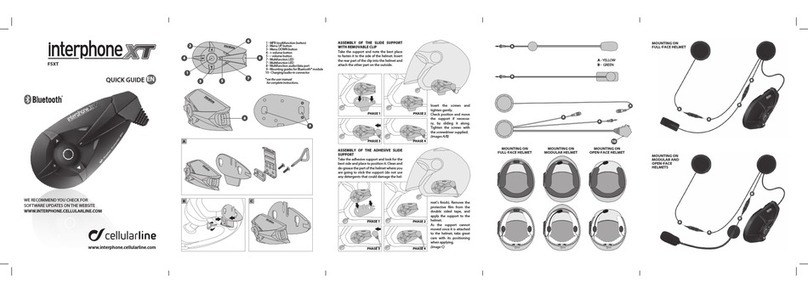
Interphone
Interphone F5XT User manual

Interphone
Interphone F5MC User manual