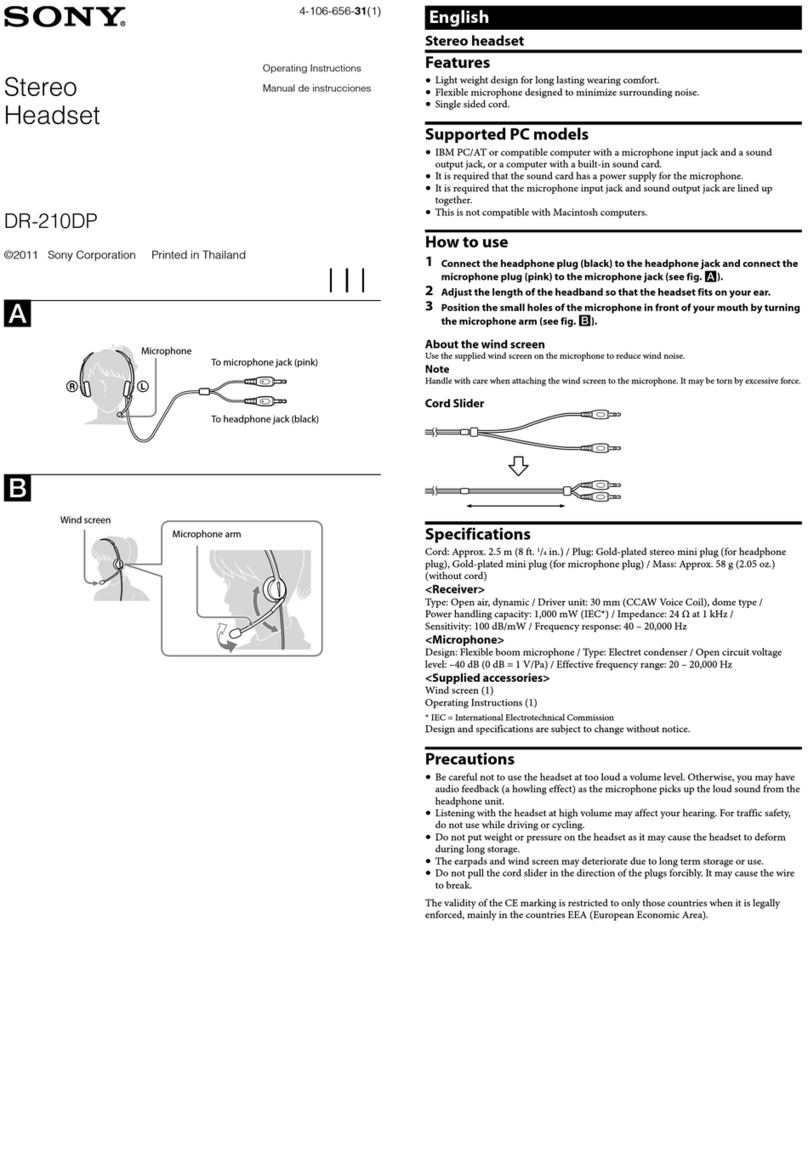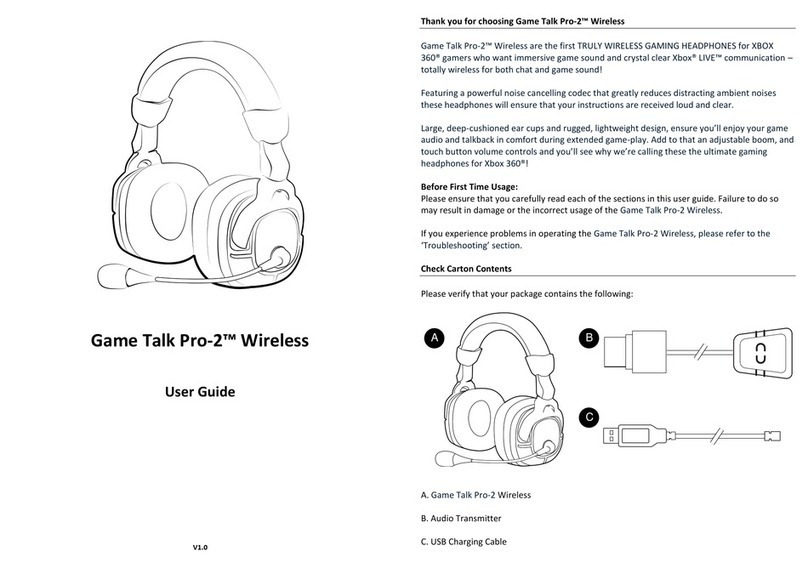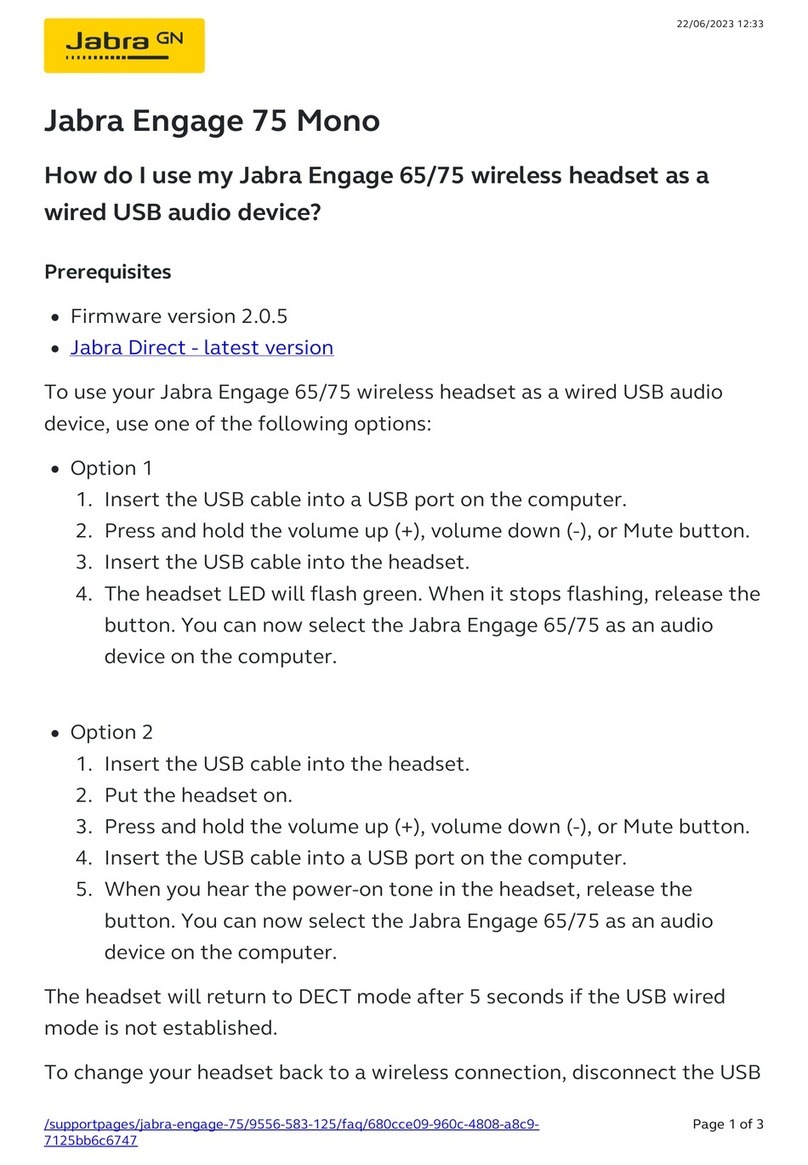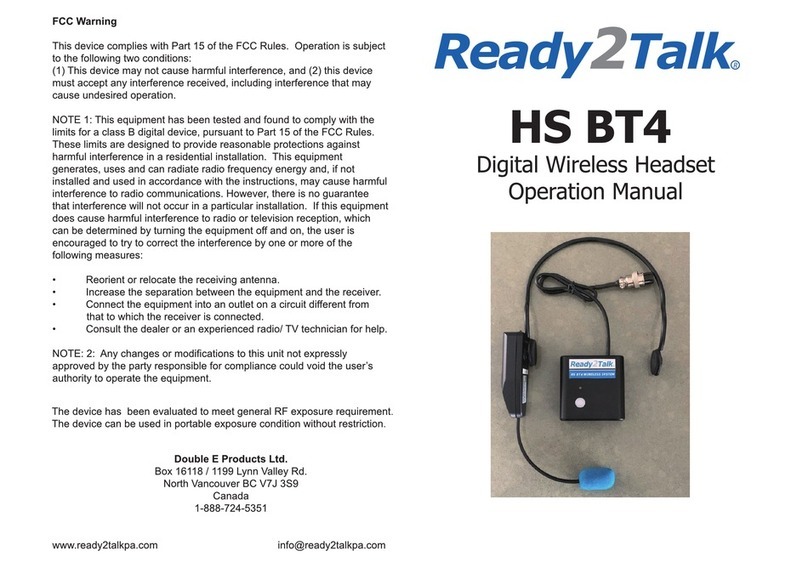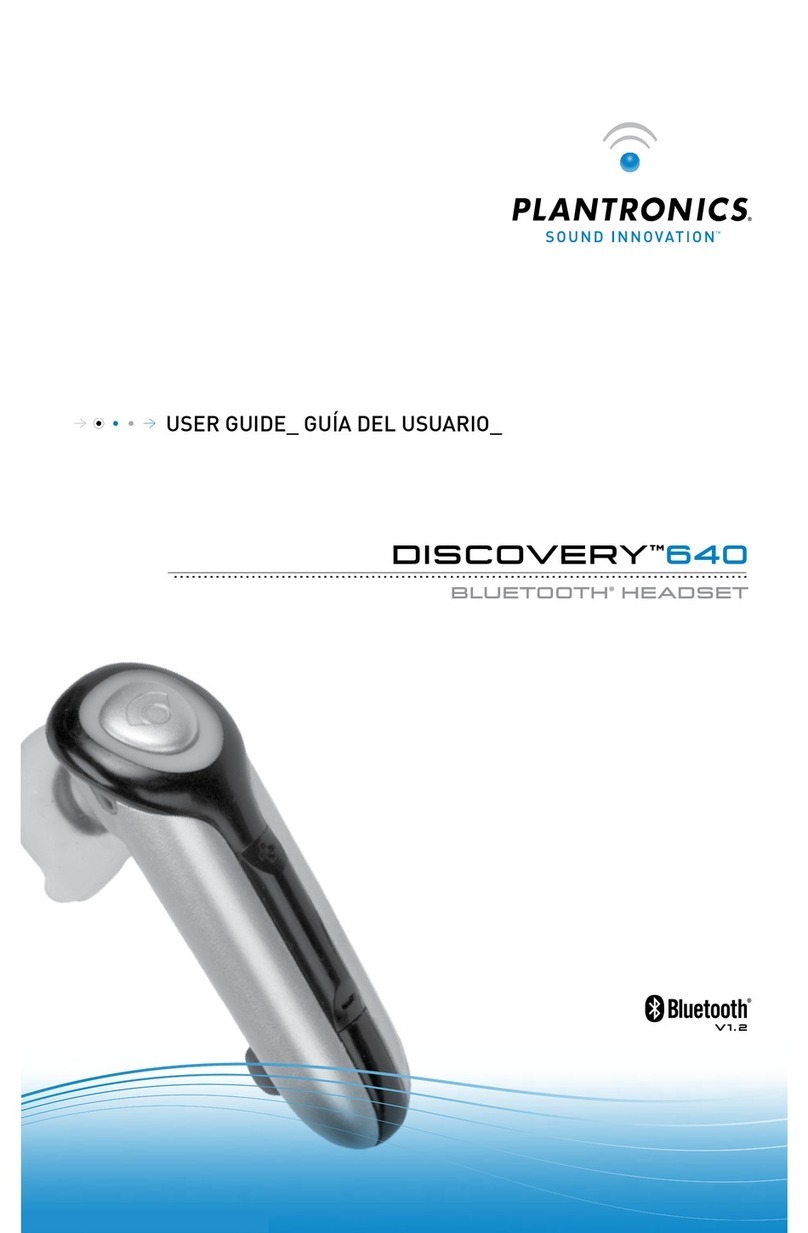Interphone F3MC User manual

www.interphone.cellularline.com
USER MANUAL

ENGLISH - 3 ENGLISH - 4
1 – Introducon
1.1 Hello!
Thank you for choosing our product. InterphoneF3MC is a Bluetooth® helmet headset for
wireless entertainment and communicaon system between rider and passenger.
InterphoneF3MC can be installed on most helmets by aachment / detachment quick bracket.
The ergonomic shape of the unit is user-friendly also with motorbike gloves.
InterphoneF3MC is waterproof tested, up to IP67 protecon degree (using the sealant
provided).
1.2 Main features
1. Intercom: InterphoneF3MC allows Bluetooth Intercom communicaon between
rider and passenger.
2. Phone: InterphoneF3MC has a Mulpoint Bluetooth® connecon for dual mobile
phone or other Bluetooth devices (mobile phone/GPS navigaon).
3. Music: InterphoneF3MC is able to play music from a Bluetooth® device, supporng
A2DP and AVRCP proles (smartphones, MP3 player etc.).
4. Vocal guide: InterphoneF3MC is equipped with a Text To Speech vocal guidance
system, that helps the user to operate each product feature and menu.
Index:
1. Introducon 4
2. Geng started 6
3. Sengs 9
4. Intercom 11
5. Phone / GPS 14
6. Music Streaming 17
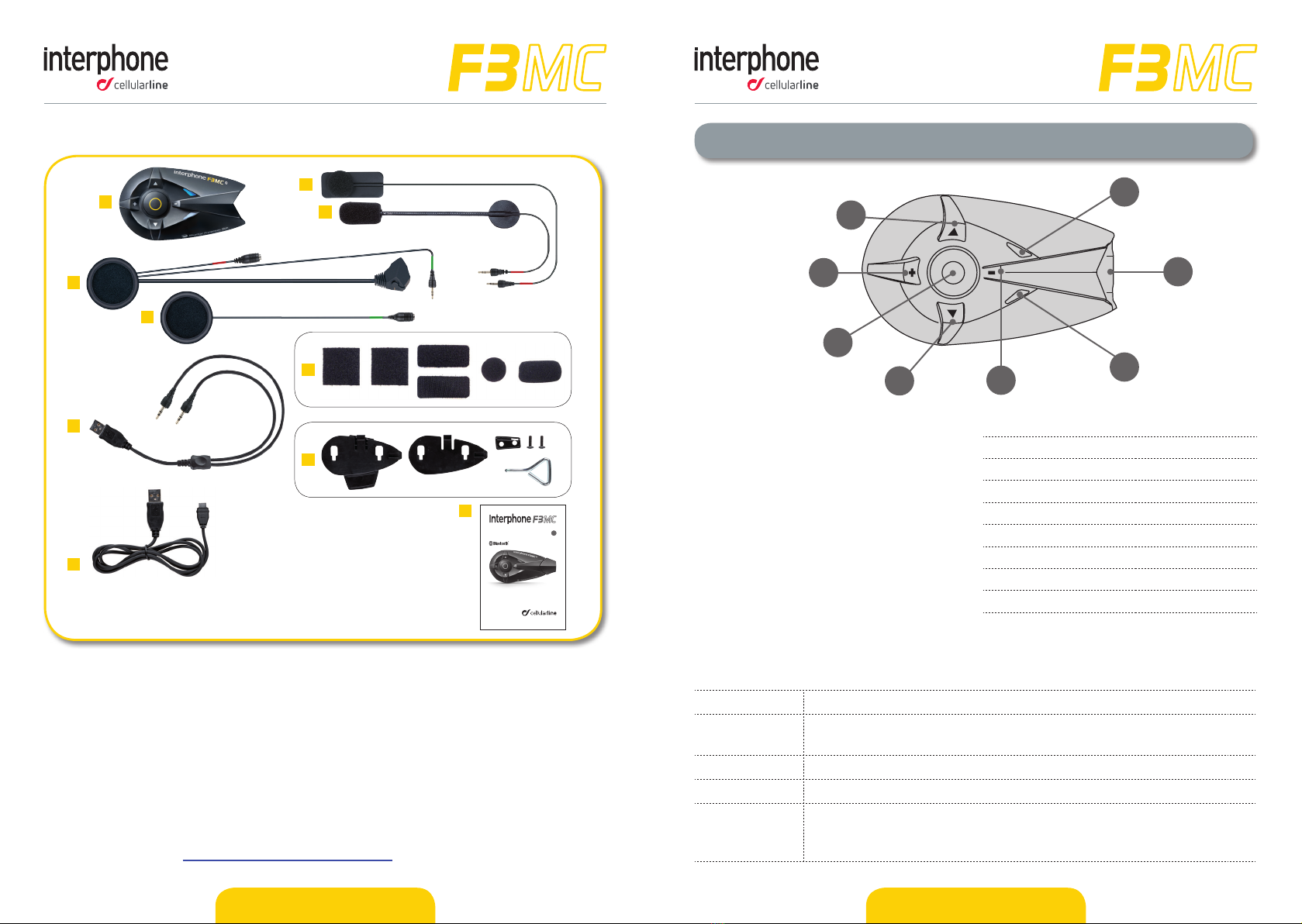
1
37
5
6
8
2
4
www.interphone.cellularline.com
GUIDA RAPIDA IT
GUIDA RAPIDA IT
SI CONSIGLIA DIVERIFICARE LA PRESENZA
DI AGGIORNAMENTI SOFTWARE SUL SITO
WWW.INTERPHONE.CELLULARLINE.COM
A
B
C
D
E
H
I
J
F
G
ENGLISH - 5 ENGLISH - 6
2 – Geng Started
Pic.2
(1) MFB buon
(2) UP buon
(3) DOWN buon
(4) Volume + buon
(5) Volume - buon
(6) Blue led
(7) Red/Green/Orange led
(8) Connector
2.1 Main Commands (Pic.2)
Power on Press MFB buon (1), led (6) ashes.
Power o Press and hold MFB buon (1) unl you hear “Interphone powering
down” message. Led (7) ashes red for few seconds.
Volume Press buons (4) to increase or (5) to decrease.
Mute Press buon (5) for about 2 seconds.
Menu
Press buons (2) or (3) to scroll the menu items. Press MFB buon
(1) to select an item. Once selected a menu item, you come back to
“INTERCOM” menu (Standby)with a short press of MFB buon.
A. Bluetooth® unit
B. Microphone for full face helmet
C. Microphone for Jet/ip up helmet
D. Le speaker
E. Right speaker
F. Velcro set for speaker/mic + spare POP
wind protecon
G. Fixing plates + screwdriver
H. USB charging cable
I. USB data cable
J. Quick guide
Please refer to quick guide for installing F3MC on your helmet, provided in the box (can
be also downloaded from Interphone website), otherwise you can also check video
TUTORIAL on website www.interphone.cellularline.com.
1.3 Box contents
Pic.1
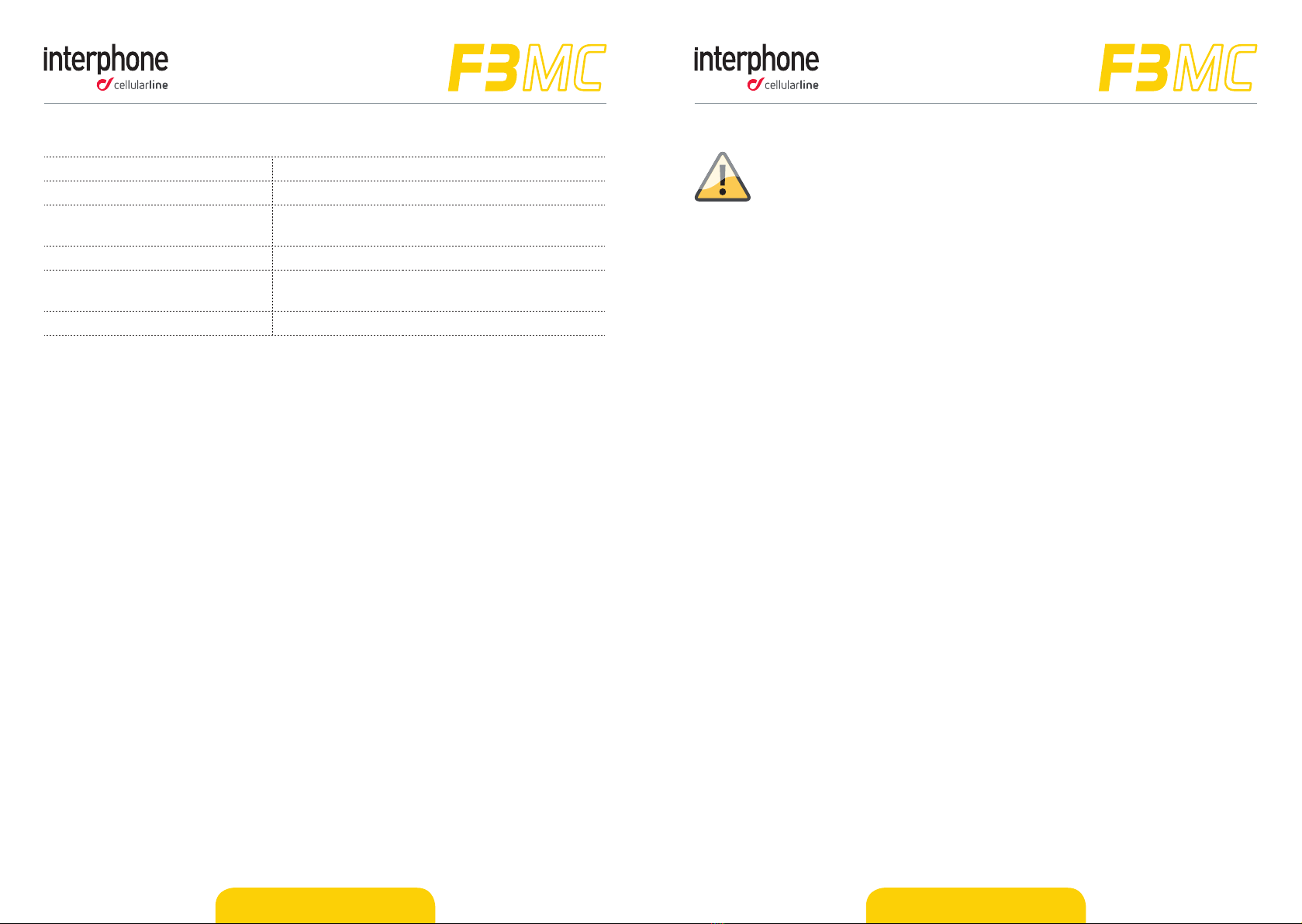
ENGLISH - 7 ENGLISH - 8
If you select a wrong language, follow the steps below:
1. Turn o the F3MC. (Press the MFB for 5s, or unl the led lights RED).
2. Turn on the F3MC (Press the MFB for 2s).
3. Short press UP buon (2).
4. Short press MFB buon (1).
5. Short press UP buon (2).
6. Press MFB when you hear your language.
2.6 Audio priories
F3MC determinates the audio source priority in the following way:
1. Mobile phone
2. Intercom
3. A2DP audio (Smartphone/Player MP3)
F3MC automacally manage priority when audio sources play simultaneously, using the
sequence above.
Example:
● Incoming mobile call interrupt ongoing A2DP music.
● Incoming Intercom call does not interrupt an ongoing mobile phone call; the rider,
who started the intercom call, will hear a “connection failed” message.
2.2 Status led (Pic.2)
Standby BLUE led (6) ashes every 3 seconds.
Intercom acve BLUE led (6) is solid .
Interphone connected with
mobile/GPS BLUE led (6) ashes twice every 3 seconds.
Pairing mode BLUE (6) and RED (7) led ash alternately.
Charging ORANGE led (7) is solid. When charging is
completed led (7) becomes solid GREEN.
Baery low Led (7) is solid RED.
2.3 First Switch on (only twin pack)
Press MFB (1) buon to turn on both units. The units are already factory-
paired, wait for your language and press MFB (1) buon to conrm.
Later two units will be in “INTERCOM” Standby status (Chapter 4).
2.4 First Switch on (only single pack)
Press MFB (1) buon to turn on unit, wait for your language and press MFB (1) buon
to conrm.
Unit will be in “INTERCOM” Standby status (Chapter 4).
The unit will enter in “PAIRING MODE”, choose one of these:
- Short press of MFB (1) buon – pairing with mobile phone or GPS navigator.
- Short press of Up (2) buon – intercom pairing with INTERPHONE device.
- Short press of DOWN (3) buon – intercom pairing with other brand device(NON
INTERPHONE) ANYCOM mode.
- Long press of MFB (1) unl the beep – to cancel “PAIRING MODE”. Unit will enter in
“INTERCOM” Standby status(Chapter 4) and Blue led (6) will ash every 3 seconds.
2.5 Language selecon (aer rst switch on):
F3MC in Standby mode (Blue led(6) ashing), press UP buon(2) and then MFB
buon(1) to enter in “SETUP” menu. Press again UP buon(2), “LANGUAGE
SELECTION” start, wait for your language and then press MFB buon (1) to conrm it.
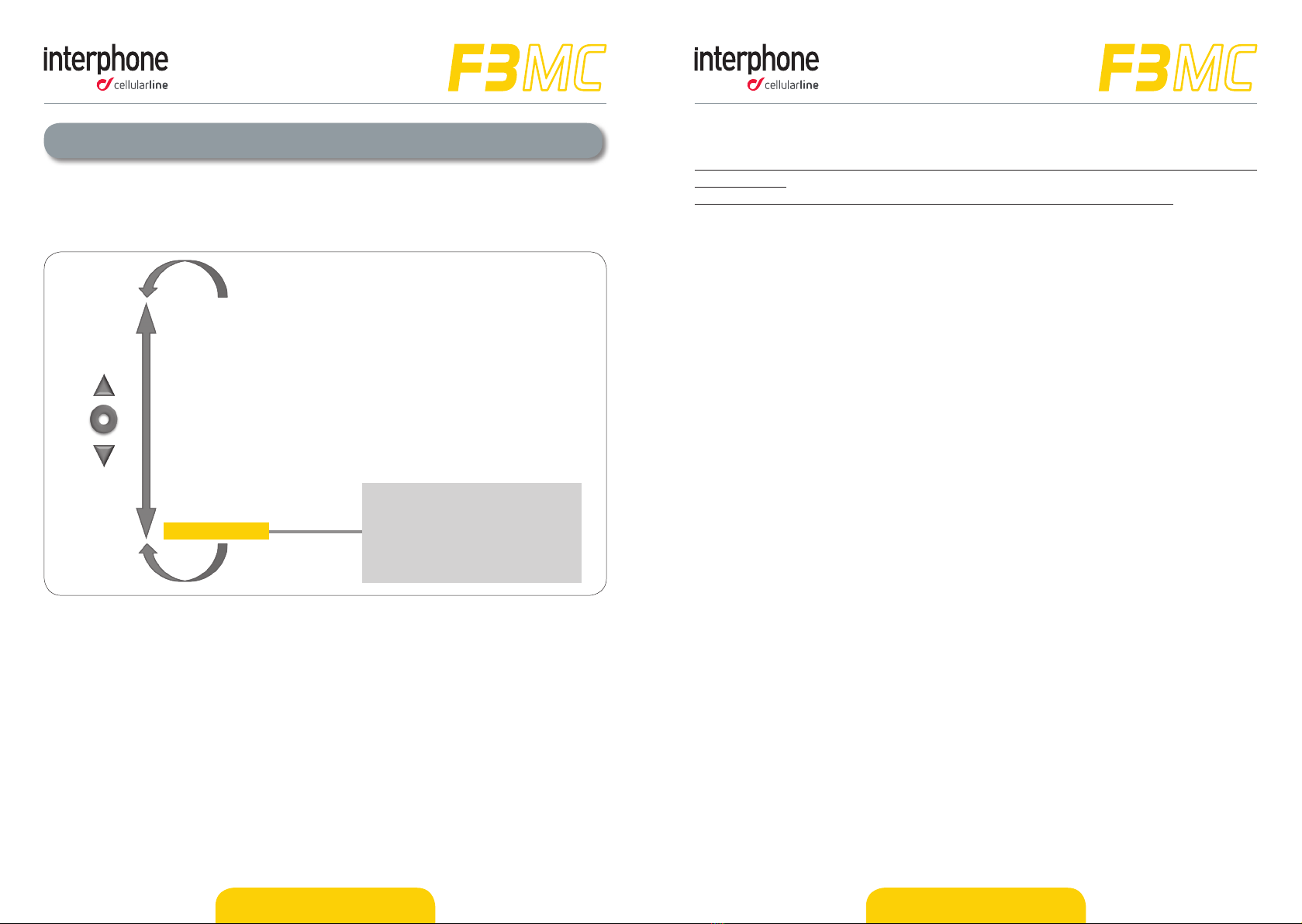
ENGLISH - 9 ENGLISH - 10
3.1 System sengs
Once in “SETUP” menu, scroll items by UP (2) and DOWN (3) buon unl you nd the
one you want.
Press MFB (1) buon unl the beep to change seng or enable a funcon.
● Call ID: when you receive a phone call, F3MC pronounce the name of the caller. It is
possible enable/disable the funcon.
● AUTOMATIC VOLUME:(FULLFACE HELMET/JET HELMET/OFF): F3MC can adjust
volume automacally according as helmet you are using. The user can completely
disable the funcon and adjust the volume manually. AUTOMATIC VOLUME
CONTROL OFF allows to gain maximum.
● VOICE ANSWER: user can answer to a phone call just speaking a voice command. It
is possible enable/disable the funcon.
● ERASE PAIRINGS: this funcon allows to cancel all devices paired before from
F3MC memory. At the rst restart F3MC will enter in pairing mode automacally as
explained in Chapter 2.4.
● VOCAL HELPS: F3MC has two dierent levels for vocal helps: FULL for unskilled user
and LIMITED for skilled user. It is possible to choose one of these two opons.
● ANYCOM SEARCH: acve search for other brand’s Bluetooth® headsets.
● INTERCOM SEARCH: acve search for INTERPHONE branded devices.
● PAIRING MODE: acve search for Bluetooth® devices such as mobile phone, GPS
navigator, MP3 player etc.
● LANGUAGE SELECTION: acve the selecon of languages. Wait when you hear
your language and then press MFB (1) buon to conrm it.
3 – Sengs
You can easily customize your F3MC . From Standby mode (Blue led (6) ashing), press
UP buon (2) and aer MFB buon (1) to acve “SETUP” menu, entering in the main
funcons Pic.3.
INTERCOM/STAND BY
PHONE
MUSIC STREAMING
SET UP
CALL ID on/o
FULLFACE HELMET/JET HELMET/AUTOMATIC VOLUME CONTROL o
VOICE ANSWER on/o
ERASE PAIRINGS
full/limited VOCAL HELP
ANYCOM SEARCH
INTERCOM DEVICE SEARCH
PAIRING MODE
LANGUAGE SELECTION
(2)
MFB
(3)
Pic.3

ENGLISH - 11 ENGLISH - 12
4.1.2 Pairing with an INTERPHONE unit (not MC).
With your unit in Standby mode (led BLUE (6) ashing):
1. Press once the UP (2) buon and then press once the MFB (1) buon to acvate
the “SETUP” menu.
2. Press three mes the UP (2) buon to select “INTERCOM DEVICE SEARCH” feature,
press the MFB (1) unl the beep to start the search.
3. On the second Interphone unit (previous series not “MC”), with unit o, push and
keep pressed the MFB buon unl the alternate ashing red/blue of unit led.
4. Aer few seconds the units will be paired, intercom connecon will be
automacally started (led BLUE (6) on). To stop the intercom communicaon press
once MFB (1) buon on one of the two units.
4.1.3 Pairing with units not Interphone (other brands)
With your unit in Standby mode (led BLUE (6) ashing):
1. Press once the UP (2) buon and then press once the MFB (1) buon to acvate
the “SETUP” menu.
2. Press four mes the UP (2) buon to select “ANYCOM SEARCH” feature, press the
MFB (1) unl the beep to start the search.
3. On the second unit NOT Interphone start the “phone search/phone pairing mode”,
see user manual of NOT Interphone unit for more details.
4. Aer few seconds the units will be paired, intercom connecon will be
automacally started (led BLUE (6) on). To stop the intercom communicaon press
once MFB (1) buon on your F3MC unit.
4.2 Intercom communicaon between two units (from “INTERCOM” menu)
To start an intercom communicaon between your F3MC (unit nr1 Pic. 4) and another
one (unit nr2 Pic. 4) follow these steps:
1. Pair units 1 and 2 (chapters 4.1.1/4.1.2/4.1.3), this is necessary only once.
2. With your F3MC unit in Standby mode (led BLUE (6) ashing), press once the MFB
(1) buon, connecon will be started. The vocal guidance will prompt a message for
intercom acvaon, BLUE (6) led of F3MC units will lights up. To stop the intercom
communicaon press once MFB (1) buon on your F3MC, both units will go in
Standby mode.
1 2
Pic.4
4 – Intercom
F3MC allows intercom communicaon (INTERCOM) in full duplex between rider and
passenger.
4.1 Pairing
Before starng the communicaon between headsets, is necessary to pair together the
units. This process has to be done only one me. F3MC will automacally recognize devices
previously paired.
F3MC is compable with all range of INTERPHONE device (also previous series) and by
ANYCOM funcon is also compable with other brands of helmet Bluetooth headsets.
Each F3MC can be paired to only one more unit.
If a F3MC unit has been paired with a unit, running a further pairing, with
another unit, will delete the pairing with rst one.
4.1.1 Pairing with an INTERPHONE MC unit
With both units in Standby mode (led BLUE (6) ashing):
1. On your F3MC unit press once the UP (2) buon and then press once the MFB (1)
buon to acvate the “SETUP” menu.
2. Press three mes the UP (2) buon to select “INTERCOM DEVICE SEARCH” feature,
press the MFB (1) unl the beep to start the search.
3. On the other unit F3MC press UP (2) buon and then press once MFB (1) buon to
acvate the “SETUP” menu.
4. Press UP (2) buon two mes, the second MC unit will go in “PAIRING MODE”.
5. Aer few seconds the units will be paired, intercom connecon will be automacally
started (led BLUE (6) on). To stop the intercom communicaon press once MFB (1)
buon on one of the two units.
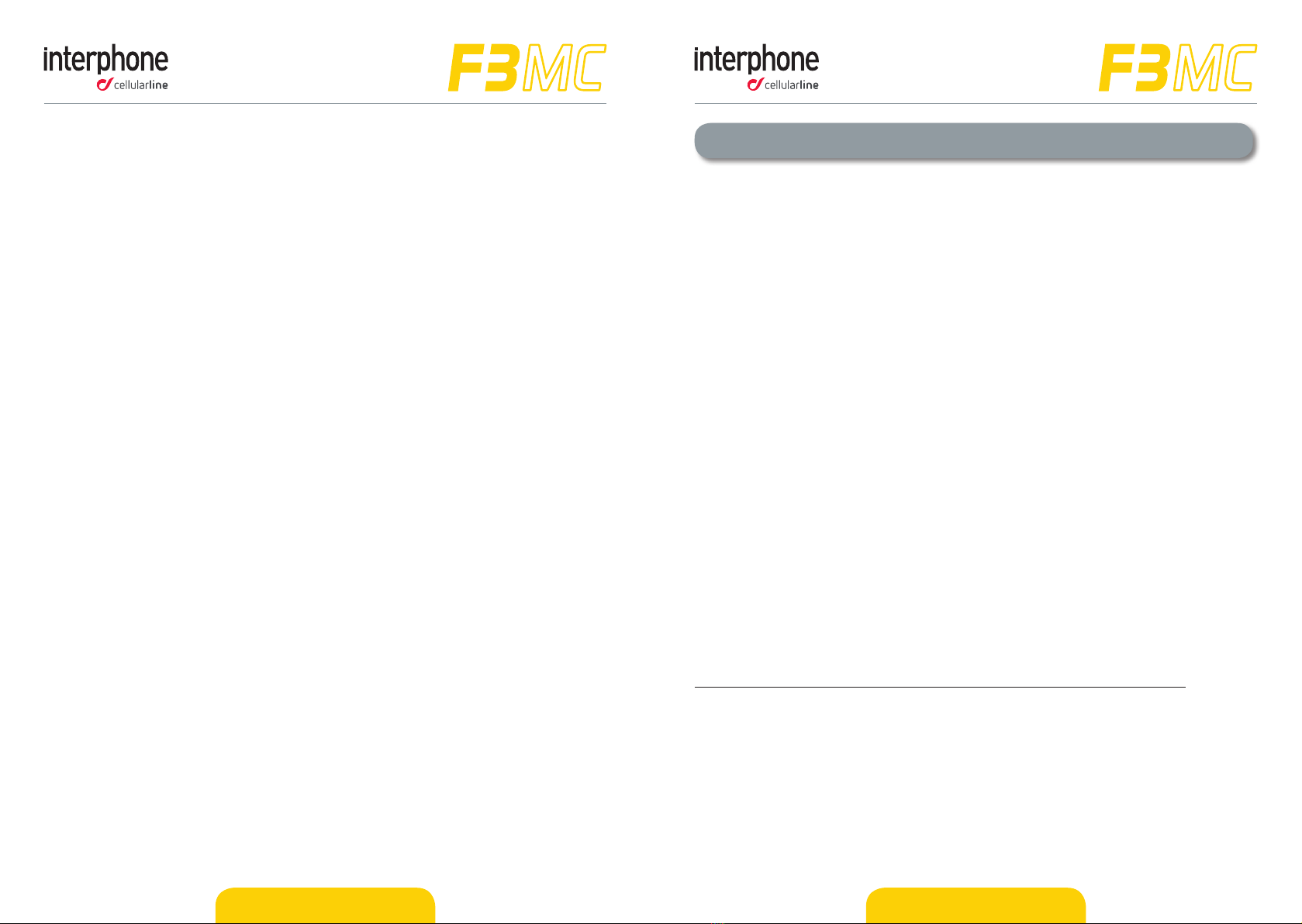
ENGLISH - 13 ENGLISH - 14
5 – Phone/GPS
F3MC can be used together with Bluetooth® devices, as mobile phones, GPS devices, MP3
players.
To each F3MC unit is possible to connect, in the same me, max two Bluetooth® devices.
5.1 Pairing
Before using the F3MC unit with these devices, is necessary to run the pairing procedure.
This is necessary only once, aer F3MC will automacally recognize and connect devices
already paired.
Pairing procedure
1. Start Bluetooth® service on mobile phone / GPS / MP3 player (check the device’s
user guide for more details).
2. With F3MC in Standby mode (led BLUE (6) ashing), press UP (2) buon and then
press MFB (1) buon to acvate “SETUP” menu. Press UP (2) buon twice, F3MC
will enter in “PAIRING MODE” .
3. Start searching for new Bluetooth® devices on mobile phone / GPS / MP3 player.
4. Aer few moments the device in searching mode will list “Interphone F3MC”. Select
it.
5. If prompted for a PIN number, type “0000” (four mes the zero number).
6. F3MC vocal guide will conrm the successful pairing with the message “PAIRING
SUCCESSFUL, CONNECTED TO PHONE”. F3MC will go in Standby mode, the led BLUE
(6) will ash twice, every three seconds.
7. If the Bluetooth® device ask authorizaon to phonebook access, conrm.
If you want to pair a second device, repeat the pairing procedure from step 1).
4.3 Intercom ps
Once acvated the intercom channel, communicaon remains acve unl it is manually
stopped by the rider. It is suggested to suspend the intercom conversaon, if not necessary,
to opmize baery life.
If F3MC is paired with an other unit, it allows to connect only one Bluetooth ® devices
(phones, GPS, etc..).
“INTERCOM” audio quality is strongly inuenced by:
● proper installaon of speakers and microphone inside the helmet. Always check
very carefully that speakers are placed exactly on your ears, and microphone is
placed as close as possible to your mouth. Any error on these posions will cause
an important decrease of performances.
● environment (electromagnec interference, natural obstacles, etc.).
● aerodynamic protecon of your motorcycle.
●type of helmet used.
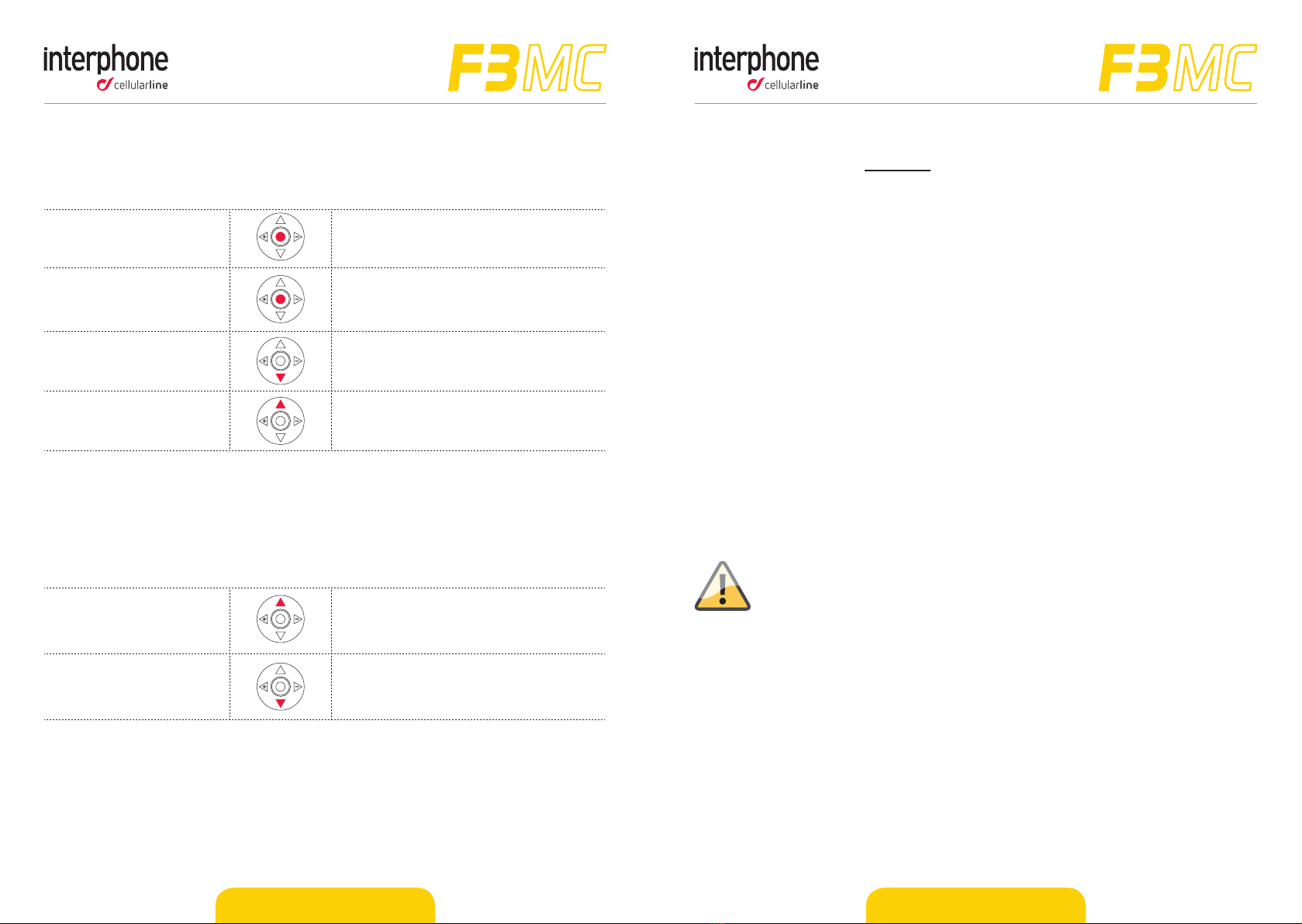
ENGLISH - 15 ENGLISH - 16
5.4 Phone ps
If two dierent phones are connected at the same me to a single F3MC unit, the features
“Redialling last number” e“Voice dial” can be used only with the FIRST connected phone.
The second connected phone can only receive calls, or managed by hand commands
directly on the phone.
Depending on the phone model it could be necessary to have an acve internet connecon
to use the “Voice dial” feature.
The “Voice dial” feature could not be supported by your phone. Check the phone user
manual for more details.
From “SETUP” menu is possible to change two sengs for the phone usage (Caller ID ON/
OFF e Voice answer ON/OFF), see chapter 3.1 for more details.
From “PHONE” menu, it is possible to go in Standby mode (led BLUE (6) ashing-menu
“INTERCOM”), pressing once the MFB (1) buon.
5.5 GPS
Aer compleng the pairing between F3MC and GPS device (see chapter 5.1) is possible
to listen to vocal instrucons from the GPS for the roung. The GPS will stop any intercom
communicaon each me that will send a vocal instrucon.
Check that the GPS device is compable with Bluetooth® headsets, “HFP”
Bluetooth® prole has to be supported by GPS. Check GPS user guide
for more details. F3MC uses the “HFP” Bluetooth® prole to manage the
connecon with GPS devices.
Navigaon apps, installed on smartphone devices, use the A2DP Bluetooth® prole to send
roung indicaons to headset. This prole doesn’t let to automacally stop the intercom
communicaon when needed.
Car GPS navigator usually don’t support the HFP Bluetooth® prole. For this reason these
devices can’t send vocal roung instrucons to Bluetooth® headset. Check GPS user guide
for more details.
5.2 Incoming phone calls
As indicated in chapter 2.6, phone calls have the highest priority and will override each
of other F3MC feature. During an incoming phone call these are the possible commands:
Answer to a phone call
Push MFB (1) or pronounce loudly any
word (in case that voice answer feature is
enabled Chapter 3.1).
End a phone call Push once the MFB (1) buon.
Reject a phone call
Push DOWN (3) buon to reject.
Otherwise wait for 15 seconds, the call
will be automacally rejected.
Ringtone mung Push UP (2) buon to mute the ringtone.
5.3 Phone
All features related to phone can be acvated entering into “PHONE” menu of F3MC.
With F3MC in Standby mode (led BLUE (6) ashing), push DOWN (3) buon one me and
then press the MFB (1) buon to acvate the “PHONE” menu.
Redialling last number Press UP(2) buon to redial last number.
Voice dial
Press DOWN(3) buon to acvate the
voice dial feature of the phone. Follow
phone’s prompts to complete the task.
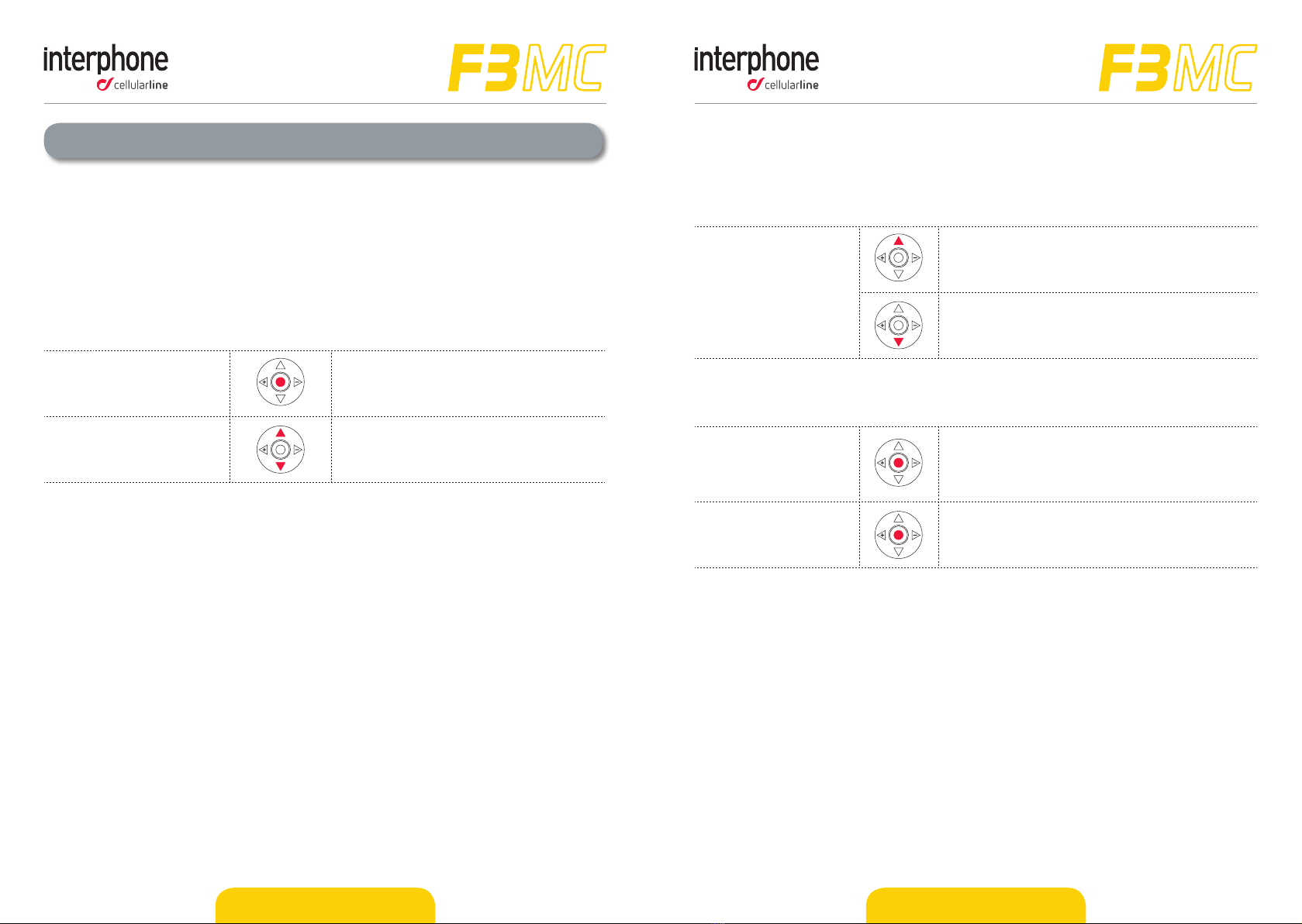
ENGLISH - 17 ENGLISH - 18
6.2 Song sharing
F3MC is equipped with the “SONG SHARING” feature, to share the music streaming among
two Interphone MC units.
Start/Stop sharing
Press UP (2) buon unl the beep to start/stop
the song sharing with Interphone “A” (unit nr.2
chapter 4.3 - Pic.4)
Press DOWN (3) buon unl the beep to start/
stop the song sharing with Interphone “B” (unit
nr.2 chapter 4.3 - Pic.5)
During the sharing is possible to start an intercom session, as indicated in the following
table.
On MC unit that is
sharing the music
Press the MFB (1) buon to acvate the
INTERCOM menu.
Press again the MFB (1) buon to start an
intercom call.
On MC unit that is
receiving the music
Press the MFB (1) buon to start an intercom
call.
6.3 Important informaons for “MUSIC STREAMING” feature
● Only Bluetooth® devices supporng A2DP prole can stream stereo music to F3MC.
● Only Bluetooth® devices supporng AVRCP can be managed by F3MC.
● The song sharing feature couldn’t be used to share other audio sources , like GPS,
Phone calls or intercom calls.
● The song sharing feature is opmized to work with Interphone devices of MC range.
Using this feature, with other device, could bring a decrease of listening quality on
the headset unit, that will receive the music shared.
● The listening audio quality is strictly connected to the quality of music source
(bitrate and codec type of audio le, quality of Bluetooth® player, etc.).
6 – Music streaming
With F3MC is possible to listen to music from an A2DP Bluetooth® device (smartphone,
MP3 player, etc..). To play music from these devices is necessary to pair the F3MC unit
with the music source device (Chapter 5.1).
6.1 Music play
With F3MC in Standby mode (led BLUE (6) ashing), push DOWN buon for three mes
and then press the MFB (1) buon to acvate the “MUSIC STREAMING” menu.
Play/Pause Push the MFB (1) buon unl the beep
to play/pause the music.
Track select Press UP (2) or DOWN (3) buon to
select the previous or the next track.
During the music listening, it is possible to go in Standby mode (led BLUE (6) ashing-
menu “INTERCOM”), pressing the MFB (1) buon. To resume the music listening it will be
necessary to go again into “MUSIC” menu, as described at beginning of this chapter.
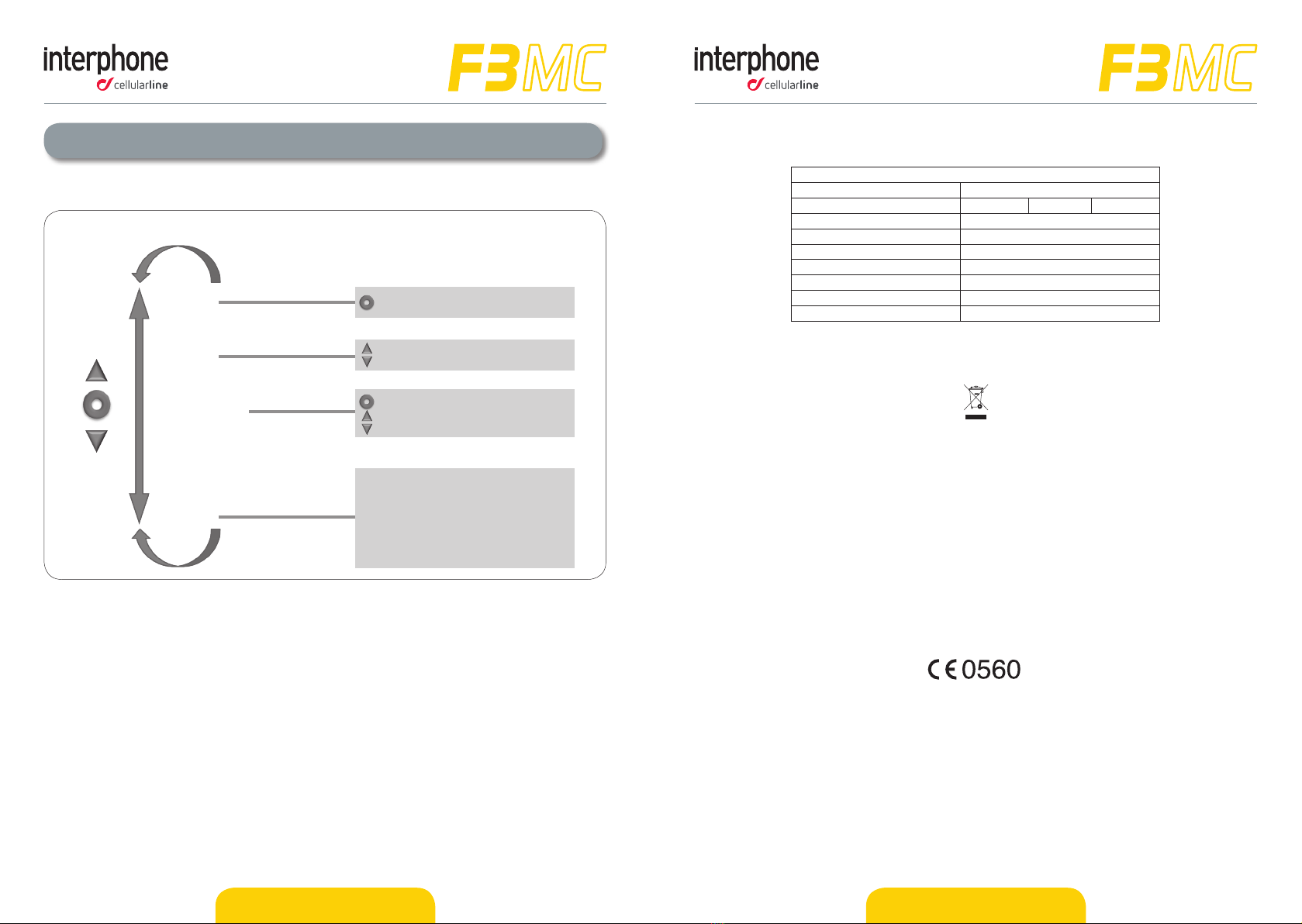
ENGLISH - 19 ENGLISH - 20
Appendix 1
Menu chart.
INTERCOM
PHONE
MUSIC STREAMING
SET UP
F3MC VOICE MENU DIAGRAM
CALL ID on/o
FULLFACE HELMET/JET HELMET/AUTOMATIC VOLUME CONTROL o
VOICE ANSWER on/o
ERASE PAIRINGS
full/limited VOCAL HELP
ANYCOM SEARCH
INTERCOM DEVICE SEARCH
PAIRING MODE
LANGUAGE SELECTION
press MFB buon to connect the last intercom paired
press to re-dial
press to voice dial
press unl the beep to play/pause
press to select track
press up buon unl the beep to share
press unl you hear the beep
to conrm
use the arrows to scroll through the menu and use the central buon to select
EQUIPMENT DISPOSAL INSTRUCTIONS FOR DOMESTIC USERS
(Applicable within the European Union and those countries with separate collection
systems)
The marking shown on the product or its literature indicates that at the end of its life
the product should not be disposed together with other household waste. To prevent
possible harm to the environment or human health from uncontrolled waste disposal,
please separate this from other types of wastes and recycle it responsibly to promote
the sustainable reuse of material resources.
Domestic users are invited to contact the sales point where the product was pur-
chased or the local oce with information regarding recycling of this type of product.
Business users should contact their supplier and check the terms and conditions of
the purchase contract. This product should not be mixed with other commercial waste
for disposal purposes.
This product has an embedded, non-replaceable battery, do not attempt to open the
product or remove the battery as this may cause injury and damage the product. When
disposing of the product, please contact your local waste disposal service in order to
remove the battery. The battery contained within the device and been designed to be
used throughout the life cycle of the product.
This product is CE marked in accordance with the provisions of the R&TTE Directive
(1999/5/EC) and the RoHS Directive (2011/65/EU). With this CE mark Cellular Italy
S.p.A. declares that this product complies with the essential requirements and other
relevant provisions of the 1999/5/EC and 2011/65/EU Directives. The user is forbid-
den to make changes or modications of any kind to this device. Changes or modica-
tions not expressly approved by Cellular Italy S.p.A. will void the user's authorisation
to operate the device. Bluetooth® is a trademark owned by Bluetooth SIG, Inc.
For more information please visit the website: www.interphone.cellularline.com
Technical Specicaons
Bluetooth® compliance: Bluetooth® V.3.0 - Class II
Supported Bluetooth® proles: HFP A2DP AVRCP
Dimensions mm: 60x80x30
Weight: 44g
Range: Up to 10 metres
Talk me: 12h
Stand-by me: 700h
Charging me: 3h
Baery type: Rechargeable Li-ion
Other manuals for F3MC
1
This manual suits for next models
1
Table of contents
Other Interphone Headset manuals

Interphone
Interphone F5XT User manual

Interphone
Interphone F5XT User manual

Interphone
Interphone F5MC User manual

Interphone
Interphone OFFROAD User manual

Interphone
Interphone AVANT User manual

Interphone
Interphone BTF3XT User manual

Interphone
Interphone F3MC User manual

Interphone
Interphone F4MC User manual

Interphone
Interphone U-COM 2 User manual
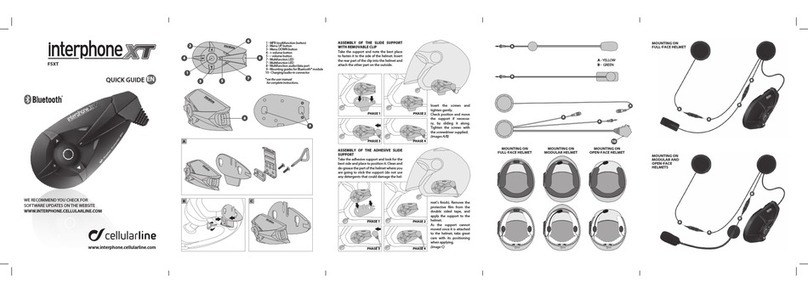
Interphone
Interphone F5XT User manual