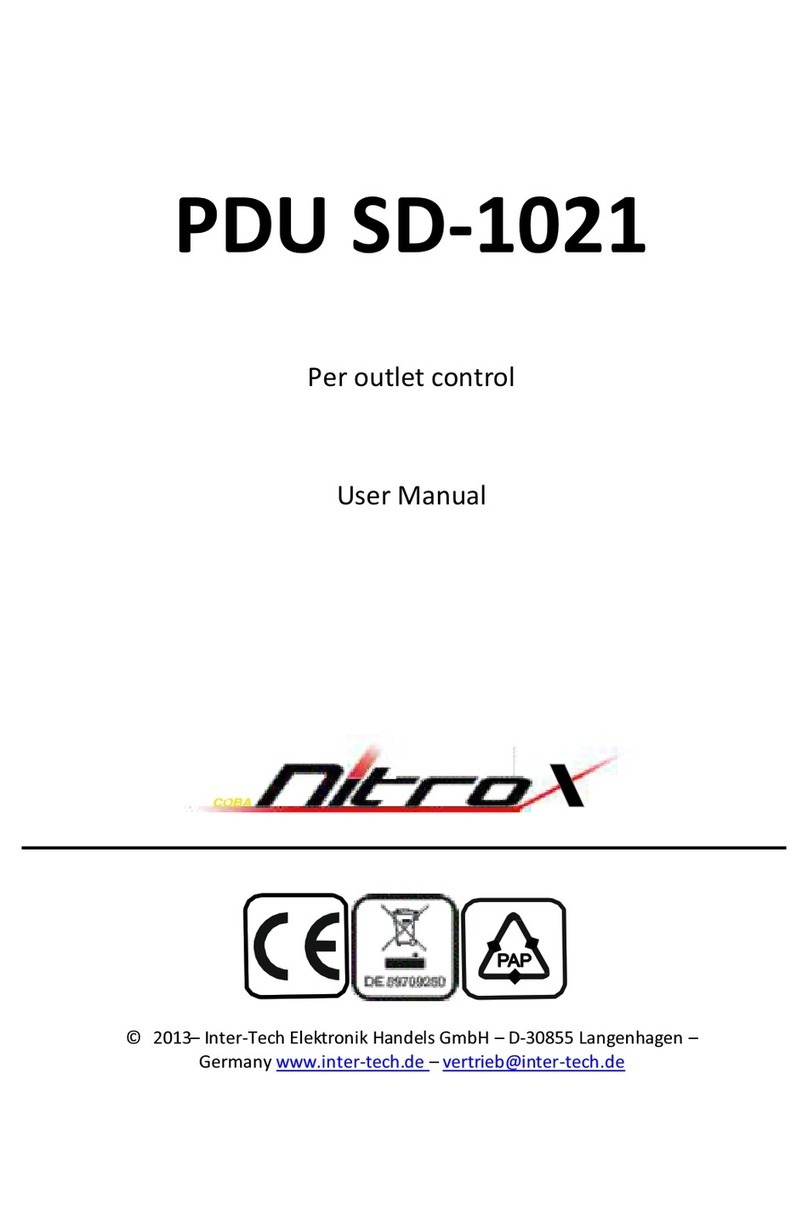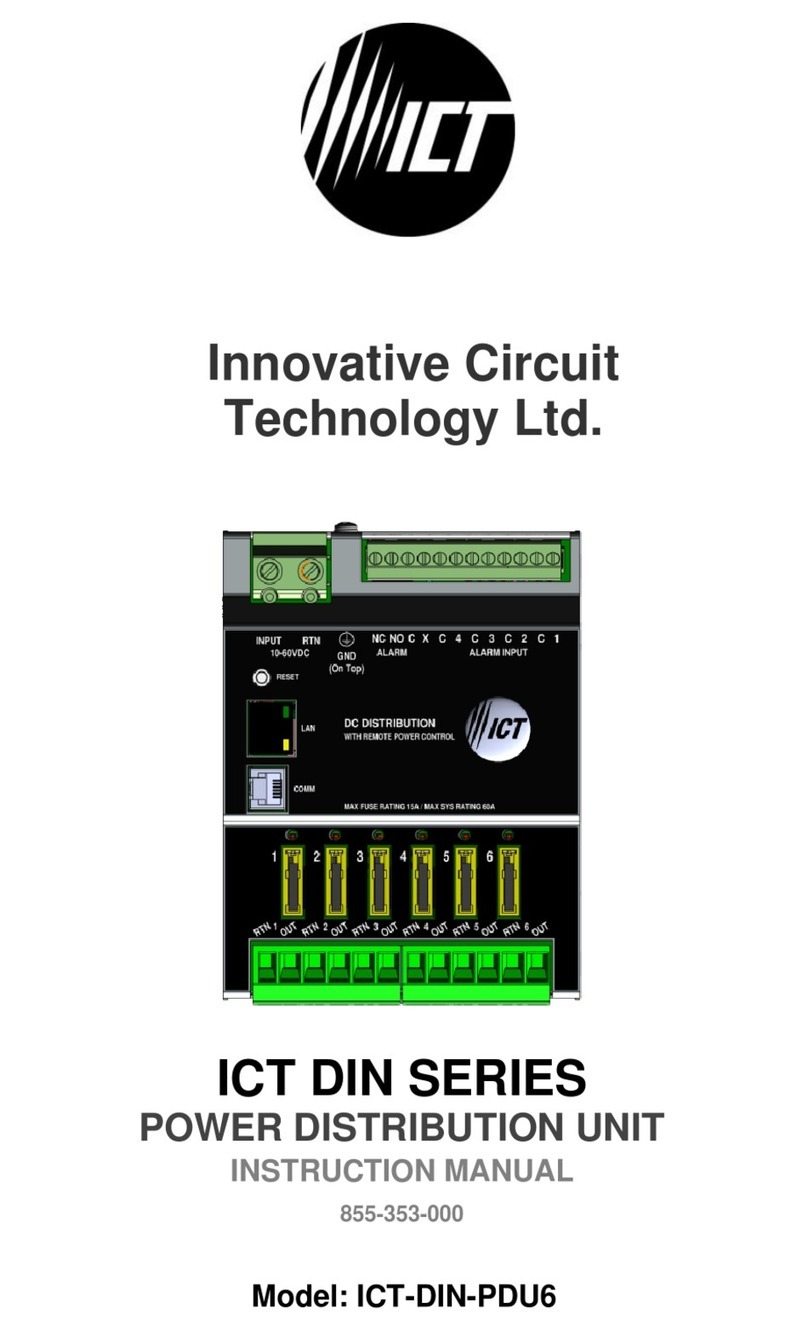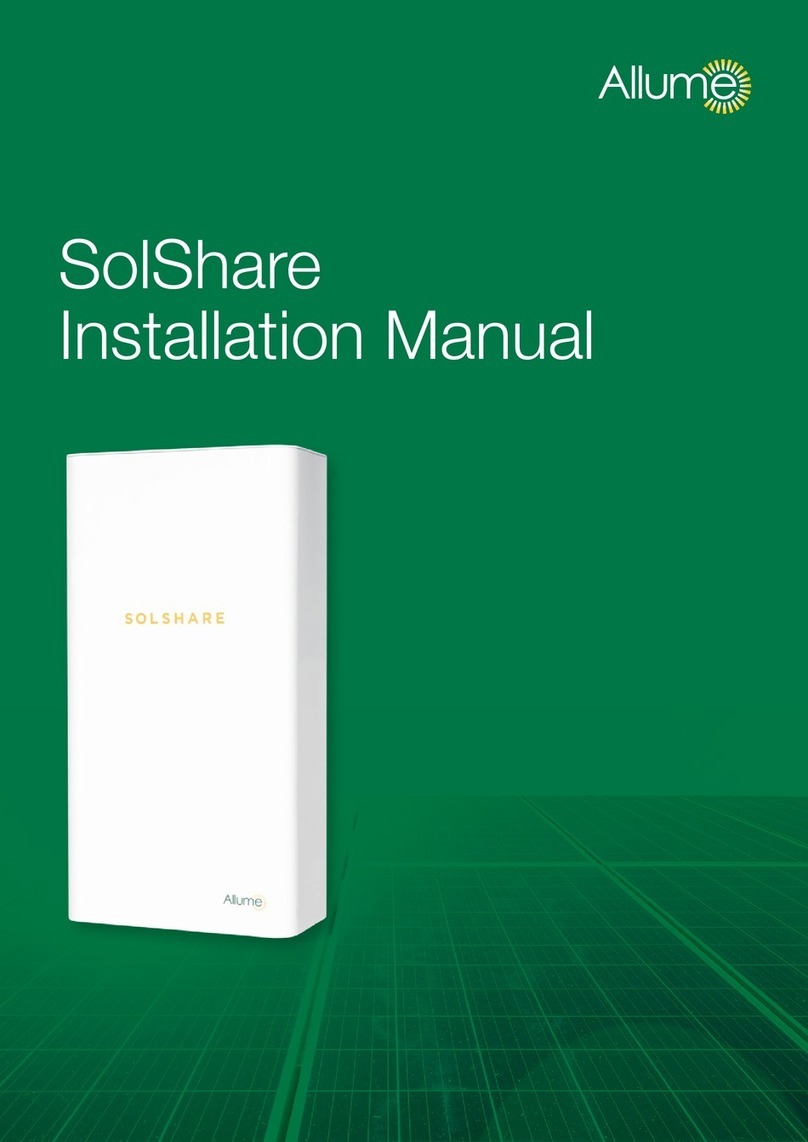Intertech Nitrox SW-1081 User manual



















This manual suits for next models
1
Table of contents
Other Intertech Power Distribution Unit manuals
Popular Power Distribution Unit manuals by other brands

Wöhner
Wöhner QUADRON 185Power Gr. 3 quick start guide

LifeSafety Power
LifeSafety Power NETPOWER NPM115 installation manual
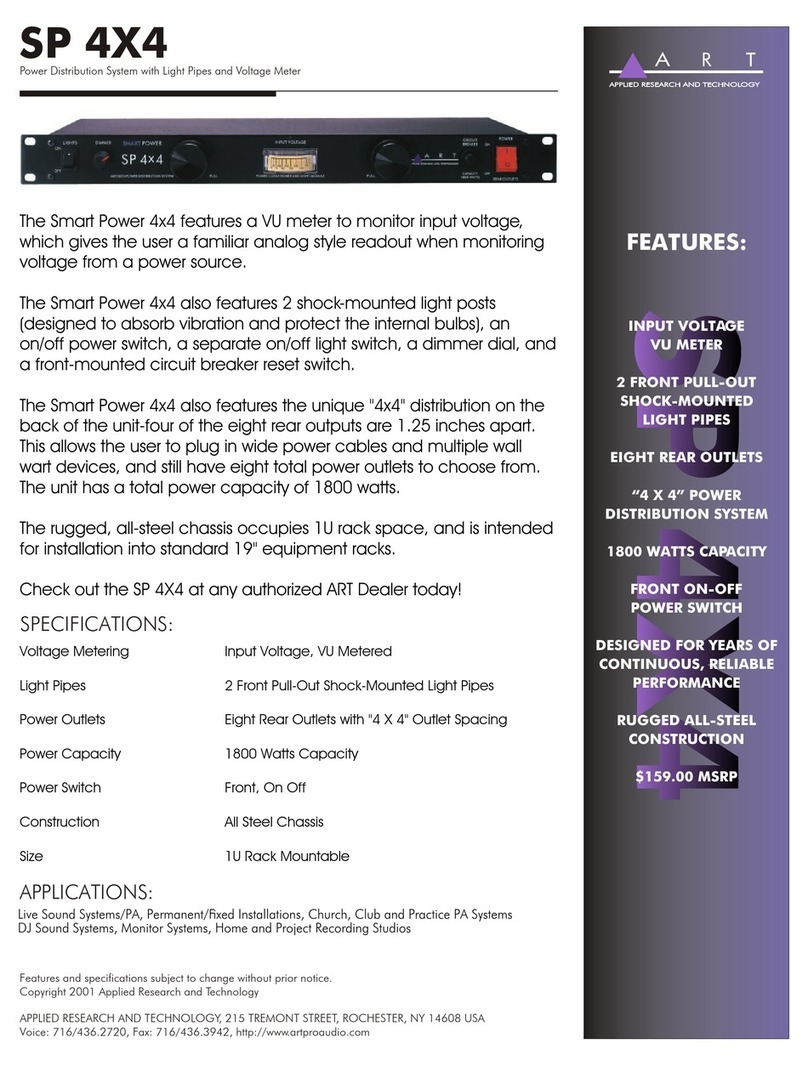
Art
Art SMART POWER SP4x4 Specifications
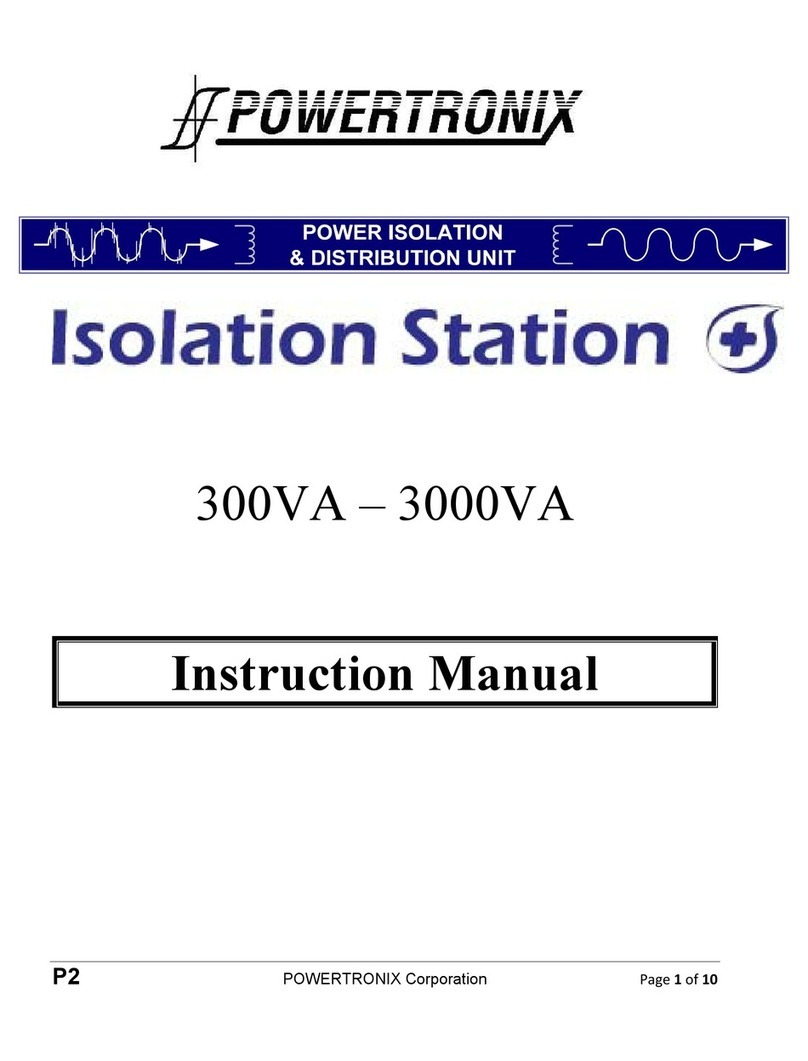
Powertronix
Powertronix Isolation Station Series instruction manual

Eaton
Eaton Crouse-hinds series Installation & maintenance information

EuroLite
EuroLite SAB-616 user manual

Grundfos
Grundfos MP 204 Installation and operating instructions
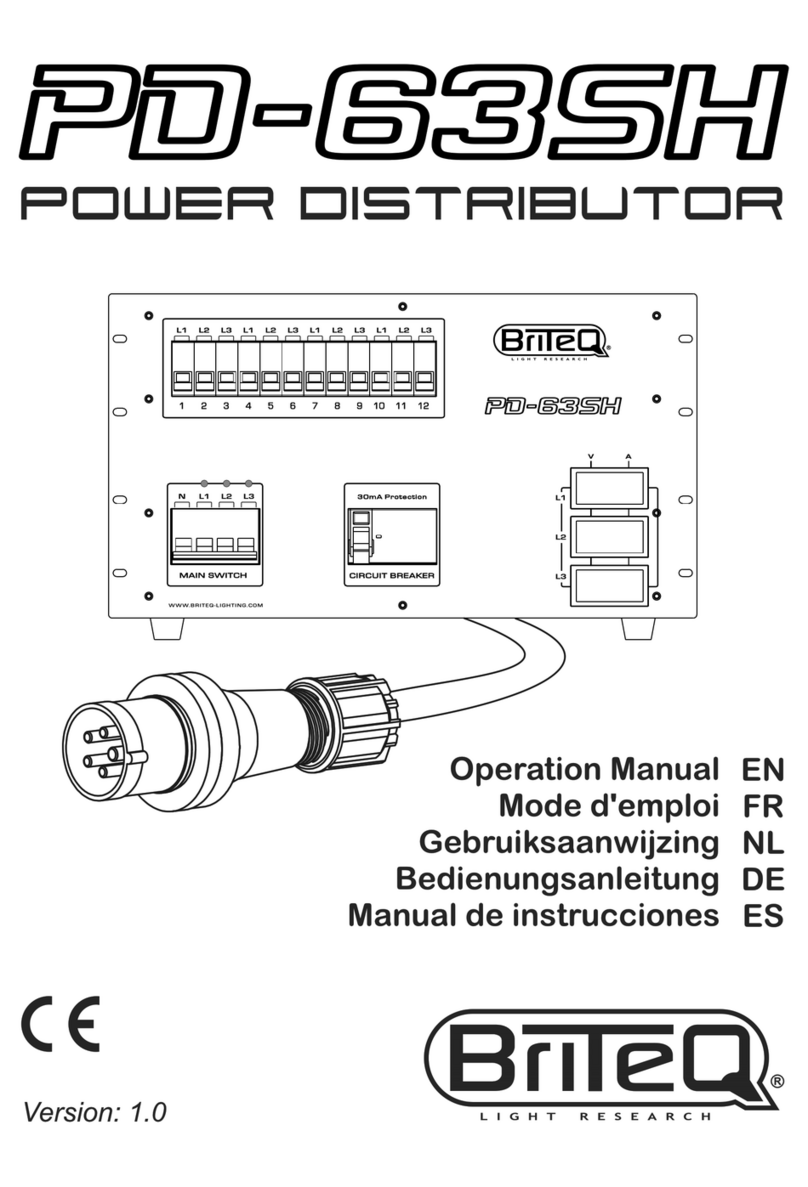
Briteq
Briteq PD-63SH Operation manual
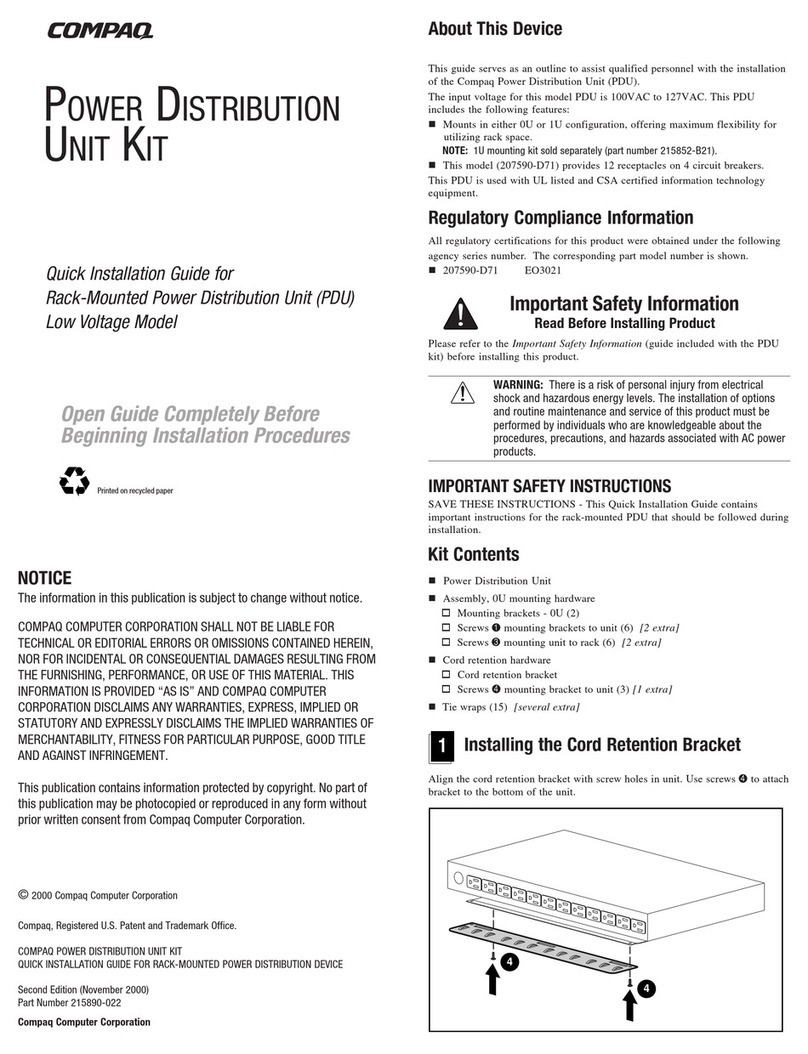
Compaq
Compaq 207590-B21 - Power Distribution Unit Strip Quick install guide

Rittal
Rittal Ri4Power System 185 mm Assembly and operating instructions

GMI
GMI D5202S Instruction & safety manual

ABB
ABB DNP 670 Series Communication protocol manual