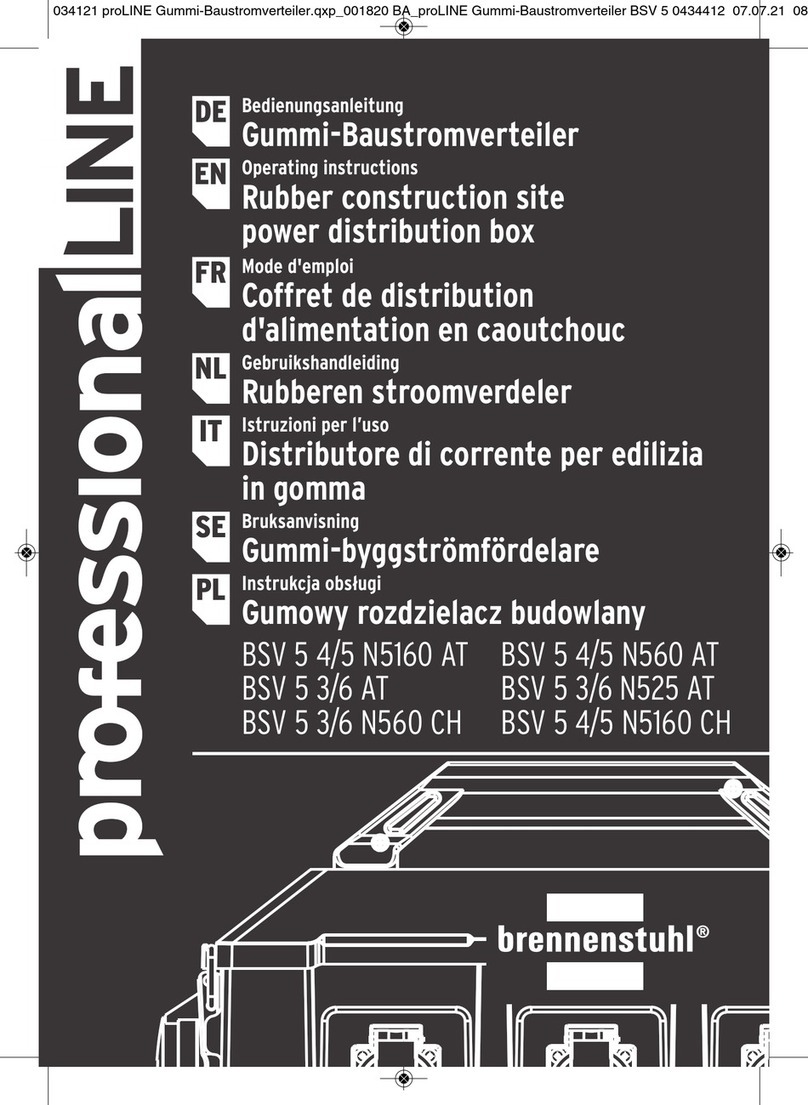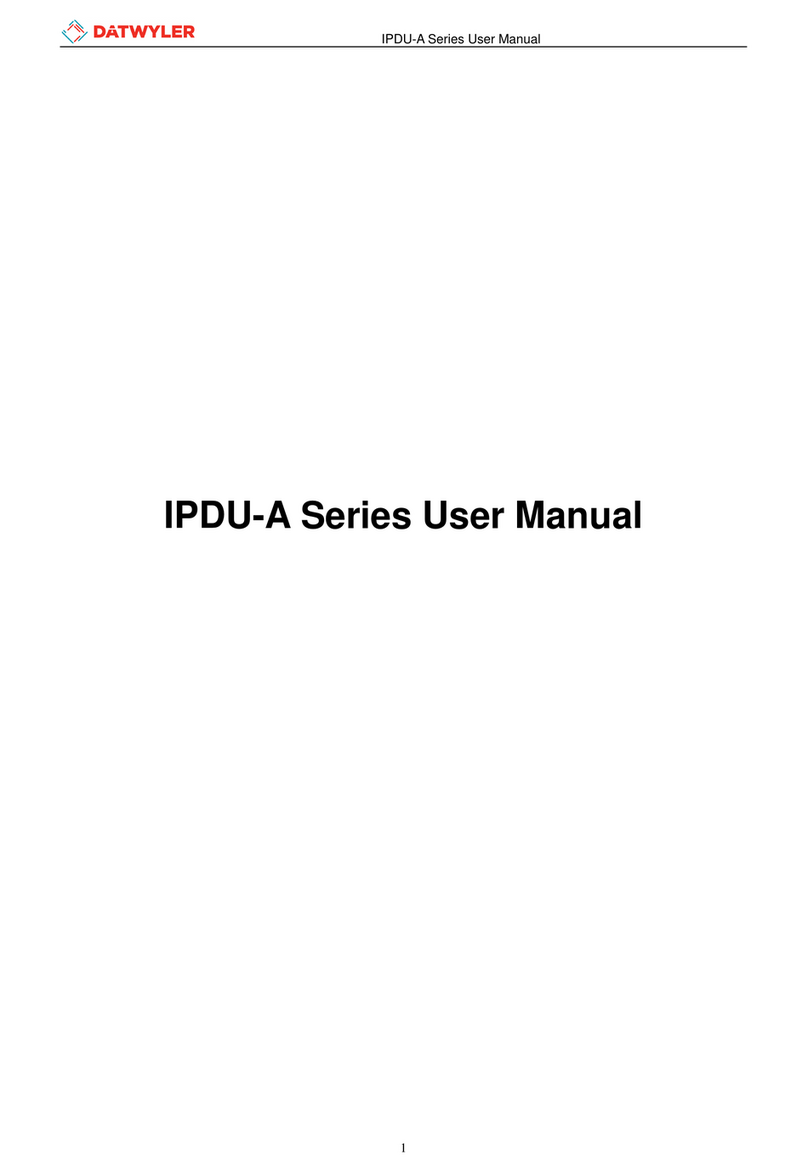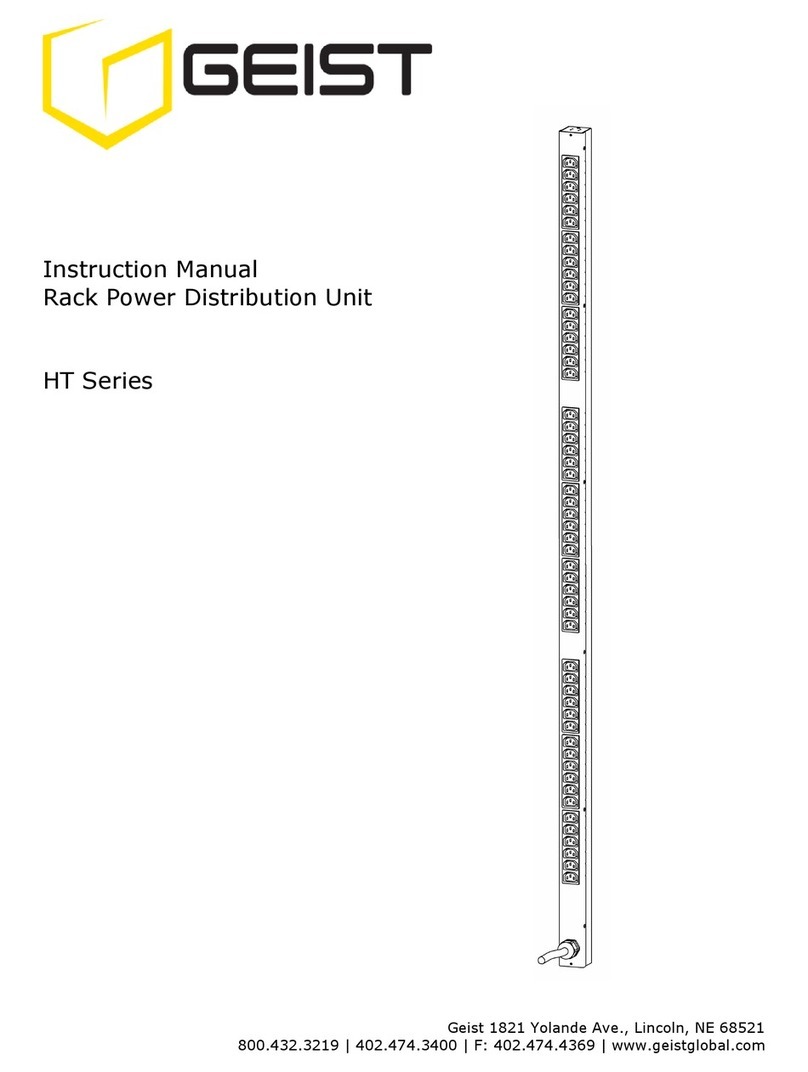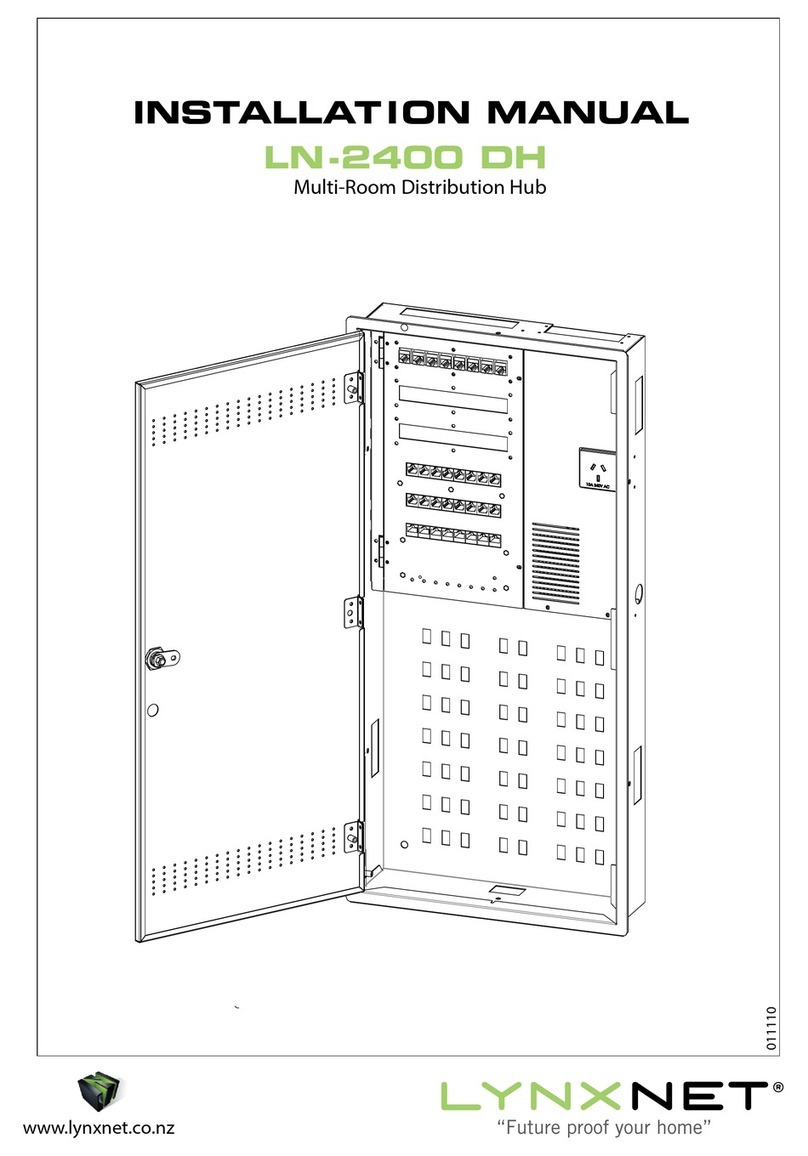Echola SPDU-108M User manual

Echola Systems L.L.C
1161 Ringwood Ct, Ste 100
San Jose, CA-951 1
Phone: 408 21 966
http://www.echola.com/power
Models
ModelsModels
Models
S
SS
S
PDU
PDUPDU
PDU
-
--
-
108M
108M108M
108M
S
SS
SPDU
PDUPDU
PDU-
--
-116M
116M116M
116M
S
SS
S
PDU
PDUPDU
PDU
-
--
-
208M
208M208M
208M
S
SS
S
PDU
PDUPDU
PDU
-
--
-
216M
216M216M
216M
Smart Switched PDU Installation
Important Safety Instruction
There are no user
-
serviceable parts inside. Do not attempt to open an
part of
Power Distribution Unit (
PDU
)
. Doing so ma expose ou to
possible shock hazard and
voids
the
product
warrant .
•The PDU does not provide short-circuit protection. Therefore, Echola S stems does
not recommend plugging the unit directl into an unprotected power source, such
as a wall outlet. Alwa s connect to an appropriatel rated branch circuit’s outlet
which provides short-circuit protection using standard Circuit Breakers or Fuses.
•Alwa s maintain reliable earthing of the PDU. Do not connect the PDU to an
ungrounded outlet or adapters or extension cords that doesn’t have ground
connection.
•The power requirement of each equipment connected to the PDU’s outlet should not
exceed individual outlet’s rated maximum capacit (refer to specification of
appropriate model for ratings).
•The aggregate power requirements of equipments connected to all outlets at an
time should not exceed the maximum input capacit of PDU (refer to specification of
appropriate model for ratings).
•Install the PDU where it ma be easil disconnected for service.
•
The PDU is designed for indoor use onl . Avoid exposing to extreme ambient
temperatures.

Echola Systems L.L.C
1161 Ringwood Ct, Ste 100
San Jose, CA-951 1
Phone: 408 21 966
http://www.echola.com/power
Installing in a Rack
The PDU can be installed in a standard 19” rack or
enclosure. It can be mounted horizontall at front of
the rack or verticall at the back as shown below.
Rack Horizontal Installation
Vertical Installation at the back of the Rack
Outlet-1 Outlet-8

Echola Systems L.L.C
1161 Ringwood Ct, Ste 100
San Jose, CA-951 1
Phone: 408 21 966
http://www.echola.com/power
SPDU-108M Specification
Input
Acceptable Input voltage range 100-120V AC
Input plug type
NEMA L5-20P
or
NEMA 5-20P
Maximum Input Current 20A (16A Derated)
Input Current Monitoring Accuracy ±5%
Input Frequency 50/60 Hz
Cord Length 8/10 feet
Output
Output voltage Same as Input
Output receptacle type NEMA 5-20R
Maximum Output current/outlet
16A (Aggregate current of all outlets can't exceed Max.
Input current)
Number of Outlets 8
Outlet Current Monitoring Accuracy ±10%
Interfaces
Network Interface RJ45, 10Base-T Ethernet
Front Panel display 2x16 Color character LCD with LED backlight
Environmental
Operating Environment 32-113° F
Operating Relative Humidity 0-95%
Operating Elevation 0-10000 feet
Physical
Net weight ~10 lbs
Maximum height 1.75 inches (1U)
Maximum width 17.5 inches
Maximum depth 8 inches
Color Olive Green front panel, Grey chassis

Echola Systems L.L.C
1161 Ringwood Ct, Ste 100
San Jose, CA-951 1
Phone: 408 21 966
http://www.echola.com/power
SPDU-116M Specification
Input
Acceptable Input voltage range 100-120V AC
Input plug type NEMA L5-30P
Maximum Input Current 30A (24A Derated)
Input Current Monitoring Accuracy ±5%
Input Frequency 50/60 Hz
Cord Length 8 feet
Output
Output voltage Same as Input
Output receptacle type NEMA 5-20R
Maximum Output current/outlet 16A (Aggregate current
of all outlets can't exceed Max.
Input current)
Number of Outlets 16
Outlet Current Monitoring Accuracy ±10%
Interfaces
Network Interface RJ45, 10Base-T Ethernet
Front Panel display 2x16 Color character LCD with LED backlight
Environmental
Operating Environment 32-113° F
Operating Relative Humidity 0-95%
Operating Elevation 0-10000 feet
Physical
Net weight ~15 lbs
Maximum height 3.5 inches (2U)
Maximum width 17.5 inches
Maximum depth 8 inches
Color Olive Green front panel, Grey chassis

Echola Systems L.L.C
1161 Ringwood Ct, Ste 100
San Jose, CA-951 1
Phone: 408 21 966
http://www.echola.com/power
SPDU-208M Specification
Input
Acceptable Input voltage range 200-240V AC
Input plug type NEMA L6-20P
Maximum Input Current 20A (16A Derated)
Input Current Monitoring Accuracy ±5%
Input Frequency 50/60 Hz
Cord Length 8/10 feet
Output
Output voltage Same as Input
Output receptacle type IEC 320 C13 (7) IEC 320 C19 (1)
Maximum Output current/outlet
16A (Aggregate current of all outlets can't exceed Max.
Input current)
Number of Outlets 8
Outlet Current Monitoring Accuracy ±10%
Interfaces
Network Interface RJ45, 10Base-T Ethernet
Front Panel display 2x16 Color character LCD with LED backlight
Environmental
Operating Environment 32-113° F
Operating Relative Humidity 0-95%
Operating Elevation 0-10000 feet
Physical
Net weight ~10 lbs
Maximum height 1.75 inches (1U)
Maximum width 17.5 inches
Maximum depth 8 inches
Color Olive Green front panel, Grey chassis

Echola Systems L.L.C
1161 Ringwood Ct, Ste 100
San Jose, CA-951 1
Phone: 408 21 966
http://www.echola.com/power
SPDU-216M Specification
Input
Acceptable Input voltage range 200-240V AC
Input plug type NEMA L6-30P
Maximum Input Current 30A (24A Derated)
Input Current Monitoring Accuracy ±5%
Input Frequency 50/60 Hz
Cord Length 8/10 feet
Output
Output voltage Same as Input
Output receptacle type IEC 320 C13 (14) IEC 320 C19 (2)
Maximum Output current/outlet
16A (Aggregate current of all outlets can't exceed Max.
Input current)
Number of Outlets 16
Outlet Current Monitoring Accuracy ±10%
Interfaces
Network Interface RJ45, 10Base-T Ethernet
Front Panel display 2x16 Color character LCD with LED backlight
Environmental
Operating Environment 32-113° F
Operating Relative Humidity 0-95%
Operating Elevation 0-10000 feet
Physical
Net weight ~15 lbs
Maximum height 3.5 inches (2U)
Maximum width 17.5 inches
Maximum depth 8 inches
Color Olive Green front panel, Grey chassis

Echola Systems L.L.C
1161 Ringwood Ct, Ste 100
San Jose, CA-951 1
Phone: 408 21 966
http://www.echola.com/power
Initial Software Configuration
You ma need to change network settings of Echola PDU device before connecting it to
our network's switch/router. If our network has a DHCP server then ou ma want to
skip this section and connect PDU Ethernet port to their network's switch/router and the
IP address will be assigned automaticall b our DHCP server. The assigned IP address
will be shown on the LCD panel. Use that IP to login into PDU and manage it.
If ou don't have a DHCP server running on our network then ou ma want to configure
Static IP; there are three wa s ou could do this:
1. Using NBNS (NetBIOS Name Service) of PDU
2. Using built-in DHCP server of PDU
3. Using Static IP configuration of our PC/Laptop
Using NBNS (NetBIOS Name Service)
Using NBNS (NetBIOS Name Service)Using NBNS (NetBIOS Name Service)
Using NBNS (NetBIOS Name Service)
You would need a Windows based Laptop or a PC to configure PDU using this method for
the first time. You ma also need a ethernet crossover cable to connect PDU to a PC or a
Laptop but most of the modern PC/Laptops would work with either t pe of cable (straight
or crossover). Make sure the PC/Laptop IP option "Obtain IP address automaticall " is
checked in the Internet Protcol Properties of the ethernet interface. Now launch the
internet browser and t pe http://echolas s in the address bar and press Enter ke . Now
ou will be prompted with a PDU's login dialog; If this is first time then use default
username and password. After login, ou will see the main menu page of the PDU. Now
click on the Setup tab of the menu to bring the Network Config menu. From here ou can
assign static IP, subnet mask and gatewa and save our configuration. Thats it, now ou
are set to connect PDU to our network/switch/router and access it from remote.
•
Default Username
Default UsernameDefault Username
Default Username: admin
•
Default Password
Default PasswordDefault Password
Default Password: admin
Using built
Using builtUsing built
Using built-
--
-in DHCP server
in DHCP serverin DHCP server
in DHCP server
The procedure is same as above NBNS except that instead of using hostname 'echolas s' in
our browser ou will have to use the IP address (like http://192.168.2.222) displa ed on
the LCD panel. This method works for non-windows PC/Laptop as well.
Using Static IP configuration
Using Static IP configurationUsing Static IP configuration
Using Static IP configuration
Configure our PC/Laptop ethernet port's IP address to match the network portion of
default IP adress of PDU.
•
Default IP Address of
Default IP Address of Default IP Address of
Default IP Address of PDU
PDUPDU
PDU: 192.168.2.222
•
Default Gatewa of
Default Gatewa of Default Gatewa of
Default Gatewa of PDU
PDUPDU
PDU: 192.168.2.222

Echola Systems L.L.C
1161 Ringwood Ct, Ste 100
San Jose, CA-951 1
Phone: 408 21 966
http://www.echola.com/power
•
Default Subnet mask of
Default Subnet mask of Default Subnet mask of
Default Subnet mask of PDU
PDUPDU
PDU: 255.255.255.0
For example ou can configure our PC/Laptops IP address as 192.168.2.222 and access
the main menu of PDU. After configuring the PC/Laptop ethernet address, just use an
internet browser to access PDU with new configure IP address. Now ou will be prompted
with PDU's login dialog; If this is first time then use default username and password. Now
the default network settings of IP, subnet mask and gatewa can be changed to match our
network setting through Setup tab.
•
Default Username
Default UsernameDefault Username
Default Username: admin
•
Default Password
Default PasswordDefault Password
Default Password: admin
User Authentication
User AuthenticationUser Authentication
User Authentication
Admin user is alwa s the previlaged user who can access an web page. You can also create
a different user who can access to main Control/Monitor page but is not allowed to access
Setup page. This user is b default called "guest" but name can be changed using Setup-
>User tab and default password is "guest" as well.
If the authentication fails "Authentication Required" message will be displa ed. The
authentication can optionall be disabled for Control/Monitor web page (the home page)
on the main menu b using Setup->User setting so that admin or guest user can access
main page without login but the Setup web page will still require login.
User Interfaces
User InterfacesUser Interfaces
User Interfaces
Front Panel LCD
Front Panel LCDFront Panel LCD
Front Panel LCD
LCD moving character displa on the front panel displa s following important information.
This is useful when ou are near the device to setup or monitor.
1. Hostname
2. IP Address
3. Outlet Status
4. Total Current Consumption in Amps
The outlet status shows the status of all 8 outlets and it could be one of the following,
(1) o (Empt circle): means corresponding outlet is switched OFF
(2) ● (Filled circle): means corresponding outlet is switched ON
(3) x (Cross): means corresponding outlet has been shut off due to overload
(Individual port overload protection feature)

Echola Systems L.L.C
1161 Ringwood Ct, Ste 100
San Jose, CA-951 1
Phone: 408 21 966
http://www.echola.com/power
Web Interface
Web InterfaceWeb Interface
Web Interface
User can configure, monitor and control the PDU through user friendl web interface. The
web interface uses AJAX for providing near real-time update on current consumption for
each outlets, total current, Temperature and outlet statuses.
To access GUI from an smart phone/mobile devices, just use letter ‘/m’ after the ipaddress
or the hostname, like http://192.168.2.21/m
For more details on web interface please refer to User’s Manual at
http://www.echola.com/support.

Echola Systems L.L.C
1161 Ringwood Ct, Ste 100
San Jose, CA-951 1
Phone: 408 21 966
http://www.echola.com/power
Automation
AutomationAutomation
Automation
You can either use Tcl scripting language (refer to separate document for automation using
Tcl) or Perl for automation. Here is an example how to use Perl script which uses api.xml
file from the PDU to parse certain outputs. If ou are on windows ou can use strawberr
perl.
############################################################
# Command Syntax: perl xmlget.pl http://<ipaddress> #
############################################################
use LWP::UserAgent
use XML::Simple
$IPADDR = shift
# create objects
$xml = new XML::Simple
$ua = LWP::UserAgent->new
# send request for api.xml
$REQUEST=$IPADDR . "/api.xml"
$req = HTTP::Request->new(GET => $REQUEST)
$req->header('Cookie' => 'test=quest')
$res = $ua->request($req)
$data = $xml->XMLin($res->content)
# print them
print "Outlet1 Power: $data->{pow1}"
print "Outlet2 Power: $data->{pow2}"
print "Outlet3 Power: $data->{pow3}"
print "Outlet4 Power: $data->{pow4}"
print "Outlet5 Power: $data->{pow5}"
print "Outlet6 Power: $data->{pow6}"
print "Outlet7 Power: $data->{pow7}"
print "Outlet8 Power: $data->{pow8}"
print "Voltage/Frequency: $data->{volt}”
print "Temperature: $data->{temp}”

Echola Systems L.L.C
1161 Ringwood Ct, Ste 100
San Jose, CA-951 1
Phone: 408 21 966
http://www.echola.com/power
Troubleshooting
•
If ou get
connection lost messages
connection lost messagesconnection lost messages
connection lost messages
when ou are on an GUI page (telnet or snmp
might still work), ou will have to make sure ou are running latest version of
JAVA on the PC where ou run the browser to log into the smart PDU. The older
versions of java (ver <= 5 or earl 6 versions) doesn't work well with the AJAX
calls that we use for real time updates. You can check whether ou have latest java
b clicking on following link http://java.com/en/download/testjava.jsp and do an
update to avoid this intermittent problem.
•Also check for an malware/anti-virus/firewall software which might block the
http connection to PDU.
•We don’t support router-behind-router or router hacked to work in bridge-mode
configurations. If ou have such config
uration ou ma want to connect the PDU
to the primar router (router
that
acts as gatewa or dhcp server).
For an technical questions, email to sup[email protected].
This manual suits for next models
3
Table of contents
Popular Power Distribution Unit manuals by other brands
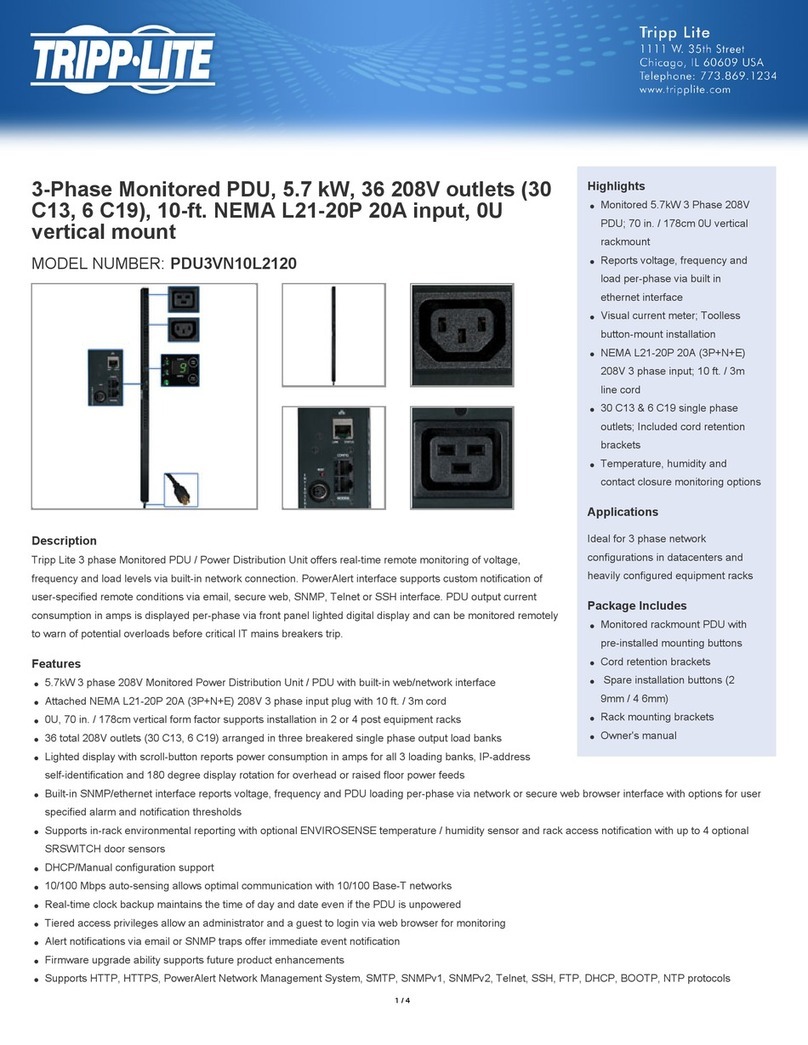
Tripp Lite
Tripp Lite PDU3VN10L2120 quick guide
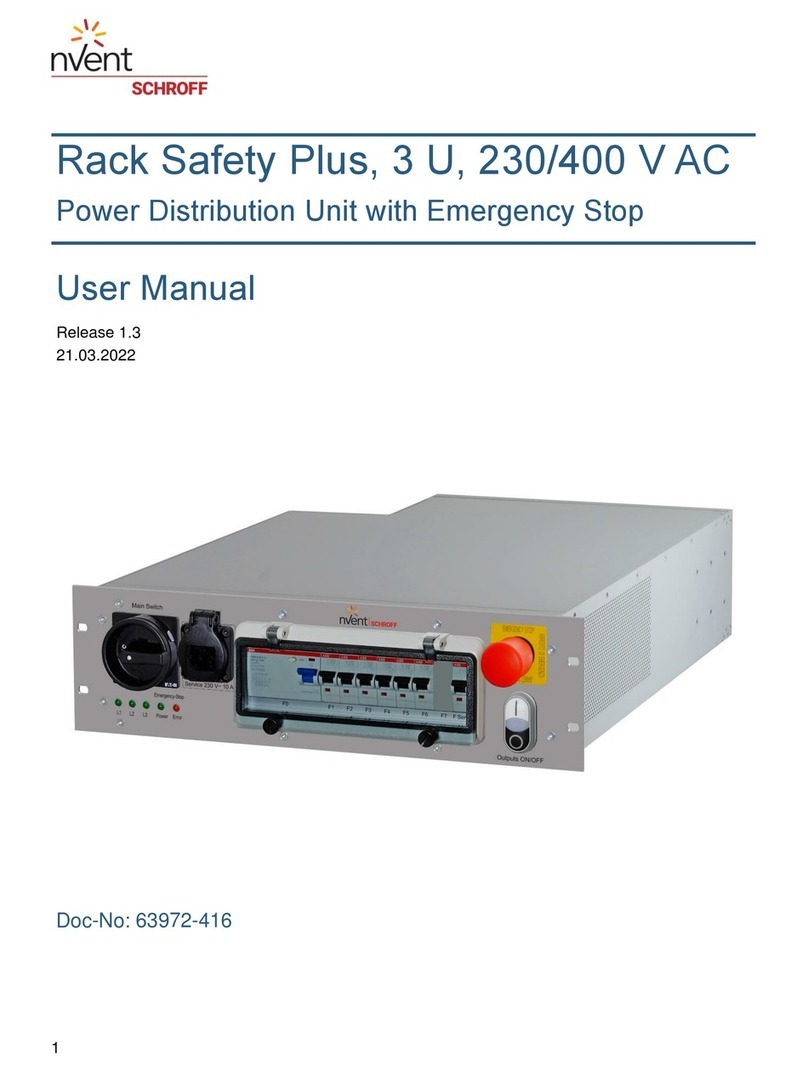
nvent
nvent SCHROFF 21270 Series user manual
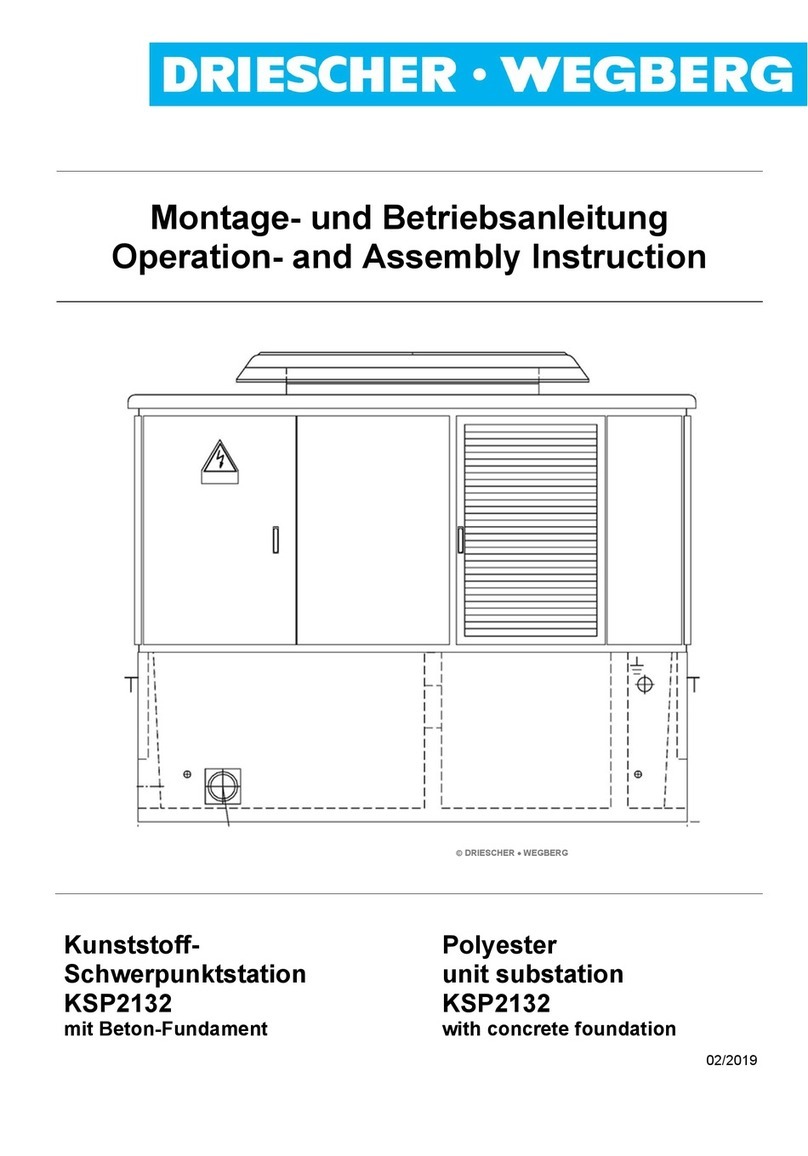
DRIESCHER-WEGBERG
DRIESCHER-WEGBERG KSP2132 Operation – and Assembly Instruction

Cristec
Cristec Voltage Guard-70 manual
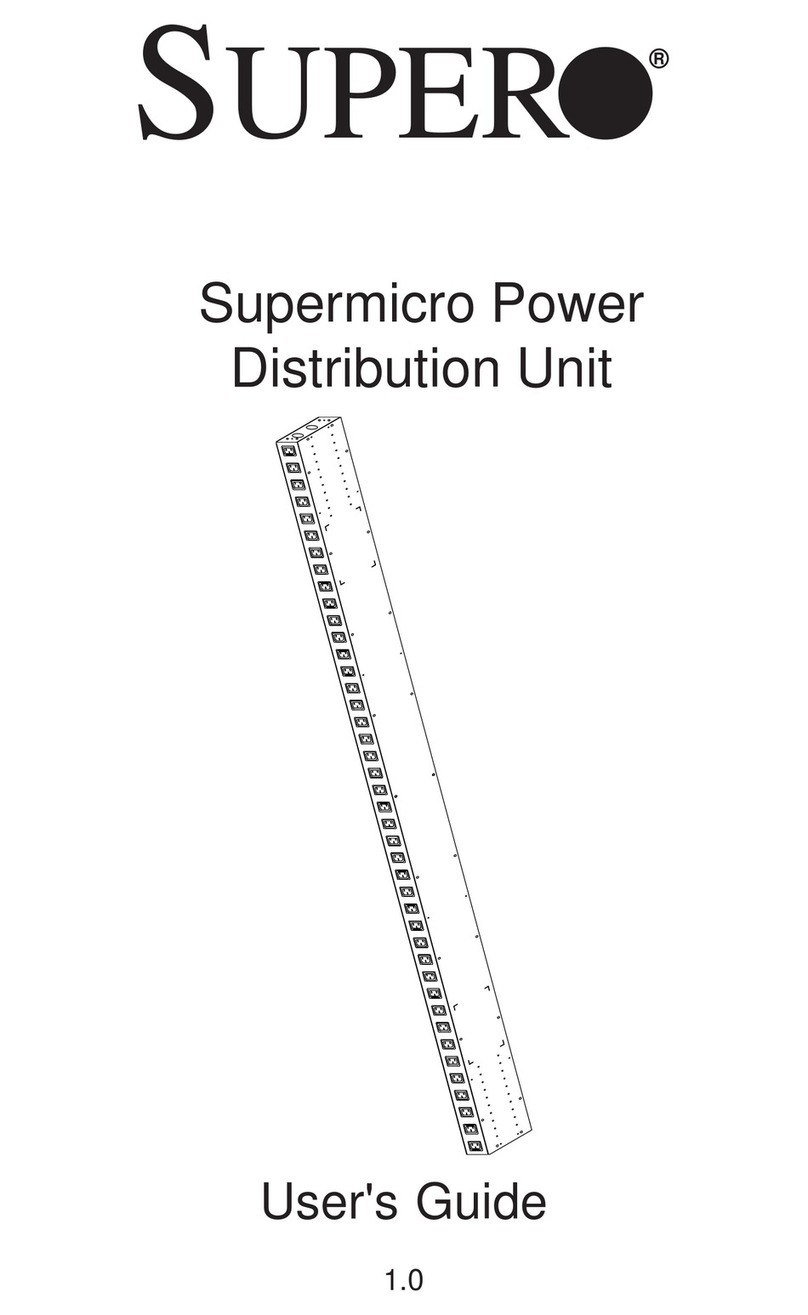
Supermicro
Supermicro Power Distribution Unit user guide
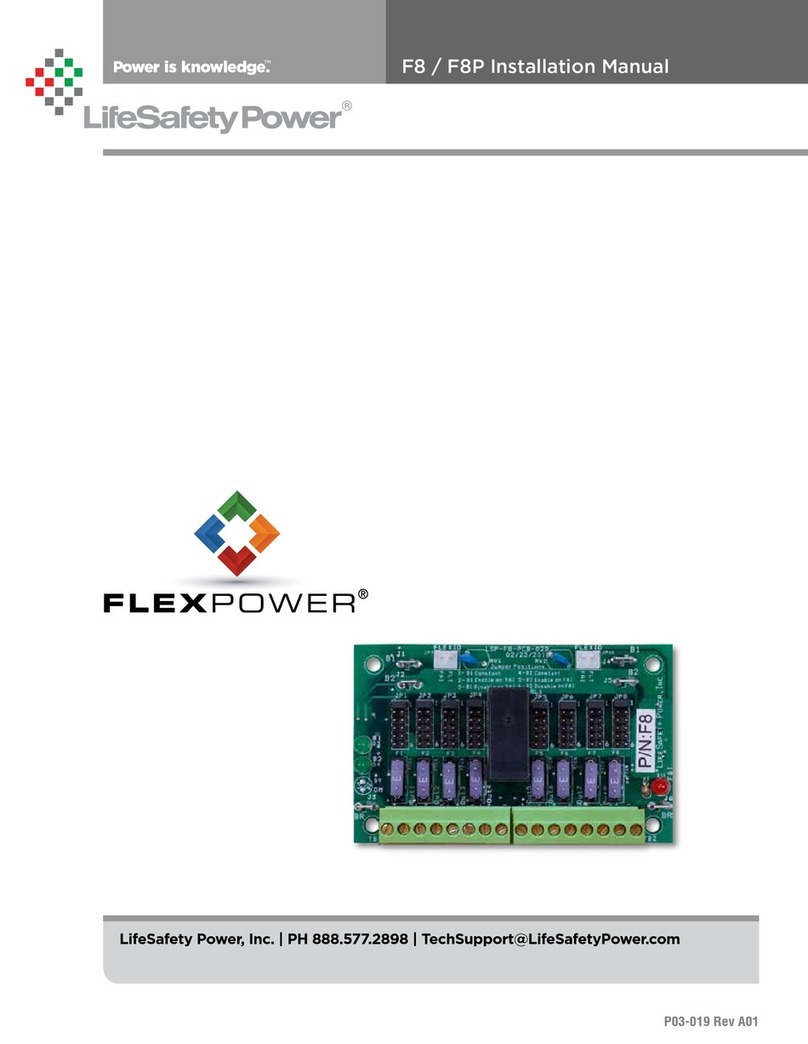
LifeSafety Power
LifeSafety Power F8 installation manual