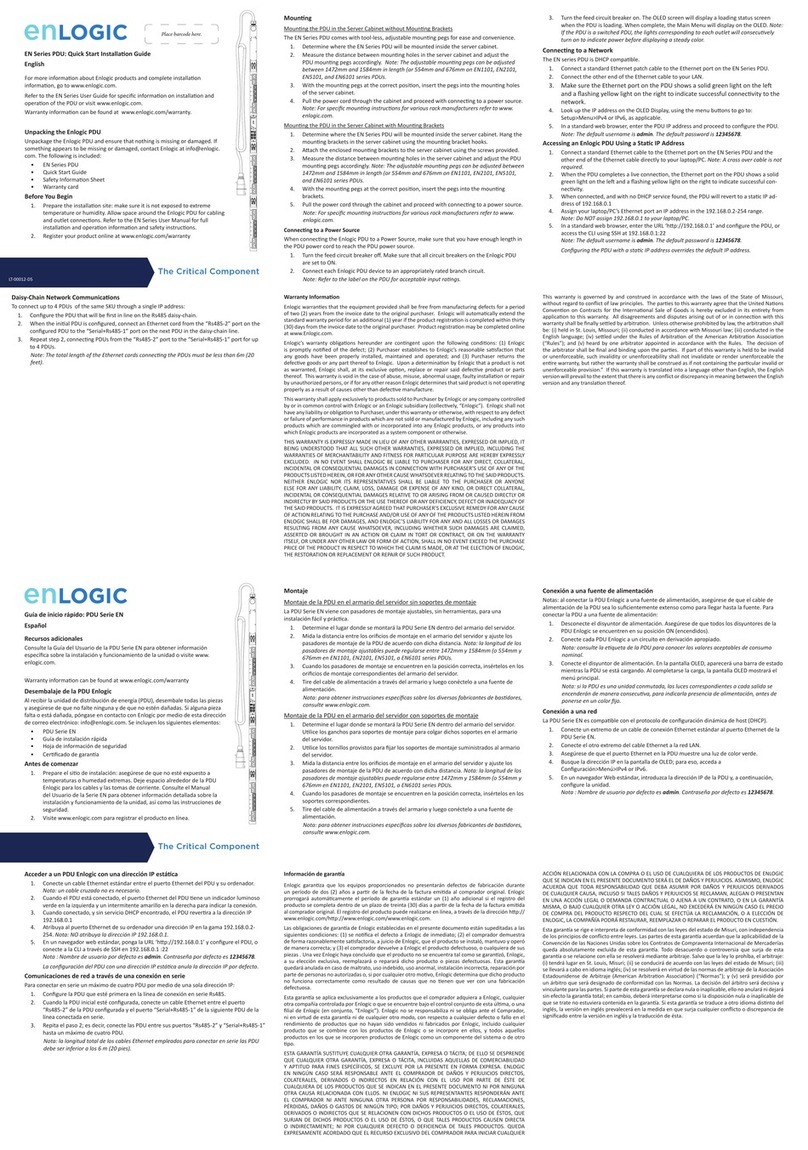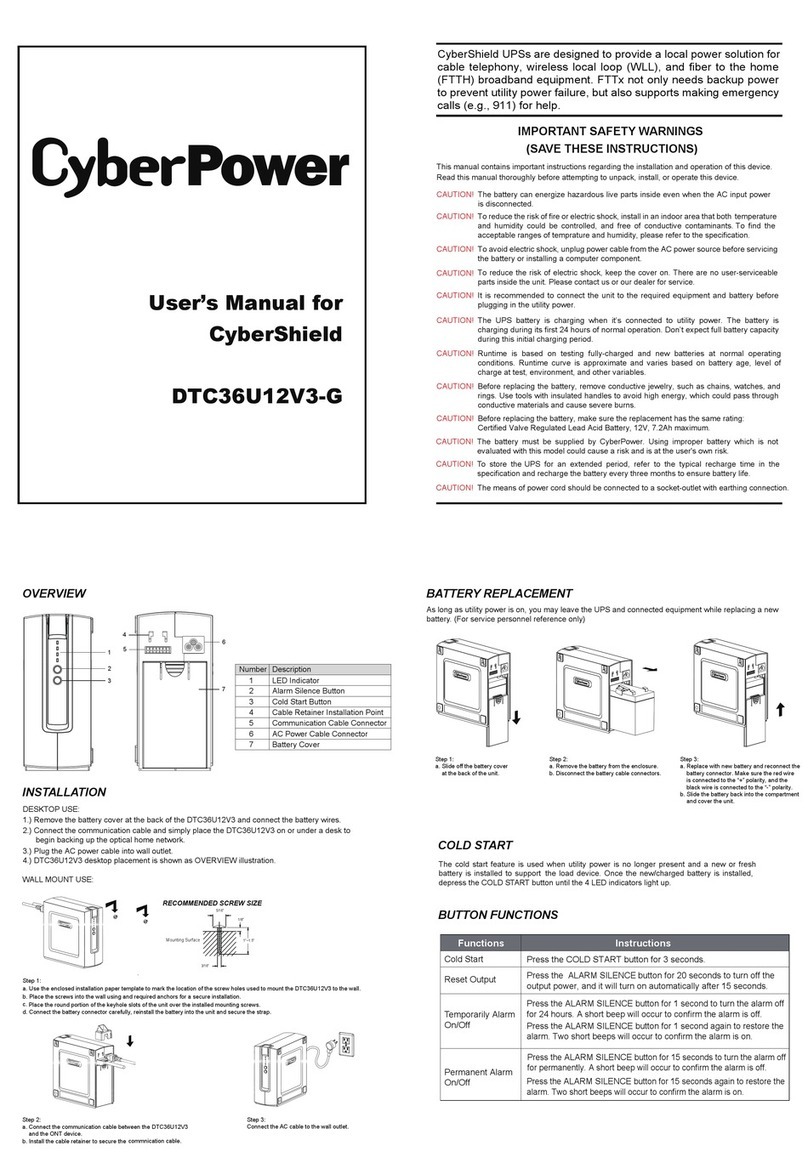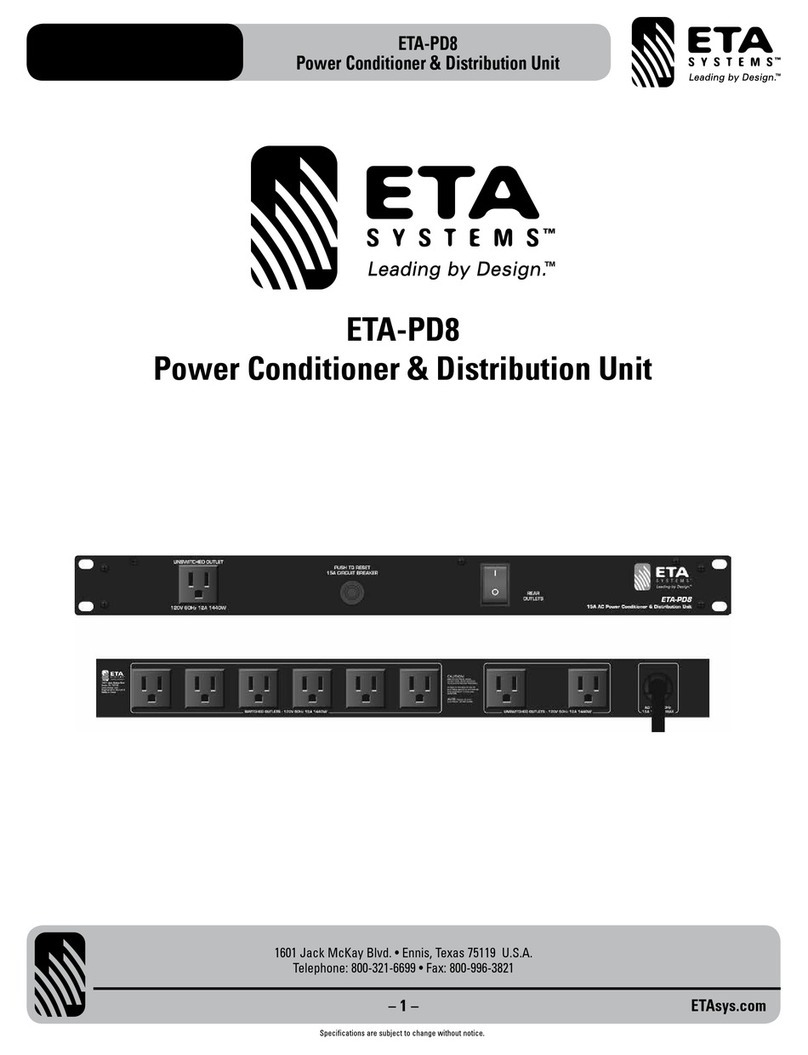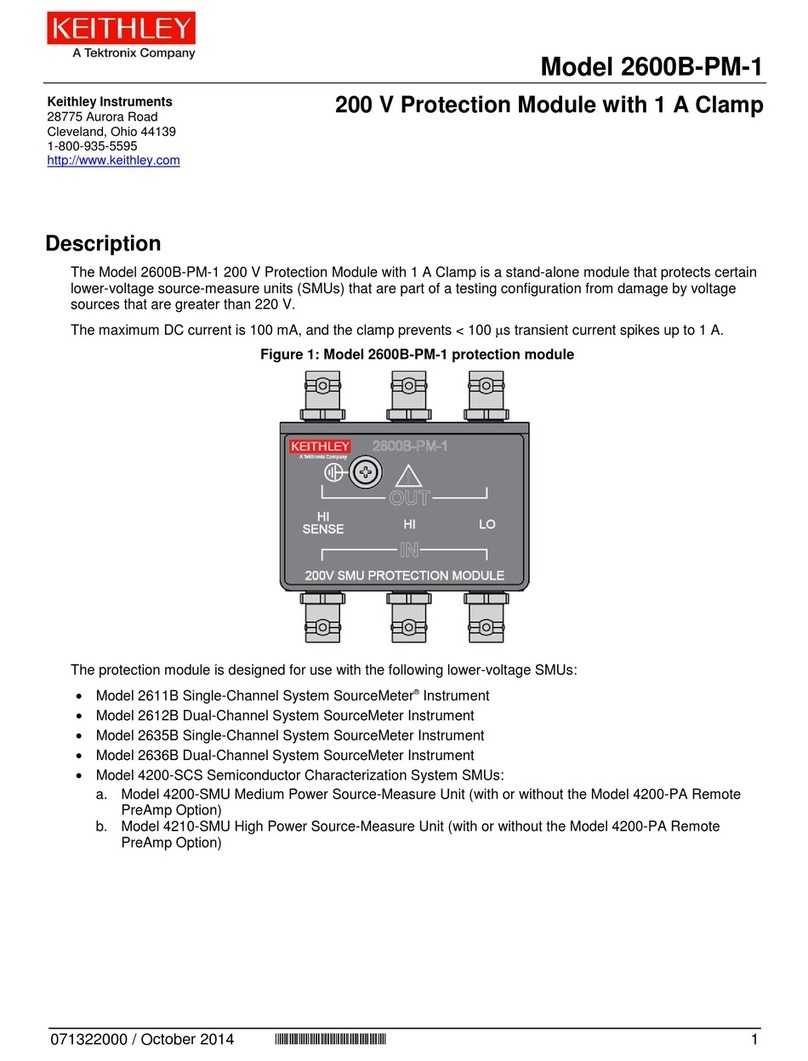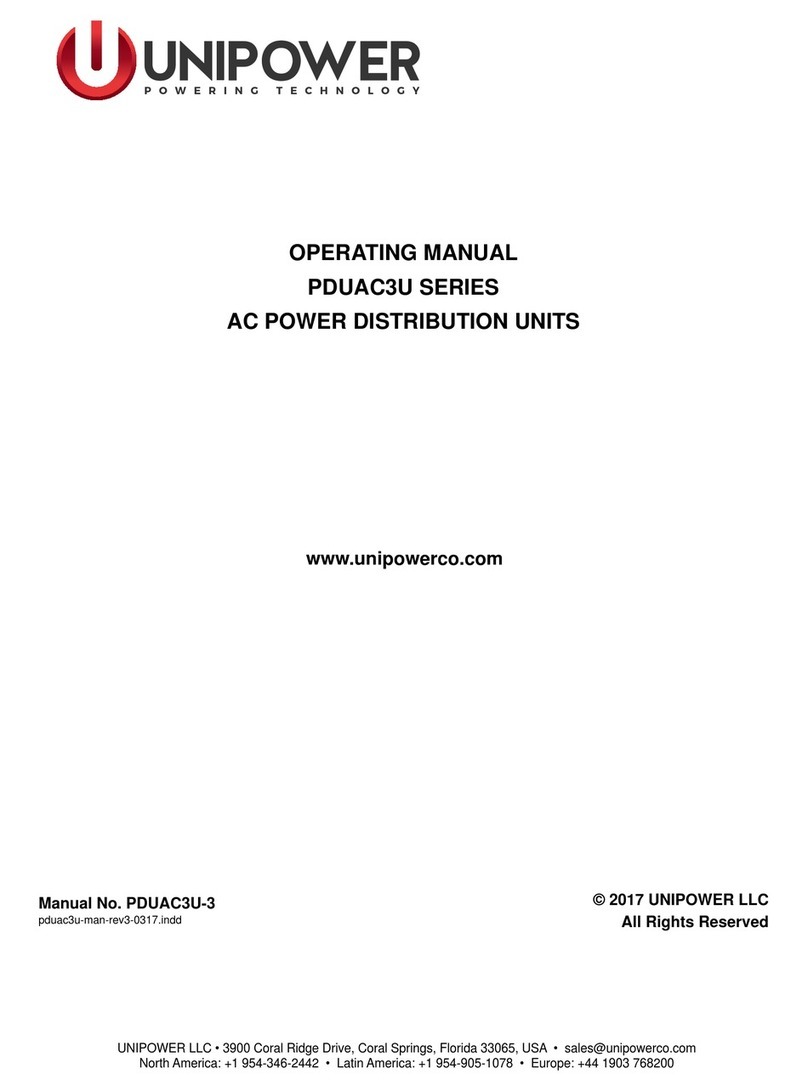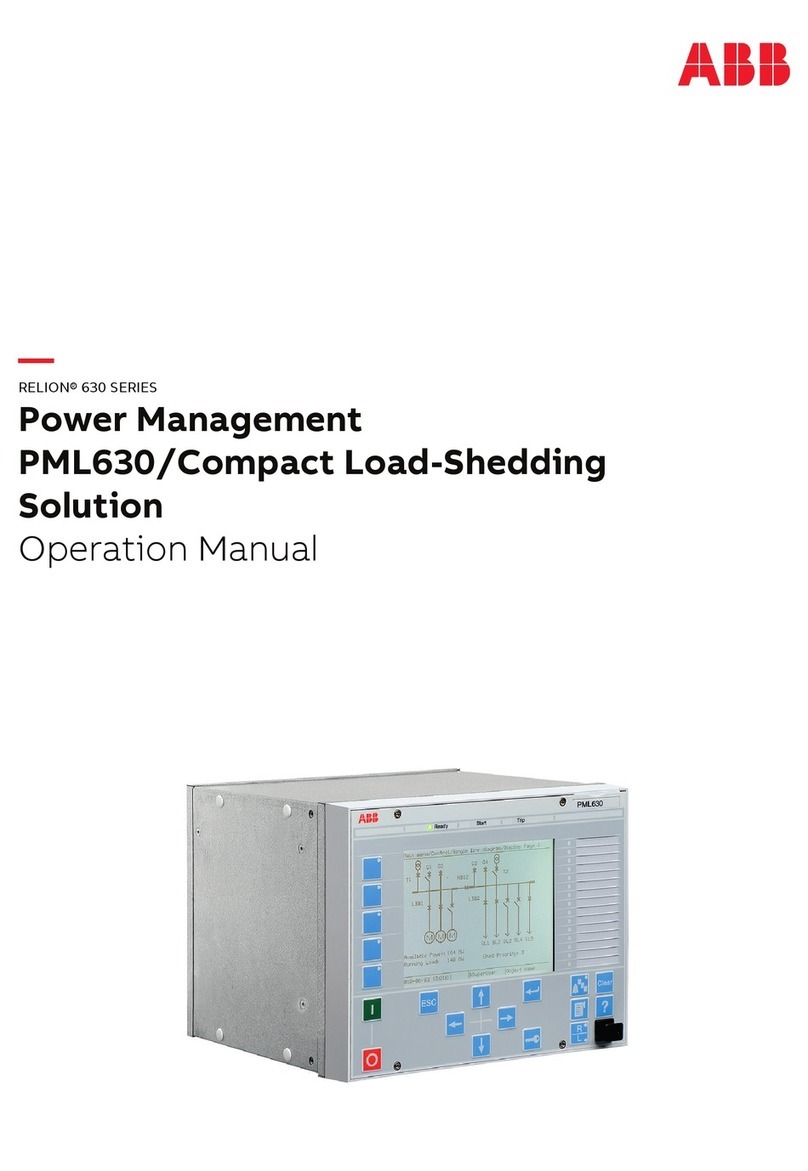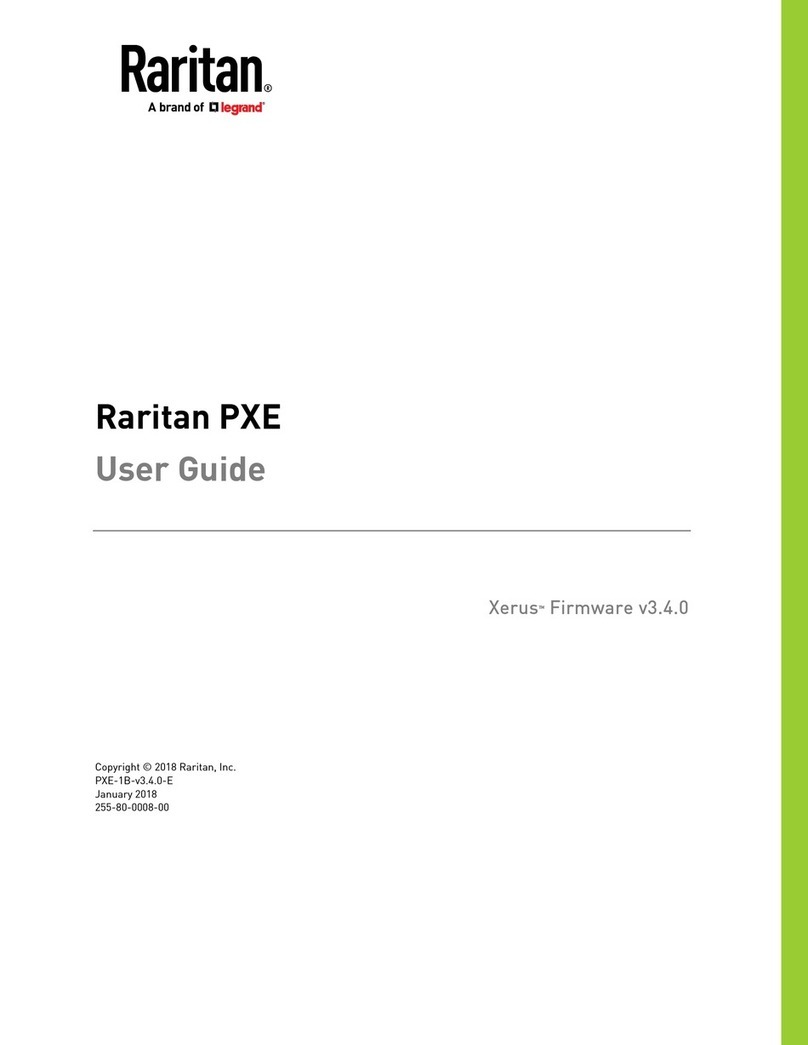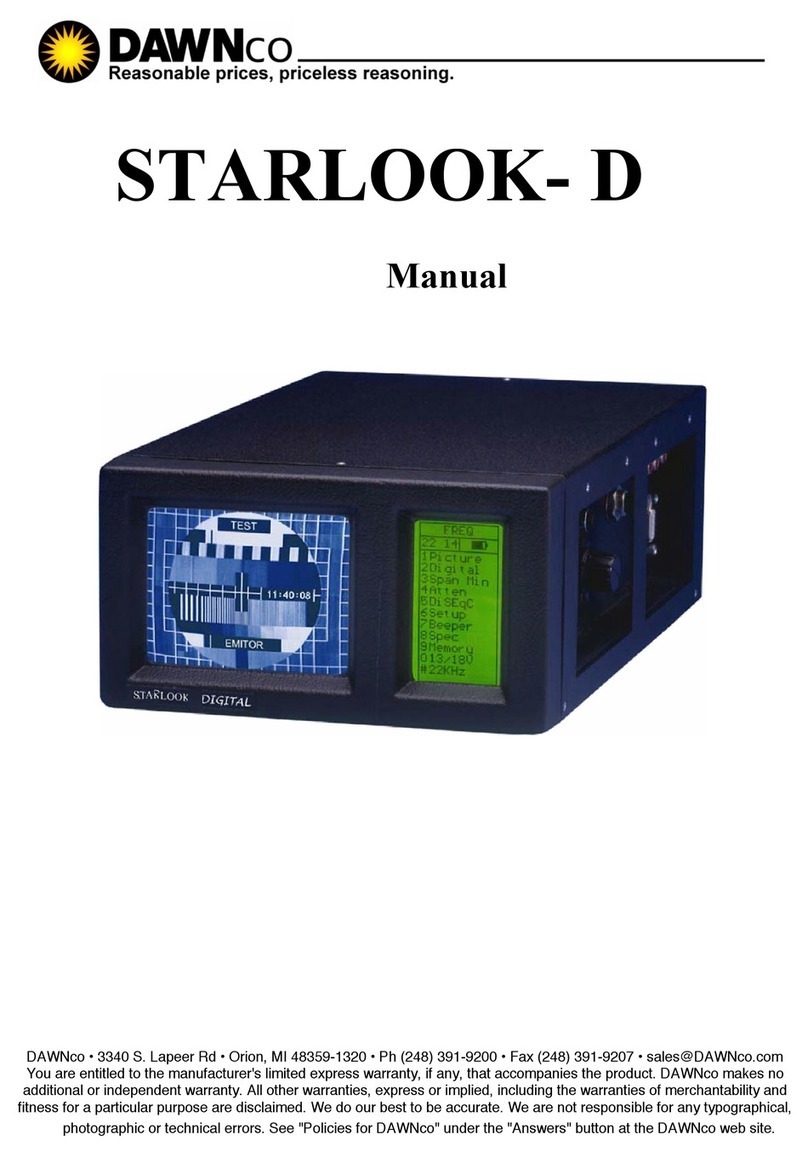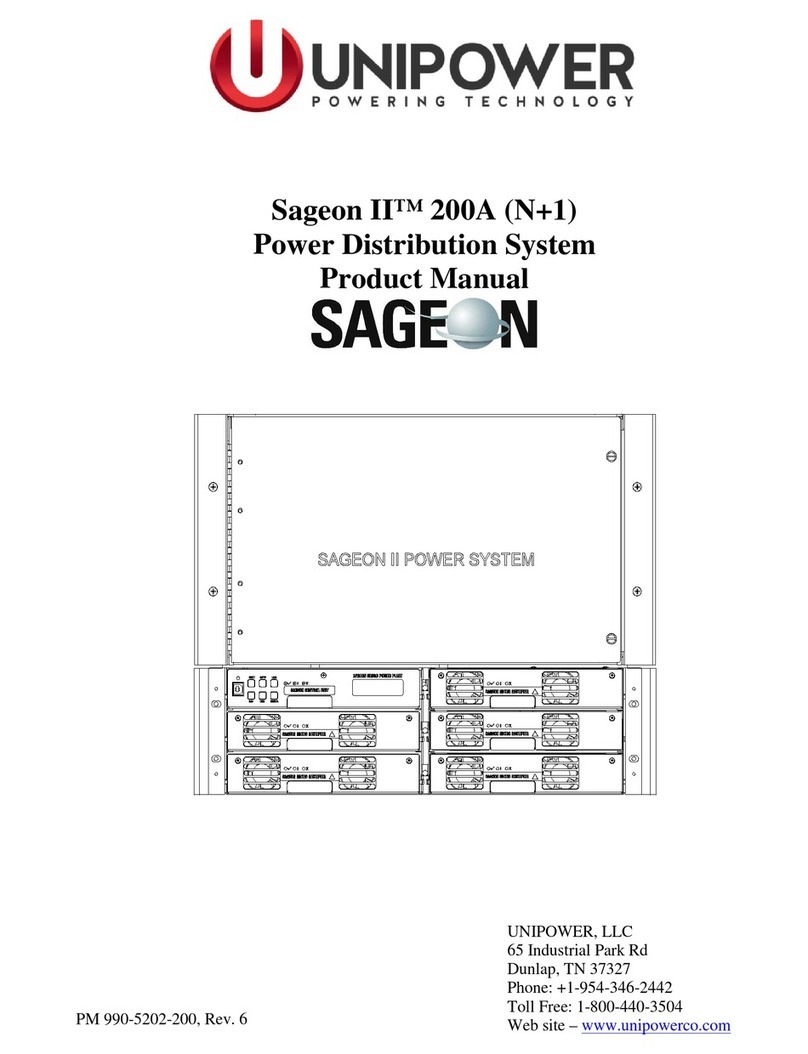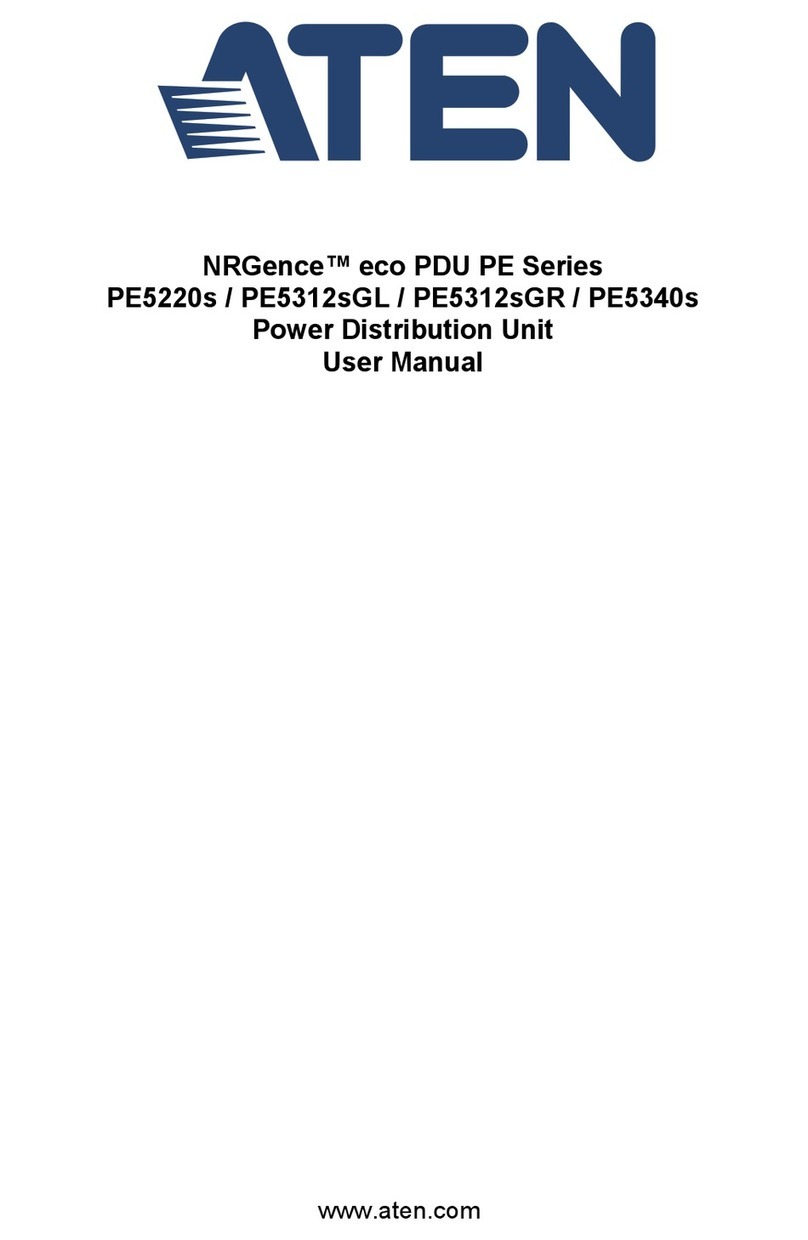Enlogic EN2101 User manual

For more informaon, go to www.enlogic.com.
LT-00015-B5 April 2014
EN Series Power Distribuon Unit
& EZ Series Energy Meter
Installaon and Operaon Manual

www.enlogic.com
2
Table of Contents
PDU Safety Guidelines .................................................................................................................... 5
Section 1: Introduction
Enlogic Product Series .................................................................................................................... 6
Product Components...................................................................................................................... 6
Input Power Cord ............................................................................................................. 6
Outlets ............................................................................................................................. 8
Connection Ports .............................................................................................................. 8
OLED Display ..................................................................................................................... 9
Menu, Reset, and Unit Status Button .............................................................................. 11
Circuit Breakers ............................................................................................................... 11
Section 2: Installation
Before Installaon.........................................................................................................................13
Mounng ......................................................................................................................................13
Mounting the PDU in the Server Cabinet ......................................................................... 13
Connecng to a Power Source .......................................................................................................13
Connecng the PDU to a Network ................................................................................................14
Connecting Using DHCP ................................................................................................... 14
Connecting with a Serial Connection ............................................................................... 14
Connecng Environmental Sensors (Oponal) ................................................................................... 15
Section 3: Enlogic Web User Interface (Web UI)
Supported Browsers .....................................................................................................................16
Logging In to the Enlogic Web UI ...................................................................................................16
Logging In ....................................................................................................................... 16
Changing User Password ................................................................................................. 16
Logging Out .................................................................................................................... 16
Overview of the Enlogic Web UI ....................................................................................................16
Action Menus .................................................................................................................. 17
PDU Explorer................................................................................................................... 17
Status Bar ....................................................................................................................... 17
Logout button ................................................................................................................. 17
Data Panel ...................................................................................................................... 17
Dashboard ...................................................................................................................... 17
Renaming the PDU .......................................................................................................... 17
Navigang the Acon Menus.........................................................................................................17
User Administration ........................................................................................................ 17
Device Configuration ....................................................................................................... 19
System Administration .................................................................................................... 25
Help ................................................................................................................................ 26
Navigang the PDU Explorer .........................................................................................................26

The Critical Component
EN Series User Manual
3
Section 4: SNMP
SNMP Conguraon .....................................................................................................................30
Conguring Users for Encrypted SNMP v3 .....................................................................................30
Conguring SNMP Traps ................................................................................................................31
Configuring SNMP Trap Settings ...................................................................................... 31
Configuring SNMP Traps .................................................................................................. 32
Downloading the SNMP MIB .........................................................................................................32
Downloading the SNMP MIB: .......................................................................................... 32
Section 5: The Command Line Interface
Logging in with HyperTerminal ......................................................................................................33
Logging in with SSH or Telnet.........................................................................................................33
CLI Commands and Prompts..........................................................................................................34
CLI Options ..................................................................................................................... 34
‘E Code’ Messages .......................................................................................................... 35
CLI Commands Table ....................................................................................................... 35
Section 6: Environmental Sensors
Sensor Overview ...........................................................................................................................40
Adding Environmental Sensors ......................................................................................................41
Alarm Beacon Sensor Installation Instructions ................................................................. 41
Temperature & Humidity Sensor Installation Instructions ................................................ 42
Sensor Input Hub Installation Instructions ...................................................................... 42
Door Switch Sensor Installation Instructions ................................................................... 42
Dry Contact Cable Installation Instructions ...................................................................... 44
Spot Fluid Leak Sensor Installation Instructions ...............................................................44
Rope Fluid Leak Sensor Installation Instructions .............................................................. 44
Detecng Environmental Sensors ..................................................................................................45
Conguring Environmental Sensors ...............................................................................................46
Viewing and Managing Environmental Sensor Informaon............................................................46
Editing the External Sensor Details .................................................................................. 46
Monitoring the External Sensor ....................................................................................... 47
Section 7: Daisy Chain & DNA–Dual Network Access
Daisy Chain Funconality ..............................................................................................................48
Daisy Chain Setup..........................................................................................................................48
DNA Funconality .........................................................................................................................48
DNA Setup.....................................................................................................................................49

www.enlogic.com
4
Configure DNA in the CLI ................................................................................................. 49
Configure DNA in the PCT ................................................................................................ 49
Connect the PDUs for DNA .............................................................................................. 49
Daisy Chain & DNA Commands in CLI .............................................................................. 50
Appendices
Appendix A: EN Series Bracket Mounng Info................................................................................52
Appendix B: EN Series Product Range for EMEA ............................................................................53
Appendix C: EN Series Product Range For North America ..............................................................54

The Critical Component
EN Series User Manual
5
PDU Safety Guidelines
This document is intended for installers, maintenance professionals, and qualied users of Enlogic power distribuon units
(PDUs). Keep this safety informaon for operaon, installaon, and maintenance of the PDU and accessory equipment. This
product complies with the latest safety requirements for equipment and accessories for use in a rack mounng environment.
Read and follow all safety informaon. Failure to do so may result in death or serious injury.
• Electrical Hazard: this PDU contains high voltages. Repairs and service to this PDU should only be performed by
authorized service providers. This includes installation, testing, and maintenance of internal and external parts.
• There is a risk of electrical shock from ground conductor leakage. If the total leakage current exceeds 3.5 mA or
if leakage current of the connected load is unknown, connect the ground terminal of the PDU to a dependable
ground/earth connection. The ground terminal on the PDU is an M5 screw hole with a maximum depth of 9mm.
• This equipment must be connected to an electrical supply with protected ground outlets and a branch circuit
breaker with the same current rating as the equipment. Test all outlets for proper polarity and grounding.
Failure to comply with this requirement may result in serious injury.
• This power distribution unit is intended for providing power to ITE equipment only. Do not connect secondary
power units to the outlets of the PDU.
• Make sure the utility power outlet is in good condition.
• Make sure the PDU power cord and plug are in good condition.
• Make sure the power input is disconnected before physically mounting or moving the location of this product. If
the PDU has detachable input power cords, only use power cords supplied by Enlogic.
• Internal parts of the PDU may get extremely hot during operation. Use care before handling.
• Changes and modifications to this equipment could void the warranty. Enlogic is not responsible for damage to
this product resulting from accident, disaster, or misuse. Note: If the product is a switched model, power may
be present at a receptacle even when it is switched off.
Follow all local and naonal codes when installing the PDU. The PDU should be connected to a dedicated circuit protected by a
branch circuit breaker matching the PDU input plug type for your region:
Regions PDU Input Plug Type Branch Circuit Breaker Required
Europe, International
IEC60320 C20 Inlet (Removable Power Cord) 16A single-pole
CEE 7/4, CEE 7/5, CEE 7/7 Plugs 16A single-pole
IEC60309 316P6 or 316P6W 16A single-pole
IEC60309 332P6 or 332P6W 32A single-pole
IEC60309 363P6 or 363P6W 63A single-pole
IEC60309 516P6 or 516P6W 16A three-pole
IEC60309 532P6 or 532P6W 32A three-pole
IEC60309 563P6 or 563P6W 63A single-pole
Australia
3-pin (2P+G) 20A single-pole
3-pin (2P+G) 32A single-pole
5-pin (3P+N+G) 20A three-poles
5-pin (3P+N+G) 32A three-poles
North America/Japan
IEC60320 C20 Inlet (Removable Power Cord) 20A single-pole
NEMA 5-20P or NEMA L5-20P 20A single-pole
NEMA 6-20P or NEMA L6-20P 20A double-pole
NEMA 6-30P or NEMA L6-30P 30A double-pole
NEMA 5-30P or NEMA L5-30P 30A single-pole
IEC60309 330P9 or 330P9W 30A double-pole
NEMA L21-20P or NEMA L15-20P 20A three-pole
NEMA L21-30P or NEMA L15-30P 30A three-pole
CS8365 50A three-pole
IEC60309 460P9 or 460P9W 60A three-pole
IEC60309 520P6 or 520P6W 20A three-pole
IEC60309 530P6 or 530P6W or NEMA L22-30 30A three-pole
CAUTION
DANGER

www.enlogic.com
6
Section 1: Introduction
This manual is intended to assist in the installaon and setup the EN Series PDU. Refer to this manual to properly install and
operate the EN Series PDU. It is recommended that the user follows the procedures as outlined in this manual to assist in proper
installaon and prevent damage to the PDU and associated equipment.
The Enlogic family of enterprise-grade rack PDUs includes comprehensive power management, wa-hour energy metering, and
environmental monitoring; all within the industry’s slimmest space-saving design. A large selecon of standard and congurable
PDU opons are available to meet your specic rack management applicaon.
Enlogic Product Series
Product Series Type Description
EN1000 Series Metered Metered PDUs with real time metering and network monitoring of power loads for
overload avoidance, capacity & load balancing, and energy use optimization.
EN2000 Series Metered and Outlet
Switched
Remote outlet on/off switching for power-up sequencing, remote power cycling, and
outlet use management combined with all features of the EN1000 Series.
EN5000 Series Outlet Metered These outlet metered PDUs combine Individual outlet power and energy metering
with all features of the EN1000 Series.
EN6000 Series Outlet Metered and
Outlet Switched
Comprehensive management solution includes switching features of the EN2000
Series and outlet metering features of the EN5000 Series.
EZ1000 Series Inline Energy Meters This energy metering device adds the Enlogic EN1000 series capabilities to any exist-
ing basic PDU or stand-alone equipment.
Product Components
Enlogic PDUs include the following components in various conguraons:
• Input power cord
• Outlets
• Connection ports
• OLED display
• Reset button
• Circuit Breakers (some models)
Input Power Cord
Most PDUs come with a power cord installed and ready to be plugged into an appropriate receptacle. Connect
the PDU to an appropriately rated branch circuit. Refer to the label on the PDU for appropriate input ratings and
ranges.
Input Power Cord Orientation
The Input Power Cord is factory set at the top of the PDU. This can be rewired to allow for a front-oriented power
cord.
DANGER
When rewiring the Input Power Cord, only use the wires
provided with Enlogic PDUs. Use of other wires is prohibited.
Rewiring must be completed by authorized service providers.

The Critical Component
EN Series User Manual
7
1. Remove the back cover of the PDU (located near the top power cord) by removing the four (4) screws as shown.
2. Loosen the Terminal Block screws. Remove the power cords from the terminal block.
Note: In 1-phase units, there are 3 wires. In 3-phase units, there are 5 wires.
3. Unscrew and remove the power cord.
Note: It may be necessary to use spanners to loosen the power cord.
4. Remove power cord cover and straight relief nut.
5. Insert the power cord in the front of the PDU. Reassemble the straight relief nut.
Note: the distance between the power cord and PDU chassis must be at least 20mm.
Remove 4 Screws
& Back Cover
Straight Relief Nut
Input Power Cord
Power Cord Cover
Strain relief nut
Terminal Block Screws
Remove Input Power
Cord

www.enlogic.com
8
6. Reassemble the power cords to the terminal block as shown below:
3-Phase Wiring 1-Phase Wiring
Pin Description Wire Color Pin Description Wire Color
L3 Line 3 Gray NNeutral Blue
L2 Line 2 Black L1 Line 1 Brown
NNeutral Blue GGround Green/Yellow
L1 Line 1 Brown
GGround Green/Yellow
7. Reassemble the back cover and ghten four (4) screws. Reassemble the power cord cover.
The PDU is now rewired for front orientaon and ready for use.
Outlets
The number and type of outlets, outlet switching ability, and dimensions vary by model as shown Appendix B: EN
Series Product Range tables. Some PDU models have outlet-switching features to manage individual outlets:
The EN1000, EZ1000, and EN5000 Series do NOT have outlet switching features. Outlets are always On and there
are no outlet LED indicators. EN2000 and EN6000 Series PDUs are equipped with the outlet switching feature and
have a small LED for each outlet. When an outlet LED is lit, that the particular outlet is On. When an outlet LED is
not lit, the particular outlet is Off.
Connection Ports
There are 6 ports on all standard EN Series models, as shown below.
• USB: to connect the EN Series PDU to a USB flash drive to upload
firmware or download log files.
• Ethernet: to connect the EN Series PDU to a computer network
• Serial+Rs485-1: to connect EN and EZ models via RS232 protocol and
reserved for future upgrade (i.e. Daisy Chain function)
• Rs485-2: reserved for future upgrades
• Sensor-1: to connect to environmental sensors
• Sensor-2: to connect to environmental sensors
Power Cord Cover
Back Cover

The Critical Component
EN Series User Manual
9
OLED Display
The OLED Display is located on the front of the EN Series PDU above the connection ports. When a device powers
up, it takes a few minutes to fully load the software. When the software has completed loading, the OLED display
will show the Startup Menu. The menu buttons just below the OLED Display allow you to scroll through the display
and select the desired information item. The following is an example of the Single Phase OLED Menu:

www.enlogic.com
10

The Critical Component
EN Series User Manual
11
Menu, Reset, and Unit Status Button
These are all on the front of the PDU underneath the OLED Display. The are as follows:
1: Reset Button
2: Unit Status LED
3: Menu Buttons
1
2
3
Unit Status LED
LED State Description
Solid Green Normal Operation
Solid Red Critical Alarm
Solid Orange Warning Alarm
Blinking Orange Disconnected from network
Green, Red, Orange blinking Upgrading
Off In USB Mode
Menu Buons
The Menu Buttons allow a user to navigate through the OLED display. They are:
• Menu–Use this button as a “back” button to go to the previous menu screen.
• Scroll–Use this button to scroll through menu options.
• Select–Use this button to choose an option from a list.
Reset Buons
The Reset Button is located in the small, recessed hole above the Menu buttons to prevent accidental reset.
By pressing a small pin into the Reset Button hole for 8 seconds, the PDU software with cycle through a soft
reboot without any loss of power to outlets.
Circuit Breakers
EN Series PDUs that are rated over 20A (North American) or 16A (international) have branch circuit breakers.
These circuit breakers trip when the current flowing through the breaker exceeds its rating. When a circuit breaker
trips, power is shut off to any outlets connected to it.
Enlogic PDU circuit breakers sit underneath a protective panel to prevent accidentally tripping the circuits. If a
circuit breaker is tripped, you can easily manually reset to the ON position for normal operation by pressing the
ON button(s), as shown below:

www.enlogic.com
12
Single-Phase Models
For single phase models, each circuit breaker is connected to like-colored outlets. For example, all white outlets
are connected to the white circuit breaker, and all blue outlets are connected to the blue circuit breaker.
}
}
Three-Phase Models
For 3-phase models, 3 colors are used to identify the 3 different input lines.
• In standard 400V 3-phase (Wye) configurations, the color of each circuit breaker and outlet correspond to the
appropriate input phase. The PDU is labeled to indicate the input phase associated with each circuit breaker
and outlets.
• In North America 208V 3-phase (delta) configurations, the color of the circuit breaker corresponds to the line
connections and will include a label of the two connected input phases (i.e., L1-L2, L2-L3, or L3-L1).

The Critical Component
EN Series User Manual
13
Section 2: Installation
Before Installation
1. Prepare the installaon site: make sure it is not exposed to extreme temperature or humidity. Make sure to allow
space around the Enlogic PDU for cabling and outlet connecons.
Note: Enlogic PDUs are designed for maximum operating temperatures of 55–60°C (131–140°F). Refer to
each model’s technical datasheet for specific information.
2. Check the Branch Circuit Rang in the Safety Informaon secon of this manual.
3. Unpack the Enlogic Series PDU. Each model comes with the items below. If something appears to be missing or
damaged, contact your regional Enlogic oce.
• Quick Start Guide
• Safety Information Sheet
• Warranty Postcard
4. Use the informaon provided in the enclosed Warranty Card to register your product online at www.enlogic.com.
Mounting
Select mounng either with or without brackets, depending on the rack style. All Enlogic PDU mounng methods are quick and
convenient.
Mounting the PDU in the Server Cabinet
Enlogic PDUs are built with adjustable mounting pegs for easy, tool-less mounting in most rack enclosure designs.
For these racks, simply adjust the mounting pegs by hand-tightening the pegs into place at the appropriate heights
and secure into the rack.
For a list of racks that require a mounting bracket for proper installation, refer to Appendix A for a list of
compatibility rack manufacturers and installation requirements. (If the standard mounng pegs or mounng brackets
do not comply with your rack conguraon contact Enlogic for assistance.) Installation of a bracket, if necessary, may
require a screwdriver.
1. The EN Series PDU comes with tool-less, adjustable mounng pegs for ease and convenience.
2. Determine where the EN Series PDU will be mounted inside the server cabinet.
3. If your rack does not require mounng brackets, skip to step 4. If using mounng brackets, aach the mounng
brackets to the server cabinet. The standard Enlogic mounng brackets are secured to the rack using a screwdriver.
4. Measure the distance between mounng holes in the server cabinet (or the holes in the mounng brackets used)
and adjust the mounng pegs on the back of the PDU accordingly.
Note: The mounng pegs on most Enlogic PDUs can be adjusted between 1472mm and 1584mm in length.
Mounng pegs are adjustable from between 554mm and 676mm on the EN1101, EN2101, and EN5101, and
EN6101 series PDUs.
5. With the adjustable pegs set to the correct posion, insert the pegs into the server rack mounng holes or into the
mounng brackets and ghten the mounng pegs into place. .
6. Pull the power cord through the cabinet and ghten the mounng pegs. Proceed with connecng to a power
source.
Note: For specic mounng instrucons for various rack manufacturers refer to Appendix A.
Connecting to a Power Source
Check the Branch Circuit Rang in the Safety Informaon secon of this manual before beginning installaon. Always follow local
and naonal codes when installing the PDU. The PDU should be connected to a dedicated circuit protected by a branch circuit
breaker matching the PDU input plug type. Note: When connecng the Enlogic PDU to a Power Source, make sure that you have
enough length in the PDU power cord to reach the PDU power source.
1. Turn the feed circuit breaker o.
2. Make sure that all circuit breakers on the Enlogic PDU are set to ON.
3. Connect each Enlogic PDU to an appropriately rated branch circuit. Note: Refer to the label on the PDU for the

www.enlogic.com
14
input rangs.
4. Turn the feed circuit breaker on. The OLED screen will display a status bar when the PDU operang system is
loading. When complete, the Main Menu will display on the OLED screen. Switched PDUs in the EN2000 series or
EN6000 series show a light corresponding to each outlet as it is powered up.
Connecting the PDU to a Network
The EN series PDU is Dynamic Host Conguraon Protocol (DHCP) compable. If the network does not use a DHCP server, see
the steps below for “Connecng with a Serial Connecon”.
Connecting Using DHCP
The PDU automatically obtains an IP address via DHCP, when connected to a network. Login to the Web UI to
configure the PDU and assign a static IP address (if desired).
1. Connect a standard Ethernet patch cable to the Ethernet port on the EN Series PDU.
2. Connect the other end of the Ethernet cable to the LAN.
3. Make sure the Ethernet port on the PDU shows a solid green light on the le and a ashing yellow light on the right
to indicate successful connecvity to the network.
4. Use the menu buons to look up the IP address of the device on the OLED display by selecng Setup > Network >
IPv4 or IPv6 as applicable.
5. In a standard web browser, enter the PDU IP address and proceed to congure the PDU as shown in the Enlogic
Web UI Interface secon.
Connecting with a Serial Connection
Alternatively, you may configure the network settings using the command line interface (CLI) with a serial
connection. Users can either connect serially using the optional Enlogic RJ45-DB9 Cable (SKU EA9119) or by
creating a unique pinout as described below.
1. Connect the RJ45 end of the serial cable into the port labeled “Serial” on the PDU.
2. Connect the DB9 end of the cable into the communicaons (COM) port on your comuter.
Note: You may need to use a DB9 serial to USB connecon cable for this step to connect via USB if a DB9 serial port
is not available on your computer.
3. Open a communicaons program such as HyperTerminal or PuTTY.
4. Select the COM port. Set the communicaons port as follows:
• Bits per second: 115200
• Data bits: 8
• Parity: None
• Stop bits: 1
• Flow control: None

The Critical Component
EN Series User Manual
15
5. Use the default inial login indicated below. Note that the username and password are both case sensive:
• Username: admin
• Password: 12345678
6. The ENLOGIC> prompt appears aer you have logged in.
7. To congure network sengs, enter the appropriate net commands and press Enter. All commands are case
sensive. You can type ? to access the commands.
• For the IPv4 DHCP configuration, configure this parameter.
• net tcpip dhcp
• Enter Y to validate and reboot the network management card.
• For the static IPv4 configuration, configure these parameters.
• net tcpip static x.x.x.x (ipaddress) x.x.x.x (netmask) x.x.x.x (gateway) Example: net tcpip static
192.168.1.100 255.255.255.0 192.168.1.1
• Enter Y to validate and reboot the network management card.
Creang a Unique Pinout Connecon
To create your own pinout connection for the RJ45 to Serial cable, make the wired connections as shown:
Pin Description Pin
1 1
2RS232 RX 2
3RS232 TX 3
4 4
5Ground 5
6 6
7 7
8 8
Refer to the Web UI section and Using the Command Line Interface section of this manual for more information
about managing the PDU.
Connecting Environmental Sensors (Optional)
To enable the EN Series device to detect Enlogic environmental condions, connect one or more environmental sensors to the
PDU sensor port 1 or 2. The maximum distance for sensor cabling plugged into the device’s sensor port should not exceed 100
feet (30 m). The maximum number of sensor detecon points should not exceed 6. Refer to the table below to determine how
many sensor detecon points each sensor usess. For example, if using the 3 Temperature + 1 Humidity sensor (EA9105), 4 sensor
points are in use, so only 2 addional sensor points are available.
Sensor Descripon Number of
Sensor Points
ENLOGIC SKU
Alarm Beacon 1 EA9101
Temperature Sensor 1EA9102
Temperature and Humidity Sensor 2 EA9103
(3) Temperature + (1) Humidity Sensor 4 EA9105
Sensor Input Hub (3 sensor inputs) n/a EA9106
Door switch sensor 1 EA9109
Dry Contact Cable 1 EA9110
Spot Fluid Leak Sensor 1 EA9111
Rope Fluid Leak Sensor 1 EA9112
Smoke Sensor 1 EA9116
For more informaon about Enlogic’s environmental sensors, refer to the Installaon sheet, included with each sensor.
1
8
CONN 1
CONN 2
1
5
6
9

www.enlogic.com
16
Section 3: Enlogic Web User Interface (Web UI)
The Enlogic Web UI is used to manage, control, congure, and administer Energy series PDUs and accessories.
Supported Browsers
The Enlogic Web UI is accessible from any of these browsers:
• Firefox (v14.0.1 or higher)
• Internet Explorer® 8 (IE8 or higher)
• Safari (v5.1 or higher)
• Chrome (v23.0 or higher)
Logging In to the Enlogic Web UI
Logging In
1. Open a supported web browser and enter the ip address of the EN Series PDU. For example, 10.2.11.24
2. If username and password were congured during the Network Conguraon Setup: enter the user name and
password in the appropriate elds. Press Login or Enter.
If username and password were NOT congured during the Network Conguraon Setup: use the default
username, admin and password, 12345678. For security purposes, change the password upon login.
Changing User Password
After initial login, change the password:
1. Go to User Administraon>Change Password.
2. The Change User Password window opens.
3. Enter the old password and then new password twice to conrm. By default, passwords must be between 8 and
32 characters. To customize password requirements for your organizaon, refer to the “Security” secon of this
manual.
Logging Out
Users should logout after each session to prevent unauthorized changes to the system.
1. Select the “logout” buon in the top right corner of the screen.
Overview of the Enlogic Web UI

The Critical Component
EN Series User Manual
17
Action Menus
The action menus allow an administrator to navigate through the Enlogic Web UI easily and efficiently to manage
various tasks.
• User Administration: allows user to change the account password, add/remove users, and edit user roles
• Device Configuration: allows user to edit/view device, network, and security settings.
• System Administration: allows user to access tools to maintain the device, such as the event and data logs,
device information, and firmware maintenance.
PDU Explorer
The PDU Explorer to the left of the screen displays a menu tree that details the Enlogic device being accessed and
components connected to this PDU, such as inputs, outlets, and external sensors.
Status Bar
The name of the logged in user is viewed in the status bar at the bottom of the screen.
Logout button
The Logout button allows users to safely logout of their account for security reasons.
Data Panel
The data panel displays information about the PDU Explorer menu item selected, and provides access to some
features of the Web UI, depending on the menu. Each time a menu item is selected from the PDU Explorer, a new
tab is opened in the data panel. If multiple data tabs are open at once, navigate through them by selecting the
individual tabs. To close tabs, press the “x” button.
Dashboard
When you log in, the Dashboard is displayed by default. The dashboard provides an overview of the status of the
PDU (s) at this IP address.
Renaming the PDU
1. Select the folder of the PDU on the PDU Explorer.
2. Place your cursor in the value eld for the PDU Name to edit the name or delete it and replace it with a new name.
Navigating the Action Menus
User Administration
The EN Series PDU comes with a standard Admin profile and a standard User profile. The Admin profile is
typically the system administrator and has the “Admin Role” with full operating permissions. The default User
profile includes the default “User Role” permissions. All other users must be added by the Admin user. Users
are defined by their unique login credentials and by their user role.
Before setting up users, determine the Roles that will be required. Each user must be given a Role. These Roles
define the permissions granted to the user.
Role Default Permissions
Admin Full permissions that cannot be modified or deleted
User Limited permissions that can be modified or deleted. By default, these permissions are:
• Change Input Phase Setting
• Change Circuit Breaker Setting
• Switch Outlet
• Change Outlet Setting
• Change Own Password
• Change Event Settings
Customized Permissions for user customized roles can be set as needed.

www.enlogic.com
18
Change Password
1. Go to User Administraon>Change Password.
2. The Change User Password window opens.
3. Enter the old password and then new password twice to conrm. By default, passwords must be between 8 and
32 characters.
Users
Add: To add a user, go to User Administraon>Users,
1. Select New to create a new user prole.
2. Use the Sengs tab to enter the following informaon:
• User Name (required)
• Full Name (required)
• Password(required)
Note: Set password requirements in the Device Configuration menu. By default, passwords must
be 8-32 characters in length, and to have at least one numeric character, and at least one special
character.
• Confirm Password
• Telephone Number (optional)
• Email Address (optional) This will be used to send emails for event actions. If not entered, event
emails will NOT be received.
3. Use the SNMPv3 tab to enable and congure SNMPv3 access and enter the desired sengs:
• Select “Enable SNMPv3 access.” (Leave this box blank to restrict SNMP access).
• Choose a Security Level:
• NoAuthNoPriv: No authentication and no privacy.
• AuthNoPriv: Authentication and no privacy.
• AuthPriv: Authentication and privacy. This is the default.
• Set the pass phrases to be used for authentication and privacy.
• If you select “Use Password as Authentication Phrase” the authentication pass phrase is
identical to the user’s password.
• (optional) You may choose instead enter a new pass phrase for authentication in the fields
provided: Authentication Pass Phrase:, and Confirm Authentication Pass Phrase
• If you select “Use Authentication Pass Phrase as Privacy Pass Phrase” then the user’s
authentication pass phrase serves as their privacy pass phrase.
• (optional) You may choose instead to enter a new pass phrase for privacy in the fields provided:
Privacy Pass Phrase, and Confirm Privacy Pass Phrase.
4. Use the Roles tab to set admin or user privileges.
5. Use the Preferences tab to set units of measurement.
6. Select OK to save the new user prole.
Modify: To edit a user profile, go to User Administraon>Users,
1. Select the user name.
2. Select Edit.
3. Make changes to the user prole. Select OK.
Delete: To delete a user profile, go to User Administraon>Users,
1. Select the user name.
Note: To make mulple selecons, press Shi+click to highlight mulple proles.
2. Select Delete.
3. Select Yes to conrm the deleon. Select No to cancel.

The Critical Component
EN Series User Manual
19
Roles
To change user roles, privileges, and settings, go to User Administration>Roles. To create a new role,
1. Select New.
2. In the Sengs tab. enter the Role Name and Descripon.
3. In the Privileges tab, select Edit.
4. Select the privileges to add to that user role. Set parameters if necessary.
5. Select OK.
6. Select Save.
To modify a custom user role,
1. Select the role.
2. Select the Edit buon.
3. Edit the role name and privileges as needed. Select Save.
To delete a user role,
1. Select the role.
2. Select the Delete buon.
3. Select Yes to conrm the change.
Device Configuration
Network Conguraon
The EN Series PDU supports IPv4 with full featured network management and alerting capabilities. After you
select your Internet protocol option, you will be able to communicate via HTTP, HTTPS, SSH, Telnet, SNMP, FTP,
and Email for network communications. Note: IPv6 capabilities coming soon.
Using the System Administration > Device Information menu, you can configure the EN Series to accommodate
an organization’s environment and procedures. You can change network settings from this menu.
HTTPS and HTTP enable the access to the web interface. To force HTTPS for web access, go to Device
configuration > Security, and select Force Https for Web Access. Telnet and SSH enable the access to the
command line interface. By default, SSH is enabled, Telnet is disabled, and all TCP ports for supported services
are set to standard ports.
Network Services
SSH or Telnet may be used to access the Command Line Interface. You can configure these various access ports
via the Web UI to enable future management of the Enlogic Series PDU via Command Line Interface.
1. Go to Device Conguraon > Network services, and then choose the access method you wish to enable: SSH, or
Telnet, as necessary.
2. When the Sengs dialog box pops up for the selected access method, type the port number, check the Enable
box, and then click OK.
Network Service Notes:
• The system does NOT allow users to login in using HTTPS and SSH simultaneously.
• Only one (1) user is granted access to SSH/Telnet/FTP at a time.
• Serial connection takes priority over Telnet and SSH connections. While logged in through the serial
connection, Telnet and SSH access is not permitted.
• Only users with ‘Change Network Service’ privileges can change FTP/Telnet/SSH/SNMP/HTTP settings.
HTTP
By default, access to EN Series PDU uses HTTP port settings. To change the HTTP port settings:
1. Go to Device Conguraon > Network Services > HTTP.
2. In the dialog box, enter a new port number in the corresponding eld. Valid range is between 1 and 65535.
3. Select OK to save the changes.

www.enlogic.com
20
To require users to access the Web UI via HTTPS
1. Go to Device Conguraon > Security > Force HTTPS for Web Access.
2. When this opon is selected, a conmaon dialog box will appear to apply the HTTPS sengs.
3. Select Yes to conrm. This will reset the Network Card.
SNMP
Enabling SNMP communication allows the Enlogic Energy Series PDU to send events from an SNMP trap to you
and allows you to view and control the status of outlets. Refer to Section 4: SNMP for instructions on the use of
SNMP with the Enlogic Series PDU.
SSH
Enabling SSH allows for a user to login to the CLI using an SSH client (such as PuTTY) or change the TCP port for
the SSH service.
Notes:
• SSH and HTTPS are enabled at the same time but users CANNOT login in through HTTPS and SSH
simultaneously.
• It is not allowed two users to login in SSH/Telnet at the same time.
• Serial connection priority is higher than Telnet and SSH connection, Telnet and SSH is not available while
Serial connection is enabled.
Telnet
Enabling Telnet allows for a user to login to the CLI using a Telnet client (such as PuTTY) or change the TCP port
for the Telnet service.
FTP
Only Admin users can access FTP settings.
Network Conguraon
To modify Internet Protocol (IPv4 or IPv6*) and Settings,
1. Go to Device Conguraon > Network Conguraon.
2. Select the desired opons on the IP Protocol Tab.
3. If using IPv4, open the IPv4 tab and select either Stac to manually assign the PDU IP address, or DHCP to set the
PDU Ip address to be auto-congured.
• Select Static to manually enter an IP address. Enter the following information: IP address, Net Mask,
Gateway, Primary DNS server, Secondary DNS server, DNS Suffix (optional)
• Select DHCP if you wish to auto-configure the PDU IP address. Select the “Specify DNS server
manually” checkbox if necessary. Then type the address of the primary DNS server and secondary
DNS server.
*IPv6 will be available with an upcoming firmware upgrade.
Security
Login Sengs
User Blocking will lock you out of the system after a specified number of failed login attempts. To setup User
Blocking:
1. Go to Device Conguraons > Security > Login Sengs
Other manuals for EN2101
1
This manual suits for next models
101
Table of contents
Other Enlogic Power Distribution Unit manuals