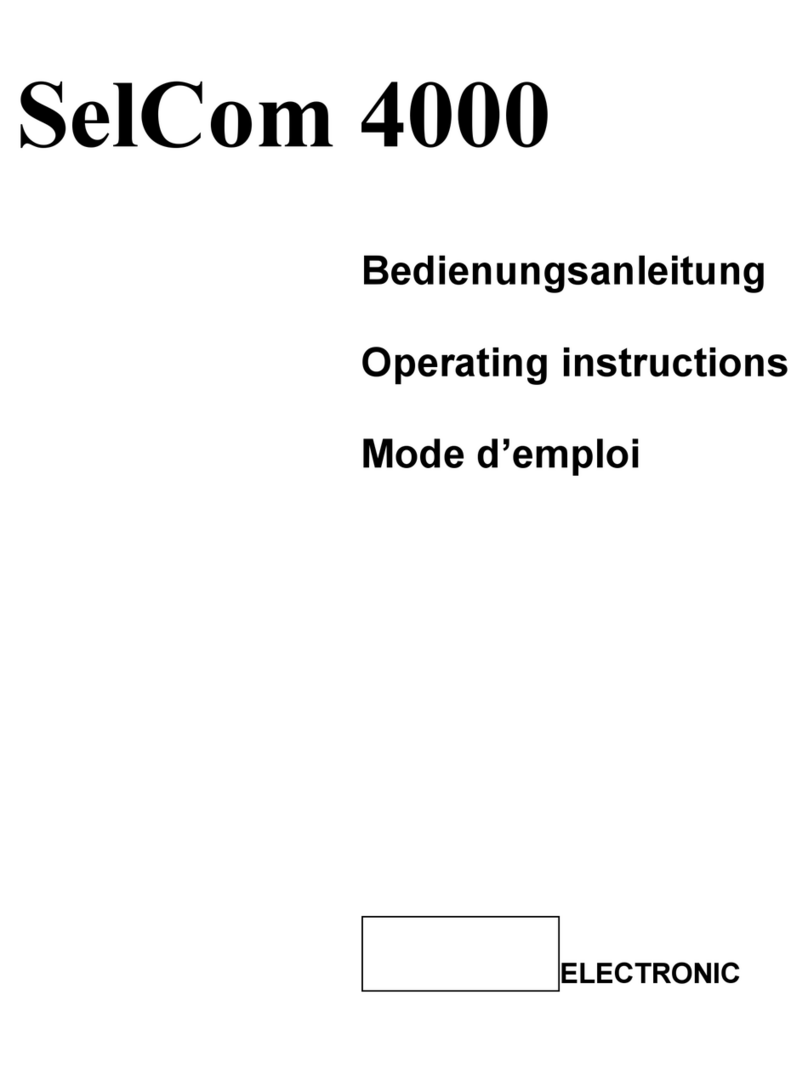InTouch IT3500 User manual

IT3500 User’s Guide
KEM-PK35603

2
Safety precautions
Make sure to follow the directions below to prevent personal injury, accidents or damage to the Cube.
Failure to follow the directions below may lead to serious injury or
death.
hMake sure the power plug is firmly in place when inserted.
hDo not use a damaged power plug, power cable, or damaged outlet.
hDo not use force to remove the power cable from the device.
hDo not touch the power plug with wet hands.
hDo not connect more than one device to a single outlet.
hDo not place anything heavy on the power cable.
hMake sure to power off the Cube and disconnect the power plug from the outlet before moving it.
hMake sure to disconnect any linked cables from other devices before moving the Cube.
Failure to follow the directions below may lead to personal injury
or property damage.
hHold and pull out the plug by its body when disconnecting it from the outlet, as pulling the plug out
by the cable may cause it to be damaged. This may cause a fire, or the Cube may not turn on
normally.
hEnsure that the power plug is disconnected before cleaning the Cube. Failing to do so may cause
electric shock or fire.
hDo not let water come into contact with the power adaptor, as this may cause electric shock or fire.
hDo not use the Cube outdoors in snowy or rainy weather, or near any water.
hWhen cleaning the floor with water, avoid any water contact with the power adaptor.
hDo not place the power adaptor near a heater, as this may cause fire.
Installation
Failure to follow the directions below may lead to personal injury or
property damage.
hWhen installing the Cube on a cabinet or shelf, do not let the front of the Cube project beyond its
front edge. This may cause the Cube to fall, resulting in damage to the device or personal injury.
hDo not place the power cable near a heater, as it may melt, causing electric shock or fire.
hDo not install the Cube in a car or in a location exposed to oil, smoke, moisture, water, or rainwater.
Contact of these materials with the Cube may cause electric shock or fire.
hDisconnect the power plug when there is thunder or lightning. Failing to do so may cause electric
shock or fire.
hElectric outlets for any AC devices should be near the equipment and easily accessible.

3
IMPORTANT SAFETY INSTRUCTIONS
When using your Wireless Internet Cube and accessories, basic safety precautions should always be
followed to reduce the risk of fire, electric shock and injury to persons, including the following:
hDo not use near water, for example, near a bathtub, wash bowl, kitchen sink or laundry tub, in a wet
basement or near a swimming pool.
hElectric outlets for any AC devices should be near the equipment and easily accessible.
hUse only the power cable and batteries indicated in this manual. Do not dispose of batteries in a fire,
as they may explode. Check local requirements for disposal of batteries.
SAVE THESE INSTRUCTIONS

4
Table of Contents
Controls...................................................................................................................................1
Key Description .............................................................................................................. 1
General Controls ............................................................................................................ 2
Soft keyboard ................................................................................................................. 2
Power on ........................................................................................................................5
Power off ........................................................................................................................ 5
Main Menu ..................................................................................................................... 5
Photo........................................................................................................................................6
Folder or Thumbnail View .............................................................................................. 7
During Slideshow or Still view ........................................................................................ 8
Organizer.................................................................................................................................9
Clock ............................................................................................................................ 10
Alarm............................................................................................................................ 10
Alarm activated view .................................................................................................... 12
Calendar....................................................................................................................... 12
Calendar navigation ..................................................................................................... 13
Music......................................................................................................................................13
List View.......................................................................................................................14
Play View ..................................................................................................................... 15
Internet Radio.......................................................................................................................16
List View.......................................................................................................................16
Play view ...................................................................................................................... 17
My Favorites................................................................................................................. 18
User-defined Stations................................................................................................... 18
Web Content.........................................................................................................................21
FrameChannel Activation ............................................................................................. 21
FrameChannel ............................................................................................................. 22
Folder or Thumbnail ..................................................................................................... 22
Slide Show/Still view .................................................................................................... 22
Settings..................................................................................................................................23
Slideshow Settings....................................................................................................... 25
Setting the Date & Time ............................................................................................... 25
Effect Settings .............................................................................................................. 26
Information ................................................................................................................... 27
Main Settings ............................................................................................................... 27
Wi-Fi Settings............................................................................................................... 28
Other.......................................................................................................................................32
Message Prompt .......................................................................................................... 32
USB slave mode .......................................................................................................... 33
Warranty....................................................................................................................... 34
Technical Support......................................................................................................... 35

1
Wireless Internet Cube Overview
Controls
Key Description
Icon Key Functions
Hot Displays a pop-up options menu
Up Move up/Volume up
Down Move down/Volume down
Open Confirm/Open/Play/Pause/Stop
Left Move left
Right Move right
Standby Enter Standby mode/View
Esc Back to last view/Cancel
Mode Back to previous main menu
Slider Slide picture from left to right or go
back/go forward

2
General Controls
Soft keyboard
■Soft keyboard layout
The soft keyboard layout contains 3 lines and each line contains 13 keys.
Total: 39 keys.
Select one row (3 keys) at a time
3 categories: English, Number & Symbol, Special characters
Default soft keyboard: English lowercase board

3
■English soft keyboard
■Number/Symbol soft keyboard
■Multilanguage soft keyboard

4
Letters are selected in columns.
zUse to access the letter at the top (P)
zUse to access the letter in the middle (Q)
zUse to access the letter at the bottom (R)
zTouch to switch between soft keyboard layouts (English, Number & Symbol, and Special
characters).
zTouch , , or slide with to select insert line and enlarge the
selected row.
zTouch , or to insert special characters.
Switch Lowercase/Uppercase or Number/ Symbol
Move cursor to the end
Move cursor to the beginning left until beginning
Delete a character
Save and exit
Spacebar

5
Power on
After you connect the power cable, turn on the power switch. The device will display a welcome screen.
Power off
After you turn off the power switch, the device will show a shut-down bar as it powers off.
Main Menu
After turning on the Cube, the main menu and the following screen will display:
zTouch to browse through the 6 features displayed on the bottom of the screen: Photo, Organizer,
Music, Internet radio, Web Content, Settings. Touch or or slide with
to go to the previous or next feature.
zTouch to open your selected feature.
zTouch or to adjust the volume.
zTouch to enter standby mode. Touch any key to exit and return to last view.

6
zTouch to display or close pop-up options menu:
1) Start music / Stop radio / Stop music
2) Now playing
Options menu operation:
Touch or to browse options.
Touch or to go back to options menu or browse sub-options (if any).
Touch to select your desired option.
Photo
When the Photo icon is highlighted, touch to use the Photo feature.
zIf you have inserted an SD/MMC card, the unit will display two icons: Local and SD. If a device is not
attached, the SD icon will not be displayed. You can move between the Local icon and the SD icon
either by touching or , or by sliding with .

7
Folder or Thumbnail View
When either of these two icons (Local, SD) is selected you can touch to open the folder.
To browse pictures by thumbnail you can:
zTouch or , or slide with to change your selection to the
Local icon.
zIf there are folders within the Local folder, touch to open the folder.
zIf there are pictures in this folder, it will display the thumbnails.
zDisplay previous picture or next picture with or or slide with
.
zTouch to return to the main menu.
zWhen a picture is selected (i.e. magnified in the foreground), touching will begin a slideshow
from current picture.
zTouch to pop-up or close the options menu (5 items):
1) Start slide show: Show all pictures in the current folder in slideshow mode
2) Copy: Copy current file or folder to internal memory/SD
3) Delete: Delete current file or folder
4) Start music /Stop radio /Stop music
5) Now playing: Go to “now playing” view

8
During Slideshow or Still view
zTouch to go back to Thumbnail view.
zTouch to stop or play slideshow.
zTouch to pop-up or close options menu (7 items):
1) Start Slide Show
2) Rotate
zTouch to open rotate view mode -- 2 icons (clockwise and counterclockwise) will appear.
zTouch to rotate clockwise 90º.
zTouch to rotate counterclockwise 90º.
zTouch to go back to Still View.
3) Zoom
zTouch to enter Zoom View and 2 icons will appear (zoom in/zoom out).
zTouch to zoom in until zoom is maximized.
zTouch to zoom out until zoom is minimized.

9
zTouch to open movable zoom view.
zTouch to go back to Still view.
Movable Zoom view:
In Zoom view, touch to open movable view. 4 icons (up/down/left/right) will be displayed.
Remaining options:
4) Copy
5) Delete
6) Start Music
7) Now Playing
Organizer
When Organizer is selected, touch to open the application. You can switch between clock, alarm or
calendar by touching or or sliding with .

10
Clock
zShow the clock in analog or digital mode using the Clock options. The default is digital.
zThe alarm icon will display if the alarm is on.
zTouch to return to the main menu.
zUse or or slide with to switch between clock, alarm, and
calendar.
zTouch to pop-up or close the options menu (3 items):
1) Clock mode: Switch between digital and analog
2) Start music /Stop radio /Stop music
3) Now playing: Return to “now playing” view
Alarm
zTouch or or slide with to switch between clock, alarm,
and calendar.
zTouch to set the alarm on/off.

11
zTouch or to switch ON/OFF.
zTouch to confirm setting.
zTouch to pop-up the options menu (6 items):
1) Alarm time:
•Touch to edit alarm time.
•Touch or to set desired time from highlighted digit.
•Touch or to select Hour/Minute (24h) or Hour/Minute/AM/PM.
After you set the alarm time, touch to confirm and return to alarm view.
2) Alarm mode: Once, Weekdays (Monday to Friday), Daily
3) Snooze Time: 5 minutes, 10 minutes, 15 minutes
4) Alarm tone:
zThis option displays the current alarm tone name. Touch or to select “YES” or “NO” and
touch to confirm.
zSelect “NO” to cancel change.
zIf you select “YES”, the device will go to Music mode, and then you can set the desired music as the
alarm tone. (Refer to the option “Use as alarm tone” in Music to set alarm tone.)
zOnce the alarm tone is set, the device will return to the alarm setting view.

12
5) Start music /Stop radio /Stop music
6) Now playing
Alarm activated view
zThe alarm is in effect in all device modes.
zDuring the alarm sound, touch any key to switch to Snooze mode (the alarm will repeat at 5/10/15
minute intervals).
zTouch to shut off the alarm. Touch any other key or wait 10 seconds to close prompt.
zThe alarm sound will last 1 minute and repeat 4 times if the alarm is on.
Calendar
zThe current day is highlighted in blue.
zTouch to open navigation view.
Press
any
key

13
Calendar navigation
zTouch or to highlight year or month.
zTouch or or slide with to change year or month.
zTouch to return to calendar view.
zTouch to display pop-up options menu, (2 items):
1) Start music /Stop radio /Stop music
2) Now playing
Music
zWhen Music is selected, touch to open the Music mode.
zIf you have inserted an SD/MMC card, the screen will display two icons: Local and SD. If the device is
not attached, the SD icon will not be shown.

14
zYou can move between the Local or SD icon by touching or , or by sliding
with .
List View
When one of the folders (Local or SD) is selected, touch to display the list view of the music in the
folder.
To play music, in the Local folder, for example:
zSelect the Local icon by touching or , or by sliding with .
zIf there are folders within the Local folder, touch to show the song list of the selected folder.
zTouch or to select the previous or next item.
zTouch or or slide with to page up or down the screen.
zTouch to return to previous menu.
zTouch to play the highlighted song.

15
zTouch to display or close pop-up options menu (5 items):
1) Delete
2) Copy
3) Use as Alarm tone: Use current song as alarm tone
4) Start music /Stop radio /Stop music
5) Now playing
Play View
When a song is selected, touch to play it.
zTouch and hold or to fast forward or rewind.
zTouch or to play previous or next song.
zTouch or to adjust volume.
zTouch to return to list view.
zTouch to play or pause a song.
zTouch to display or close pop-up options menu (6 items):
1) Stop music & return
2) Copy
3) Delete
4) Use as alarm tone
5) Play mode
6) Stop music

16
Internet Radio
zWhen Internet Radio is selected, touch to enter Internet Radio mode.
You can move between the stations or more folders either by touching or , or by sliding with
.
zTouch to open a list view of folders or stations.
List View
zTouch or to select the previous or next item.
zTouch or , or slide with to page up or down the screen.
Table of contents
Popular Radio manuals by other brands

Roberts
Roberts Stream93i user guide
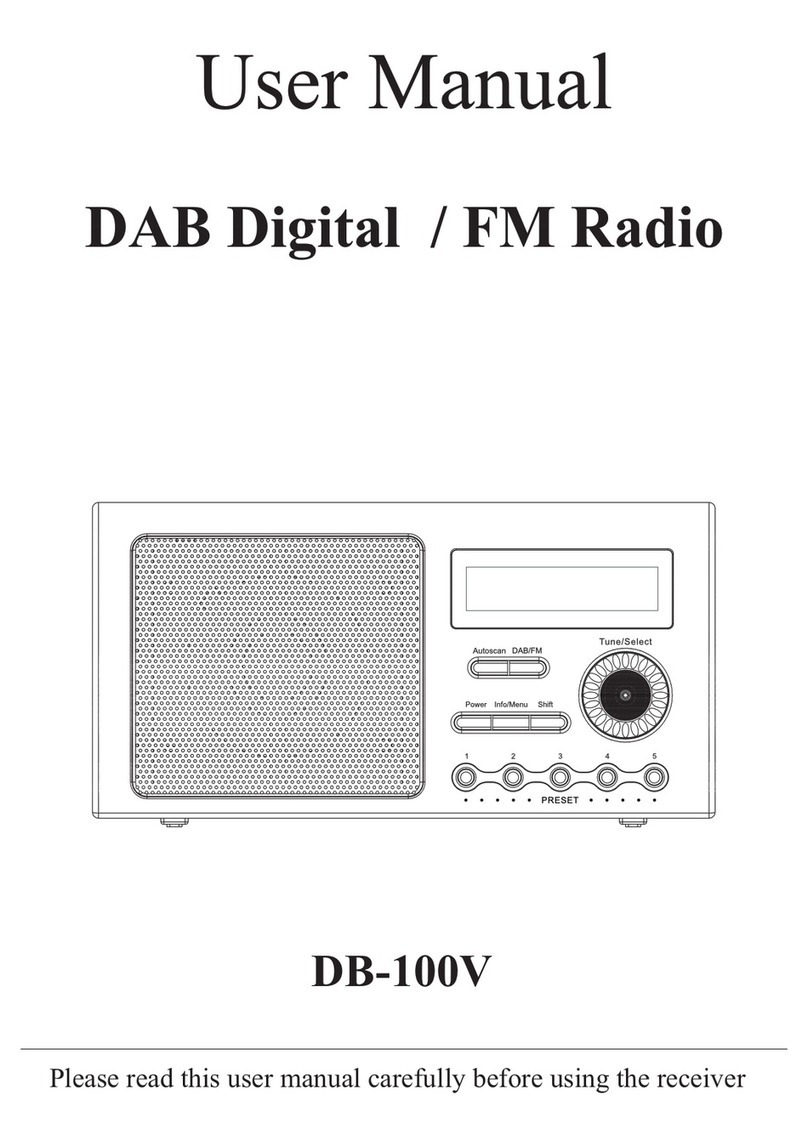
Altronics
Altronics DB-100V user manual

Imperial
Imperial DABMAN 100 operating manual

Motorola
Motorola TETRA MTM800 user manual
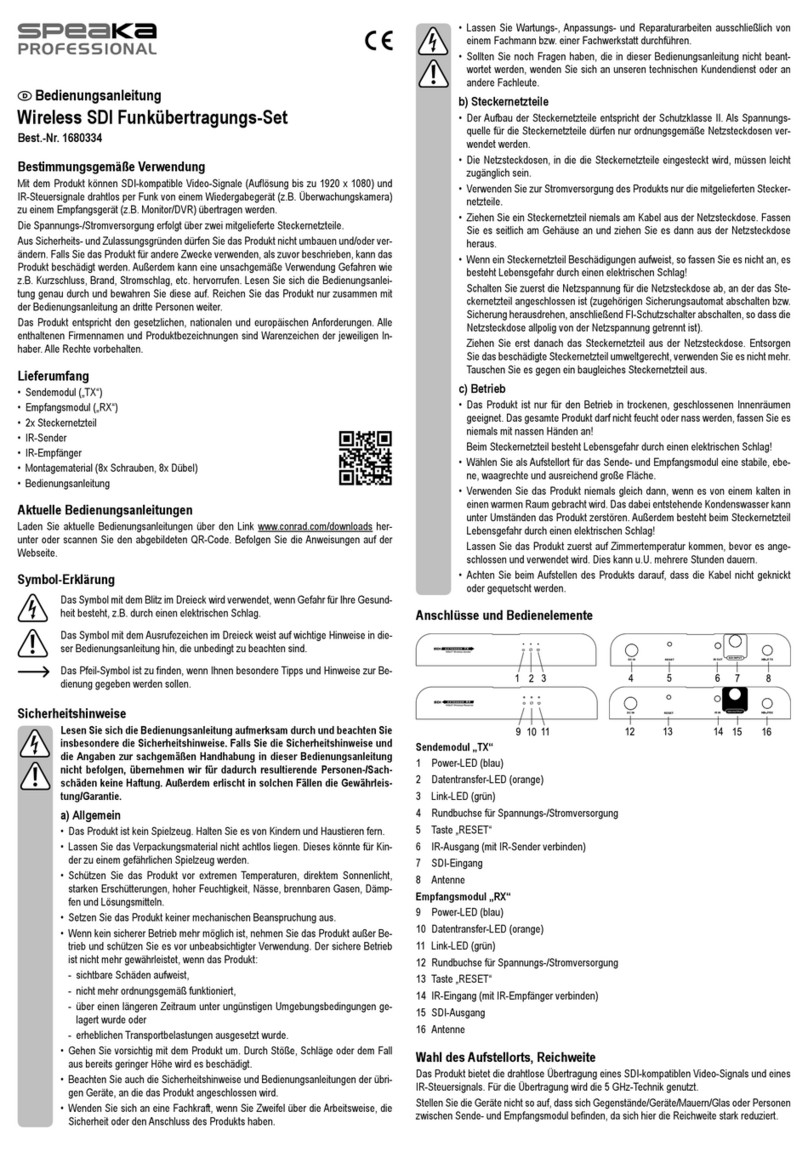
Speaka Professional
Speaka Professional 1680334 operating instructions

Sirius Satellite Radio
Sirius Satellite Radio Sirius Starmate 4 user guide