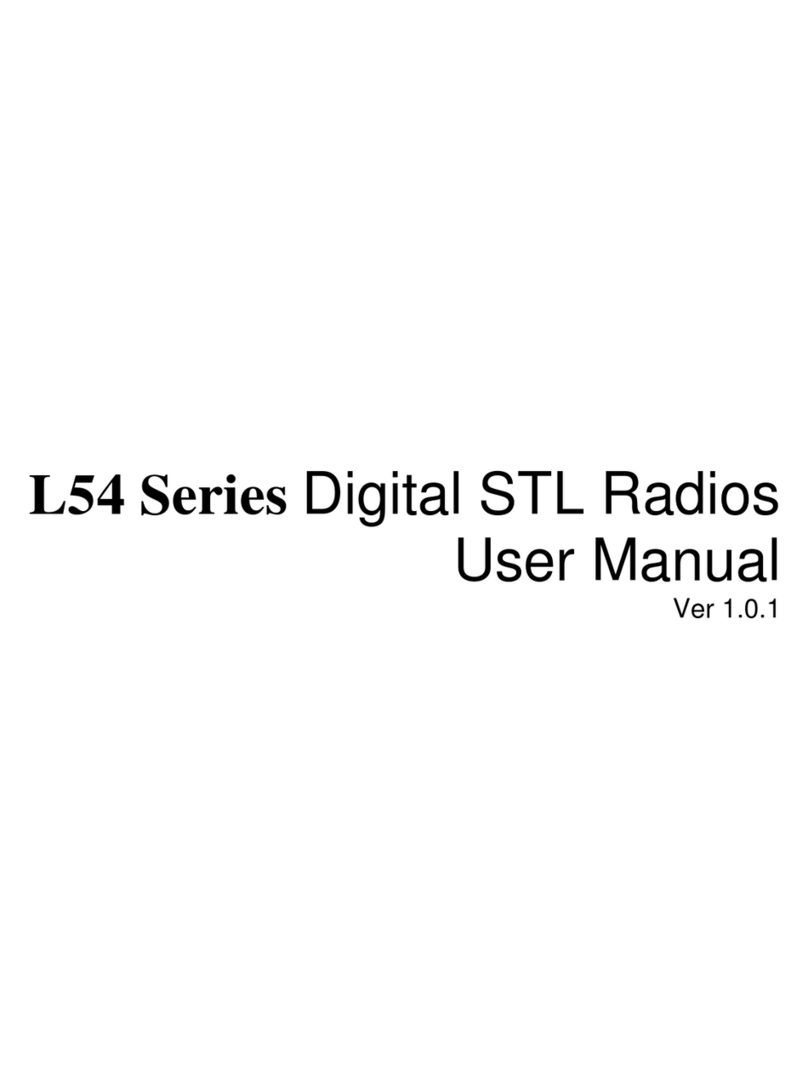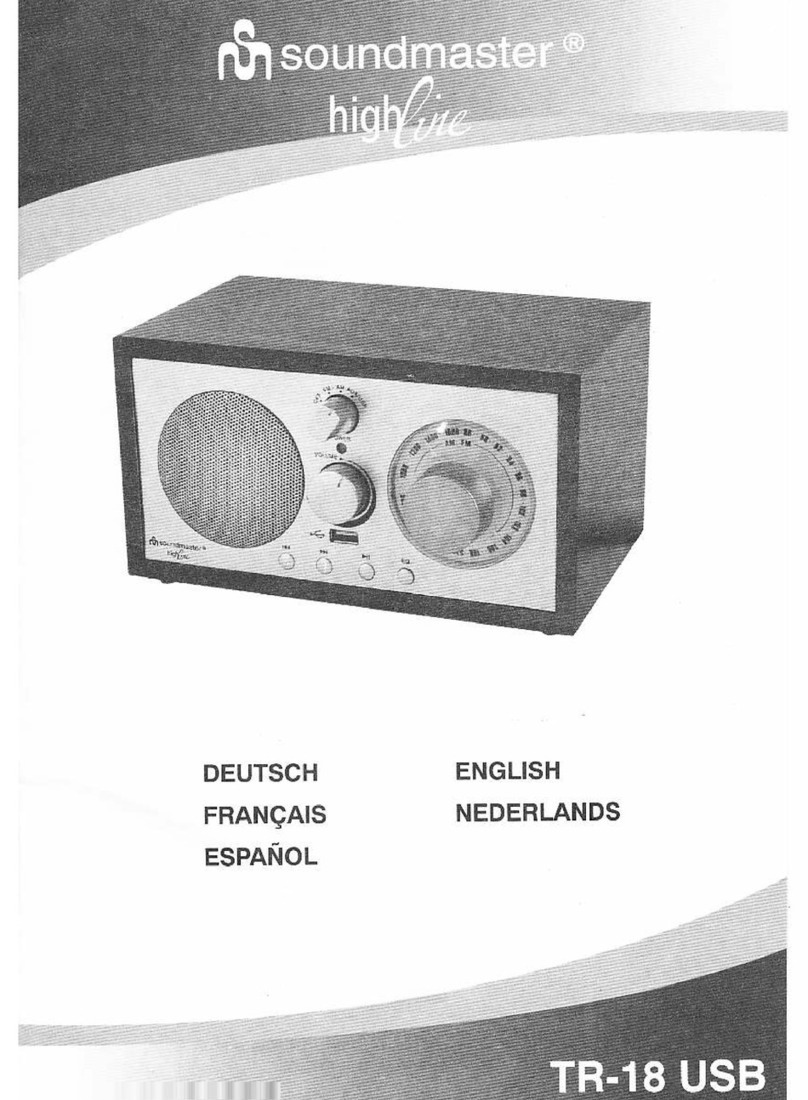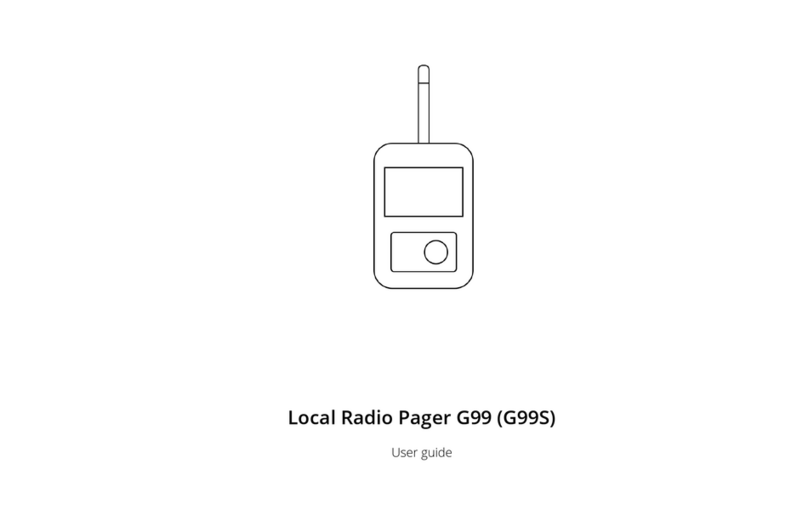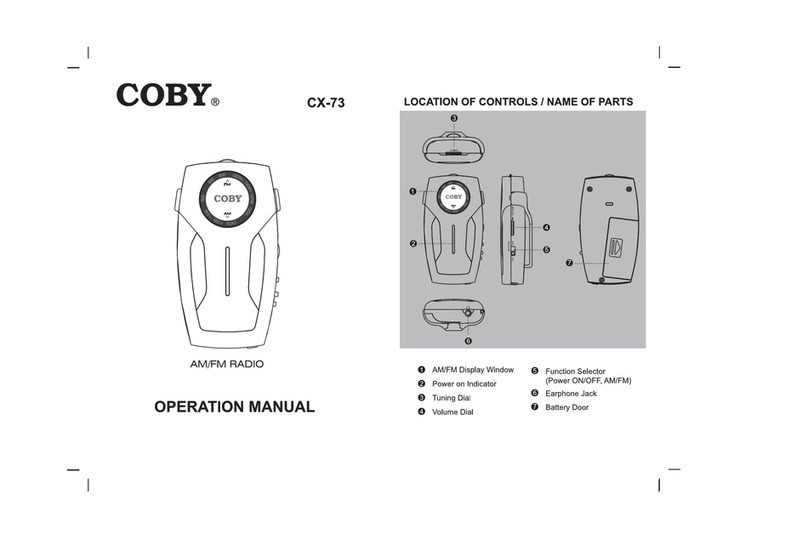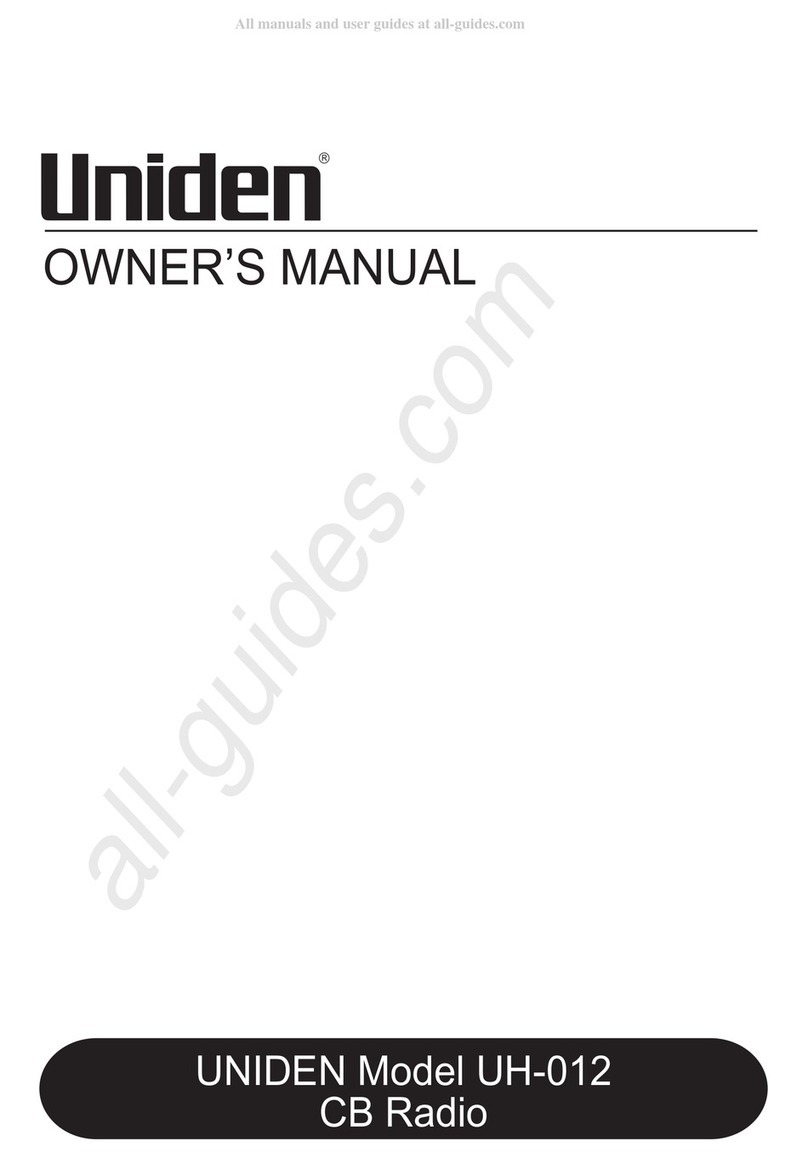Hinston JR1939 User manual

Manual of JR1939_EU, Version R0
Date: 20-Nov-19
R&D @ Hinston Electronics Co., Ltd | MMi Draft of JR1939_EU.
Page 1
JR1939 Job Site DAB/FM Radio plus
Bluetooth and LED Light
1
.
General Description
1. DAB+/DAB/FM Radio with 30 memory station
2. LED display clock , working stagy and FM frequency
3. Bluetooth 5.0 support play back music and hand-free phone conversation
4. EQ function with 5 preset and user setup
5. 5W power output
6. Built-in re-chargeable battery for mobile listening radio or Bluetooth music
7. Aux input to listen music from outside device
8. Larger compartment for mobile phone protection
9. LED light for emergency purpose
10. IP44 protection

Manual of JR1939_EU, Version R0
Date: 20-Nov-19
R&D @ Hinston Electronics Co., Ltd | MMi Draft of JR1939_EU.
Page 2
Control List:
(1) :Volume Control | Fine Tune
(2) :Control button
2.1 Power On/Off | Mode select
2.2 Automatic Station search, NAP Timer and EQ
2.3 Information and manual
2.4 Display backlight
2.5 Memory
2.6 Select lower station preset and search down
2.7 Tuning | Play/Pause and Enter
2.8 Select higher station preset and search up
(3) :Information Display
(4) :LED Light
(5) :Speaker
(6) :DAB Antenna
(7) :Screw lock of phone compartment door
(8) :Phone compartment door
(9) :Battery charging input
(10) Fast lock of phone compartment door
(11) Phone tray
(12) Aux Input

Manual of JR1939_EU, Version R0
Date: 20-Nov-19
R&D @ Hinston Electronics Co., Ltd | MMi Draft of JR1939_EU.
Page 3
2.How to use
1Setup device
1.1: When device stay on “System standby”mode, press and hold Button 2.3 [Info/Menu], display show
“Setup <System >”
1.2: Press button 2.7[Enter] entry to device setup, display show “System <time>”
1.2...1 Press button 2.7 [Enter] confirm to setup device clock and time, display showed “Time <Set
Time/Date>”
1.2...2 Press button 2.7 [Enter] then display show “Set Time 00:00”, First two digit flashing, Press button
2.6 [<<] or button 2.8[>>] to change value for right Hour value, Press button 2.7 [Enter] to
confirm and go to minute value selection
1.2...3 Same as hour setup to input right value of minute, once done , Press button 2.7 [Enter] confirm
and display show “Set date 1-1-2019”, first digit flashing for date value , Press button 2.6 [<<] or
button 2.8[>>] to change value for right date value , same as date setup to input month and year
value, once done, press button 2.7[Enter] confirm and then display show “Time Saved” and then
quite to main menu of setup ,display back to “Time <Set Time/Date>
1.2...4 Press button 2.8[>>] go to update mode selection , Auto Update <Update from Any> , here will
select which source for clock update, same as previous step, press button 2.6[<<] or 2.7[>>] to
change it
<Update from DAB> , device will pick signal from DAB station to update click and date
<Update from FM>, device will pick signal from FM station , ** it’s may update failure if
signal weak or station no RDS **
<Update from Any> , Device update from both
Once selection done , Display back to “Time <Auto Update>
1.2...5 press button 2.8[>>] go to clock format and display show “ Time <Set 12/24, press button
2.7[Enter] entry sub-menu of clock format, press button 2.8[>>] select 12 or 24 hour and press
button 2.7[Enter] confirm, display show Time<Set date format>
1.2...6 Device provide two date format for selection, DD-MM-YYYY or MM-DD-YYYY, press button 2.8
[>>] select it and press button 2.7 [Enter] confirm, display show Time<set date format> , at the
moment, press button 2.3 [Menu] quit and go to upper menu, display show System <Time>
1.3: Press button2.8[>>] then display show “System <Language > , Press button 2.7 [Enter] entry
selection and button 2.8[>>] move it to your favorite language, once done, press button 2.7[Enter]
confirm and quit to upper menu, display stay on “System <Language >”
1.4: Press button2.8[>>] , display show “System < Factory Reset>”, press button [Enter] entry sub-menu
and press button 2.6[<<] or button2.8 [>>]design “Yes” or “No”, select “yes” and press
button2.7[Enter] that device will auto reset all to factory default setup, please wait for few seconds ,
device should show “Restarting ……. Welcome to Digital Radio”
1.5: If skip step 1.4 and press button 2.8[>>] will go to check device firmware version, display show
“System <SW version>, press button 2.3[Menu] for twice quit to main menu, press again quit setup
to run normal operation.
1.6: Now, enjoy your JR-1931 Jobsite radio…..
2Listen DAB Radio
2.1: Whenever want to listen DAB radio and device ready on standby mode, press button 2.1
[Power/Mode] once, displayed “DAB”
2.2: After 2 seconds ,device will auto scan all local station once and store all local DAB station
2.3: If Necessary , Press Button 2.2[AMS] for once to do manual scan once, device will scan again
2.4: Press button2.6[<<] or 2.8[>>] to select pre-store station
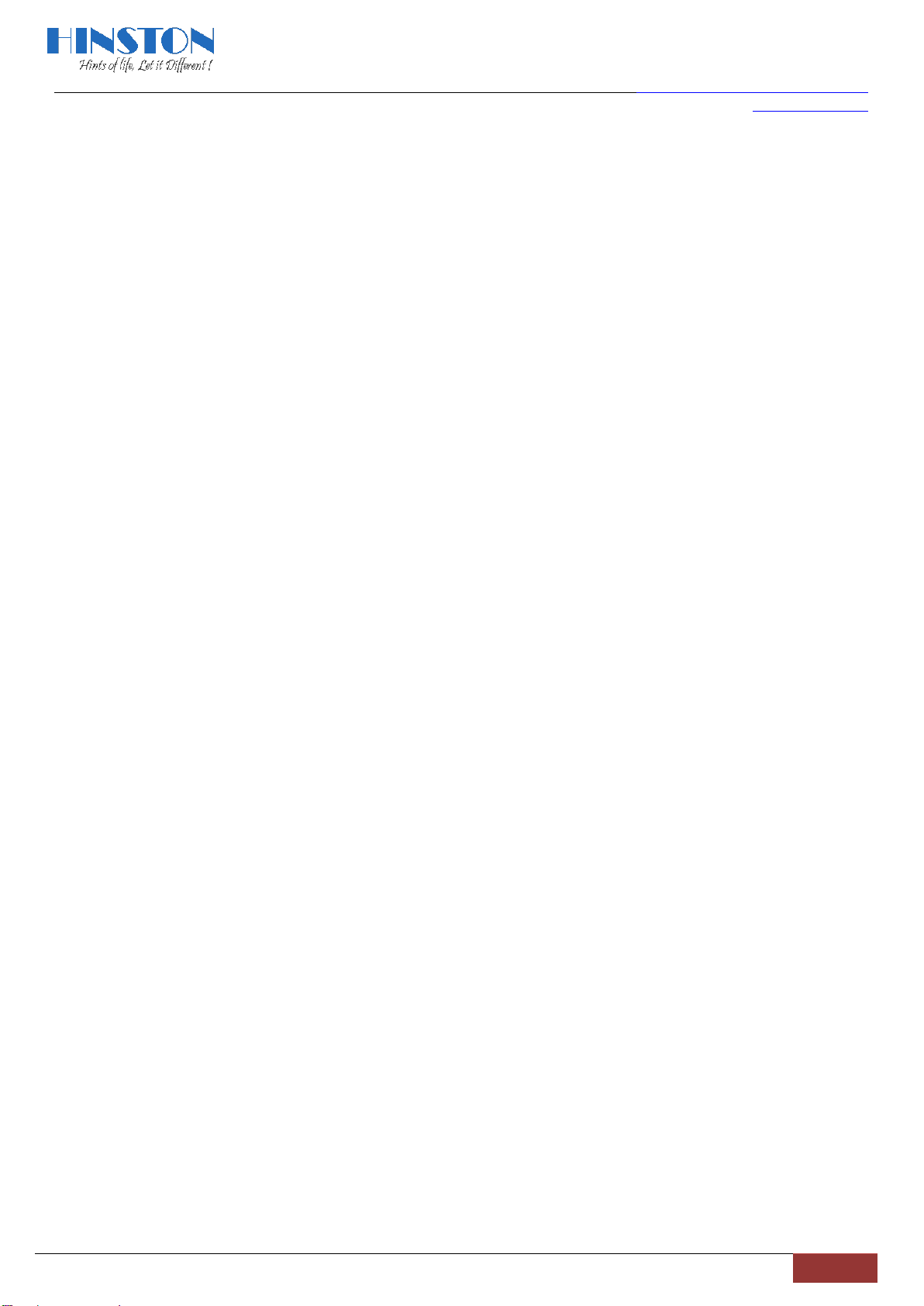
Manual of JR1939_EU, Version R0
Date: 20-Nov-19
R&D @ Hinston Electronics Co., Ltd | MMi Draft of JR1939_EU.
Page 4
2.5: Rotate knob 1 [volume] change receive frequency for each
2.6: Whenever want to store listening station, press and hold button 2.5 [MEM] , then display “Preset
Store <0X: (Empty) >” ( X means memory location ), press [>>] or [<<] select which want to store ,
press button 2.7 [Enter] to confirm
2.7: Press Button 2.5[Mem] then press button 2.6[<<] or 2.8[>>] to recall pre-store station
2.8: DAB radio own some feature different then FM radio, to play fun, may need to set it for most listening
, long press button 2.3[Info|Menu] entry setup mode for DAB and display show “DAB <Full
Sacn>,Press button 2.7[Enter] for full scan
2.9: Press button2.8[>>] for Manual tuning , press button2.7[Enter]confirm entry it and press [<<] or [>>]
jump to channel want to listen, or jump to DRC setup
2.10: Skip step 2.9 or Press [Info|Menu] and press [>>] for twice will into DRC setup, display show “DAB
<DRC>, Press [Enter] entry it, please select <DRC High>, <DRC Low> or <DRC Off>, once selected,
press [Enter] confirm and quit upper menu
oDynamic Range Compression (DRC) is a feature that reduces the volume of louder sounds and
boosts the volume of quieter sounds. It can be a handy feature when listening to audio at lower
volumes
2.11: Whenever done DRC setup or skip it will jump to “Prune”, display show DAB <Prune> , chosen YES or
NO and then press [Enter] confirm and quit to upper menu
oPRUNE is a feature on most Digital Radios that deletes stations that are either no longer
transmitting or have moved frequency
2.12: Whenever done Prune setup or skip it will jump to “TA”, display show DAB <TA>, chosen YES or NO
and then press [Enter] confirm and quit to upper menu, select “YES” will Receive traffic
announcement on some area if station provide service
3Listen FM
3.1: Whenever want to listen FM radio, press [Power/Mode] twice , displayed “FM”
3.2: Long Press button 2.2 [AMS| NAP/EQ] once, device will automatic search and store local FM
station, Maximum total 30 station could store.
3.3: Press button 2.5[MEM]and then press [>>] or [<<] to select pre-store station, press [Enter] confirm
to listen
3.4: Press [<<] or [>>] each once change receive frequency for each 0.1MHz, it’s helpful for clear
listening of FM, when tune set done after 5 seconds
3.5: Whenever want to store listening station, press and hold [MEM] , then display show “Preset Store <
XX: --.--MHz> ( XX :location of Storage, --.-- : frequency value), press [>>] or [<<] select which
location want to store , press [Enter] once to confirm
3.6: Press [Power | Mode] once each will change working mode alternative between FM ,Bluetooth and
Aux-in
3.7: Press and hold [Power | Mode] tune device to standby mode
4Play back audio from mobile Bluetooth device
4.1: Whenever want to listen audio media from a Bluetooth device, press [Power | Mode] twice or press
once from FM mode , display showed “ Bluetooth Pairing ” and waiting for pairing
4.2: When connection successful , display show “Bluetooth Connected” and device play music
automatically
4.3: Press and hold [Enter] when device unplaying to force disconnect BT connection and “Bluetooth
Pairing” and “Pairing” flashing to waiting next connection
4.4: Press [Play | Pause] to pause playing , press again resume it
4.5: Press [>>] go to next music
4.6: Press [<<] go back to previous music
4.7: When have phone call ringing, device will pause any playing music
Press [Enter] once to pick-up it and talk with built-in microphone

Manual of JR1939_EU, Version R0
Date: 20-Nov-19
R&D @ Hinston Electronics Co., Ltd | MMi Draft of JR1939_EU.
Page 5
Press [Enter] again hand-up call and device play back music
press and hold the [Enter] button during ringing to reject the call,
4.8: Press and hold [Power | Mode] tune device to standby mode or press once change to FM or Aux-in
mode
5Play audio source from Aux-in
5.1: Press [Power | Mode] to select play mode to Aux-in , “Enter Aux” show on display , play audio from
outside audio sources
5.2: To play by Aux, connect by Aux cable from Aux-in jack to outside device, the cable support 3.5mm
diameter jack only
5.3: Press and hold [Power | Mode] tune device to standby mode or press once change to FM or
Bluetooth mode
6Volume Control
6.1: When listening, rotate [Vol.] to adjust output lever
7EQ Setup
7.1: When device playing music , press [AMS|EQ |NAP] once in to EQ selection, press each once to change
value as below
7.1...1 Flat
7.1...2 Rock
7.1...3 POP
7.1...4 Jazz
7.1...5 Classic
7.1...6 Custom EQ here let user setup own audio , press [Enter]entry User EQ setup
Press once to Bass setup , display show “Custom EQ < Bass : XXX >”, press [>>] increase bass
level or [<<] decrease, when value selection done, press [Enter] again confirm and go to treble
selection
When entry treble setup menu, display show “Custom EQ < Treble : XXX>” press [<<] or [>>]
change value XXX for prefer audio, press [Enter] confirm and then press [info|Menu] or wait for 3
seconds to quit
8Using NAP timer
8.1: When stay on standby mode, Press and hole [AMS|EQ |NAP], display show NAP Timer < Off> , press
each once increase 10, 15, 30, 45, 60, 90, 120 , OFF, press and hold again quit and confirm if a timer
selected , only “bi” bi” sound for timer active.
9Display Dimming control
9.1: Press [Dimmer | Light] each once change display back-light level
10 Battery power indicator
10.1: When device playing, press [Info|Menu] twice will show battery percentage on display: Battery xx%
and battery icon or
10.2: Device provide warning of battery power as below two way:
10.2...1 When battery power lower and need to re-fill, battery icon on right corner of display flashing
, please put adaptor to charging for keeping work, otherwise device may automatic off shortly
10.2...2 When battery power lower then limited, display will show “Battery Low” and device will
automatic power off , for work fun, please refill battery by external changing adaptor a.s.a.p
11 Using LED light
11.1: Press and hold [Dimmer | Light] tune on LED light, press again tune off it
12 power resume
12.1: whenever power resume, device will work to last play mode, example , if you playing FM radio and
power of previous
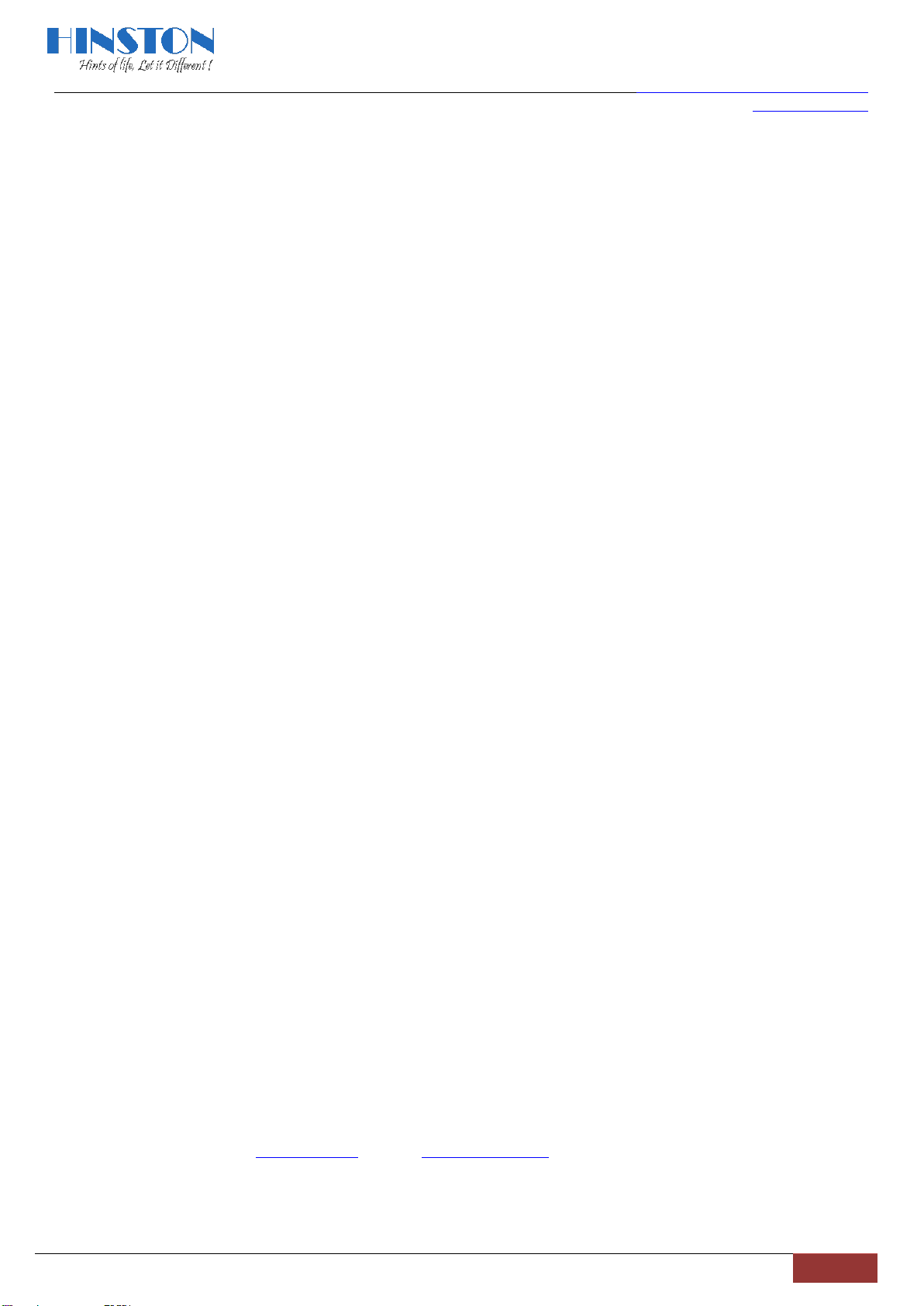
Manual of JR1939_EU, Version R0
Date: 20-Nov-19
R&D @ Hinston Electronics Co., Ltd | MMi Draft of JR1939_EU.
Page 6
13 Basic specification:
13.1: Output: 5W
13.2: DAB/DAB+ : Band III (174–240 MHz)
13.3: FM plus RDS, 87.5 ~ 108MHz
13.4: Bluetooth Version 5.0 / 2.4GHz
13.5: External battery charger : 9.0V / 1A adaptor ( HKP12-0901000DV)
13.6: Size: 282*180*235mm
13.7: Station preset : 30
13.8: NAP timer: 1, Maximum 120Minutes
Important Safety instruction, Please Read very careful
When used in the directed manner, this unit has been designed and manufactured to ensure your personal safety. However,
improper use can result in potential electrical shock or fire hazards. Please read all safety and operating instructions carefully
before installation and use, and keep these instructions handy for future reference. Take special note of all warnings listed in these
instructions and on the unit.
Water and Moisture –The unit should not be used near water. For example: near a bathtub, washbowl, kitchen sink, laundry tub,
swimming pool or in a wet basement.
Ventilation –The unit should be situated so that its location or position does not interfere with its proper ventilation.
For example, it should not be situated on a bed, sofa, rug or similar surface that may block ventilation openings. Also, it should not
be placed in a built-in installation, such as a bookcase or cabinet, which may impede the flow of air through the ventilation
openings.
Heat –The unit should be situated away from heat sources such as radiators, heat registers, stoves or other appliances (including
amplifiers) that produce heat.
Power Sources –The unit should be connected to a power supply only of the type described in the operating instructions or as
marked on the appliance.
Power-Cable Protection –Power supply cables should be routed so that they are not likely to be walked on or pinched by items
placed upon or against them. It is always best to have a clear area from where the cable exits the unit to where it is plugged into
an AC socket.
Cleaning –The unit should be cleaned only as recommended. See the Maintenance section of this manual for cleaning
instructions.
Objects and Liquid Entry –Care should be taken so that objects do not fall and liquids are not spilled into any openings or vents
located on the product.
Attachments –Do not use attachments not recommended by the product manufacturer.
Lightning and Power Surge Protection –Unplug the unit from the wall socket and disconnect the antenna or cable
System during a lightning storm or when it is left unattended and unused for long periods of time. This will prevent damage to the
product due to lightning and power-line surges.
Overloading –Do not overload wall sockets, extension cords, or integral convenience receptacles as this can result in a risk of fire
or electric shock.
Damage Requiring Service –The unit should be serviced by qualified service personnel when:
A. the power supply cable or plug has been damaged.
B. objects have fallen into or liquid has been spilled into the enclosure.
C. the unit has been exposed to rain.
D. the unit has been dropped or the enclosure damaged.
E. the unit exhibits a marked change in performance or does not operate normally.
Antenna –Do not connect an external antenna to the unit (other than that provided).
Periods of Non use –If the unit is to be left unused for an extended period of time, such as a month or longer, the power cable
should be unplugged from the unit to prevent damage or corrosion.
Servicing –The user should not attempt to service the unit beyond those methods described in the user’s operating
Any question, please visit www.hinston.com or contact support@hinston.com
Table of contents
Other Hinston Radio manuals