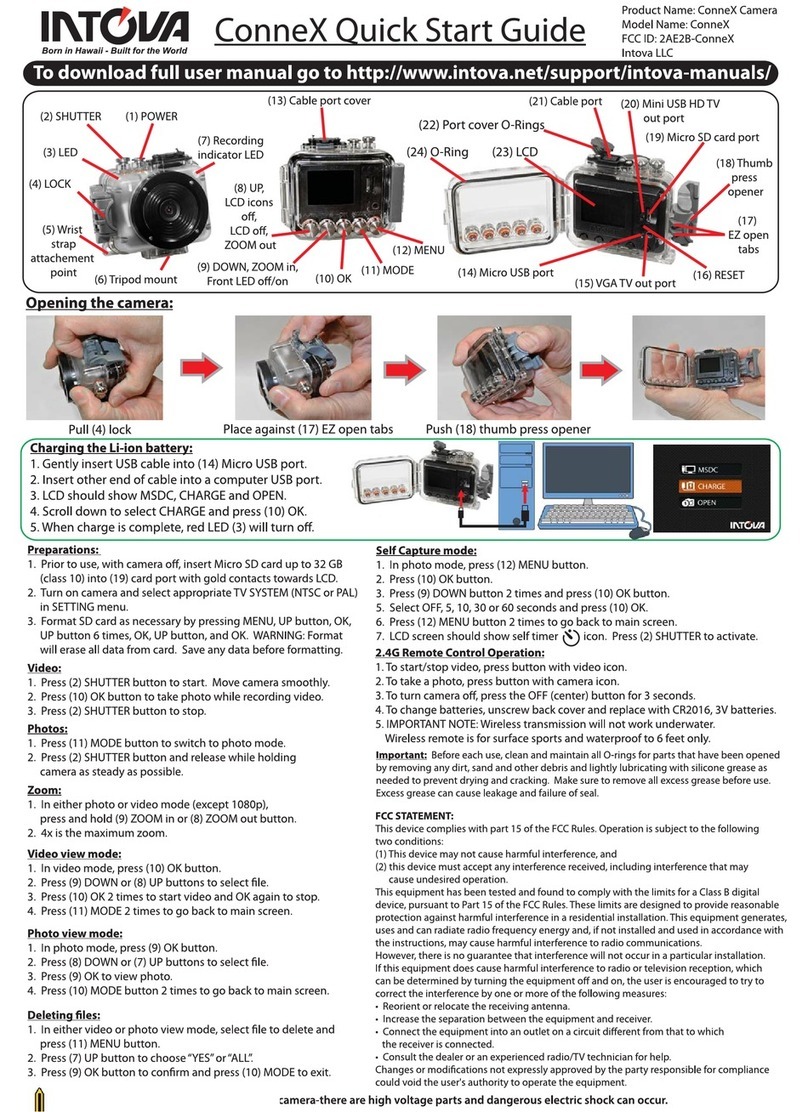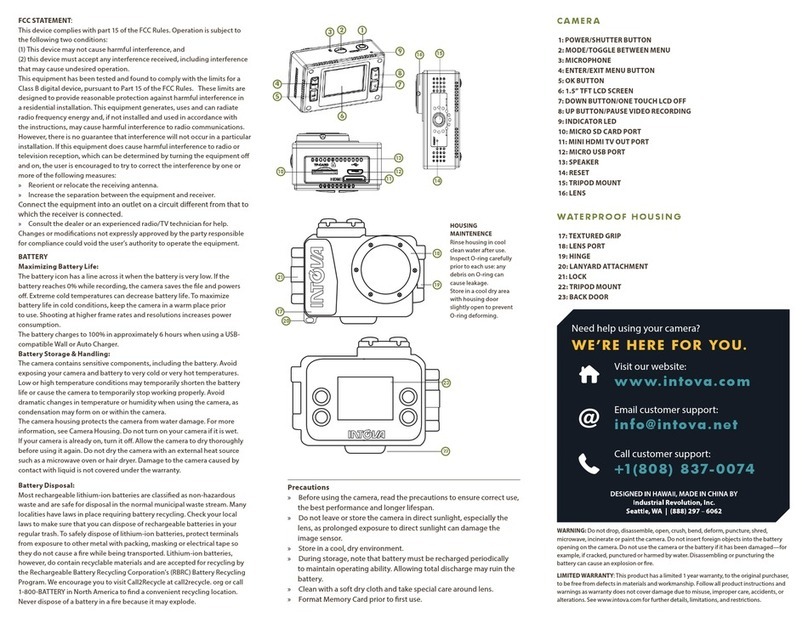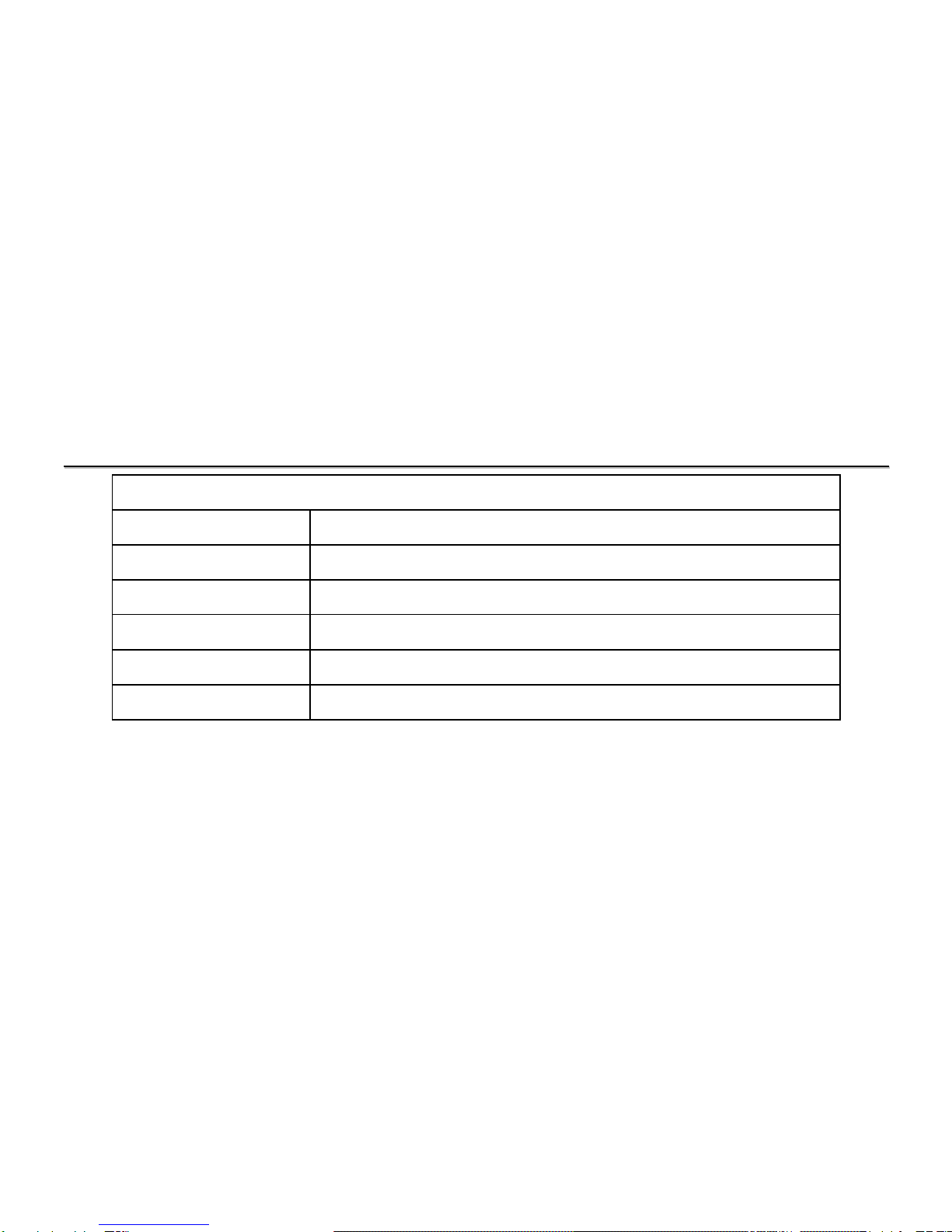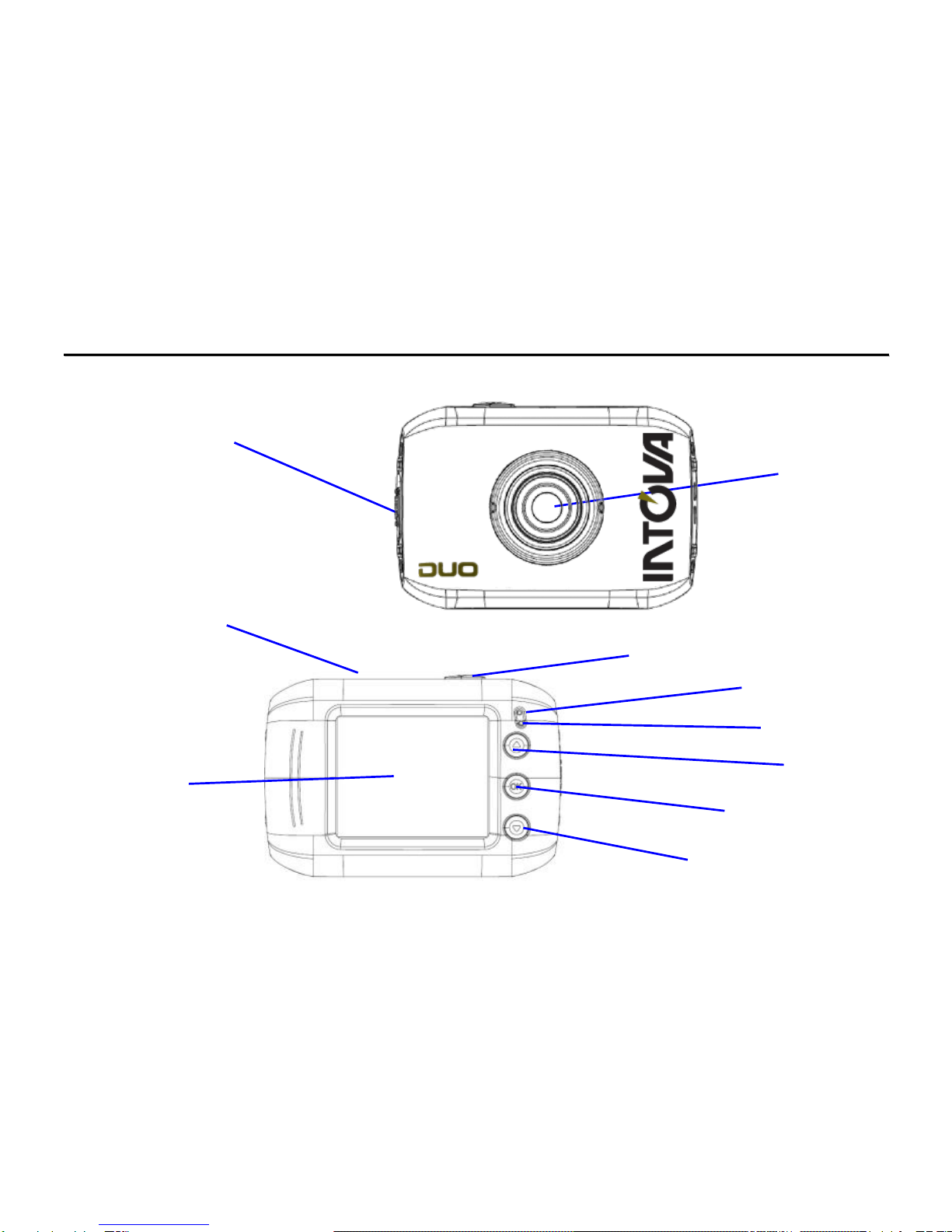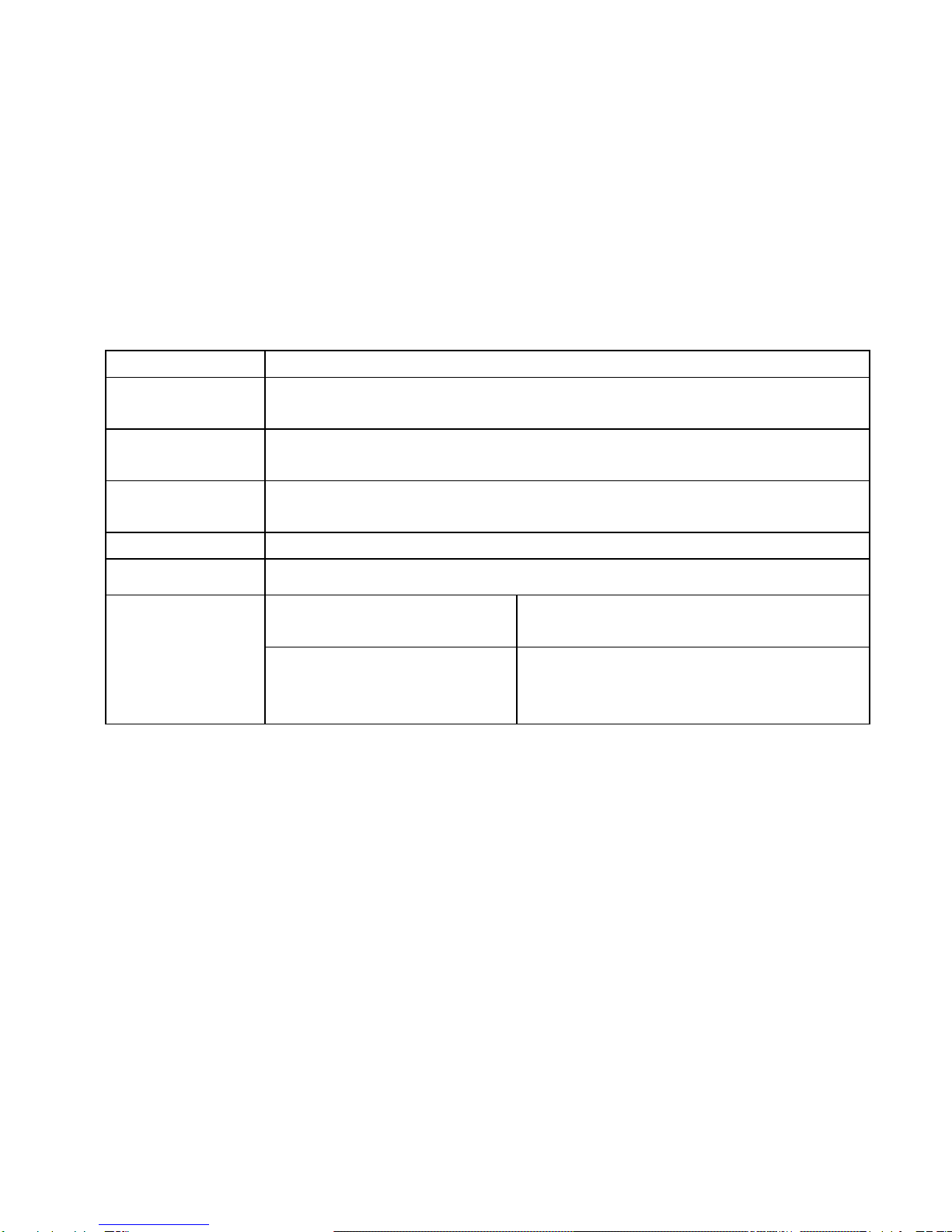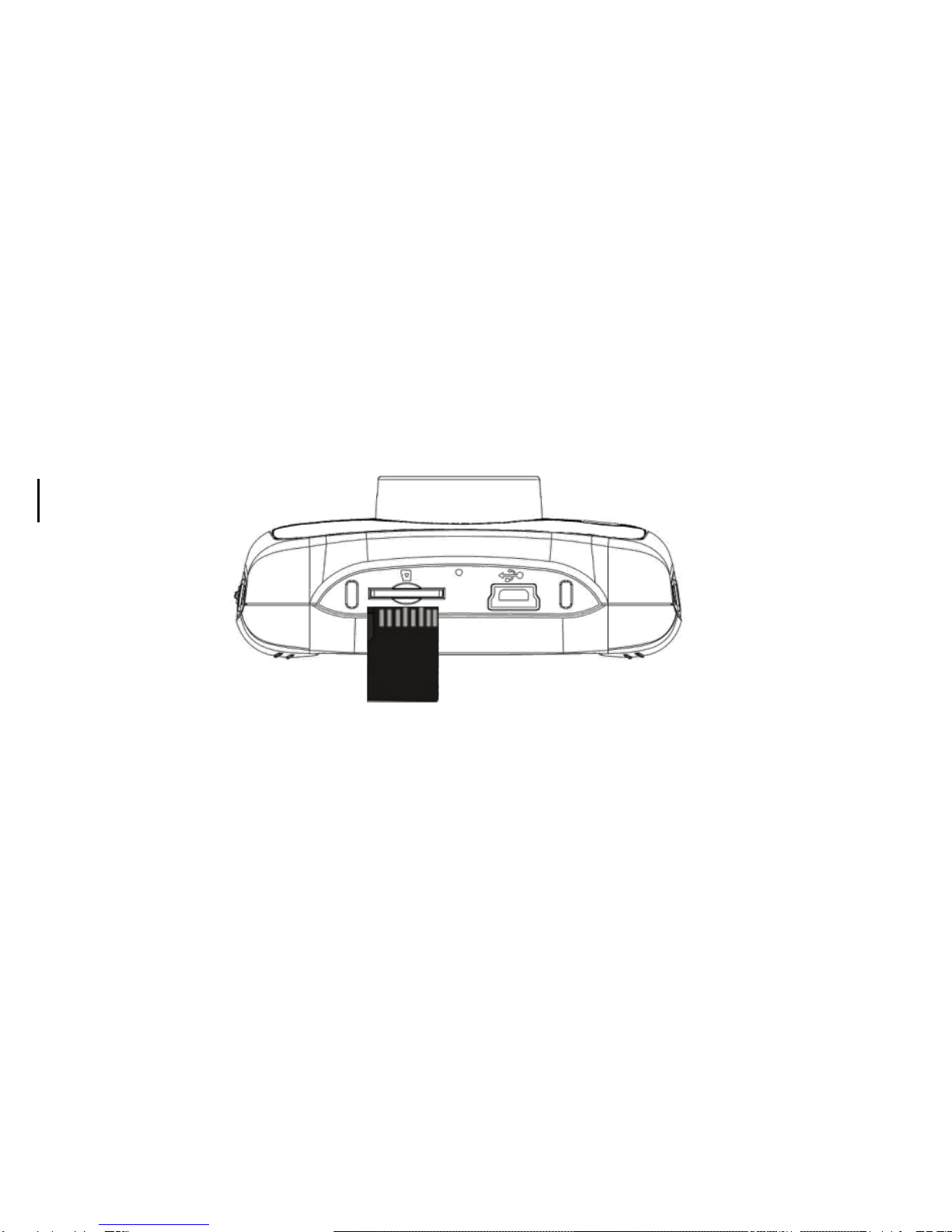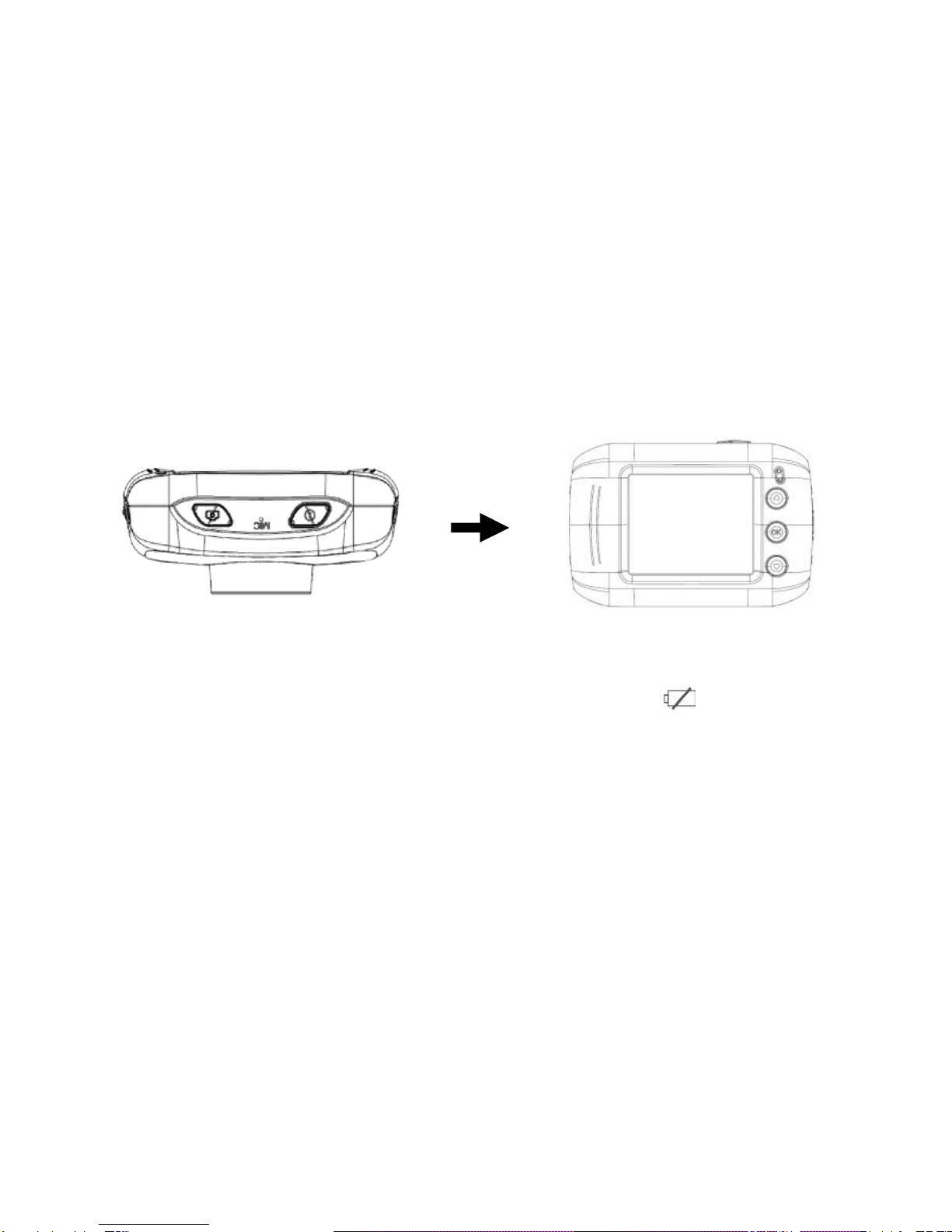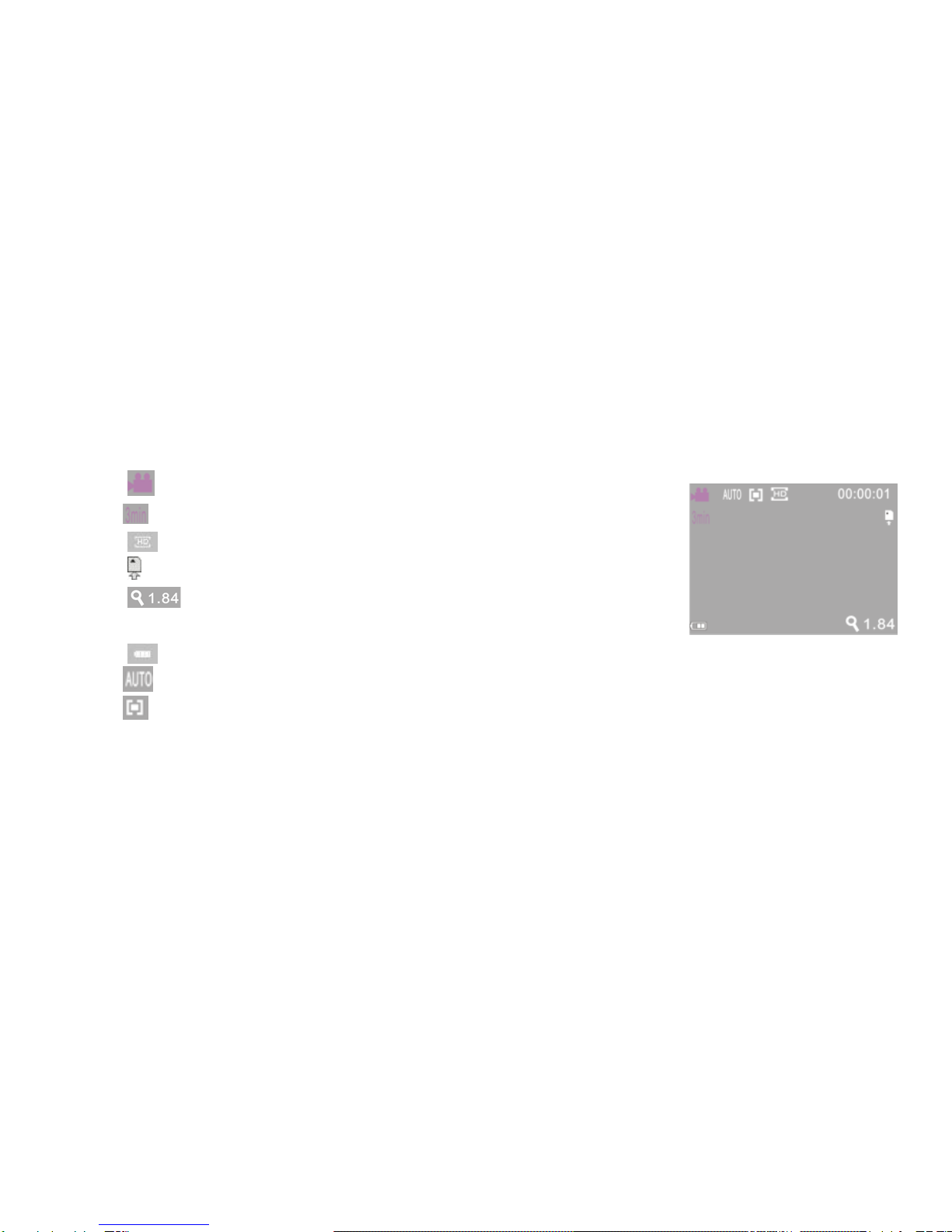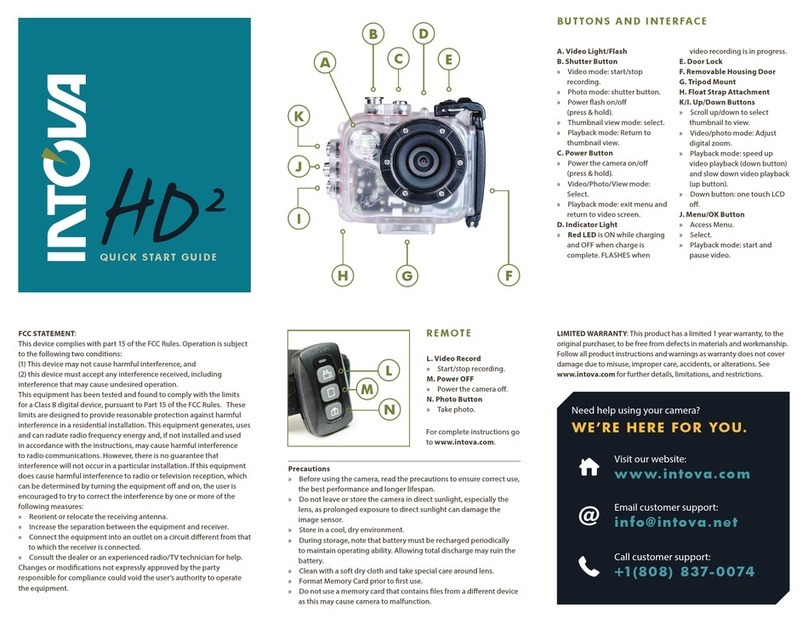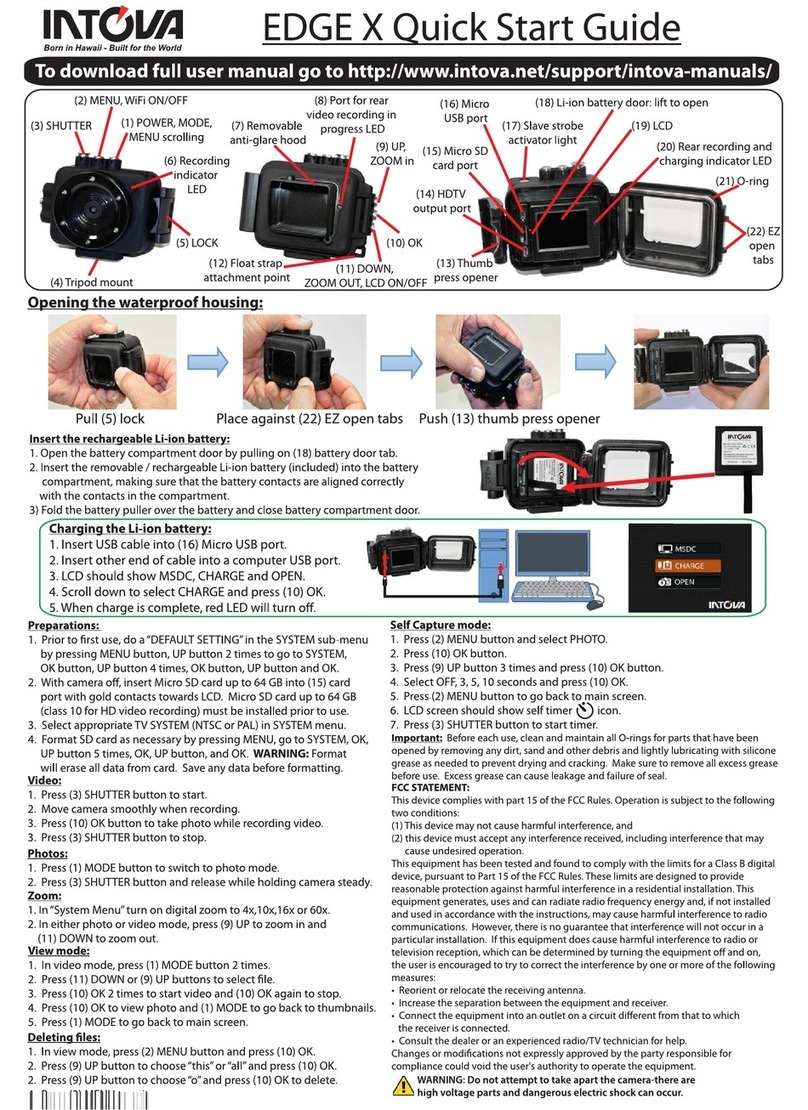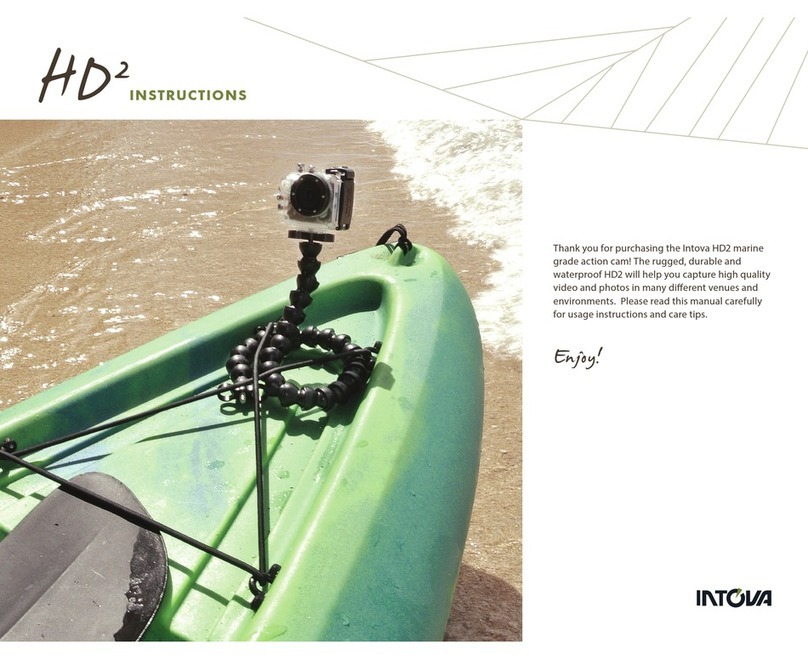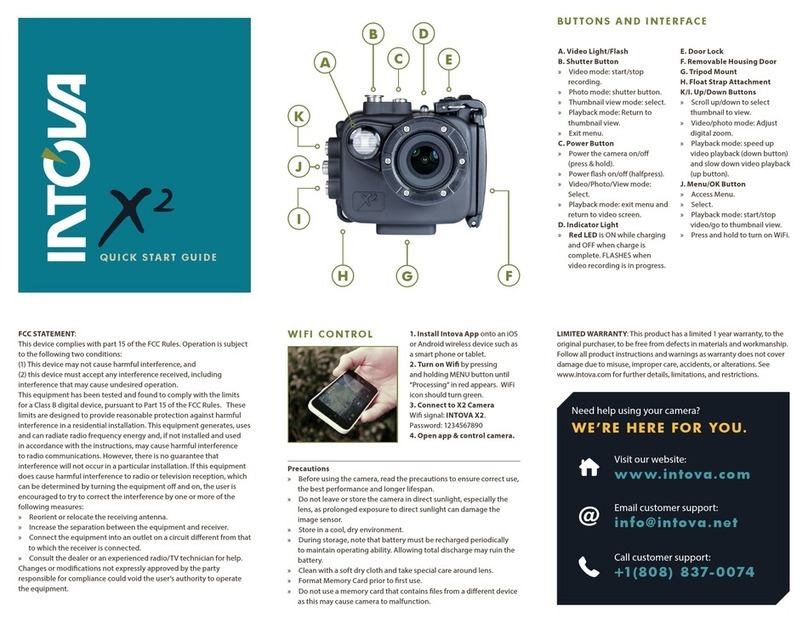Thank you for purchasing an Intova Duo. Your Duo is a tough and robust Sports Camera with a wide range of
features. Please read this manual carefully for usage instructions and care tips.
.
ENJOY!!!
Before using the camera, read the precautions to ensure correct use, the best performance and longer lifespan.
Do not leave or store the camera in direct sunlight, especially the lens, as prolonged exposure to direct
sunlight can damage the image sensor.
Store in a cool, dry environment.
During storage, note that battery must be recharged periodically to maintain operating ability. Allowing
total discharge may ruin the battery.
Clean with a soft dry cloth and take special care around lens.
Format Memory Card prior to first use
HOUSING MAINTENEBCE
Rinse housing in cool clean water after use
Inspect O-ring carefully prior to each use: any debris on O-ring can cause leakage
Store in a cool dry area with housing door slightly open to prevent O-ring deforming