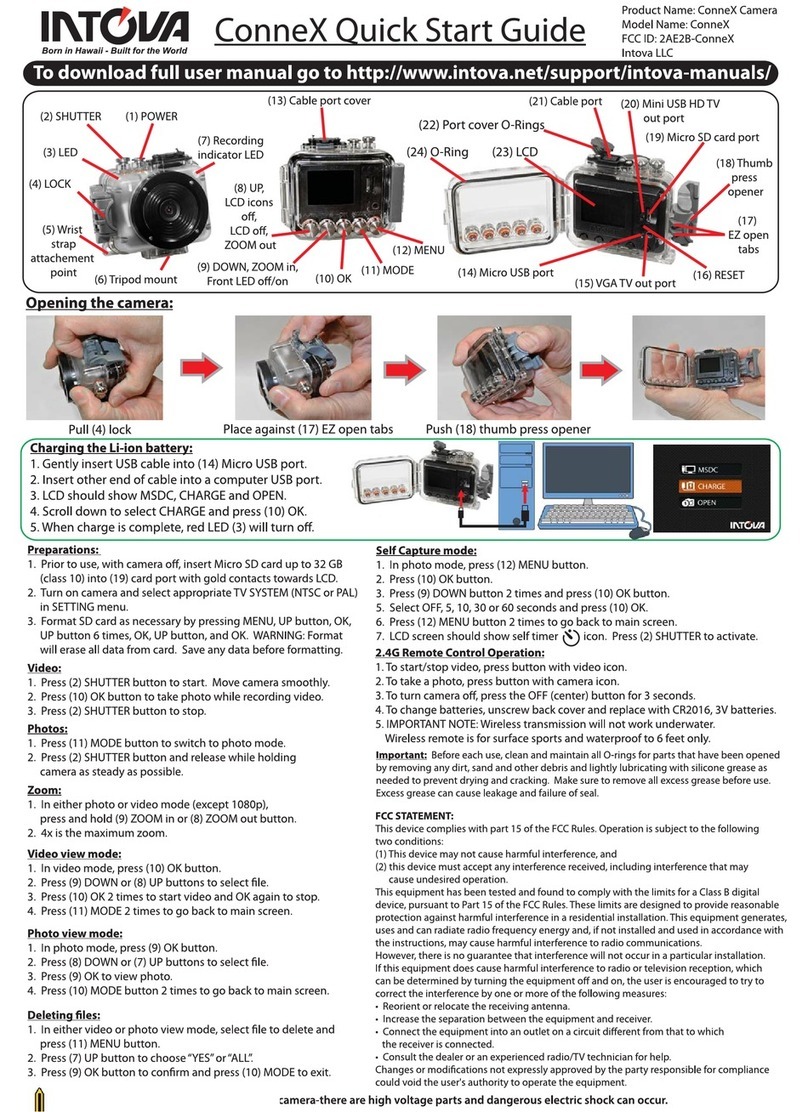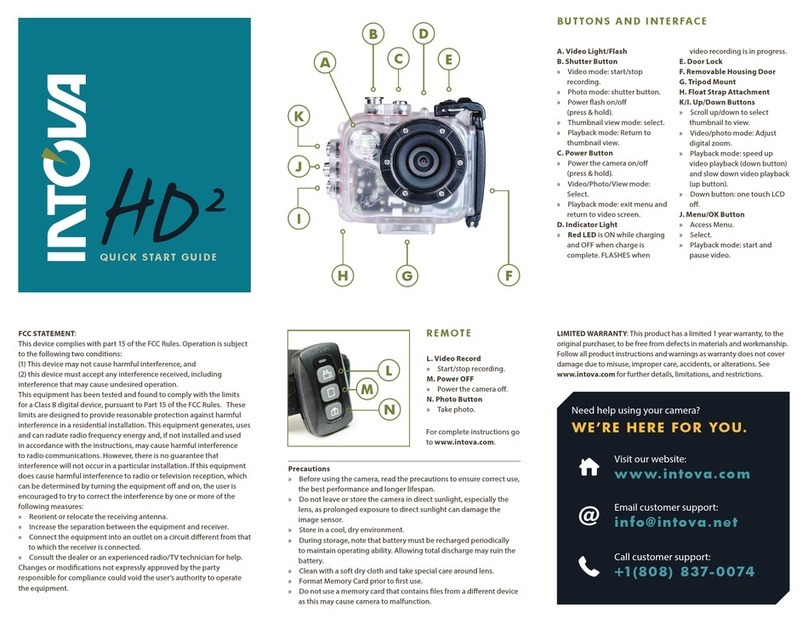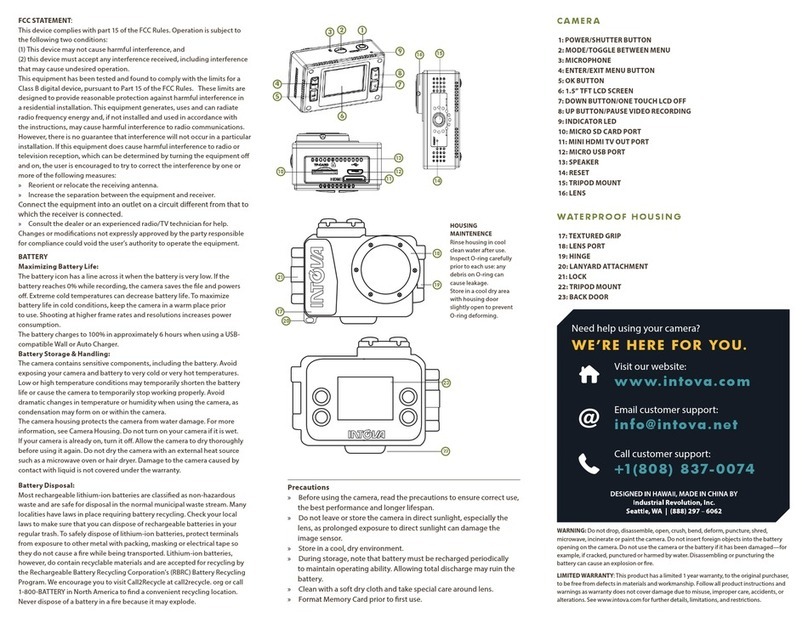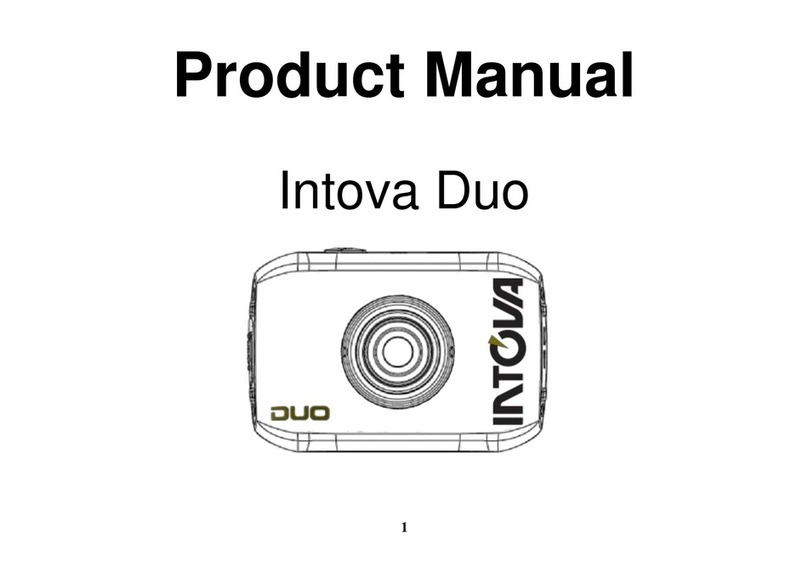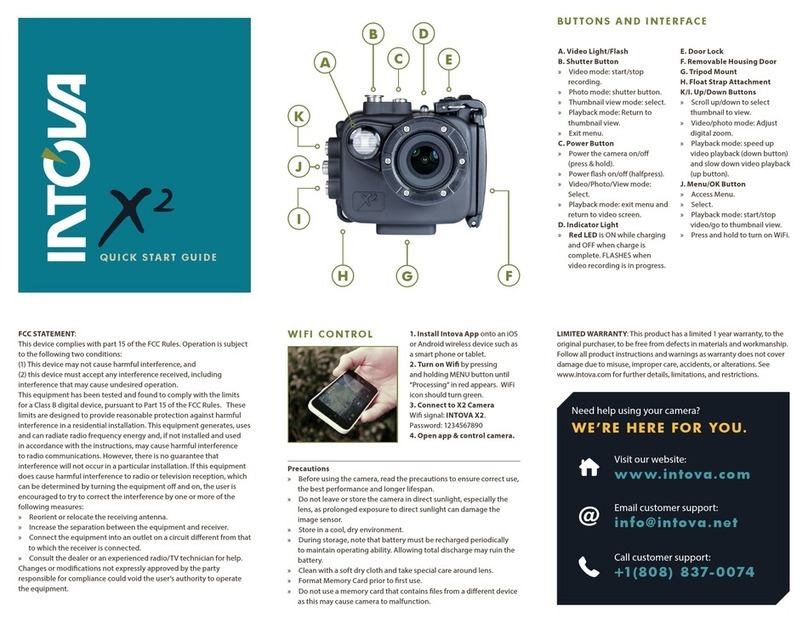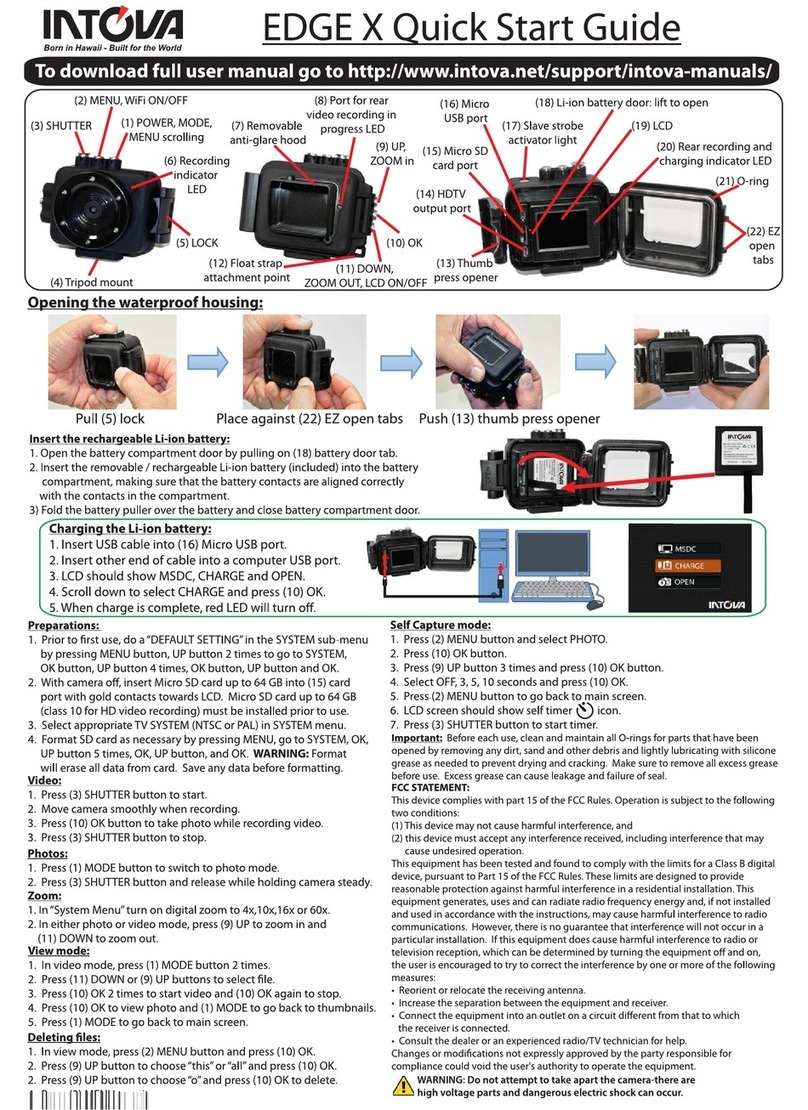2
TABLE OF CONTENTS
TABLE OF CONTENTS
3Buttons & Interface
4Getting Started Quick Start Guide
Opening the Housing
Charge
Power On/O
Choose Mode
Inserting & Removing Micro SD Cards
Alerts & Important Messages
Action Video Light & Flash
2.4G Remote Use
Transferring Files to a Computer
8Interface & Settings Navigating Menus & Camera Settings
Video Mode Interface & Settings
Video Recording Status Interface
Picture Mode Interface & Settings
Additional Video & Picture Settings
13 Viewing Files Playback Videos/View Photos
Viewing les on an HDTV
14 Camera Care Battery
Housing Maintenance
15 Troubleshooting Troubleshooting
Support
Precautions
» Before using the camera, read the precautions to ensure correct use,
the best performance and longer lifespan.
» Do not leave or store the camera in direct sunlight, especially the lens,
as prolonged exposure to direct sunlight can damage the image sensor.
» Store in a cool, dry environment.
» During storage, note that battery must be recharged periodically to
maintain operating ability. Allowing total discharge may ruin the battery.
» Clean with a soft dry cloth and take special care around lens.
» Before each use, clean and maintain all O-rings in areas that have
been opened by removing any dirt, sand and any other debris.
» Format Memory Card prior to rst use.
FCC STATEMENT:
This device complies with part 15 of the FCC Rules. Operation is subject
to the following two conditions:
(1) This device may not cause harmful interference, and
(2) this device must accept any interference received, including
interference that may cause undesired operation.
This equipment has been tested and found to comply with the limits
for a Class B digital device, pursuant to Part 15 of the FCC Rules. These
limits are designed to provide reasonable protection against harmful
interference in a residential installation. This equipment generates, uses
and can radiate radio frequency energy and, if not installed and used
in accordance with the instructions, may cause harmful interference to
radio communications. However, there is no guarantee that interference
will not occur in a particular installation. If this equipment does cause
harmful interference to radio or television reception, which can be
determined by turning the equipment o and on, the user is encouraged
to try to correct the interference by one or more of the following
measures:
» Reorient or relocate the receiving antenna.
» Increase the separation between the equipment and receiver.
» Connect the equipment into an outlet on a circuit dierent from that
to which the receiver is connected.
» Consult the dealer or an experienced radio/TV technician for help.
Changes or modications not expressly approved by the party
responsible for compliance could void the user’s authority to operate the
equipment.
LIMITED WARRANTY: This product has a limited 1 year warranty, to the
original purchaser, to be free from defects in materials and workmanship.
Follow all product instructions and warnings as warranty does not cover
damage due to misuse, improper care, accidents, or alterations.
See www.intova.com for further details, limitations, and restrictions.