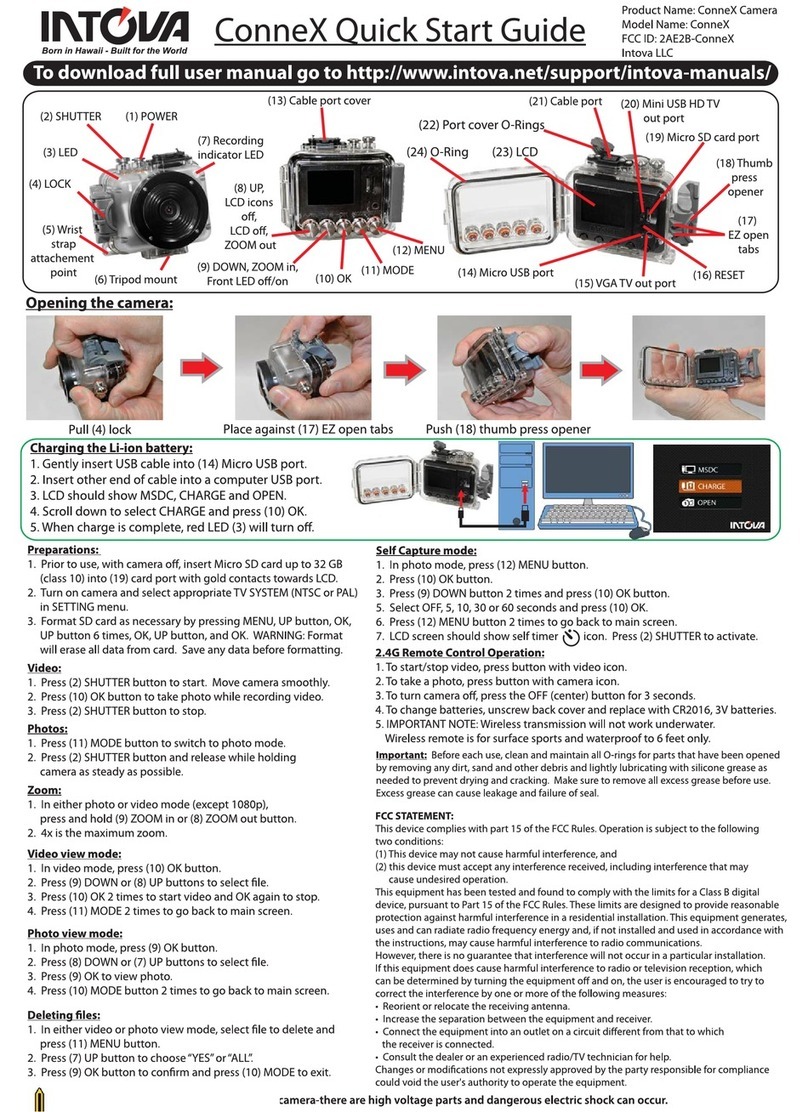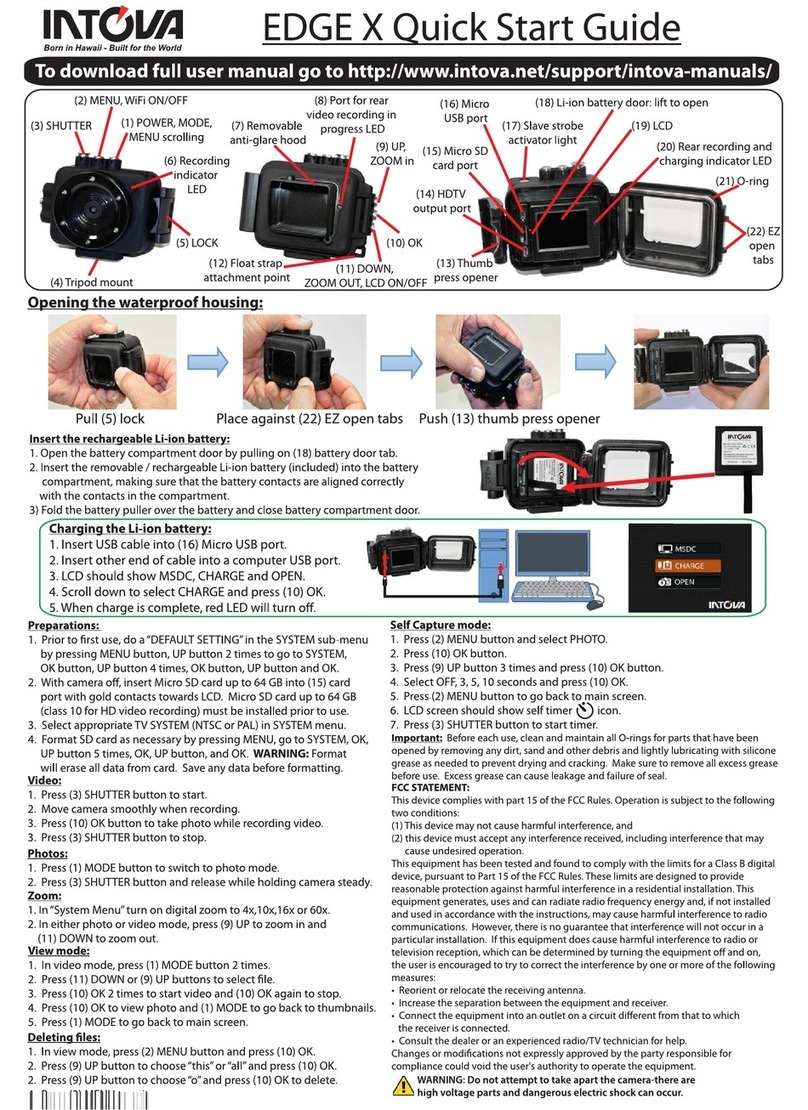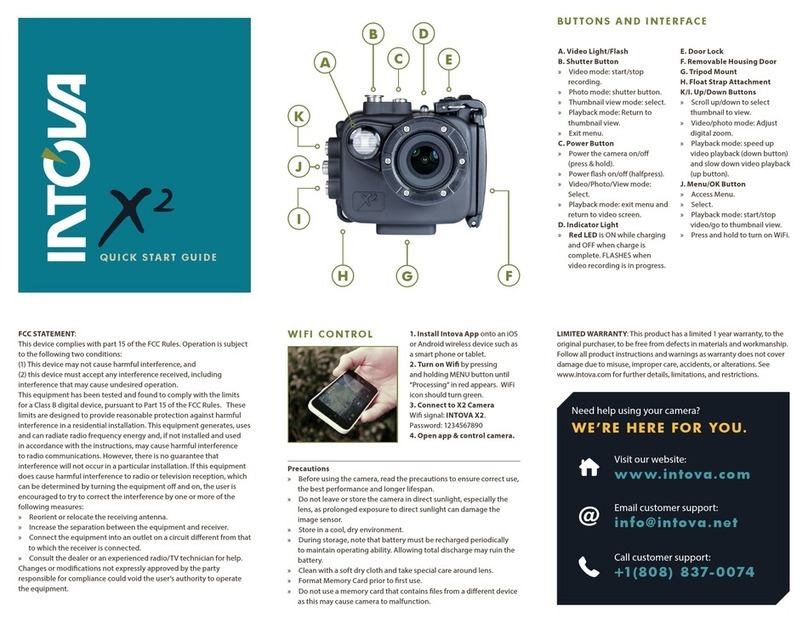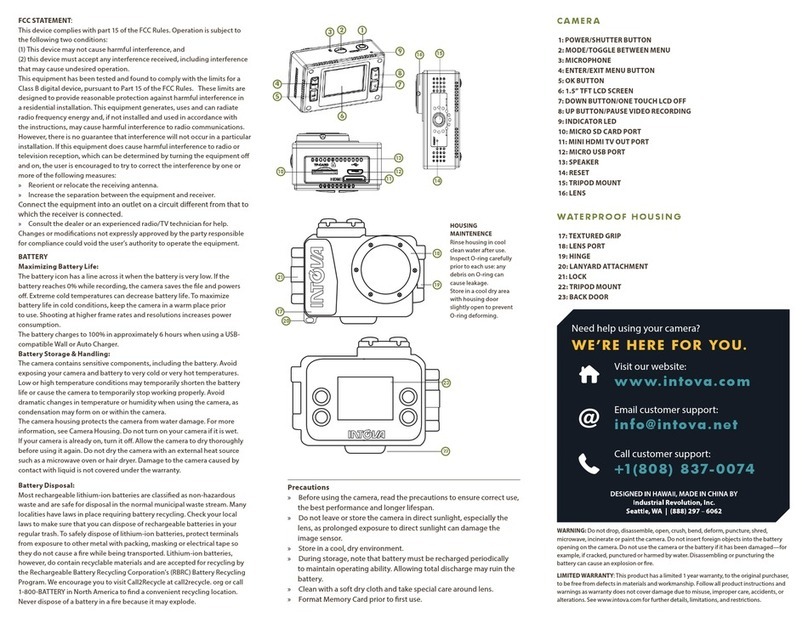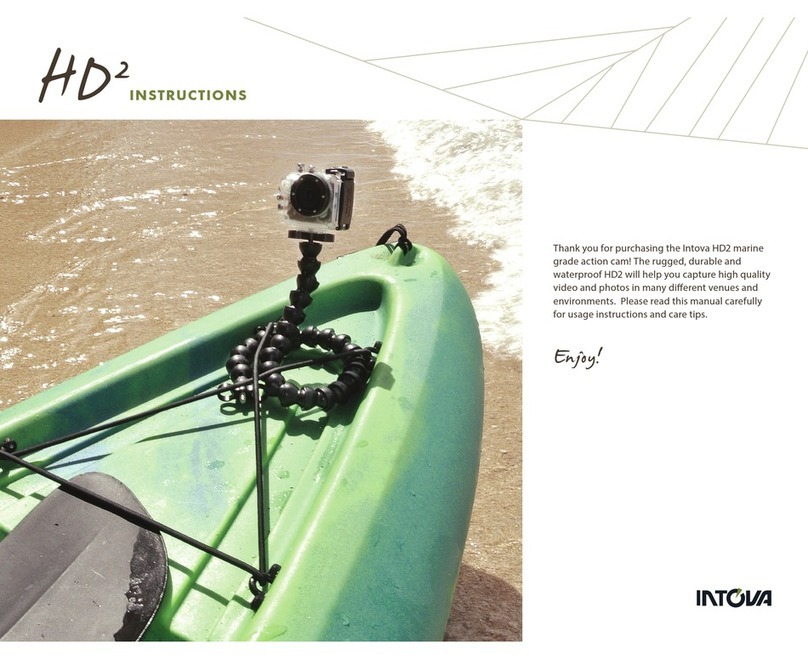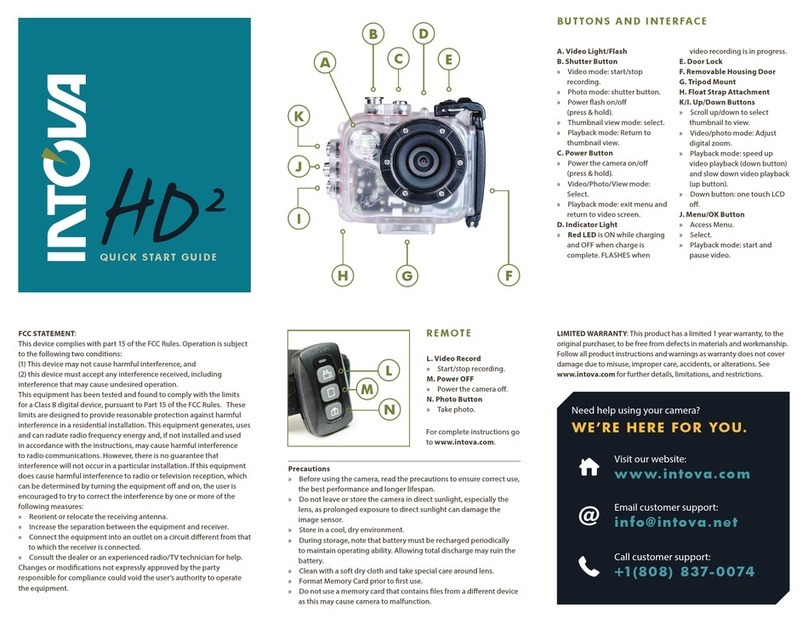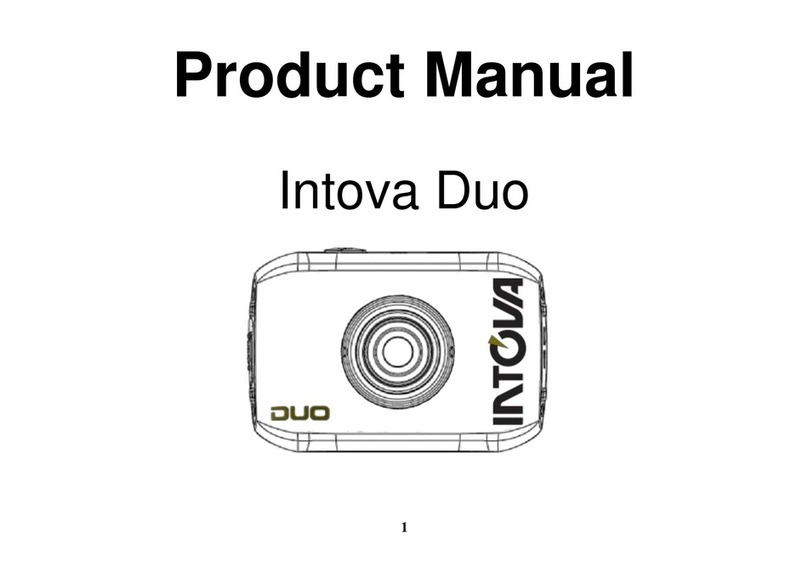X4KCOMPUTER REQUIREMENTS AND PRECAUTIONS
PRECAUTIONS
• A microSD card up to 128GB maximum size and class U3, minimum 90MB/s
speed must be properly inserted into the X4K camera’s card port before use.
• If using a microSD card that was previously used in a dierent digital device,
FORMAT memory card in a computer and not in the camera prior to use since
previously existing les on a memory card may cause camera to malfunction.
Save any needed les to a computer before formatting.
• Use supplied mini USB cable plugged into a computer’s USB port to
recharging camera’s li-ion battery. If using a USB wall plug adapter, the
USB output must be 5V DC and 1A. Using a dierent output voltage can
cause damage to the camera and is not covered under warranty.
• If camera is not used for a prolonged period of time, the li-ion battery
must be recharged periodically (to full charge at least once a year)to maintain
operating ability. Allowing total discharge of the battery may cause it to
become non-functional and is not covered under warranty.
• O-ring on waterproof door must be properly maintained by inspecting
and removing any dirt, sand, hair, debris, etc. before and after use.
• Apply minimal amount of silicone grease to O-ring only when necessary.
Too much silicone grease applied at one time or a build up of excess
silicone grease can lead to leakage and is not covered under warranty.
• Do not leave or store the camera in direct sunlight. Prolonged exposure to
direct sunlight can damage the camera and is not covered under warranty.
• Do not aim camera directly into the sun for a prolonged period since this
can damage the image sensor and is not covered under warranty.
• Store camera in a cool, dry environment.
• Clean the housing/camera after each use by rinsing it in cool clean running
water to remove any salt, dirt, sand, debris, etc. Be sure that the waterproof
door is properly closed and sealed before rinsing.
• Do not use any solvents such as alcohol, acetone, etc. to clean the camera.
This will cause damage and is not covered under warranty.
MINIMUM COMPUTER SYSTEM REQUIREMENTS FOR
VIEWING AND EDITING 4K (3840X2160 30P) VIDEO
PC Mac
Windows 7, 10 Mac OS 10.10.X or later
4th generation Intel® Core™ 4th generation Intel® Core™
processor family processor family
(Intel Haswell based CPUs) (Intel Haswell based CPUs)
Monitor that can display Monitor that can display
3840x2160 (4K) resolution 3840x2160 (4K) resolution
Integrated Graphics solutions Integrated Graphics solutions
or a discrete graphics card or a discrete graphics card
that support 4K displays* that support 4K displays*
8GB RAM 8GB RAM
Software to playback 4K video Software to playback 4K video
Software to edit 4K video Software to edit 4K video
*For graphics hardware, refer to computer manufacturer’s recommendation.
4