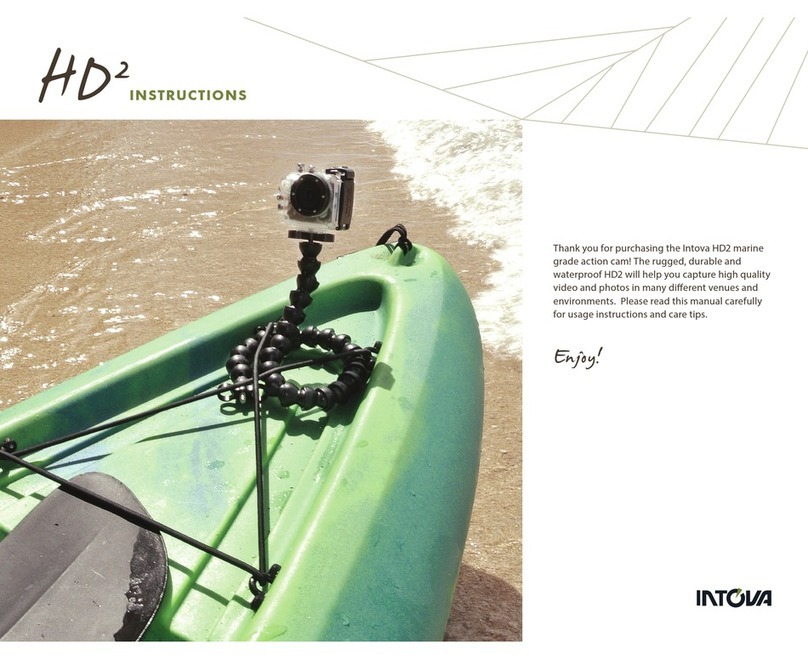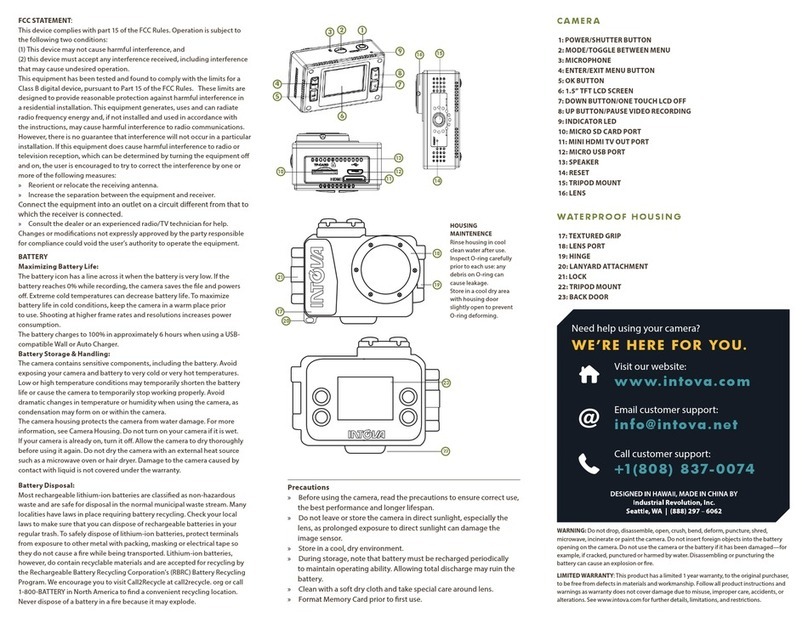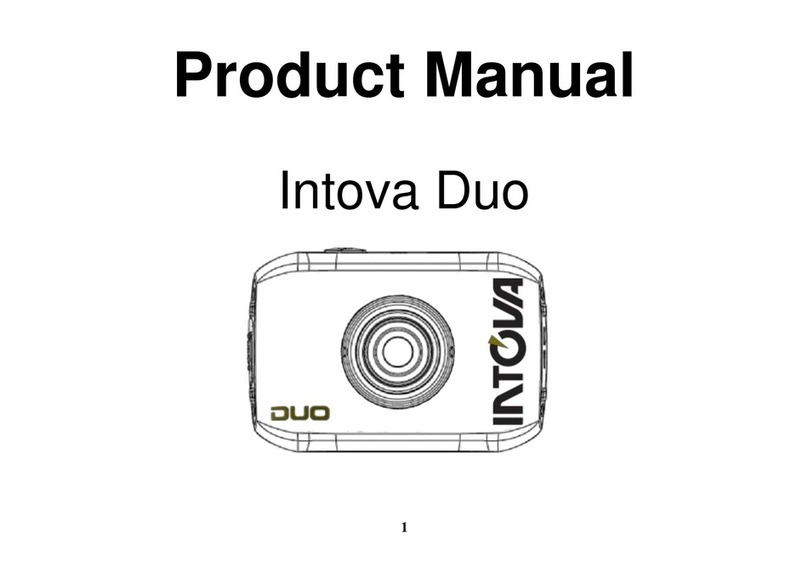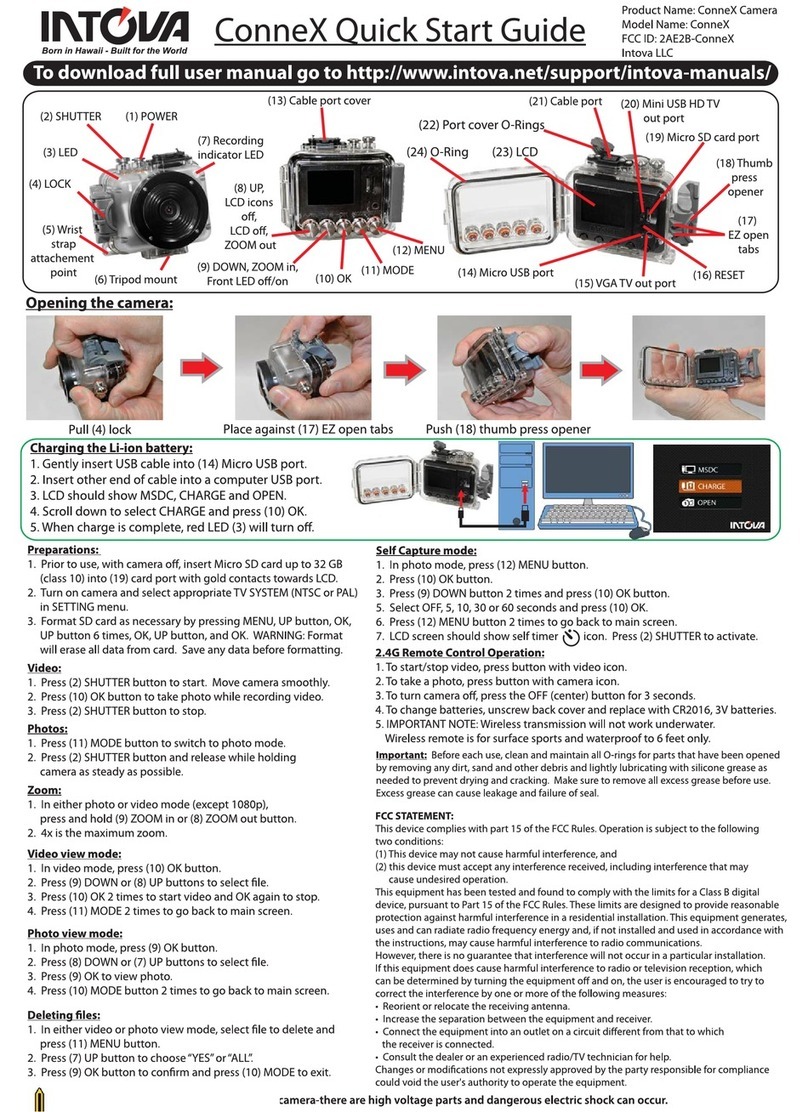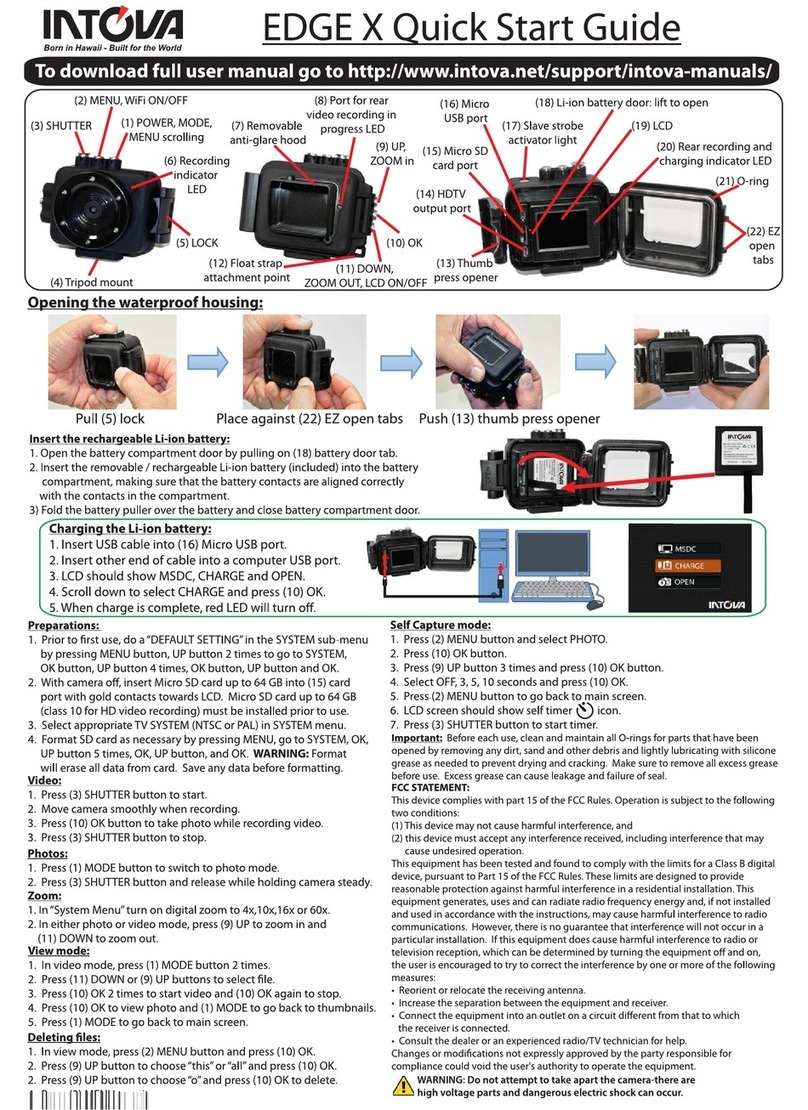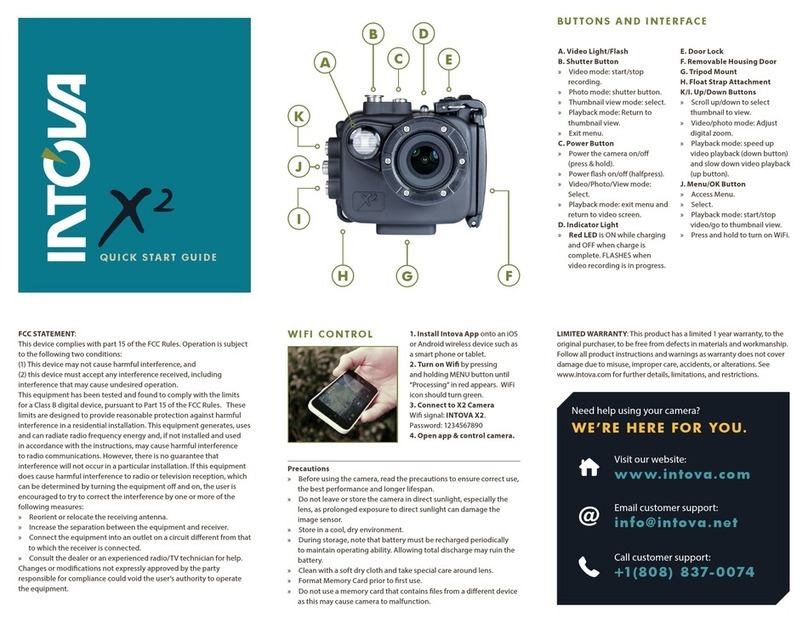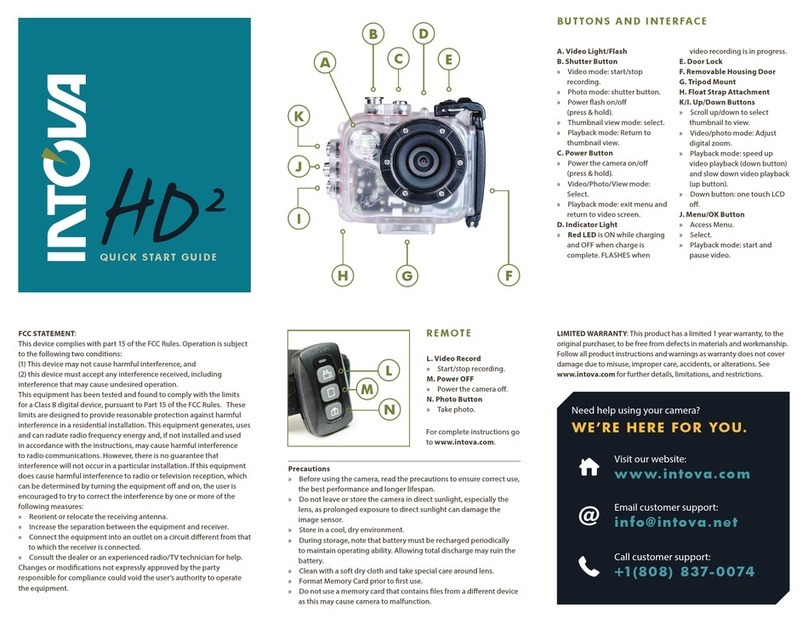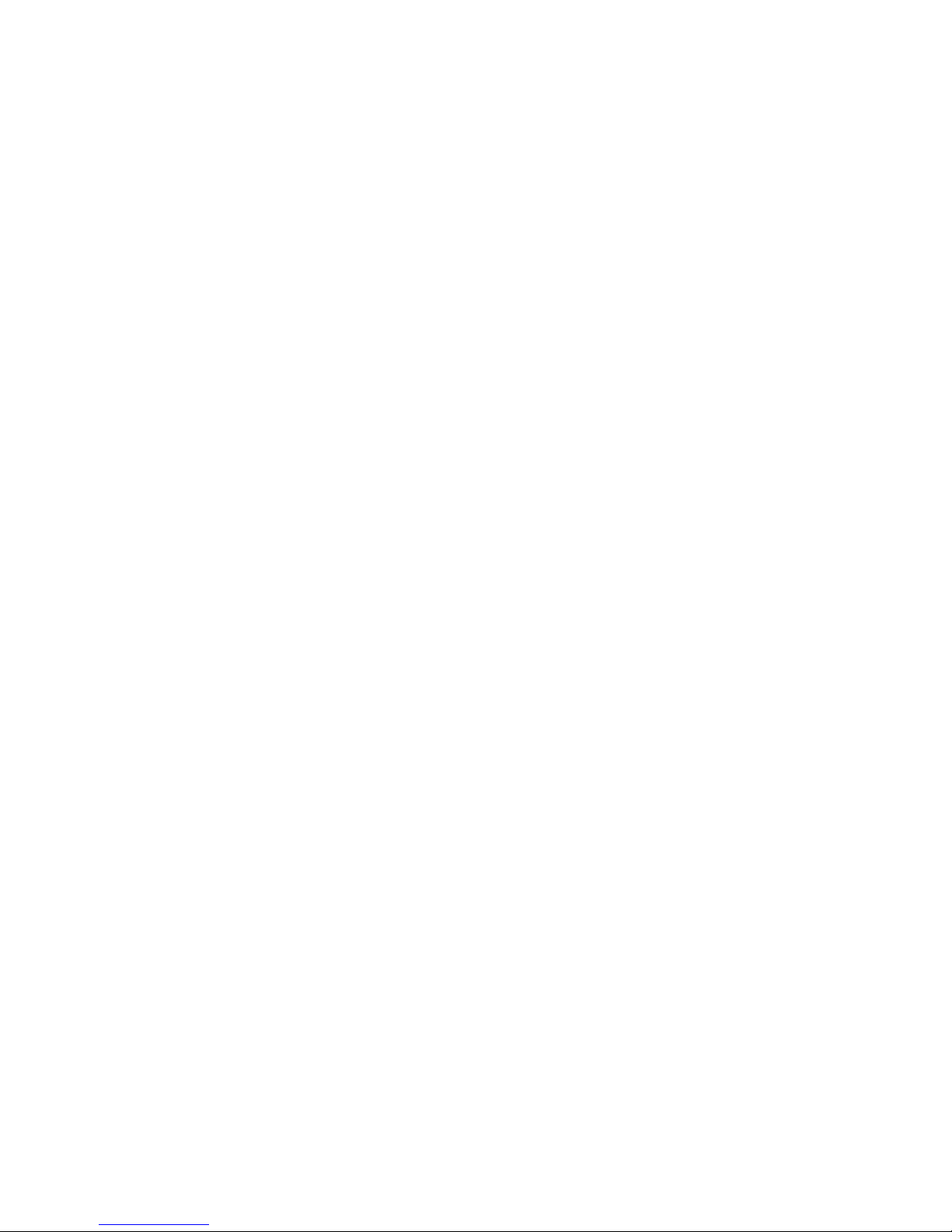CAMERA CARE & TROUBLESHOOTING
TRANSFERRING FILES TO A COMPUTER
The DUO camera is plug and play.
1. Make sure camera is powered on.
2. Connect device to computer with USB cable.
BATTERY
Maximizing Battery Life:
The battery icon has a line across it when the battery
is very low. If the battery reaches 0% while recording,
the camera saves the le and powers o. Extreme cold
temperatures can decrease battery life. To maximize
battery life in cold conditions, keep the camera in a
warm place prior to use. Shooting at higher frame rates
and resolutions increases power consumption.
The battery charges to 100% in approximately 6 hours
when using a USB-compatible Wall or Auto Charger.
Battery Storage & Handling:
The camera contains sensitive components, including
the battery. Avoid exposing your camera and battery
to very cold or very hot temperatures. Low or high
temperature conditions may temporarily shorten
the battery life or cause the camera to temporarily
stop working properly. Avoid dramatic changes in
temperature or humidity when using the camera, as
condensation may form on or within the camera.
The camera housing protects the camera from water
damage. For more information, see Camera Housing.
Do not turn on your camera if it is wet. If your camera
is already on, turn it o. Allow the camera to dry
thoroughly before using it again. Do not dry the camera
with an external heat source such as a microwave oven
HOUSING MAINTENENCE
Rinse housing in cool clean water after use.
Inspect O-ring carefully prior to each use: any debris on
O-ring can cause leakage.
Store in a cool dry area with housing door slightly open
to prevent O-ring deforming.
or hair dryer. Damage to the camera caused by contact
with liquid is not covered under the warranty.
Battery Disposal:
Most rechargeable lithium-ion batteries are classied
as non-hazardous waste and are safe for disposal in
the normal municipal waste stream. Many localities
have laws in place requiring battery recycling. Check
your local laws to make sure that you can dispose of
rechargeable batteries in your regular trash. To safely
dispose of lithium-ion batteries, protect terminals from
exposure to other metal with packing, masking or
electrical tape so they do not cause a re while being
transported. Lithium-ion batteries, however, do contain
recyclable materials and are accepted for recycling by
the Rechargeable Battery Recycling
Corporation’s (RBRC) Battery Recycling Program. We
encourage you to visit Call2Recycle at call2recycle.
org or call 1-800-BATTERY in North America to nd
a convenient recycling location. Never dispose of a
battery in a re because it may explode.
WARNING: Do not drop, disassemble, open, crush, bend, deform,
puncture, shred, microwave, incinerate or paint the camera. Do
not insert foreign objects into the battery opening on the camera.
Do not use the camera or the battery if it has been damaged—for
example, if cracked, punctured or harmed by water. Disassembling
or puncturing the battery can cause an explosion or re.
NOTE: You can also transfer les to a computer using a
card reader (sold separately). Connect the card reader
to your computer and insert the micro SD card into the
reader. You can then transfer les to your computer or
delete selected les on your card.