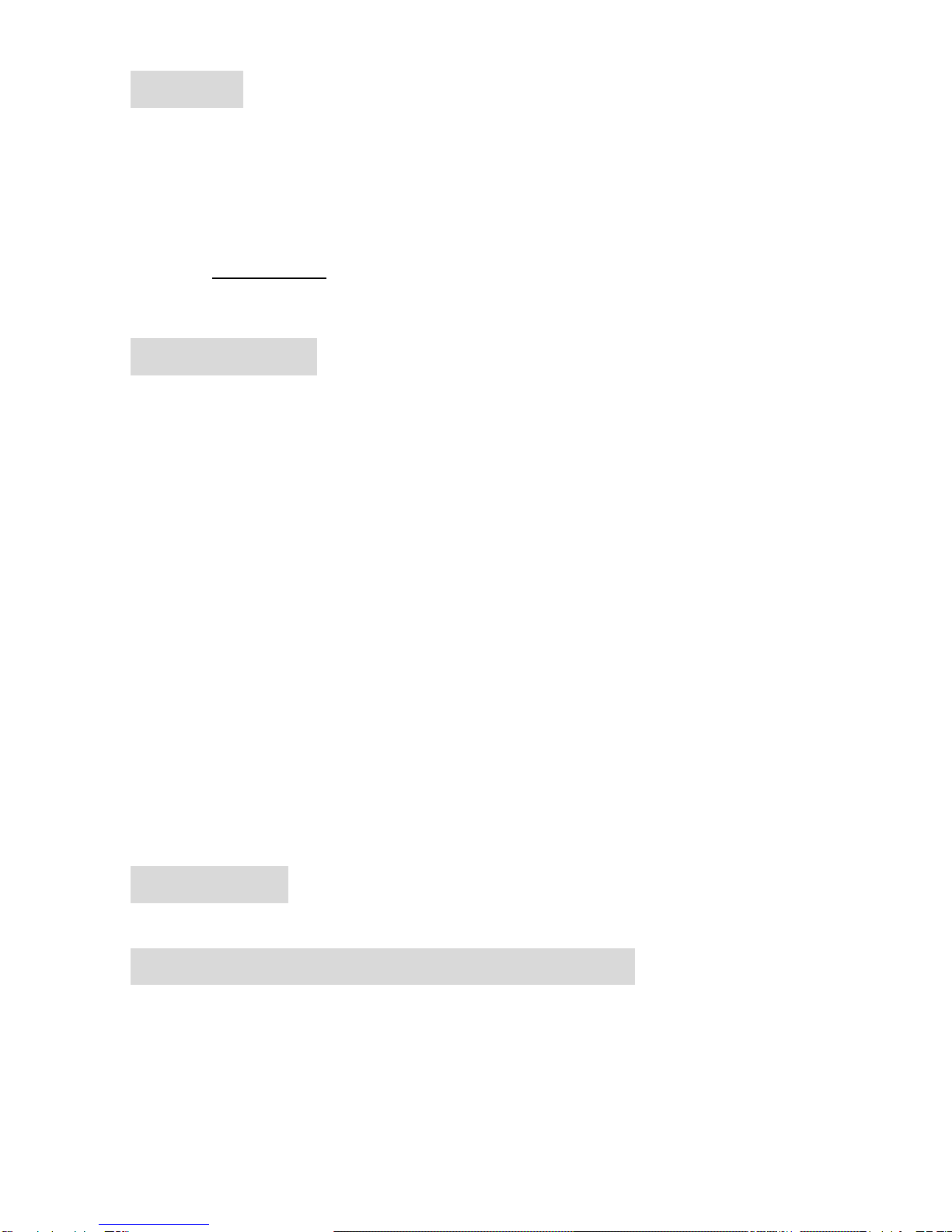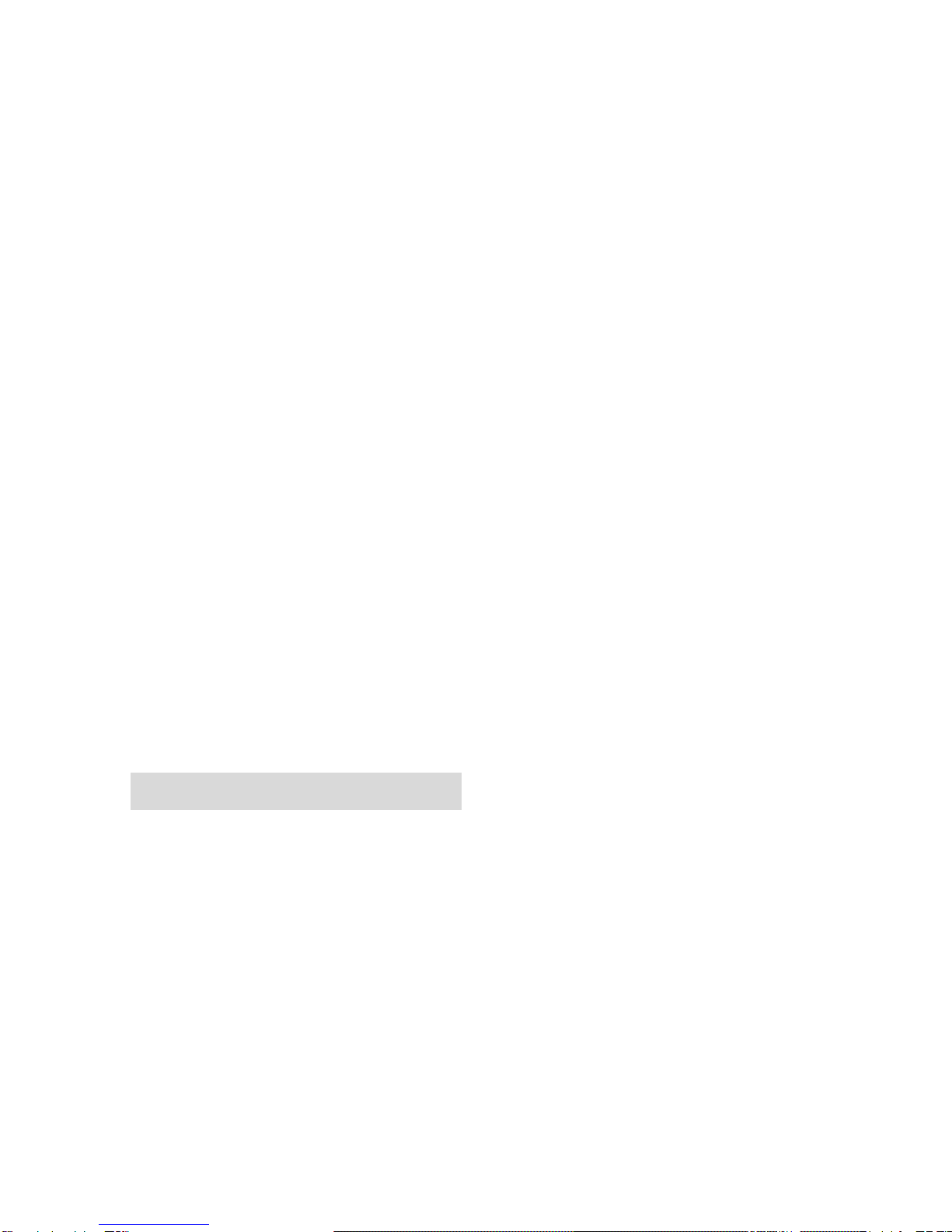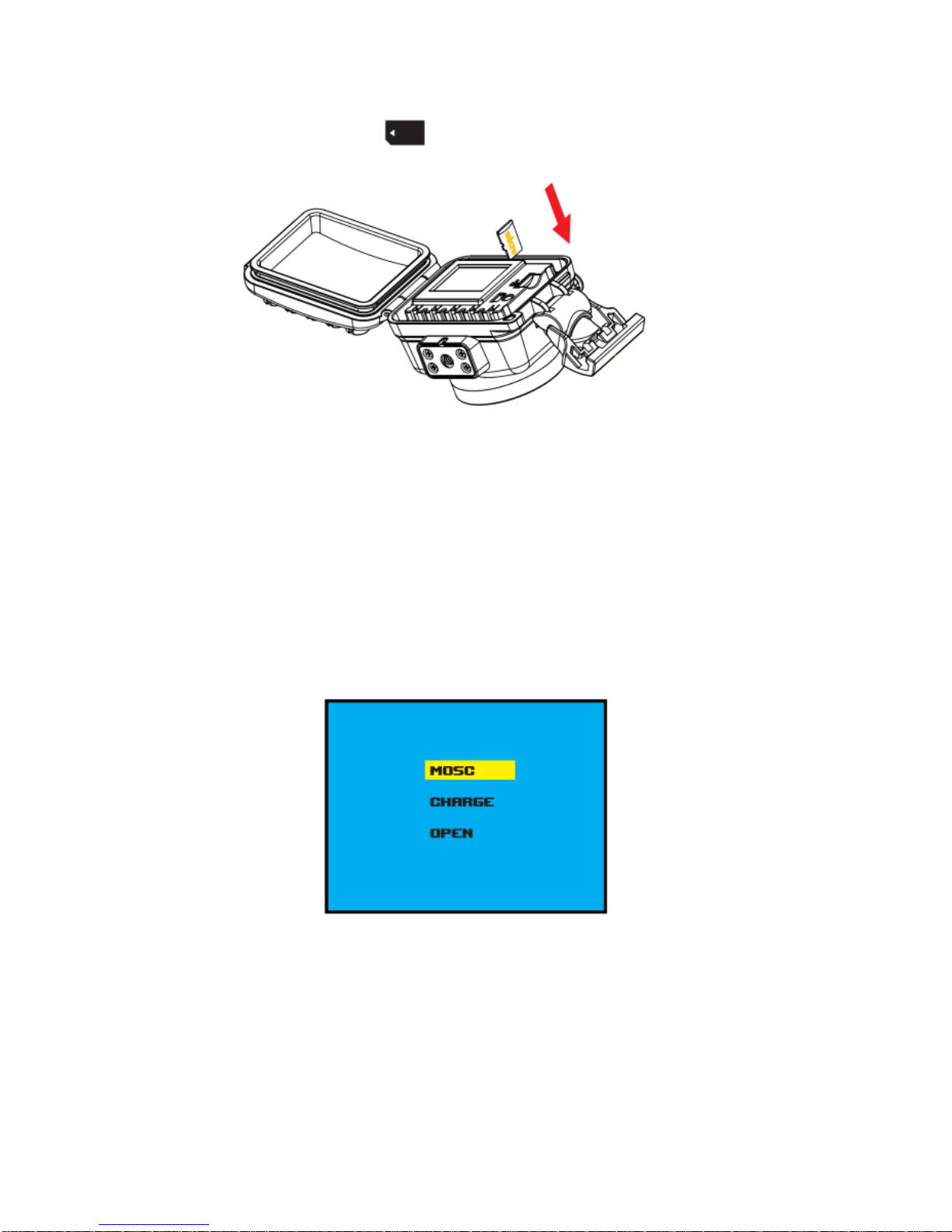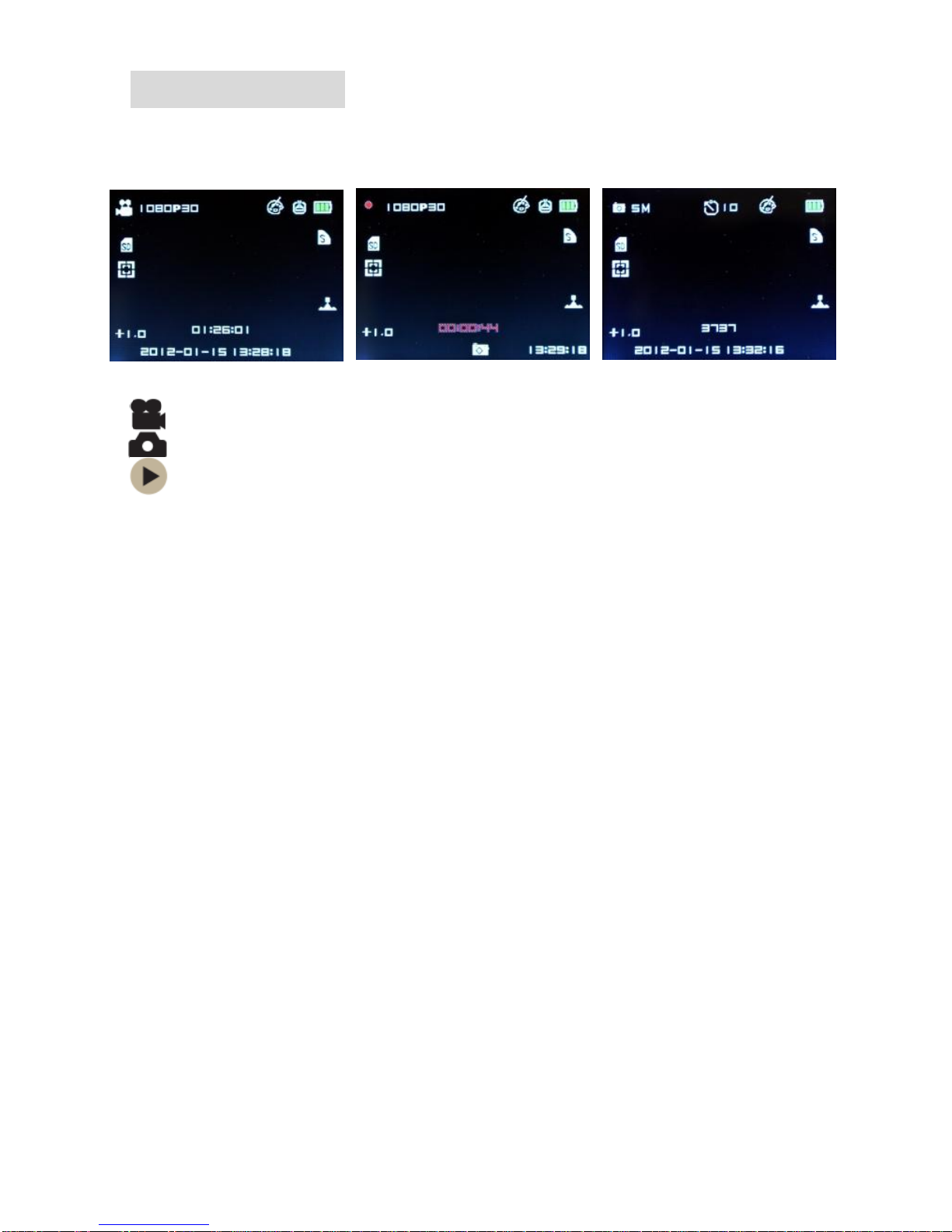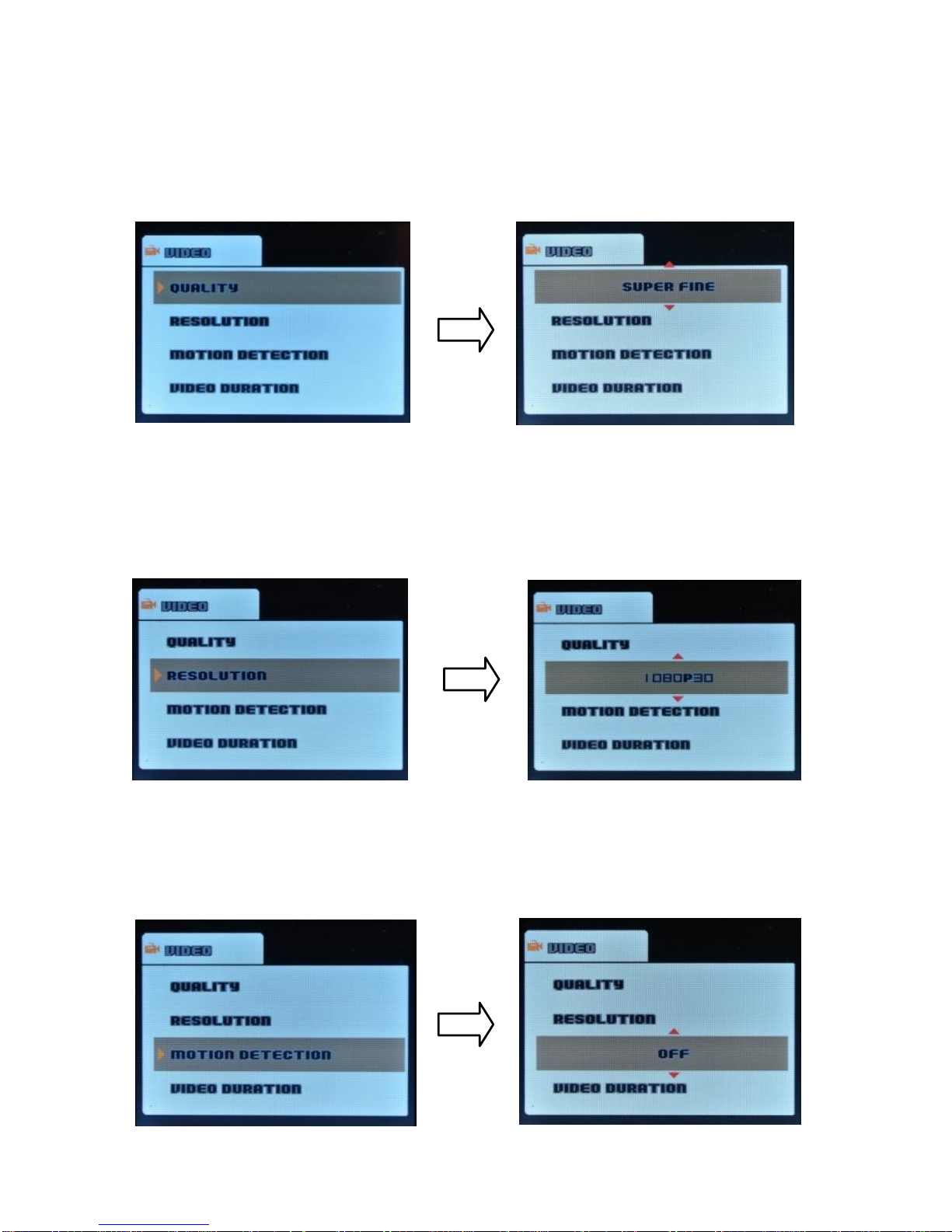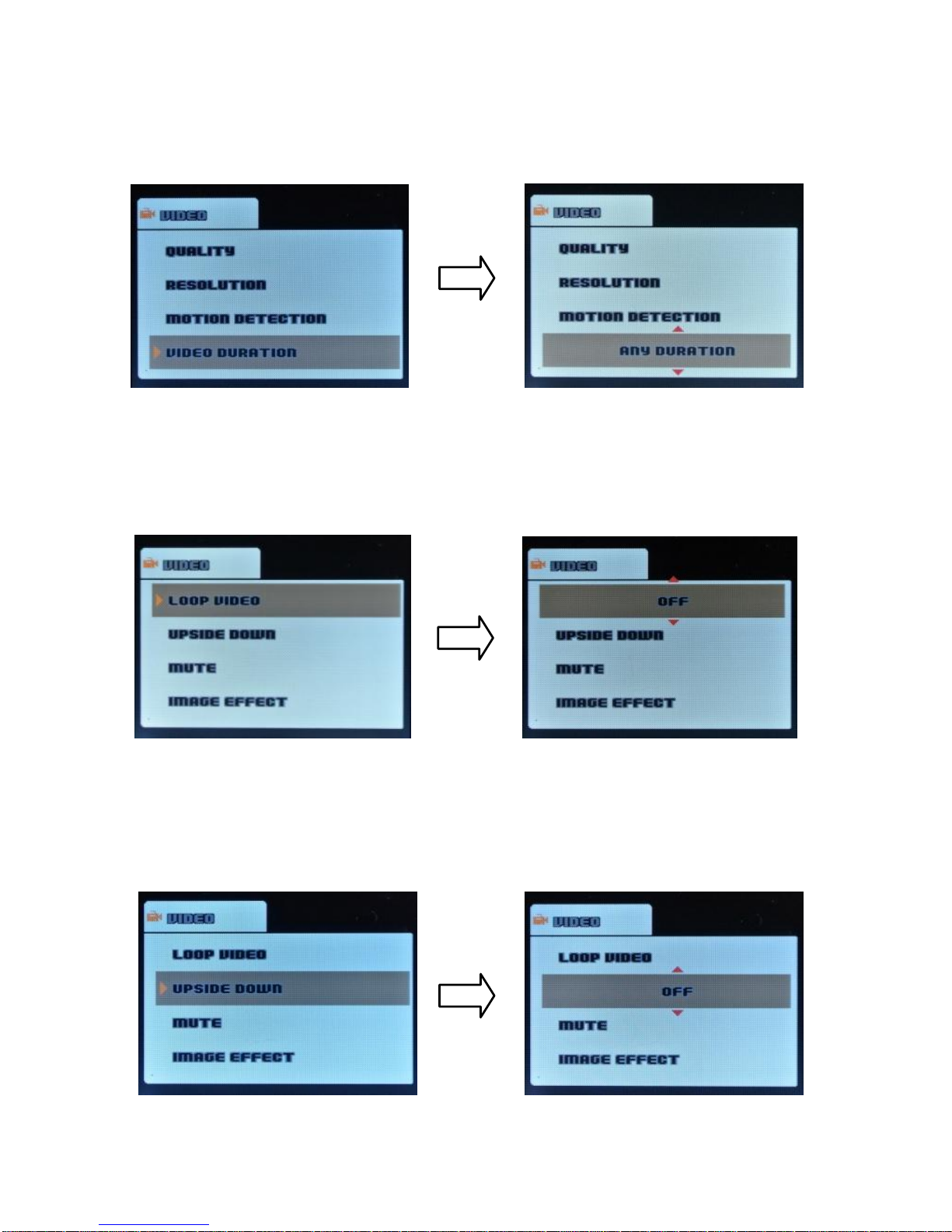2
Macintosh computer operating system requirements for playback of 1080p and 720p
video:
MacOSX (version 10.4.11 or later)
1 GB ofsystemRAM minimum
2.0 GHz Intel Core Duo or faster
Video cardwith 256MB ofRAM minimum
Recommended screenresolution1600x900 (minimum1024x768)
Computer operatingsystemrequirementsforplaybackofVGAvideo.
Windows 2000/XP:
●128 MB RAM, more than 125 MB free disk space .
●Available USB Interface .
●Recommended screen resolution 1024 × 768 pixels or higher .
●16-bit color or higher displayadaptor .
WindowsVista:
●800MHz processor and 512MB ofsystemmemory.
●20GB hard drive with at least 15GB ofavailable space .
●Support for Super VGA graphics.
●Available USB Interface.
Windows 7 :
●1 GHz orfaster32-bit(x86) or 64-bit (x64) processor.
●1GB RAM (32-bit) or 2GBRAM (64-bit).
●16GB available systemRAM(32-bit), 20GB(64-bit) .
●WDDM1.0 or higher version driver’s Direct X9 graphics device .
Macintosh:
●PowerMacintosh G3 500MHz or higher .
●Mac OS X version 10.2.6 or later .
●128 MB or more available system RAM (256 MB recommended), 150 MB free disk
space .
●800 x 600 orhigher-resolution monitor displaying millions of colors .
Handling notice before use:
•Do not attempt to take apart the camera as there are high voltage parts and dangerous
electric shock can occur.
•If the camera is dropped or smashed and internal parts are exposed, do not touch as there is
a danger ofelectric shock.
•Do not leave the camera in direct sunlight or near heat sources as these can damage the
camera.
•Ifcamera becomes hot during use, turn offthe power immediately.
•For storage, remove the memory card and keep camera in a cool, dry place with housing
door slightly open.
• SPI floats. Intova flotation strap (optional accessory) is recommended as extra precaution for
wateruse.