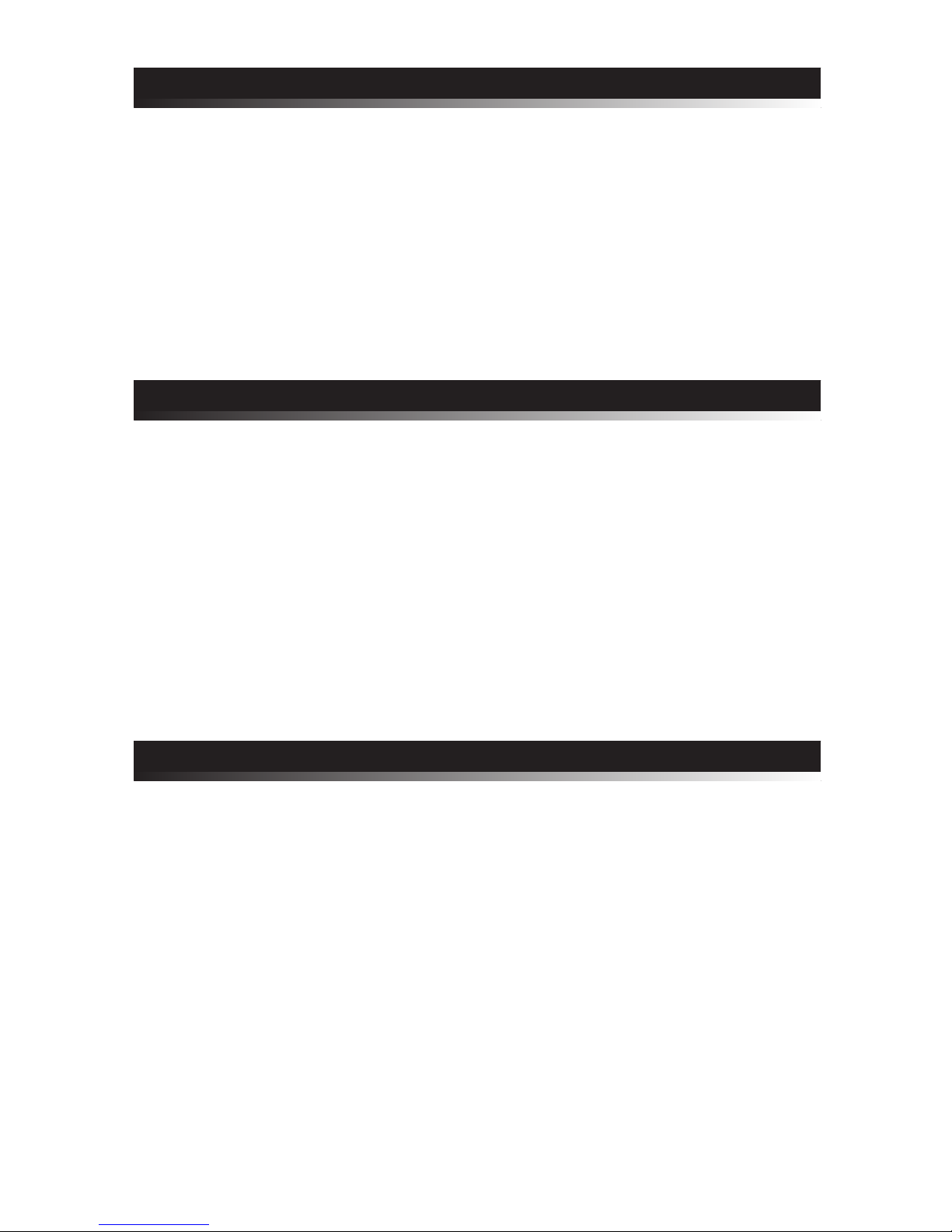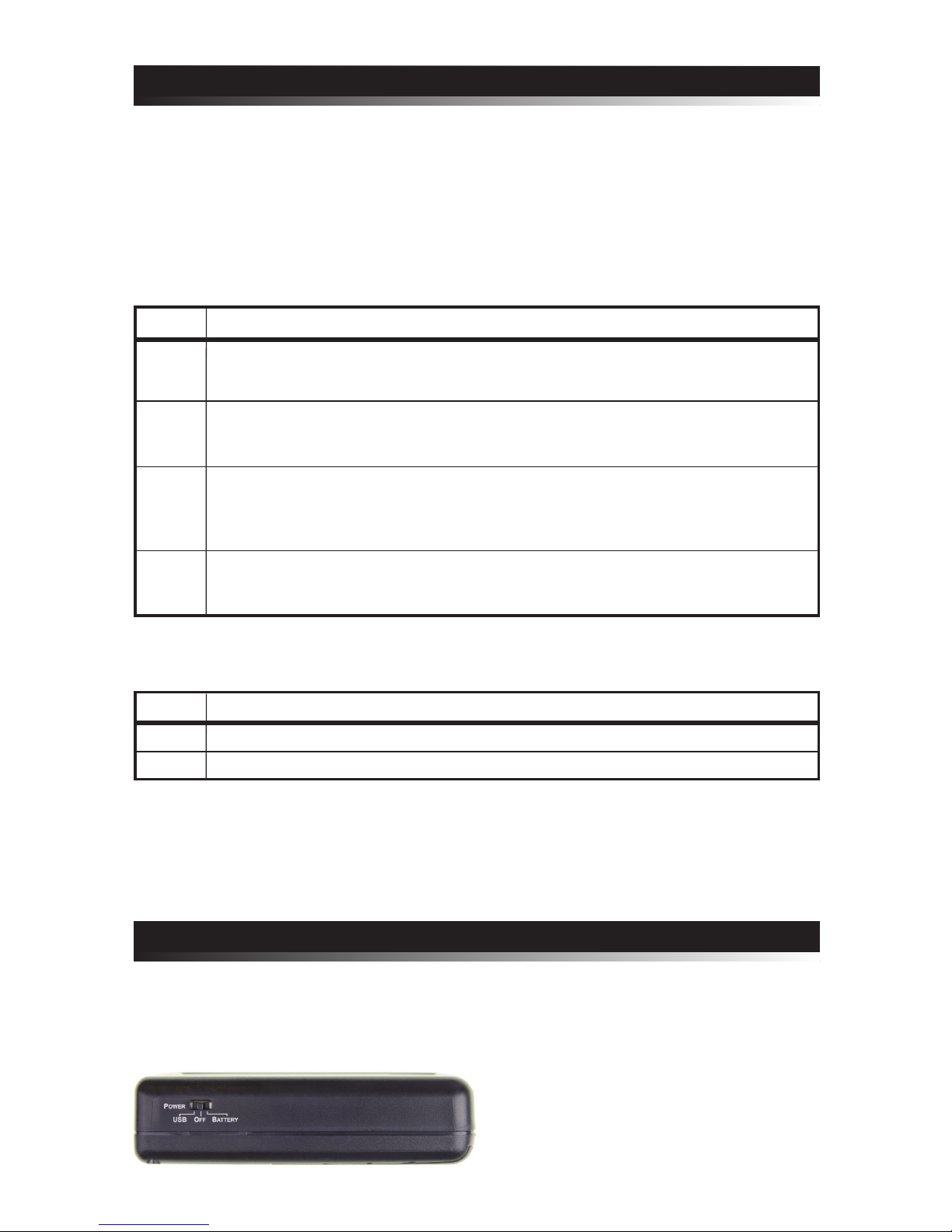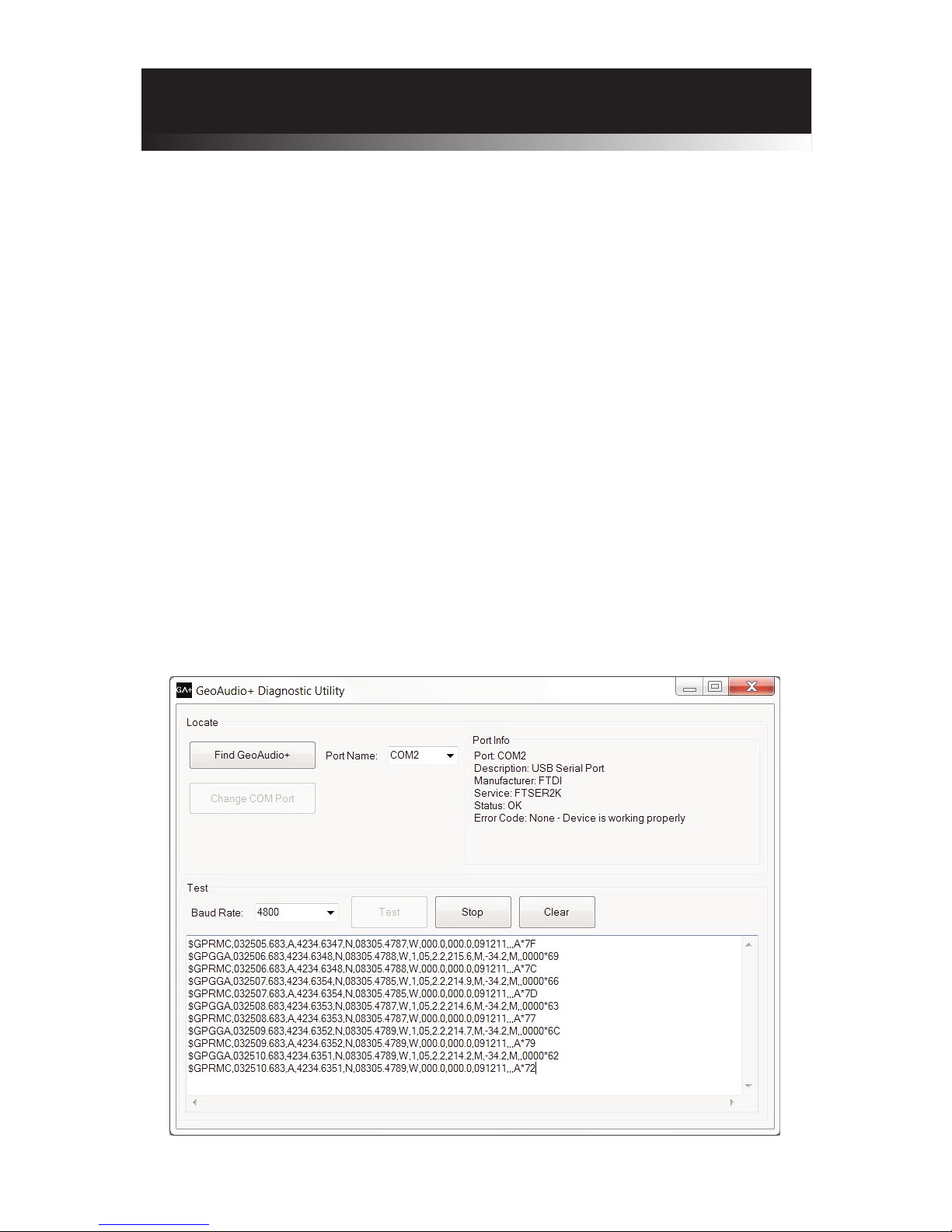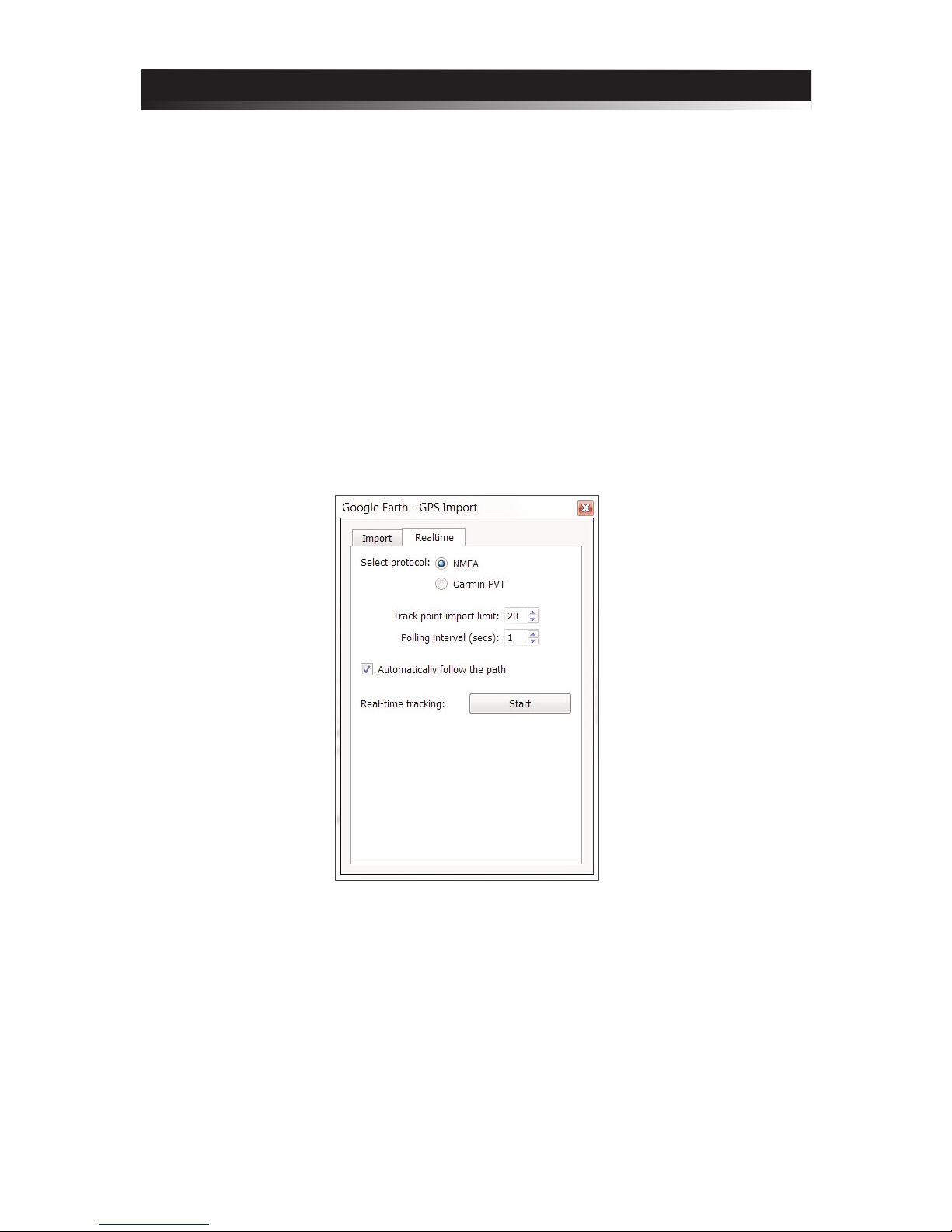Description
GeoAudio+ with built-in GPS receiver encodes GPS location, heading, speed, altitude,
date, and time into a continuous audio stream that can be recorded by off-the-shelf
camcorders and DVR (digital video recorder) systems. The encoded audio, automatically
synchronized with the camera video, translates into an exact, permanent record of when
and where the events in the video occurred.
GeoAudio+ decode mode is used during the video playback to convert the encoded audio
back into a GPS NMEA 0183 USB serial stream that can be used by most PC mapping
applications such as Google Earth.
GeoAudio+ includes a 6’ 3.5 mm male-to-male audio cable, 6’ USB A-Male to Mini-B cable,
Microsoft Windows USB driver and diagnostic application disc. 4 AA batteries are not included.
Specific tions
Dimensions: 4.25" x 3.50" x 1.25"
Weight: Without Batteries: 3.9 oz., with 4 AA Batteries: 7.3 oz.
Input Voltage: 5.0 VDC via USB connector, 6.0 VDC via 4 AA batteries
Operating Temperature: -40 C to +85 C
Audio Modulation: FSK
Audio Output Level: -10dB +/- 1dB
Audio Input Level Range: -40.0 to -8.0 dBV
Acceptable Audio Signal to
Noise Ratio:
20.0 dB
Audio In/Out 3.5mm Stereo Jack:
TIP - Left audio channel, RING 1- Right audio channel
RING 2 - Ground
USB Jack: Mini-B
2
Intern l GPS Receiver Specific tions
Receiver: L1 C/A code, 65-channel
Position Accuracy: 2.5 meters CEP
Velocity Accuracy: 0.1 meters/sec
Time Accuracy: 300ns
Startup Time: 29 second warm/cold start under open sky (average)
Sensitivity: -161dBm tracking
NMEA sentences: GPRMC and GPGGA
Update Rate: 1 z (once per second)
Dynamics: 4G (39.2m/sec2)
Operational Limits:
Altitude < 18,000 meters and velocity < 515 meters/sec (simultaneously)
GeoAudio+ includes an internal GPS antenna. An external GPS antenna version of the
product is also available.
External Antenna (optional): Active, 3.3 or 5.0 Volts DC with gain up to 30dB and noise
figure less than 2db. Male SMA connector.