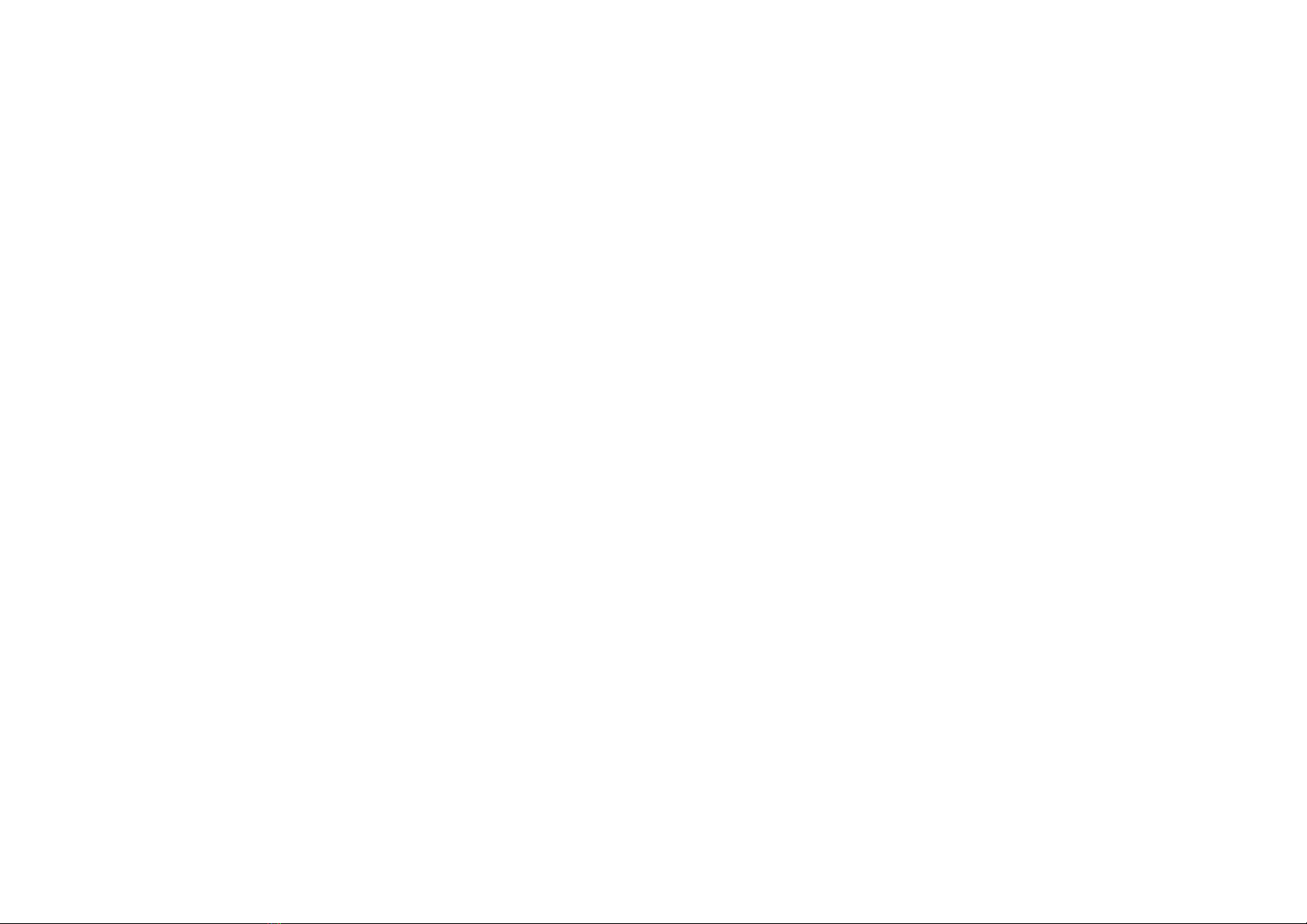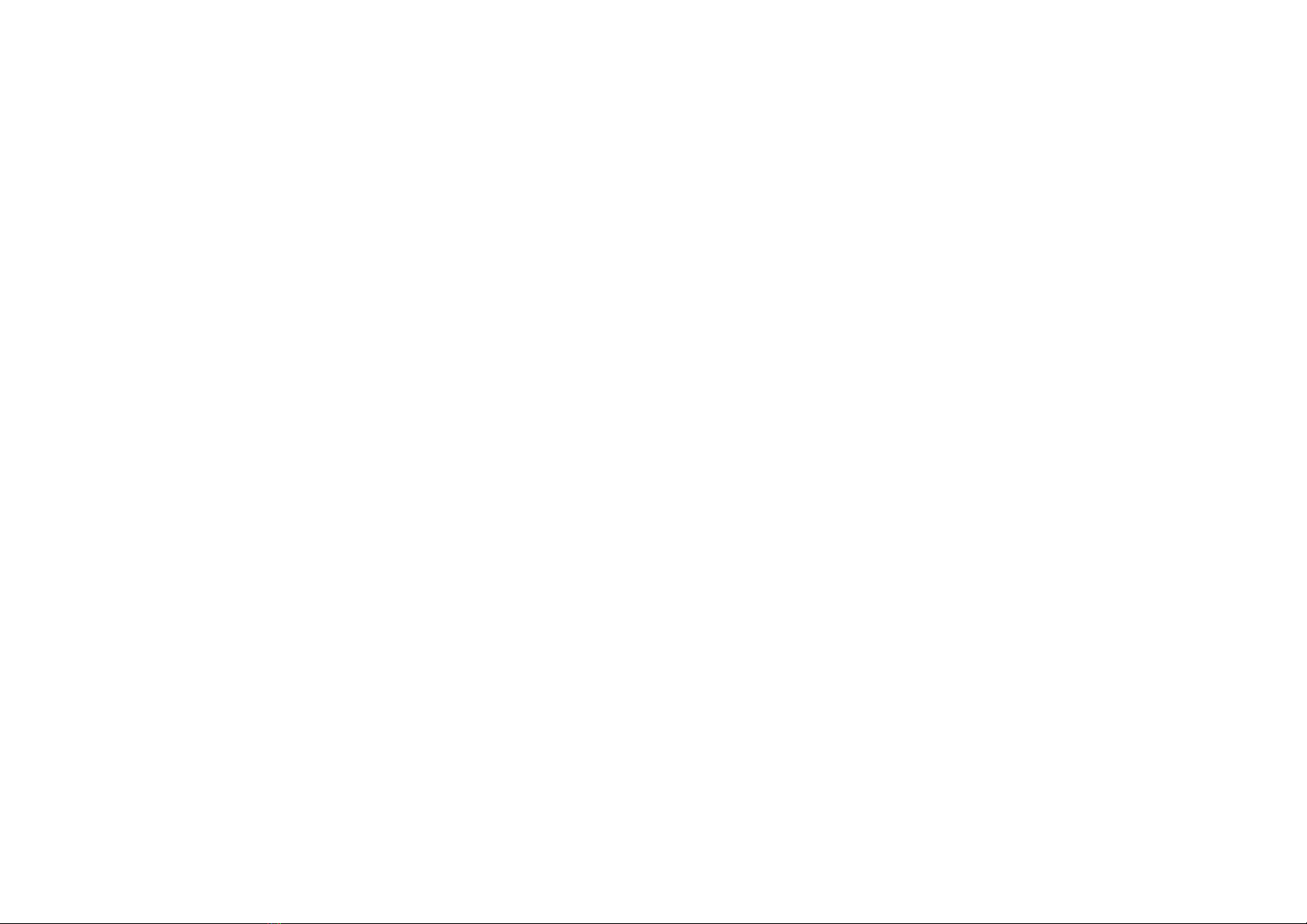
dock.
You will see that when plugged in the
connector board will flip 180 degrees and
the new board’s connector will go into the
dock so that it is in its final mounting
position.
12
Feed the end of the ribbon cable into the
connector and when fully engaged and it is
exiting perpendicular to the connector,
push the locking tabs into the engaged
position. You can use your fingernail. Note
that moderate force is required to do this
and it is necessary to each side more than
once. Sometimes the other end pops out
slightly when you push one end in.
13
When the locking mechanism is fully
engaged, give the ribbon cable a gentle tug
to ensure that the ribbon is securely held in
the connector. You should see a line of 24
bright tin contacts protruding an equal
distance of approximately 1 millimetre out
of the connector. If you can see more at
one end than the other then the ribbon is
not straight.
14
Note that if for any reason you want to
unplug the ribbon, you must first disengage
the locking mechanism to let the ribbon
slide out with zero force.
15
Gently feed the ribbon cable under the flat
base moulding until the half moon
moulding is in back in place.
16
Refit the three Torx screws and tighten
them down all the while checking that the
board is engaged on the mushroom pegs.
17
Inspect your work.
18
Now tighten down the four cross head
screws in the base moulding.
19
Apply power to the dock. You will hear two
fast beeps and then two slow beeps (4
beeps in total .
Docking an Apple Device:
Any Apple device can be docked as in an
unmodified dock. It is not necessary to remove the
IPod or IPhone from the dock when you want to
stream over Bluetooth. Simply ensure that your
device is connected to the dock and start
streaming. If the device in the dock is playing then
the audio will be interrupted and the Bluetooth
audio will played.
If you pause or stop streaming then the dock will
revert to the docked device’s audio after
approximately 5 seconds.
Bluetooth Operations:
To stream audio: from your phone or table then
you must select the Bluetooth audio option. Refer
to the instruction for your phone or tablet. When
streaming starts the innexxis-SD2 will power up the
dock and begin to play. The playback volume can
be adjusted on the dock and on your mobile device.
For best streaming quality set the volume control
on your mobile device to high and adjust the
volume control on the dock to a comfortable
setting.
COMMANDS:
Enter pairing Mode: Press and hold both dock
volume buttons until ONE beep is heard. (After
approximately 5 seconds Release buttons. The
dock will be discoverable and ready to pair for 90
seconds.
Forget All paired Devices: Press and hold both
dock volume buttons until TWO beeps are heard.
(One after approx 5 seconds, the second 5 seconds
later . Release buttons.
Force Bluetooth To Disconnect: Press and hold
both dock volume buttons until THREE beeps are
heard. (One after approximately 5 seconds, the
second 5 seconds later the last after approximately
15 Seconds . Then release the buttons.
The innexis-SD2 can pair with multiple devices but
can only connect to one at a time. It is important to
remember to disconnect or switch off the
Bluetooth on paired devices that aren’t required to
operate the dock. You will be unable to connect
one device to the dock whilst another is still
connected by Bluetooth. This situation can happen
when several people have phones and have paired