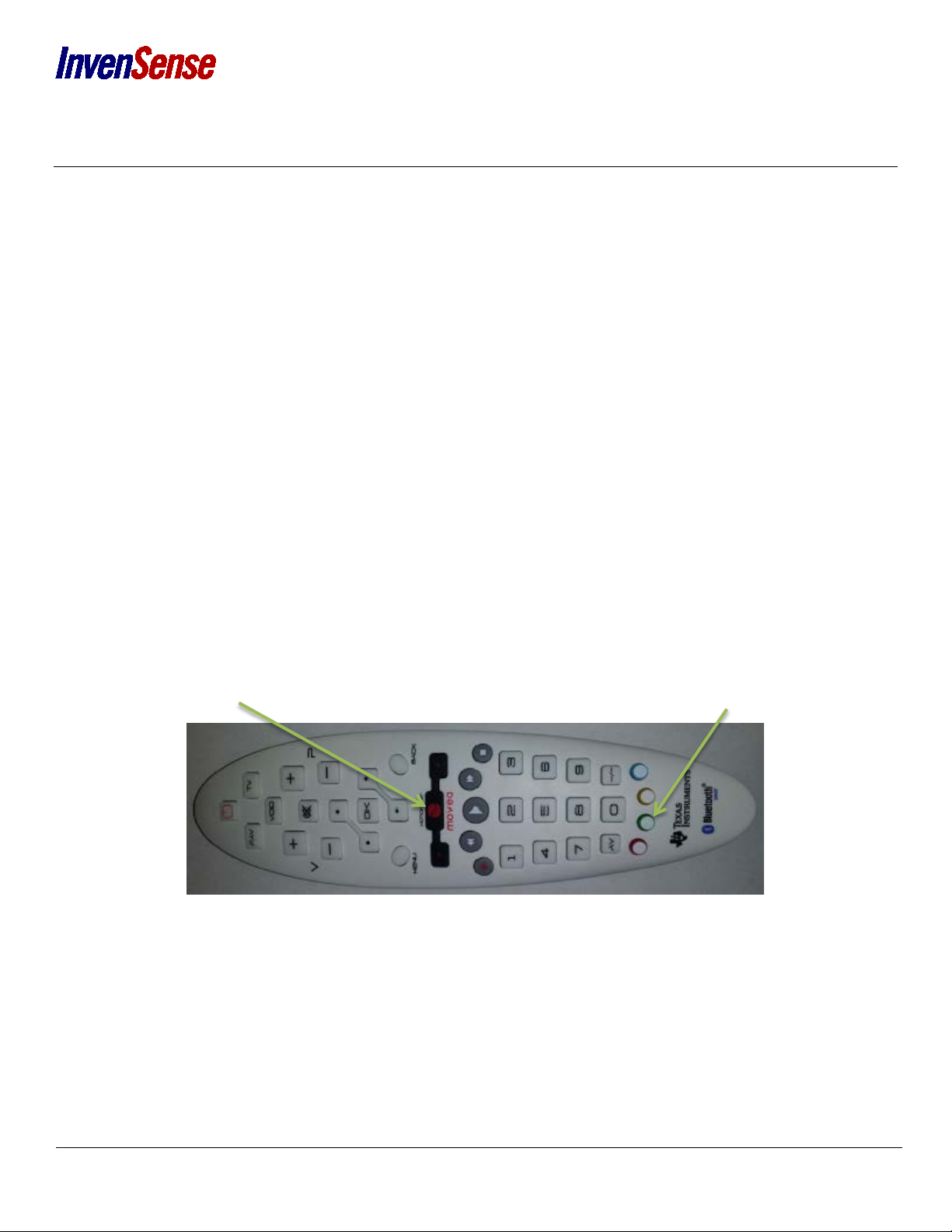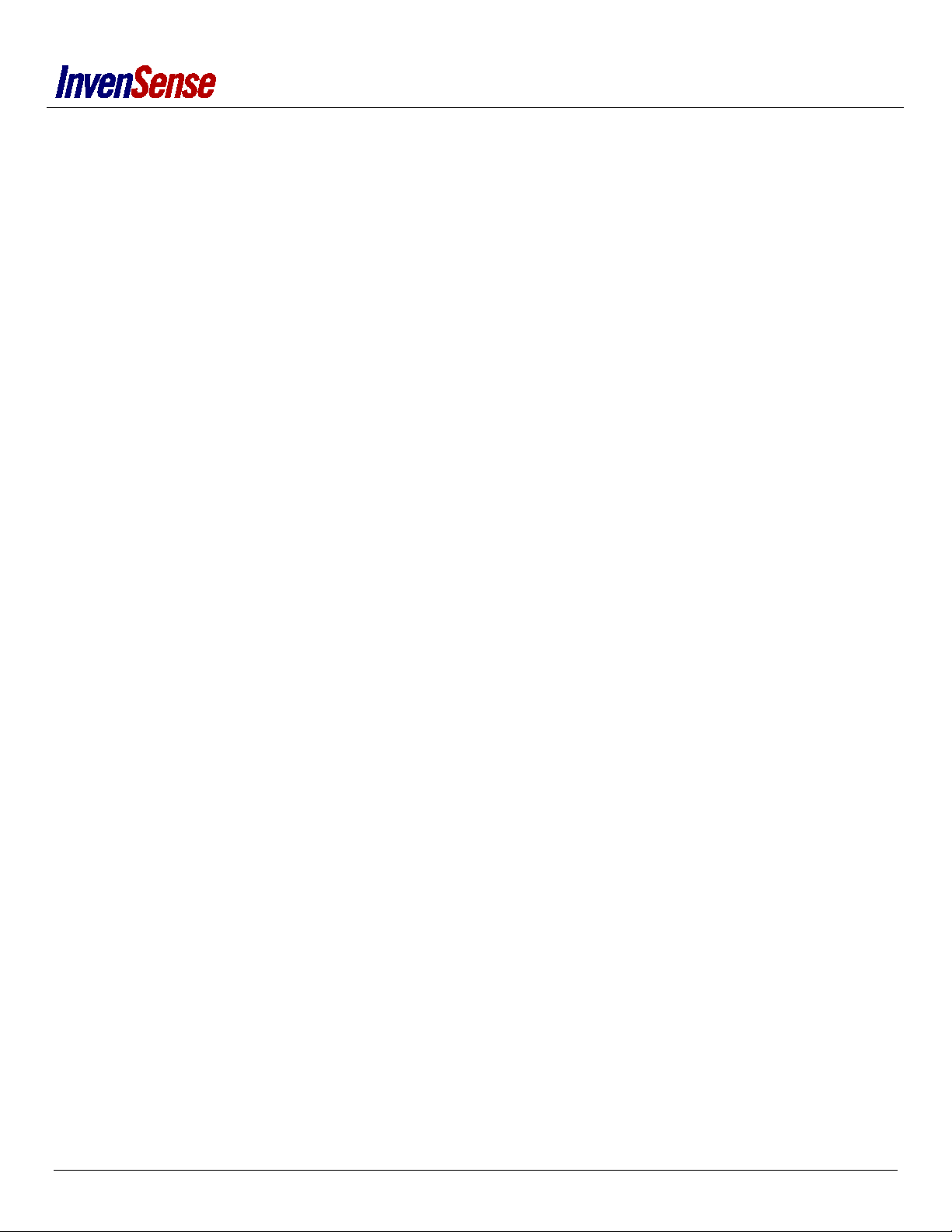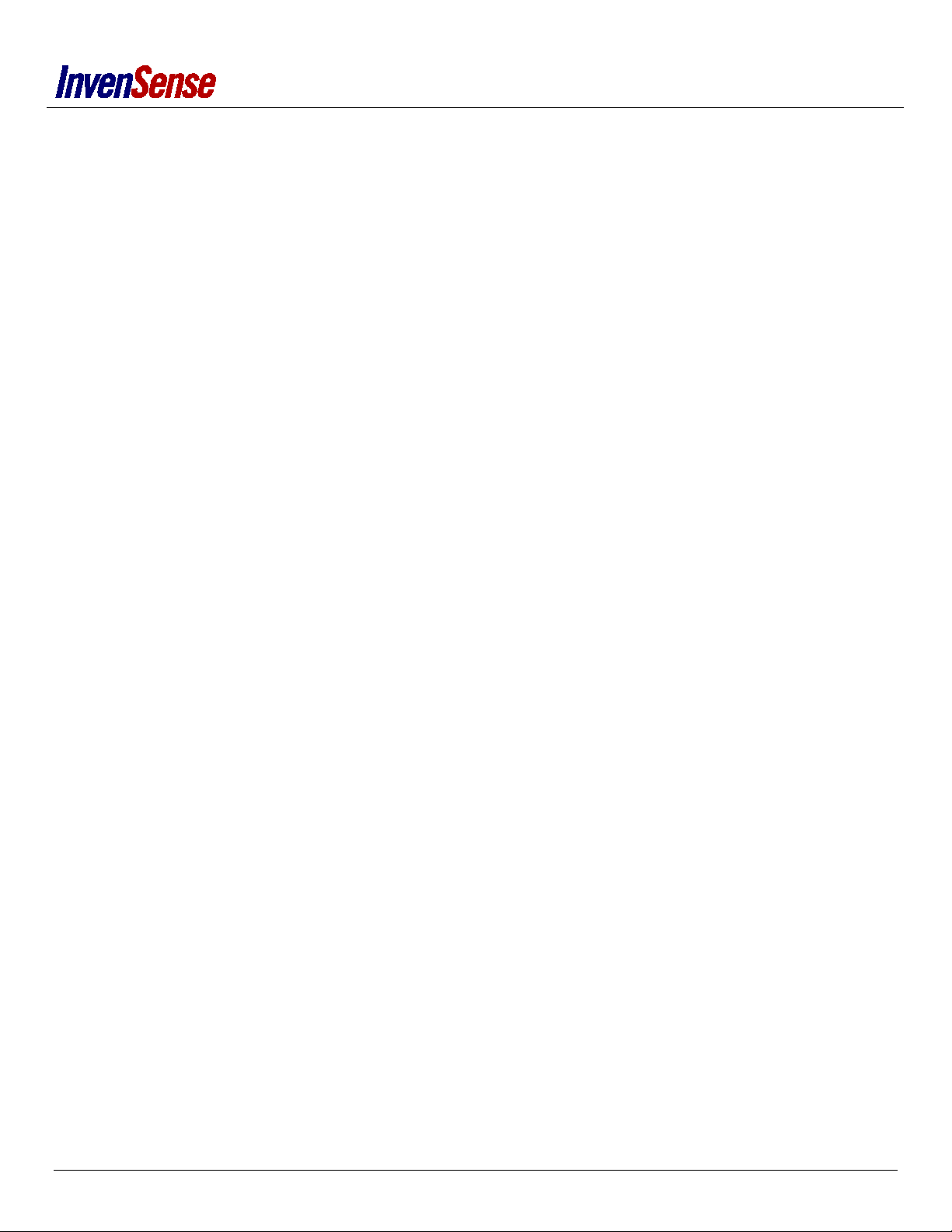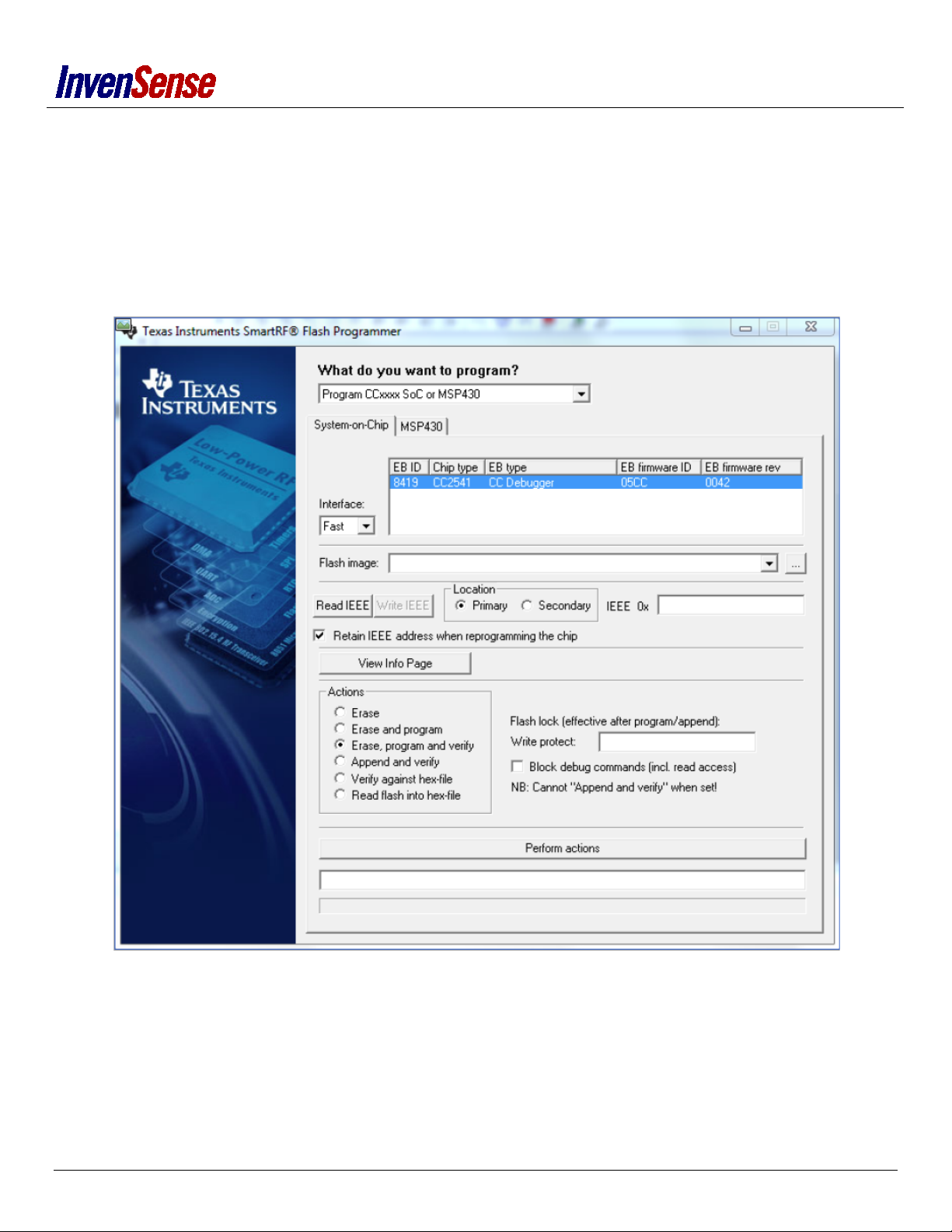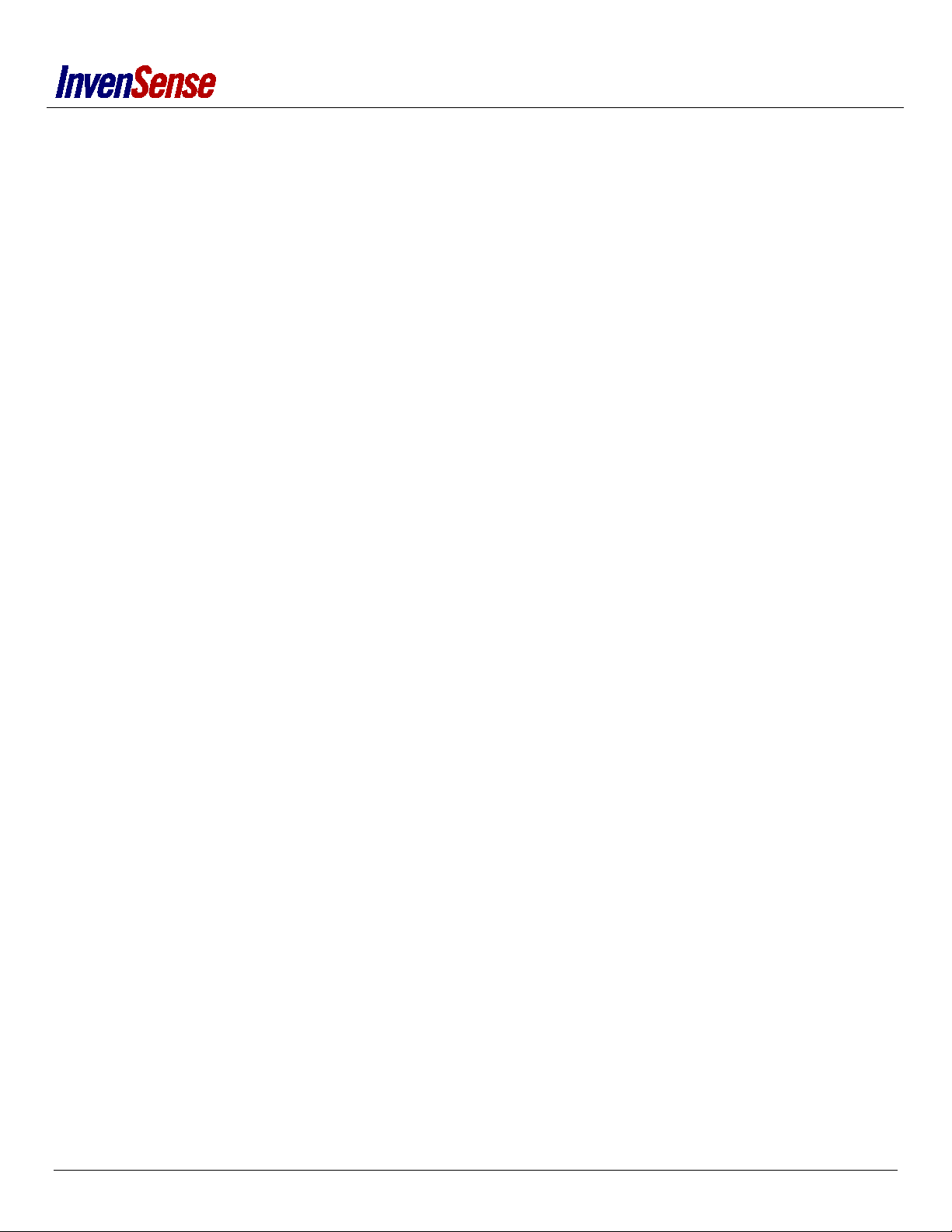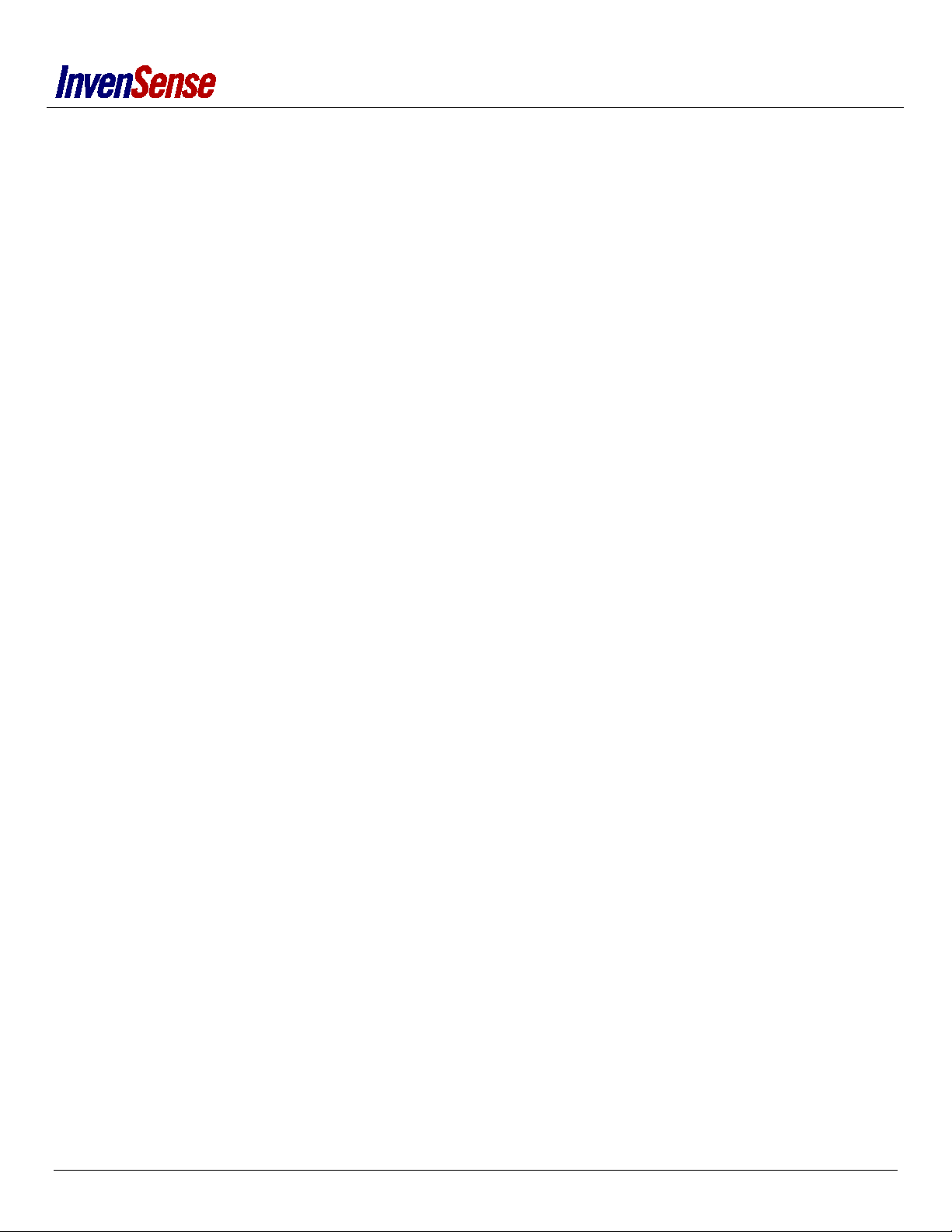
TABLES OF CONTENTS
INTRODUCTION..........................................................................................................................................................................................1
REMOTE FUNCTIONALITIES........................................................................................................................................................................1
FEATURES...................................................................................................................................................................................................3
POINTING........................................................................................................................................................................................ 3
GAMING.......................................................................................................................................................................................... 3
ROLL COMPENSATION .................................................................................................................................................................... 3
EASYCLICK ....................................................................................................................................................................................... 4
CALIBRATION .................................................................................................................................................................................. 4
GESTURE RECOGNITION ................................................................................................................................................................. 4
FLIP DETECTION .............................................................................................................................................................................. 5
IAR PROJECTS DESCRIPTION ...................................................................................................................................................................... 5
DATABASE ....................................................................................................................................................................................... 5
IAR #DEFINE .................................................................................................................................................................................... 6
UPGRADE METHOD.................................................................................................................................................................................... 6
WITH IAR......................................................................................................................................................................................... 6
HEX FILE WITH SMARTRF FLASH PROGRAMMER ........................................................................................................................... 7
SPECIAL KEY SEQUENCE ............................................................................................................................................................................. 8
POINTING TEST .......................................................................................................................................................................................... 9
LOAD FIRMWARE ............................................................................................................................................................................ 9
PAIR REMOTE.................................................................................................................................................................................. 9
BUTTON PRESS TEST ..................................................................................................................................................................... 10
CALIBRATE REMOTE...................................................................................................................................................................... 10
POINTING TEST ............................................................................................................................................................................. 11
ROLL COMPENSATION TEST.......................................................................................................................................................... 12
SWIPES TEST ................................................................................................................................................................................. 12
GAMING TEST .......................................................................................................................................................................................... 13
LOAD FIRMWARE .......................................................................................................................................................................... 13
PAIR REMOTE................................................................................................................................................................................ 13
GAME CONTROLLER TEST ............................................................................................................................................................. 14
MOVEATV REMOTE TOOL ........................................................................................................................................................................ 16
ANNEXES .................................................................................................................................................................................................. 17
TOOLS USED.................................................................................................................................................................................. 17
USB CONFIGURATION ................................................................................................................................................................... 20
Page 2of 21