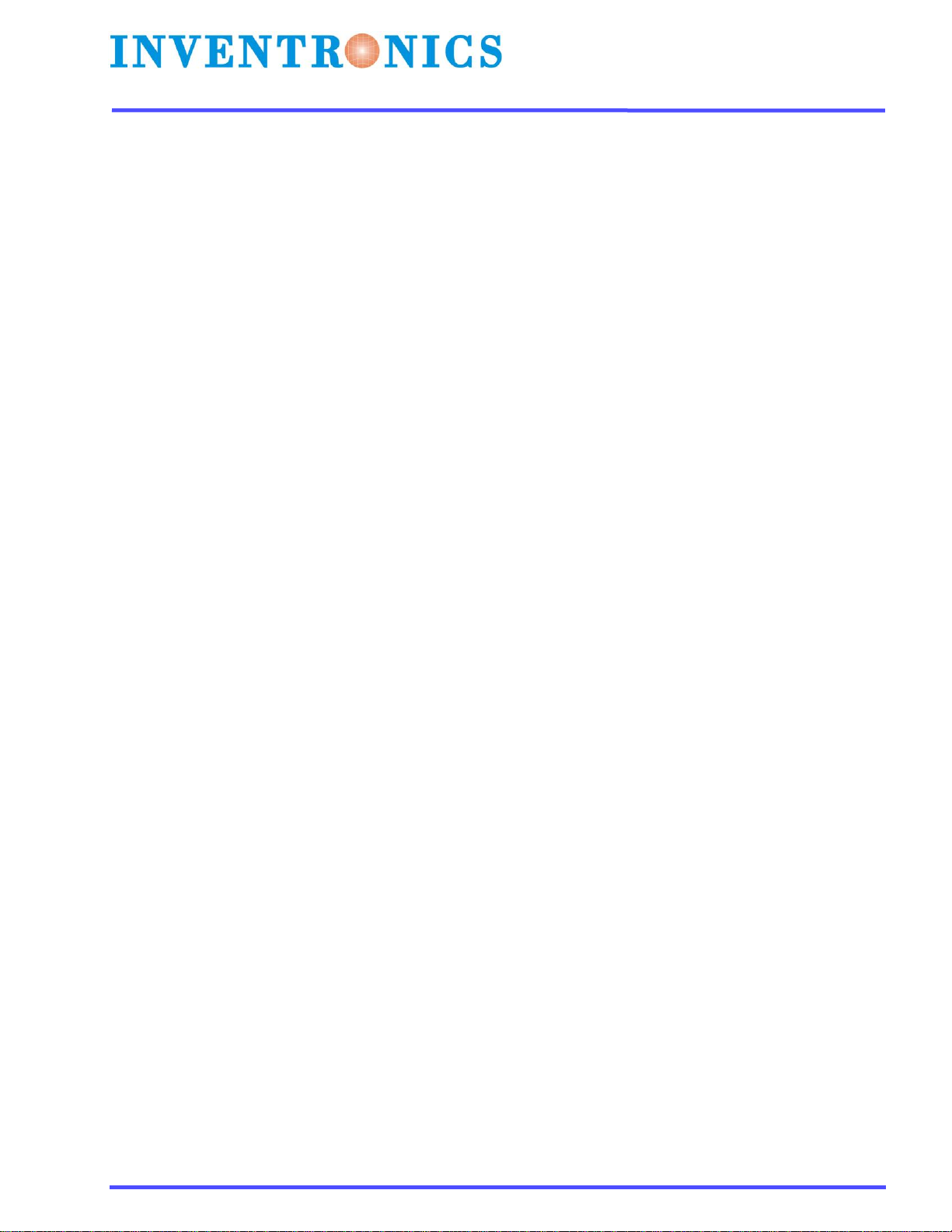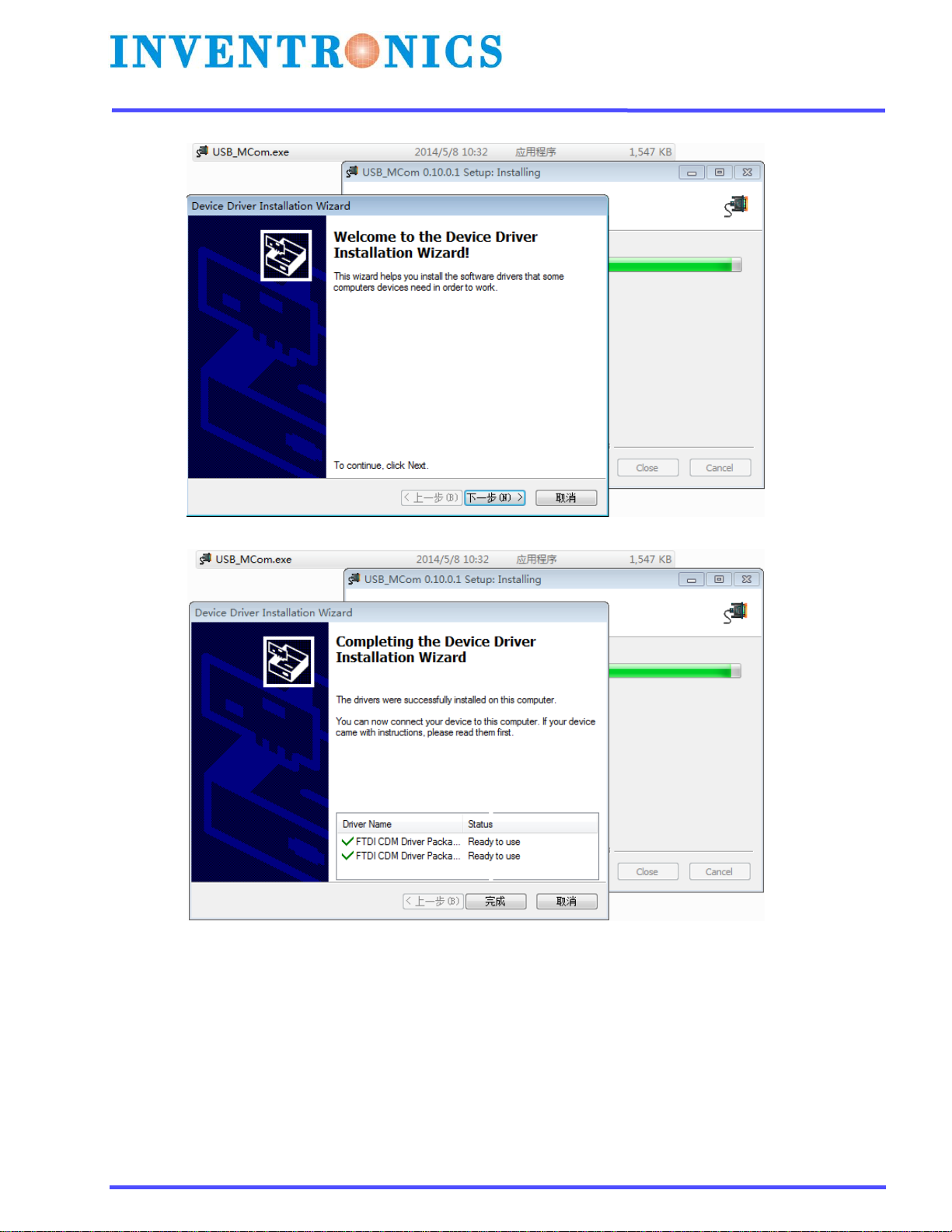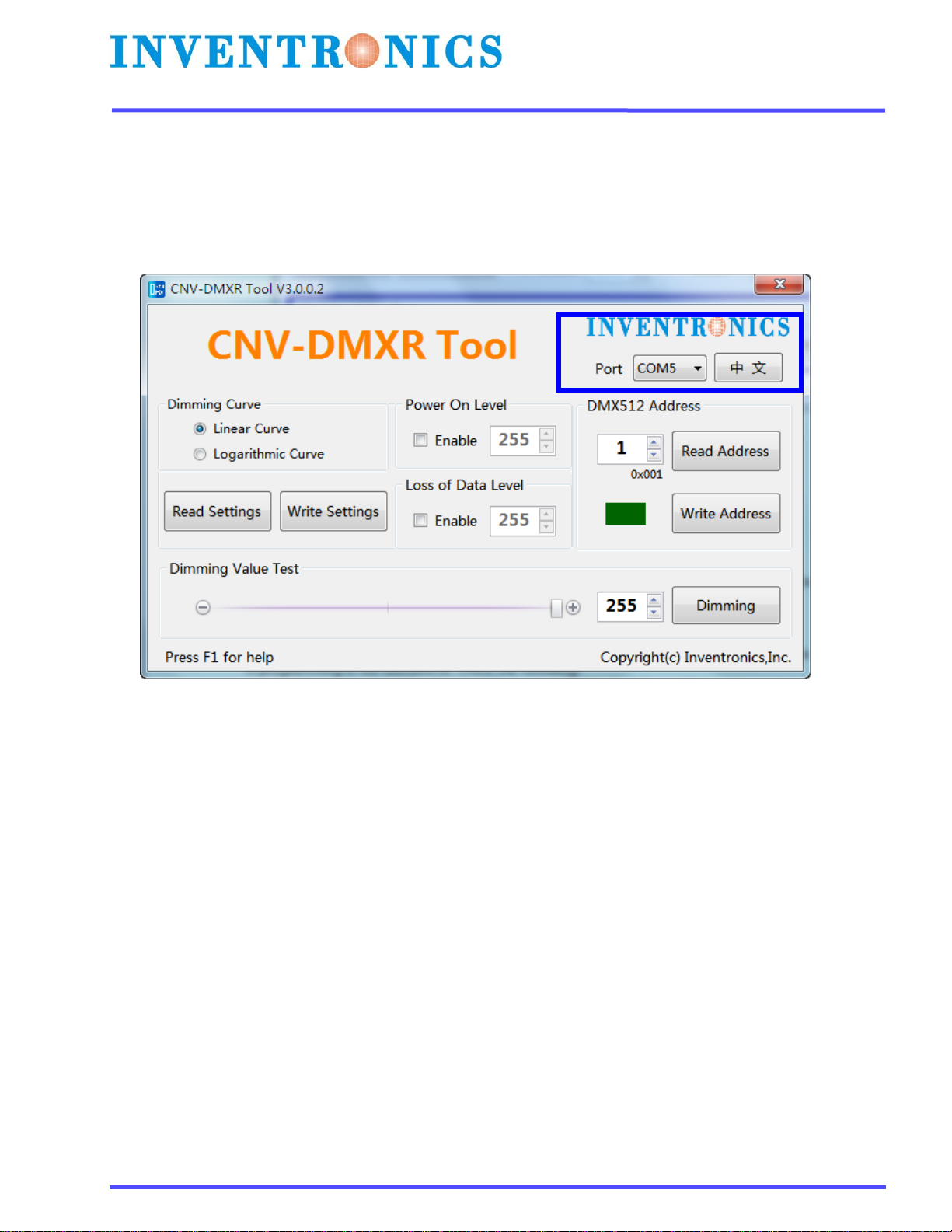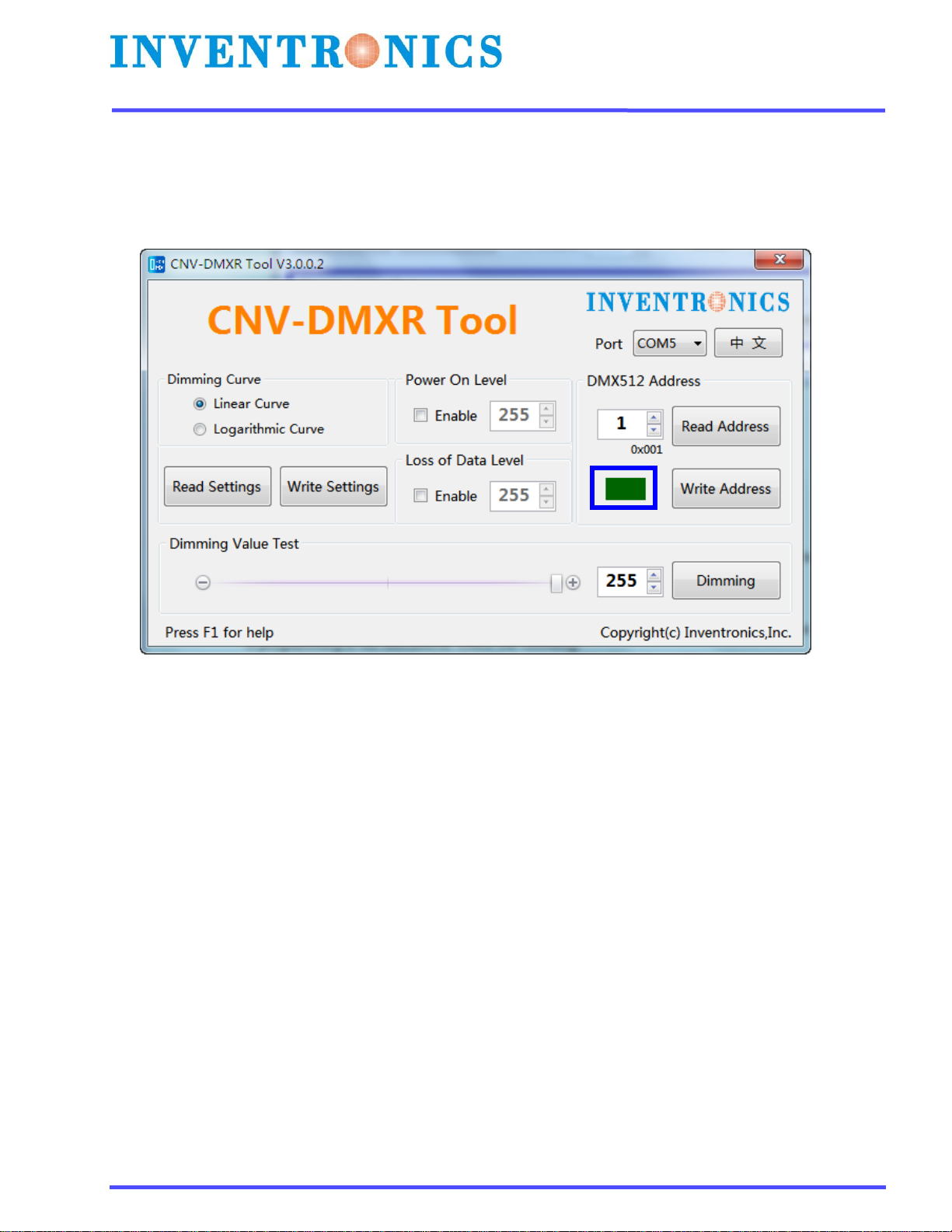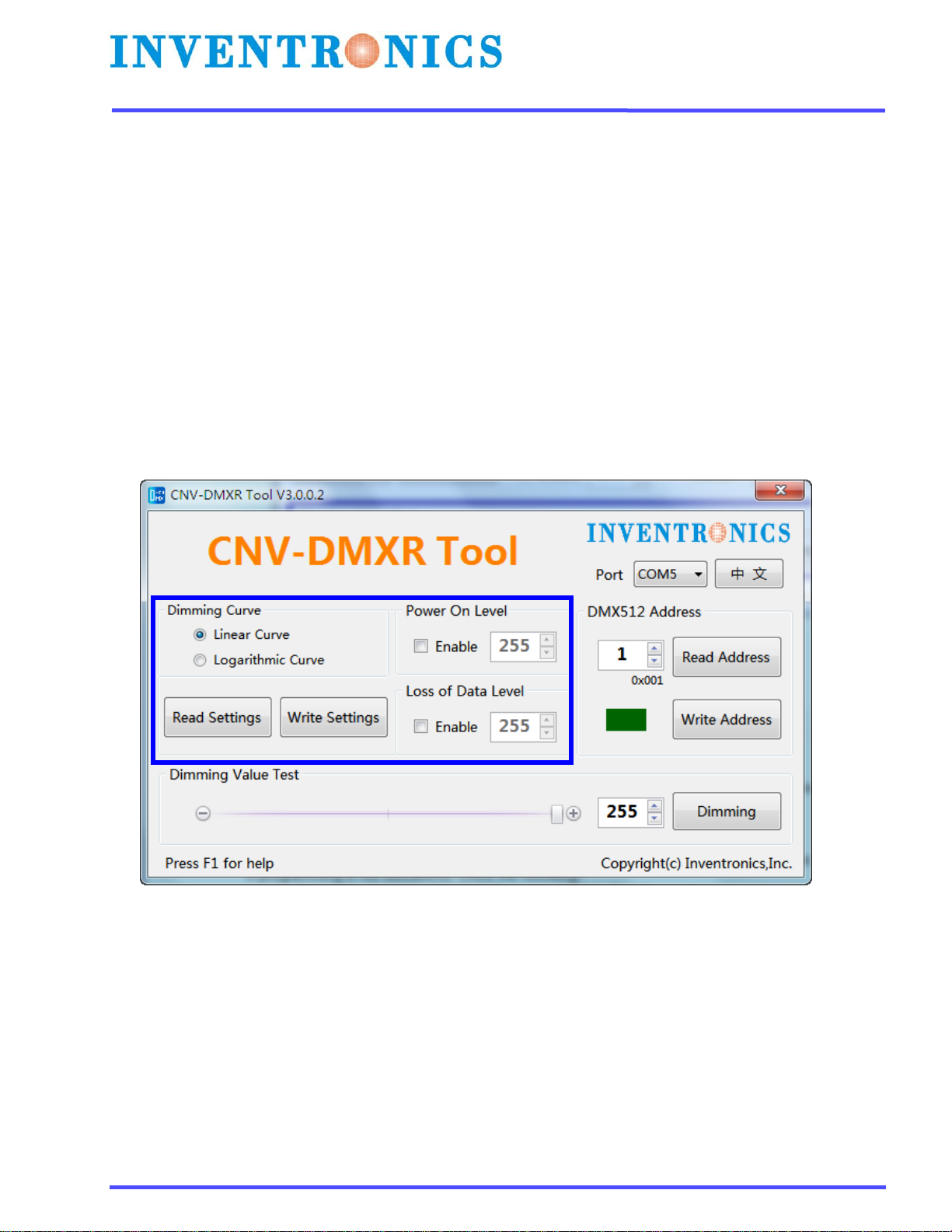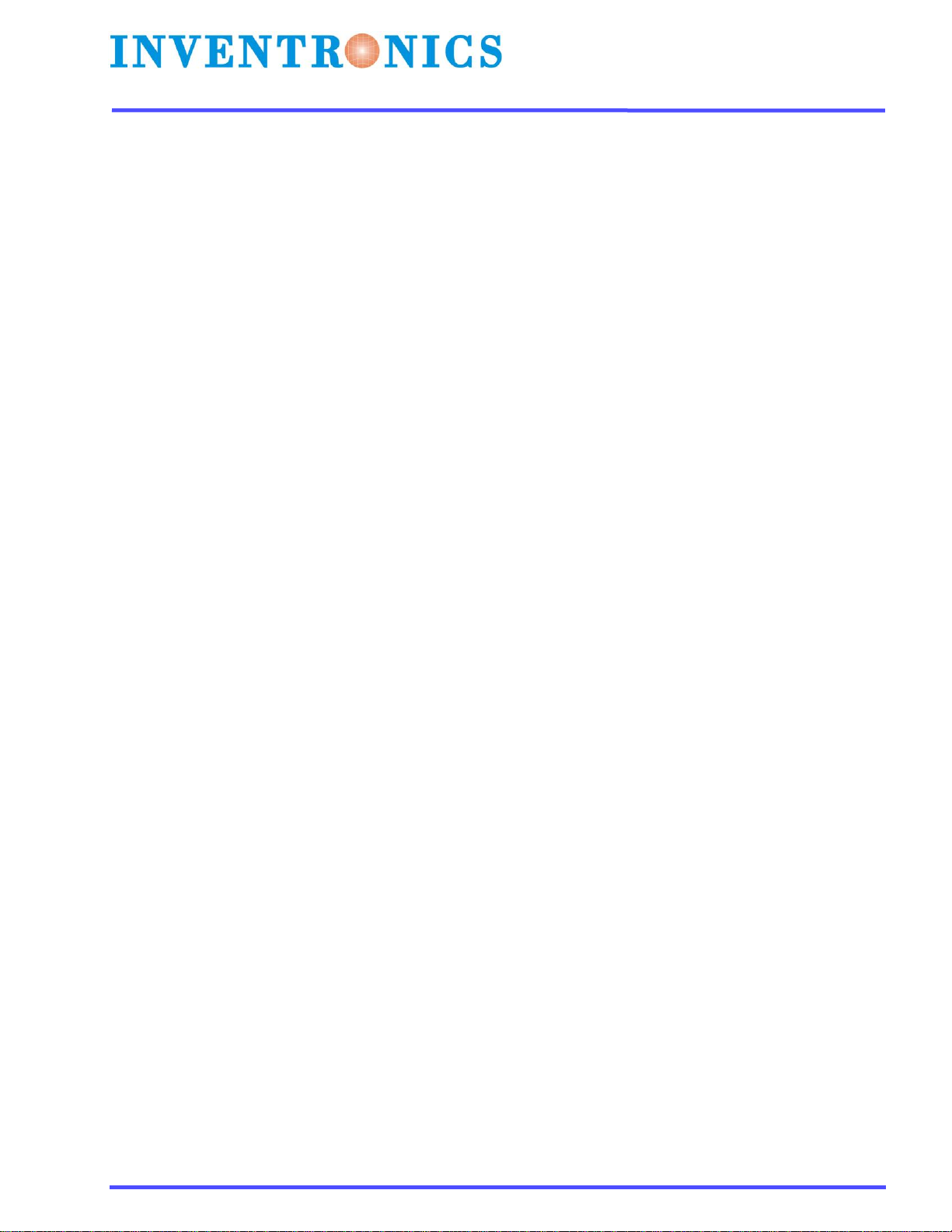
2 / 12
Specifications are subject to changes without notice.
CNV-DMXR Tool User Manual Version 3.0
Content
CNV-DMXR Tool User Manual ................................................................................................................ 1
Purpose ......................................................................................................................................................... 3
Required Materials ....................................................................................................................................... 3
Wiring Diagram ............................................................................................................................................. 3
Instructions ................................................................................................................................................... 3
Software Installation..................................................................................................................................... 4
Install the USB driver and serial port driver library .................................................................................. 4
User Interface ............................................................................................................................................... 6
Port Selection............................................................................................................................................ 6
Indicator Box............................................................................................................................................. 7
DMX512 Address....................................................................................................................................... 8
Parameters Setting ................................................................................................................................... 9
Dimming Value Test ................................................................................................................................10
Troubleshooting..........................................................................................................................................11
No Port Shown ........................................................................................................................................ 11
Programming Error ................................................................................................................................. 11
Shortcut operation...................................................................................................................................... 12