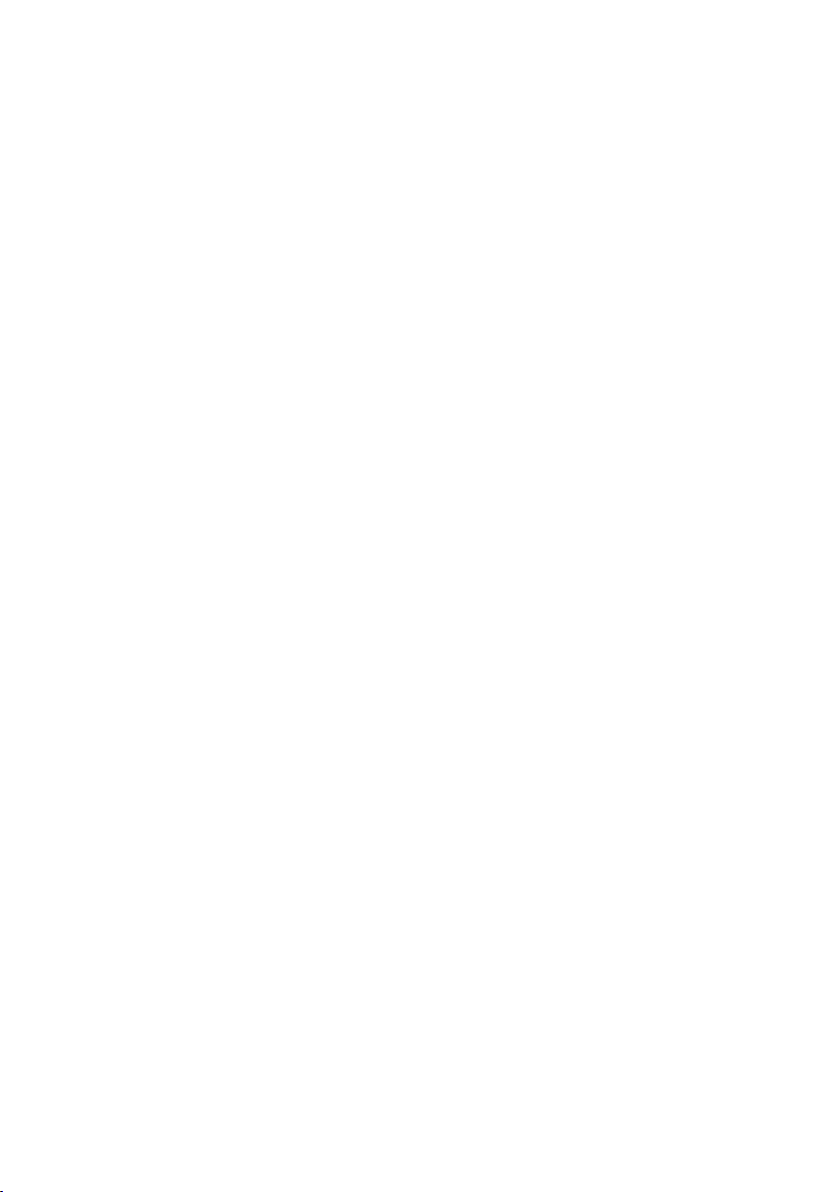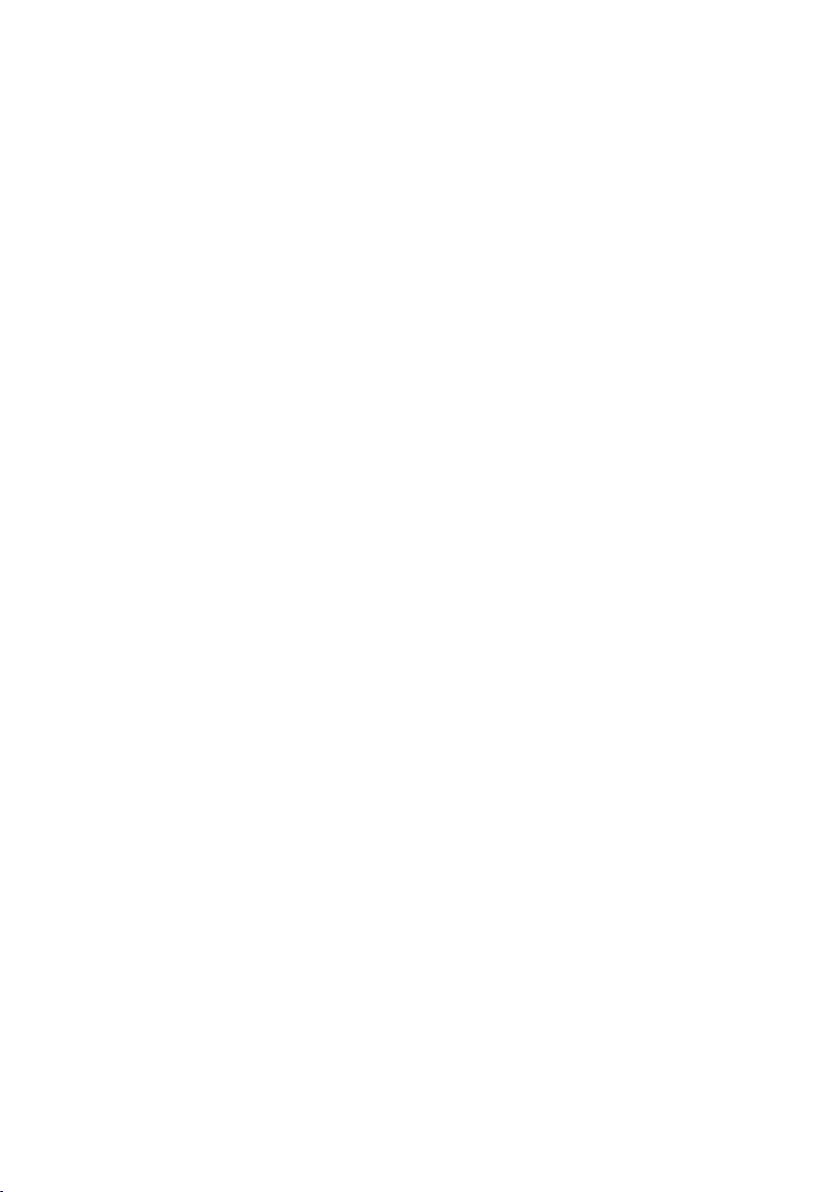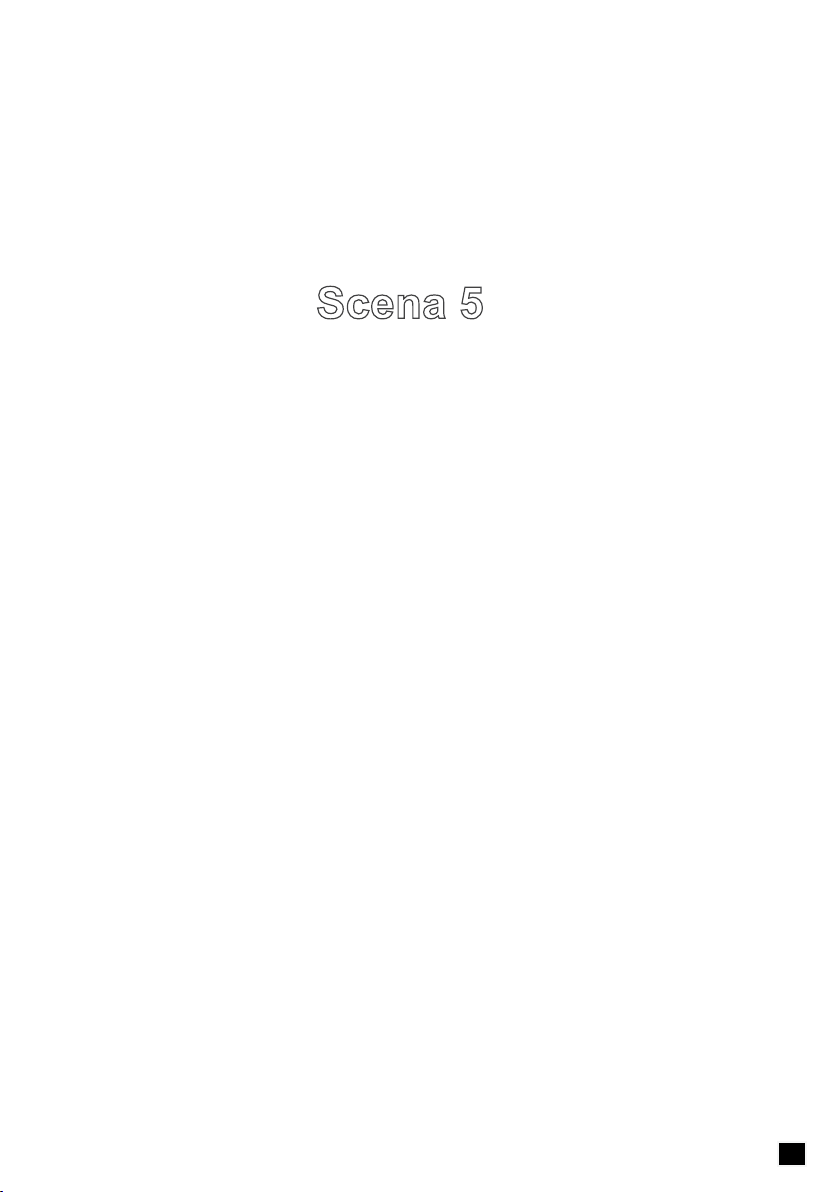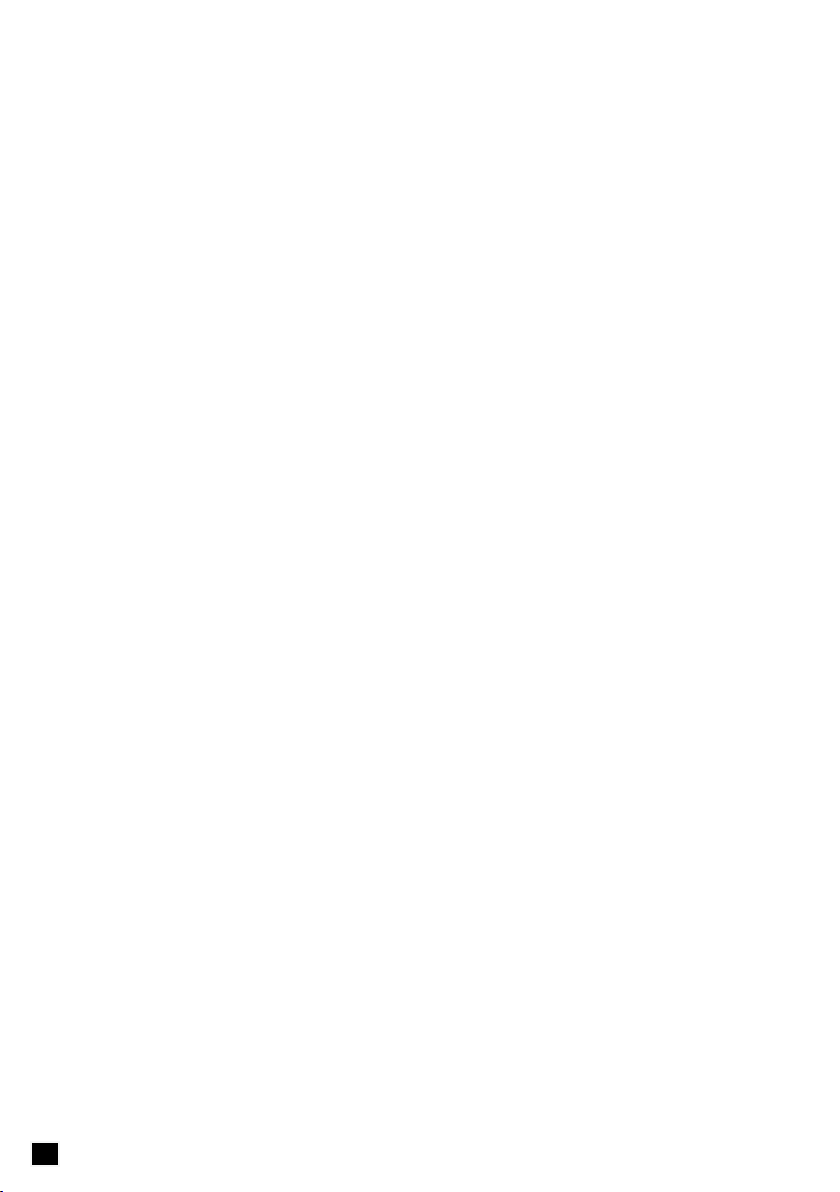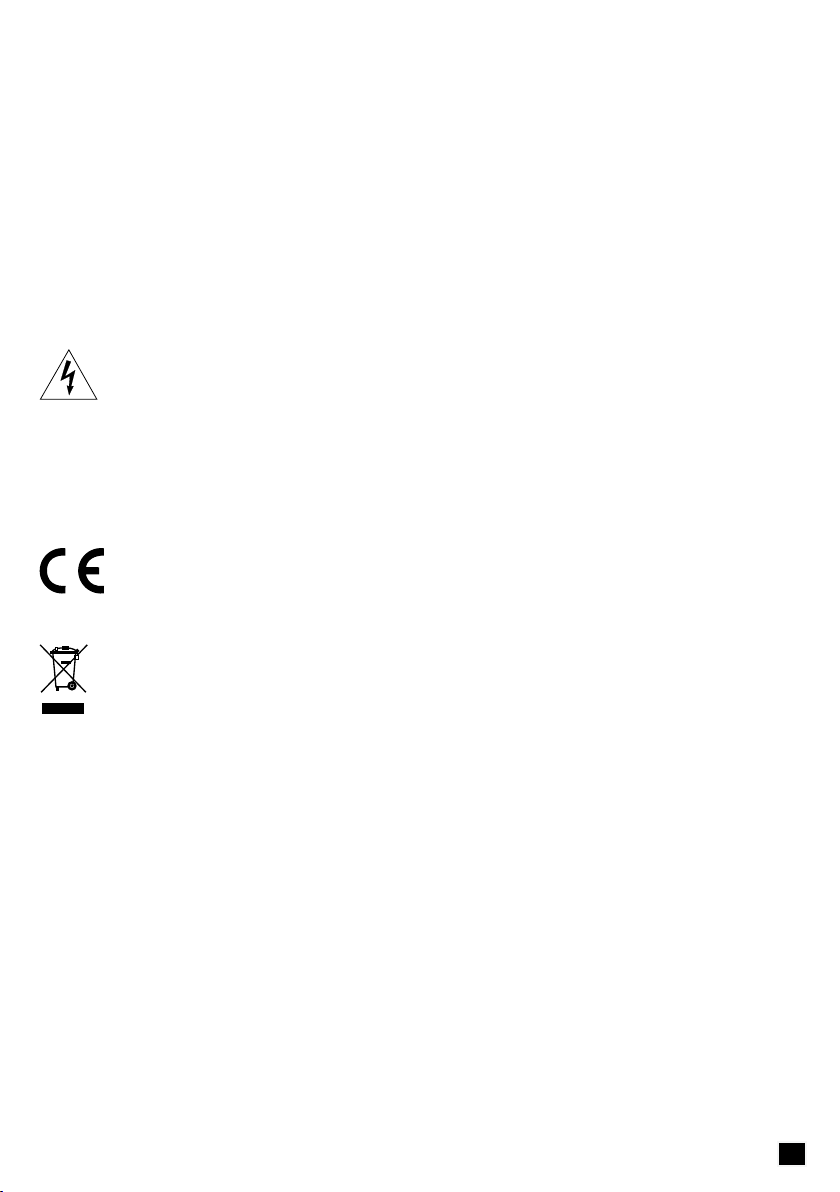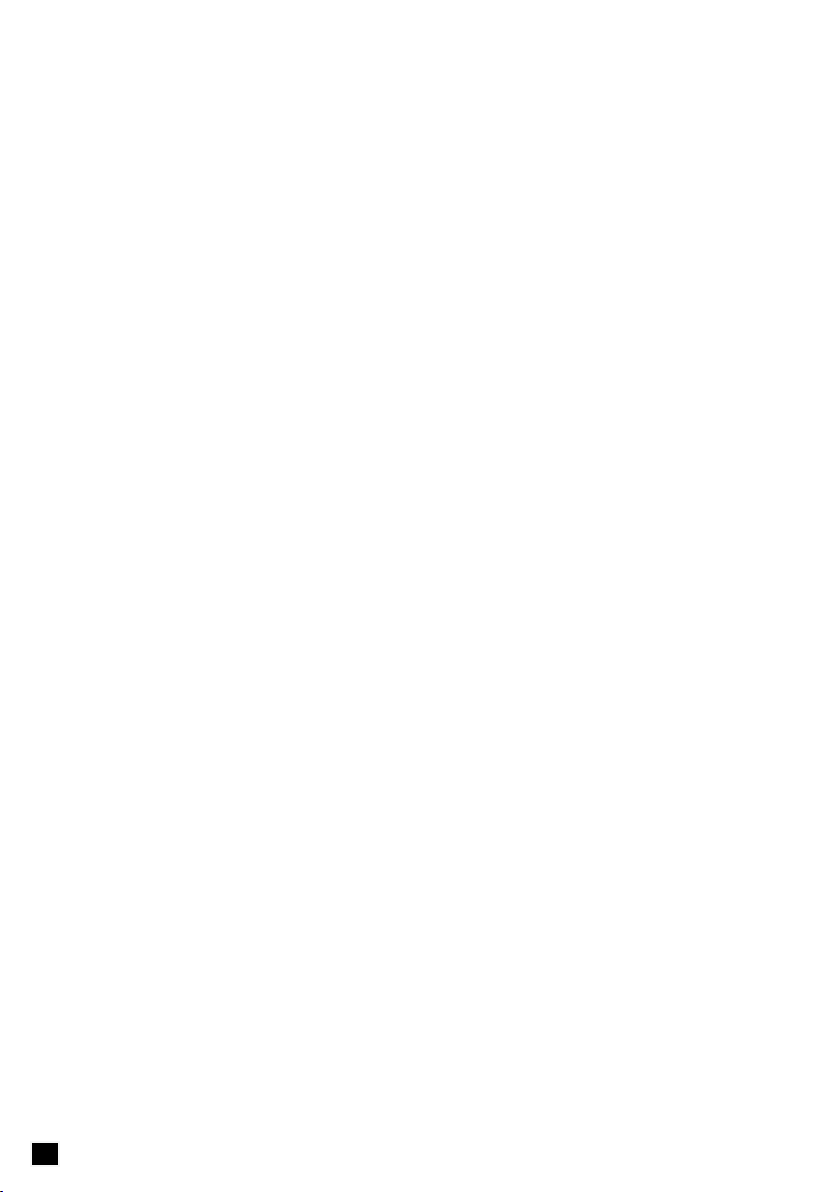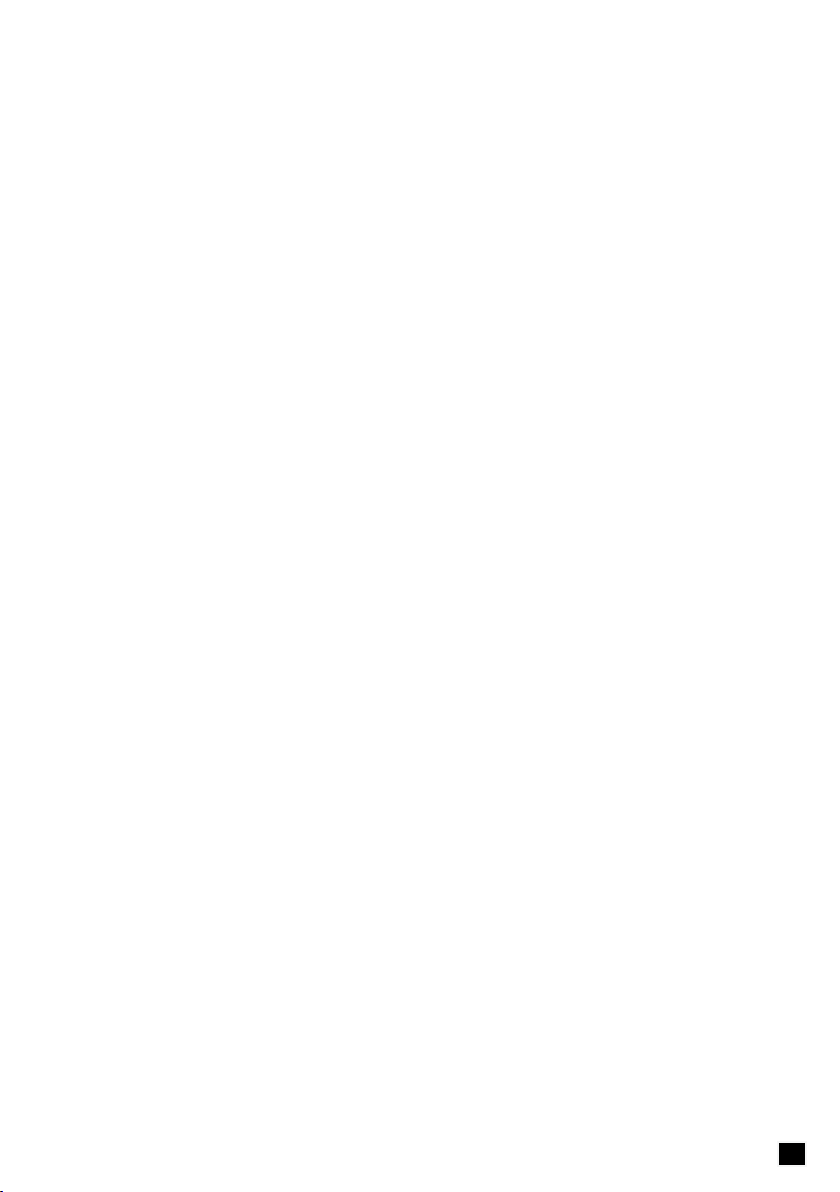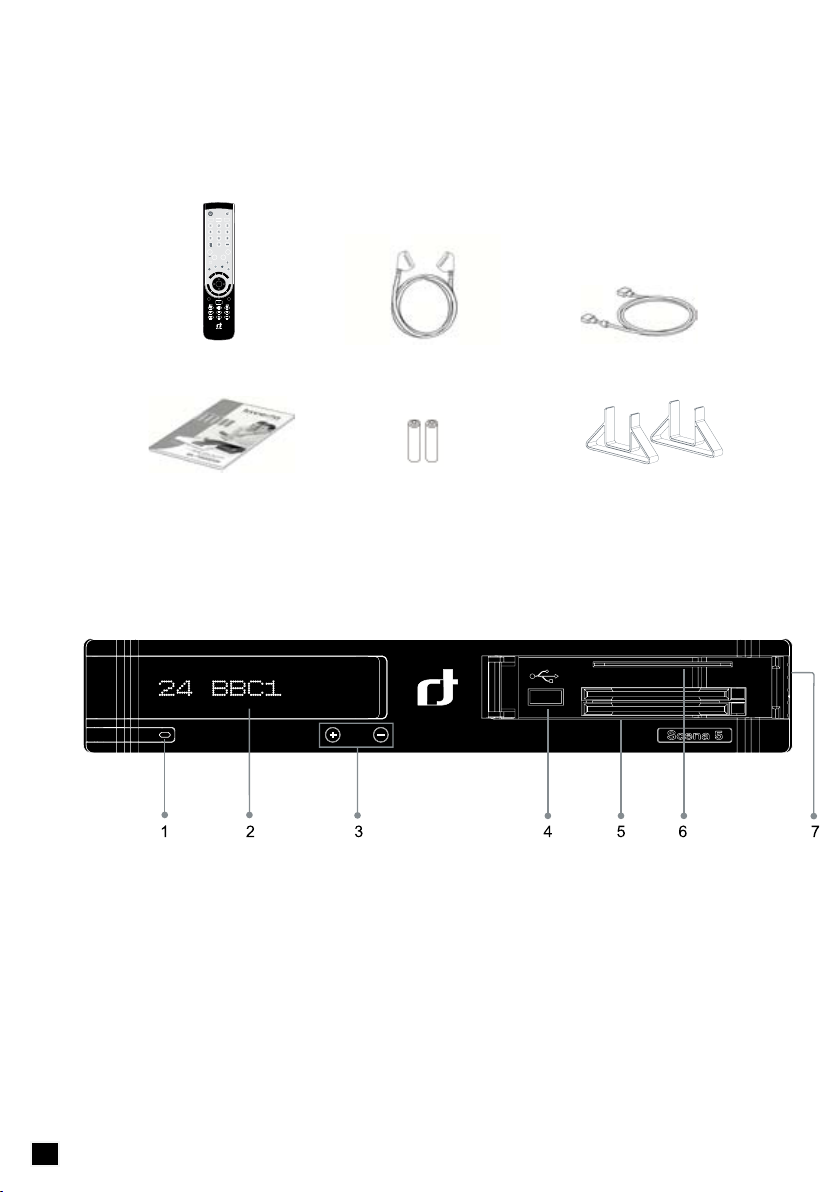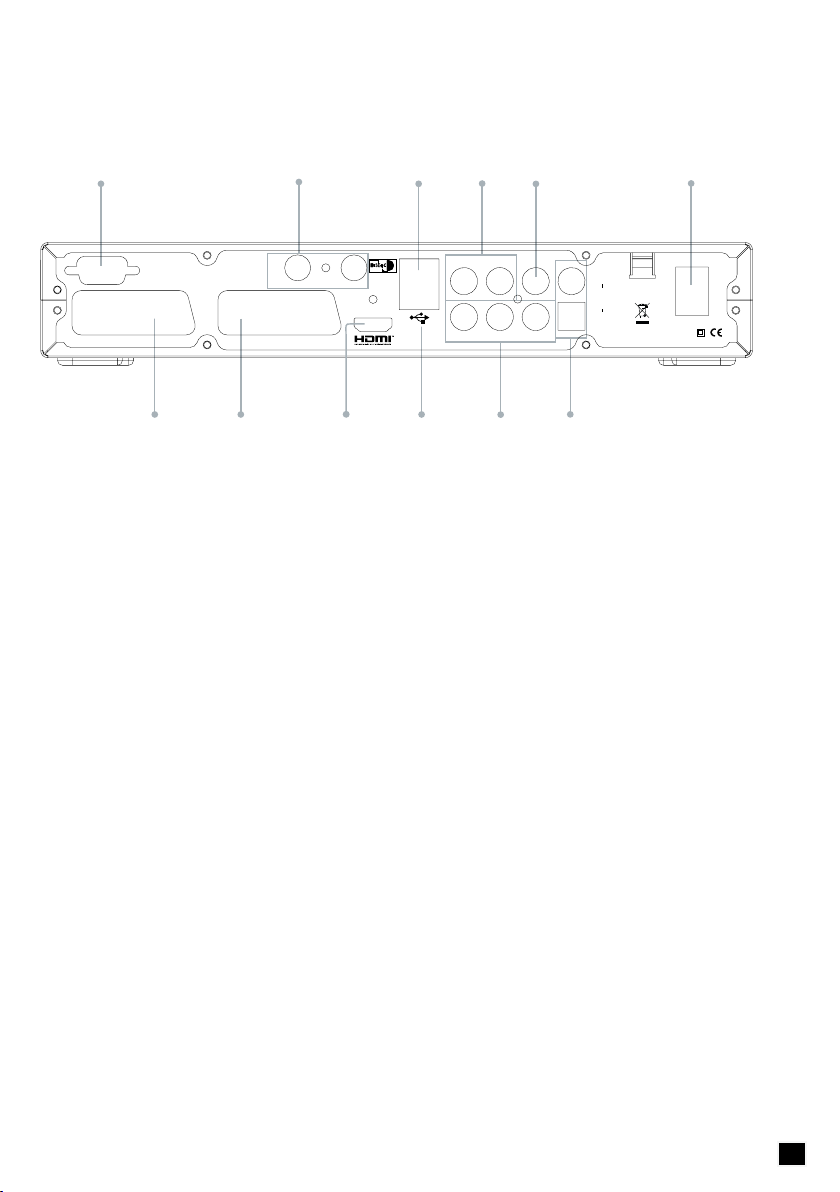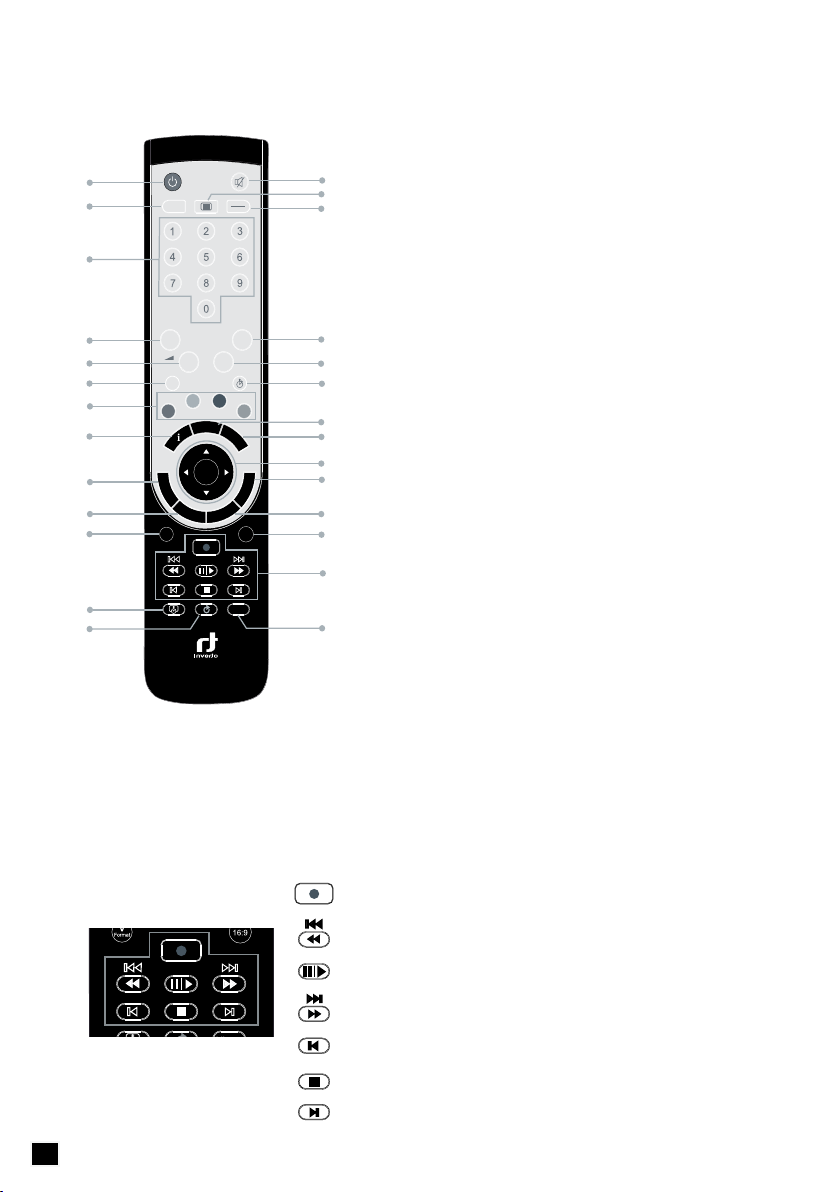This symbol on the product or on its packaging indicates that this product shall not be treated as household
waste. Instead it shall be handed over to the applicable collection point for the recycling of electrical and
electronic equipment. By ensuring this product is disposed of correctly, you will help prevent potential negative
consequences for the environment and human health, which could otherwise be caused by inappropriate waste
handling of this product. The recycling of materials will help to conserve natural resources. For more detailed
information about recycling of this product, please contact your local Civic Ofce, your household waste disposal
service, or the shop where you purchased the product.
Television programmes, movies, video tapes, discs, and other materials may be copyrighted. Unauthorized
recording of copyrighted material may be against the copyright laws in your region. Also, use of this product with
cable television transmissions may require authorization from the cable television operator or transmitter/owner.
Continuous display of still images and graphics, such as on-screen displays, stock market tickers, paused
recordings, and other xed (non-moving) patterns can cause permanent damage to the television. Plasma
screen displays, projection televisions, and CRT televisions are especially susceptible to this.
Instructions in this manual describe the operation using the controls on the remote. You can also use
•
the corresponding controls on the front panel with the same markings.
The on-screen display illustrations used in this manual may not match the graphics displayed on your
•
television exactly.
All recording times referred to in this manual are approximations and depend on the content of
•
the recording. All claims to storage capacity assume a mix of programming is recorded types, is
recorded, such as televisions and radio channels.
This digital video receiver has been manufactured in accordance with international safety standards. For your
own safety, you should read the notes on safety precautions carefully, and take note of them, before operating
your new receiver. For your own safety, please be sure to follow these safety precautions.
This product is for indoor use in moderate climates only.
•
This product contains no user serviceable parts. The unit should only be opened or repaired by •
qualied service personnel.
The supplied AC power cable must be used to power this product. If the power cord becomes
•
damaged, it must be replaced. Always refer to qualied personnel.
Check to make sure operating voltage of the product is identical with your local power supply, prior to
•
connecting it to the power socket.
To prevent re or shock hazard, do not place the product near objects lled with liquids, or near
•
dripping or splashing liquids.
Install the product so the AC power cable can be unplugged from power socket immediately, in the
•
event of a problem.
The unit should not be placed near sources of open ame. No open ame sources, such as candles,
•
should be placed on the unit.