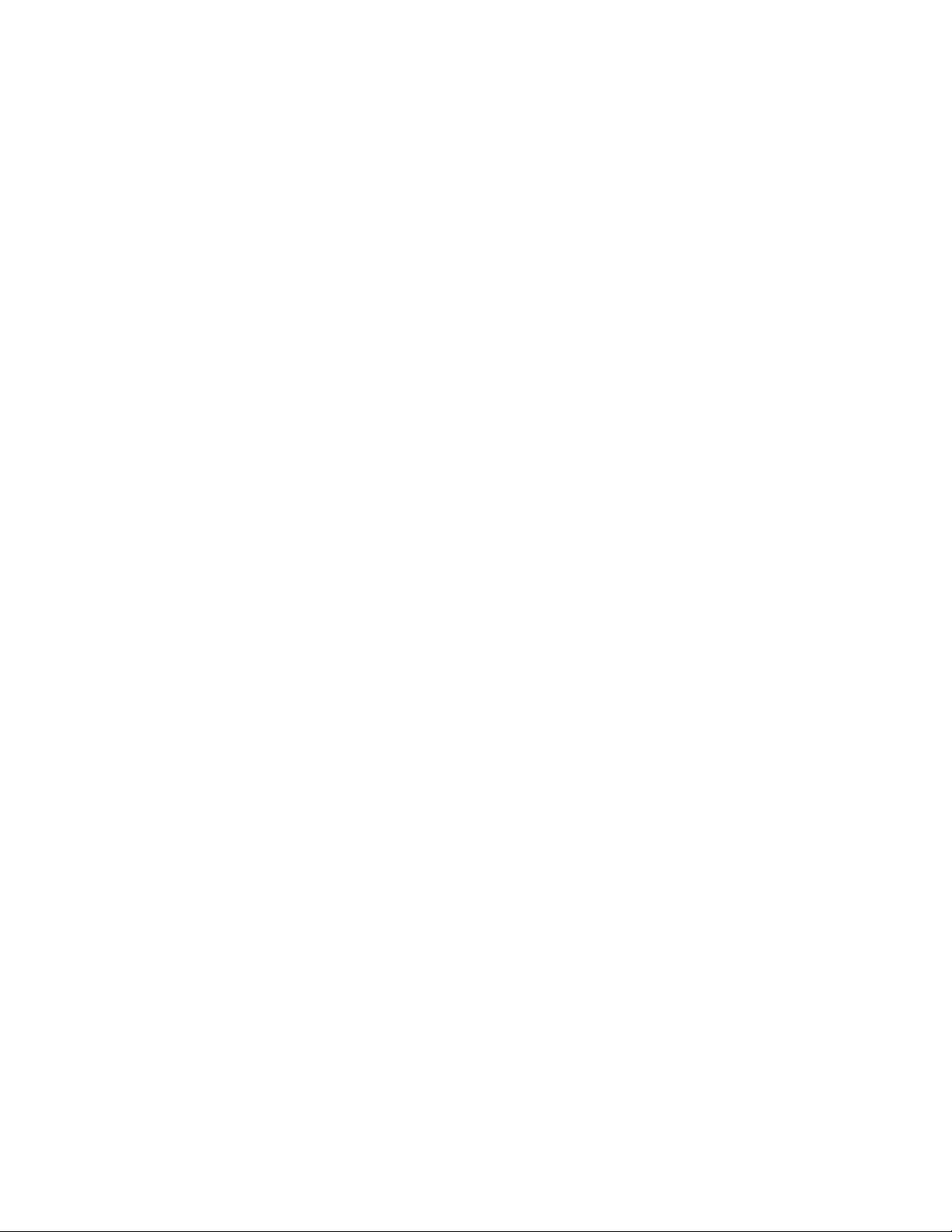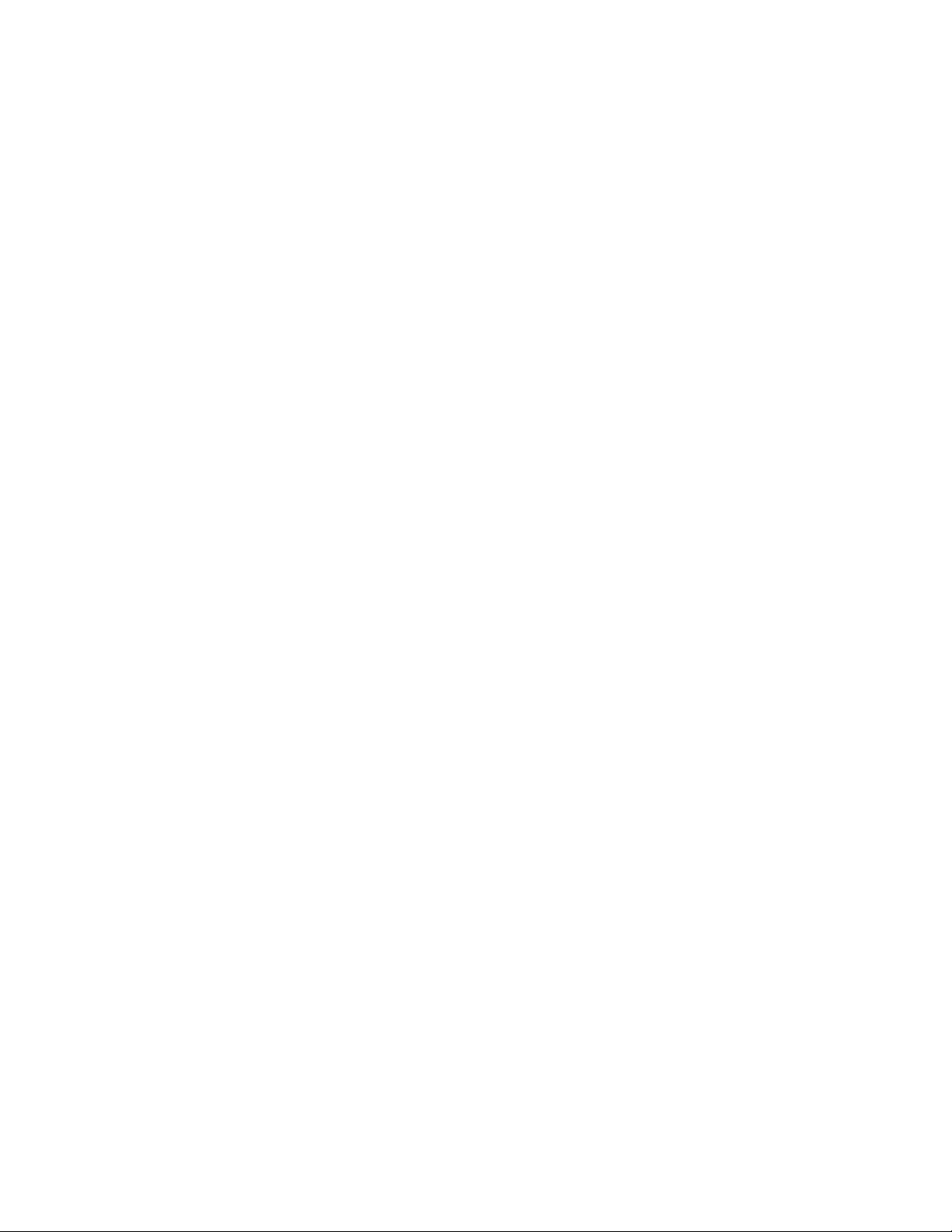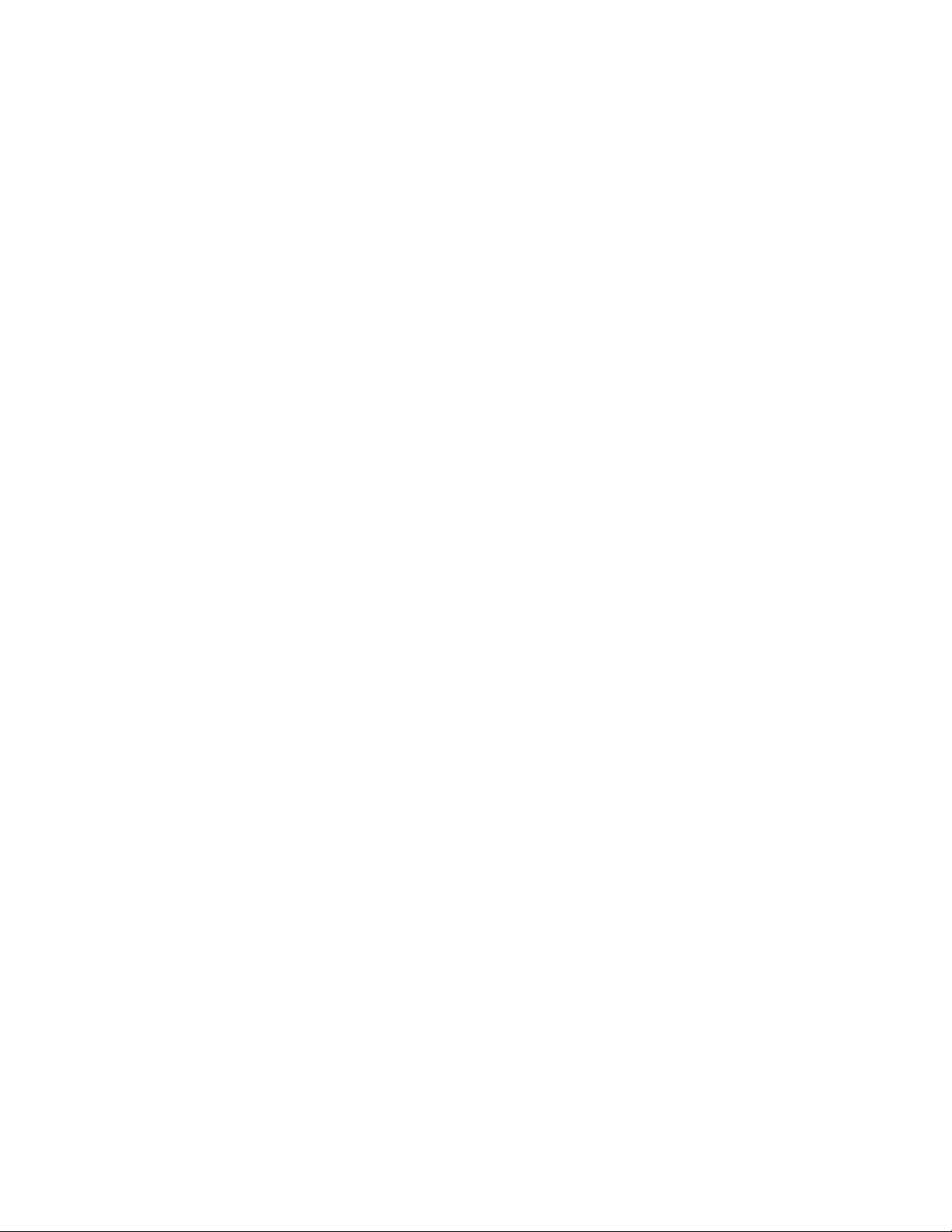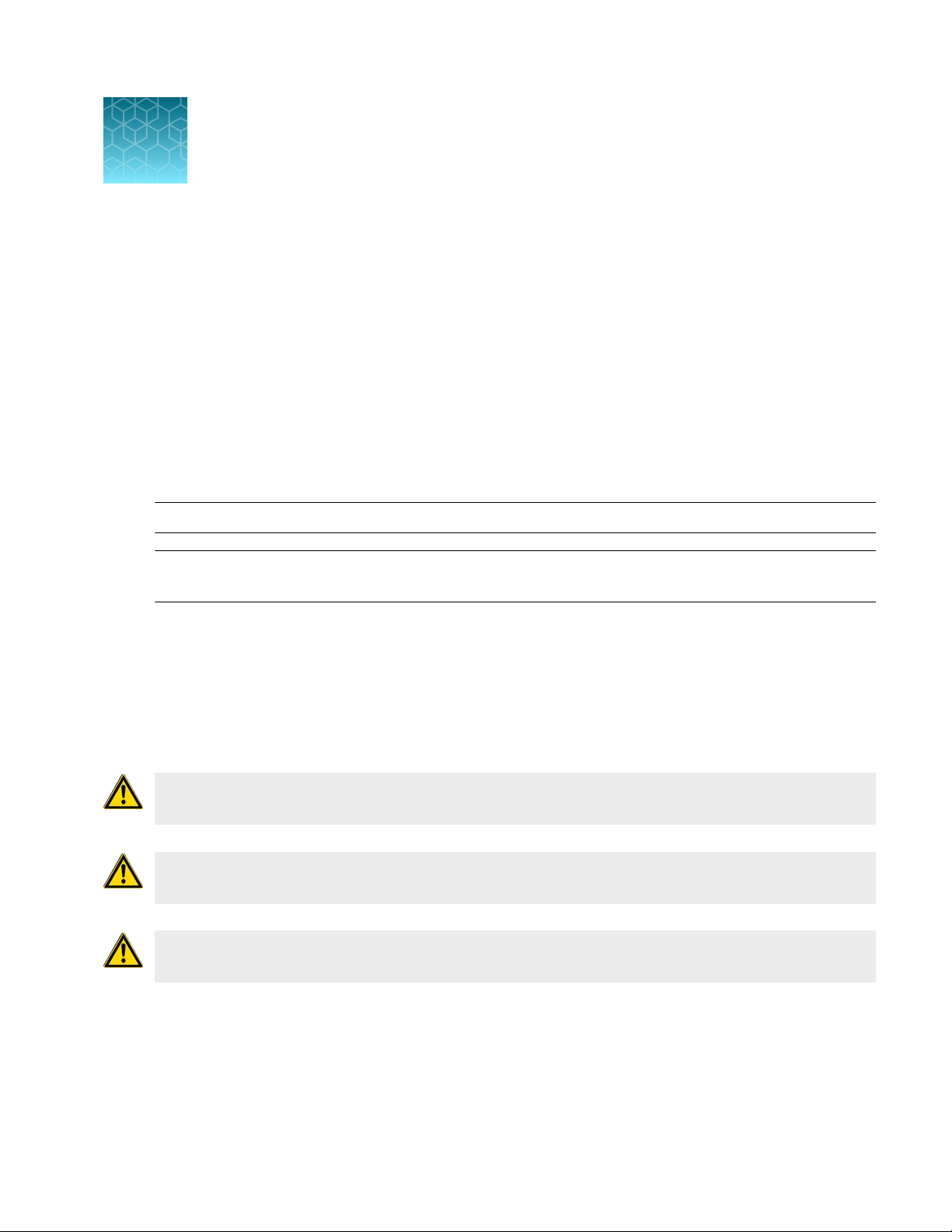Turn on the EVOS™M5000 Imaging System ....................................... 22
Connect the instrument to the internet ........................................ 22
Set date andtime .......................................................... 22
Connect to the Thermo Fisher™ConnectPlatform .................................. 23
About the Thermo Fisher™ConnectPlatform .................................. 23
Create a Connectaccount .................................................. 23
Create a PINnumber ....................................................... 23
Link instrument to your Connectaccount ..................................... 24
Add instrument to your Connect account with QR code (MobileDevice) .......... 25
Add instrument to Thermo Fisher™Connect Platform with linking code(PC) ....... 25
Sign in to your Connect account from the EVOS™M5000instrument ............. 25
Set up a new administrator .................................................. 26
■CHAPTER4Captureimages ..................................................... 27
Overview ...................................................................... 27
Workflow ................................................................. 27
Capturetab ............................................................... 28
Capture images in a singlechannel ............................................... 28
Select objective and light source ............................................ 28
Adjustbrightness .......................................................... 29
Focus on thesample ....................................................... 30
Optional: Adjust displaysettings ............................................. 31
Find a region of interest .................................................... 31
Capture images for eachchannel ............................................ 32
Capture images in multiplechannels ............................................. 34
Capture multiple channels automatically ...................................... 34
■CHAPTER5Measure, annotate, and analyze capturedimages .............. 36
Display settings and analysis tools ............................................... 36
Adjust image displaysettings .................................................... 37
Displaygrid ................................................................... 38
Display scalebar ............................................................... 39
Alignchannels ................................................................. 40
Alignchannels ............................................................. 40
View pixel intensity histogram ................................................... 41
Display histogram .......................................................... 41
Add measurements andannotations ............................................. 42
Analyze cell culture ............................................................. 44
Analysis tools ............................................................. 44
Count cells – autocount ........................................................ 45
Perform autocount ........................................................ 45
Contents
4EVOS™M5000 Imaging System User Guide