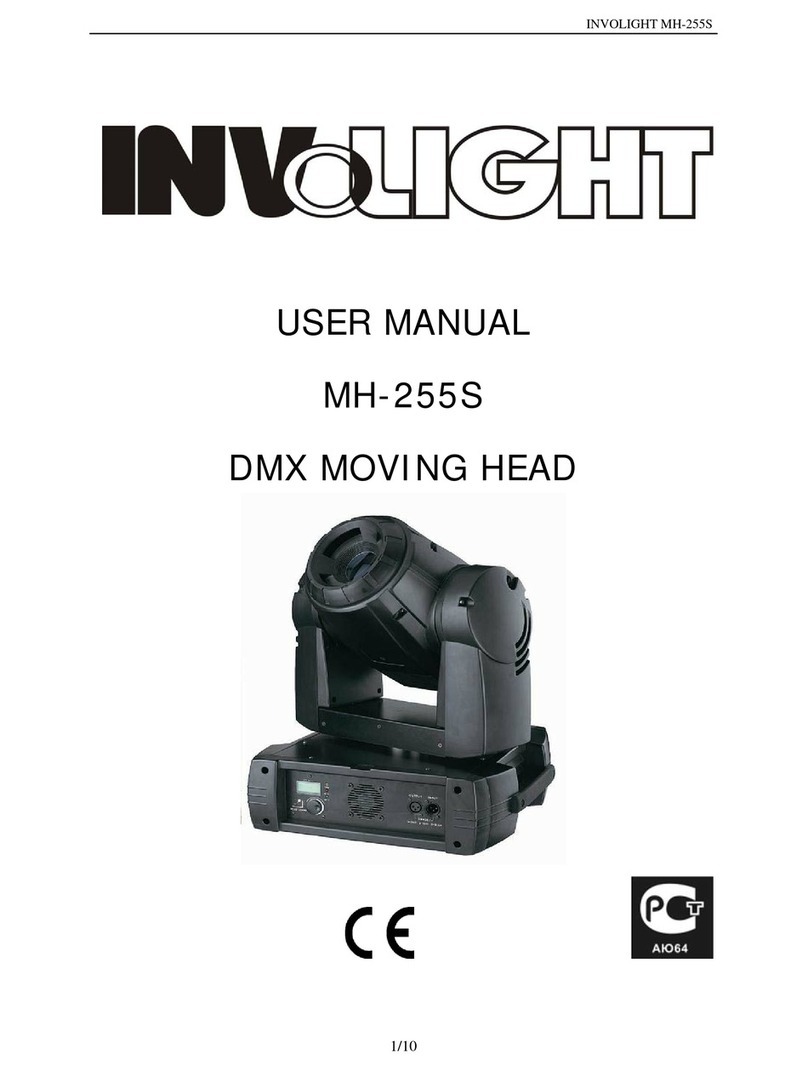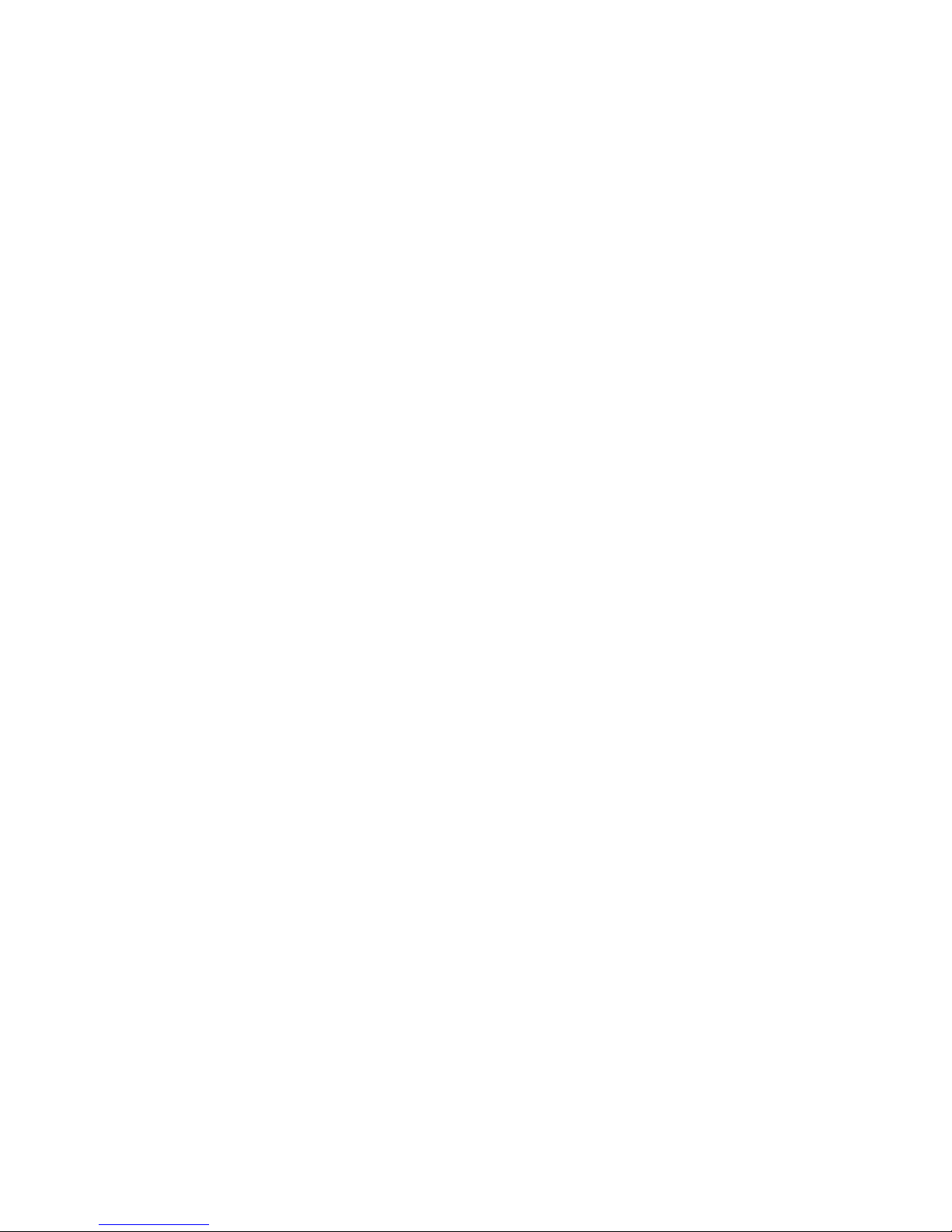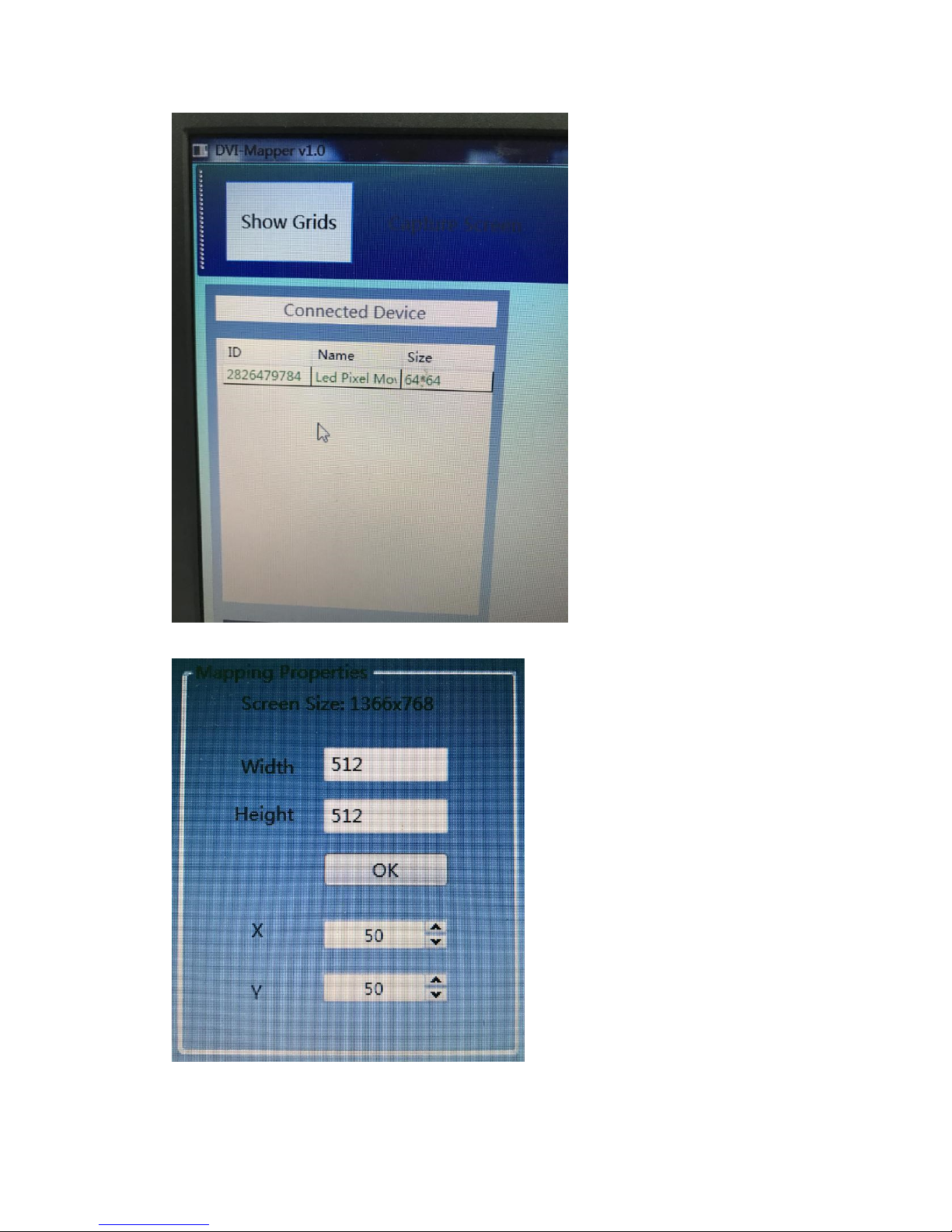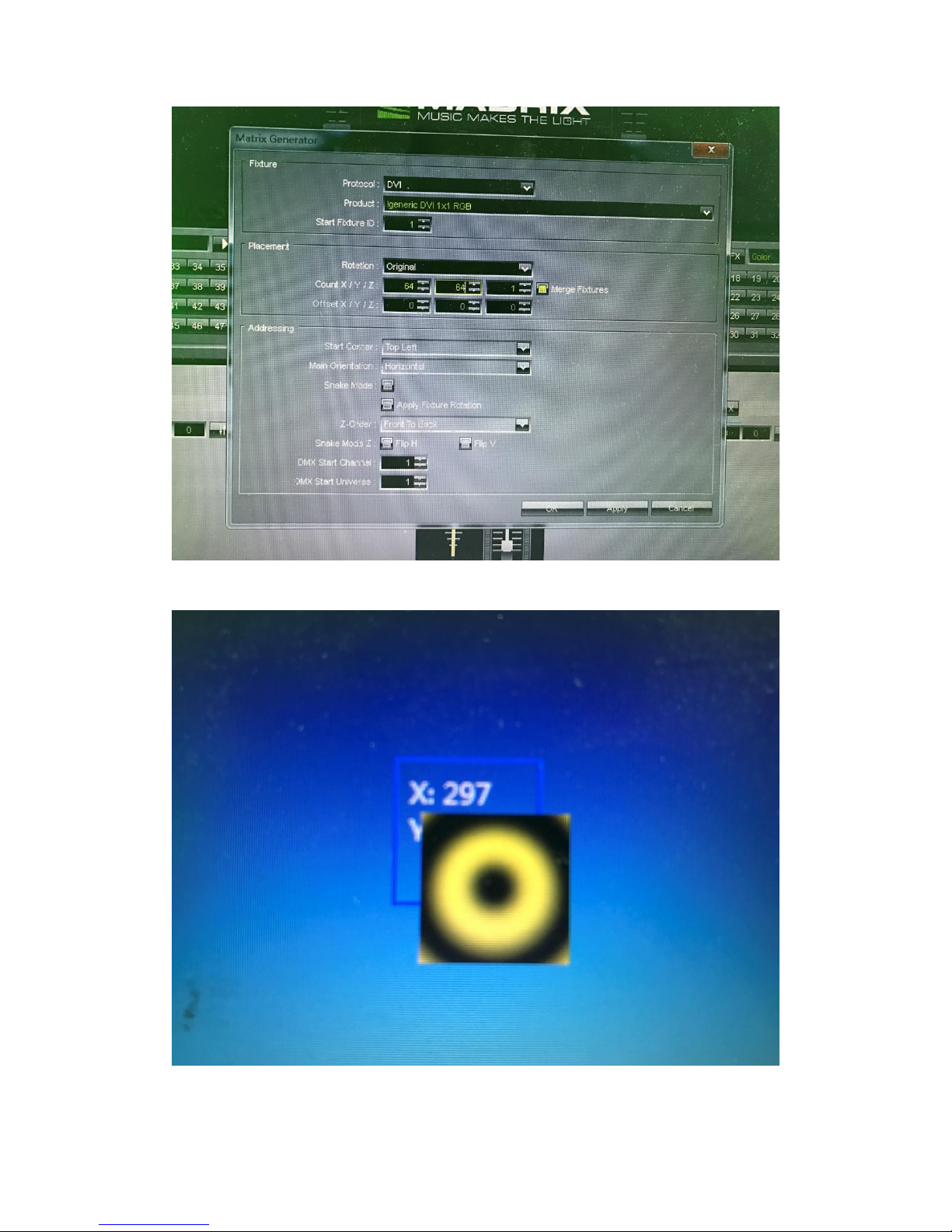Thank you for purchasing GVP4096, every unit has been thoroughly tested
and has been shipped in perfect operating condition. Carefully check the
shipping carton for damage that may have occurred during shipping. If the
carton appears to be damaged, carefully inspect your fixture for any damage
and be sure all accessories necessary to operate the unit has arrived intact.
In the case damage has been found or parts are missing, please contact the
manufacturer or your dealer for further instructions. You now own a
professional lighting unit that offers endless possibilities.
For your own safety and that of others, please read this instruction manual
carefully before installing the unit.
Anyone involved in installing, operating or servicing the Super Beam 60 must:
•Be a qualified, authorized professional
•Strictly follow the instructions in this user manual.
Please take the time to read this manual carefully and thoroughly before
installing and operating the luminaire. You should have a good knowledge of
its operating conditions and all pertinent product information.
After you have become familiar with this manual, we recommend that you
keep a copy for future use. All the information found in this manual
2