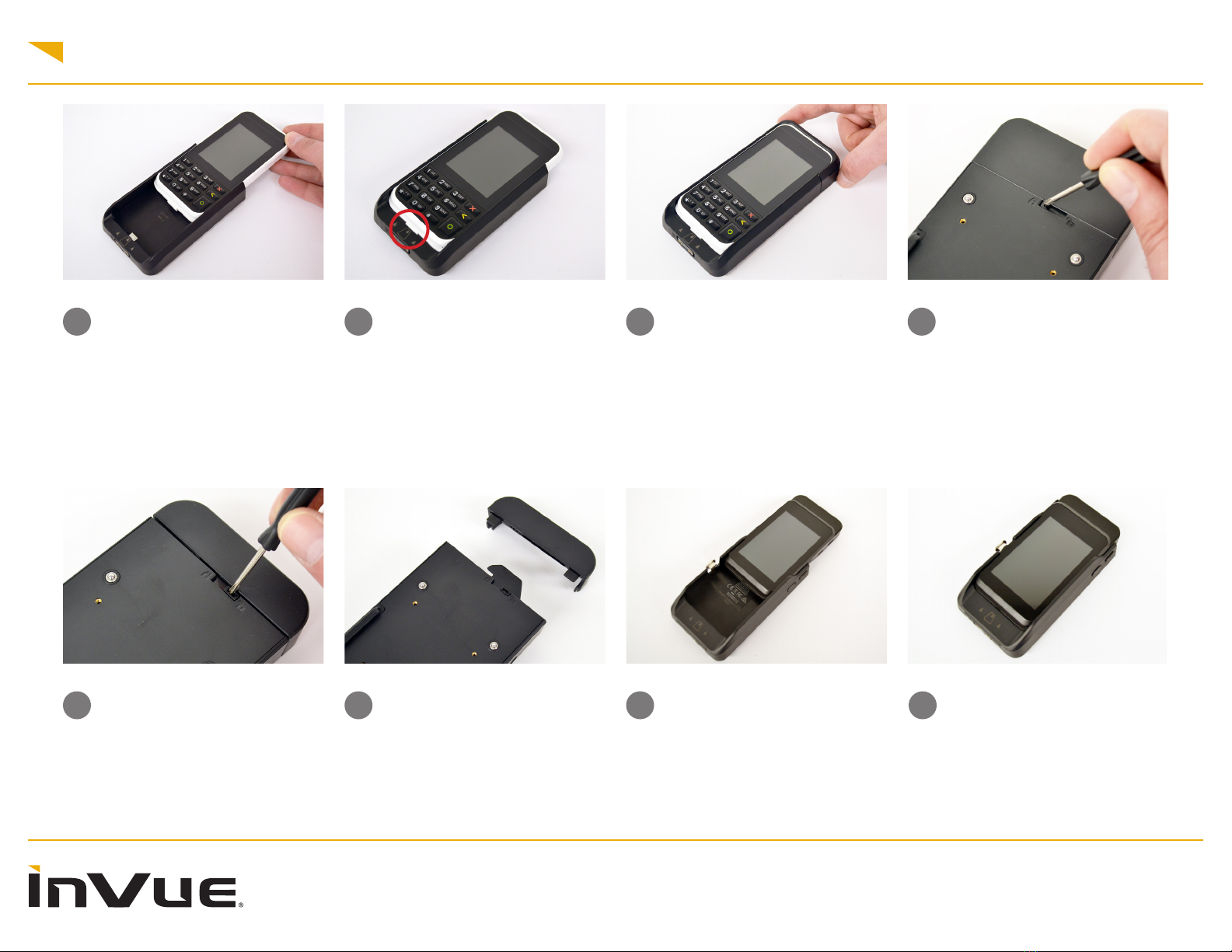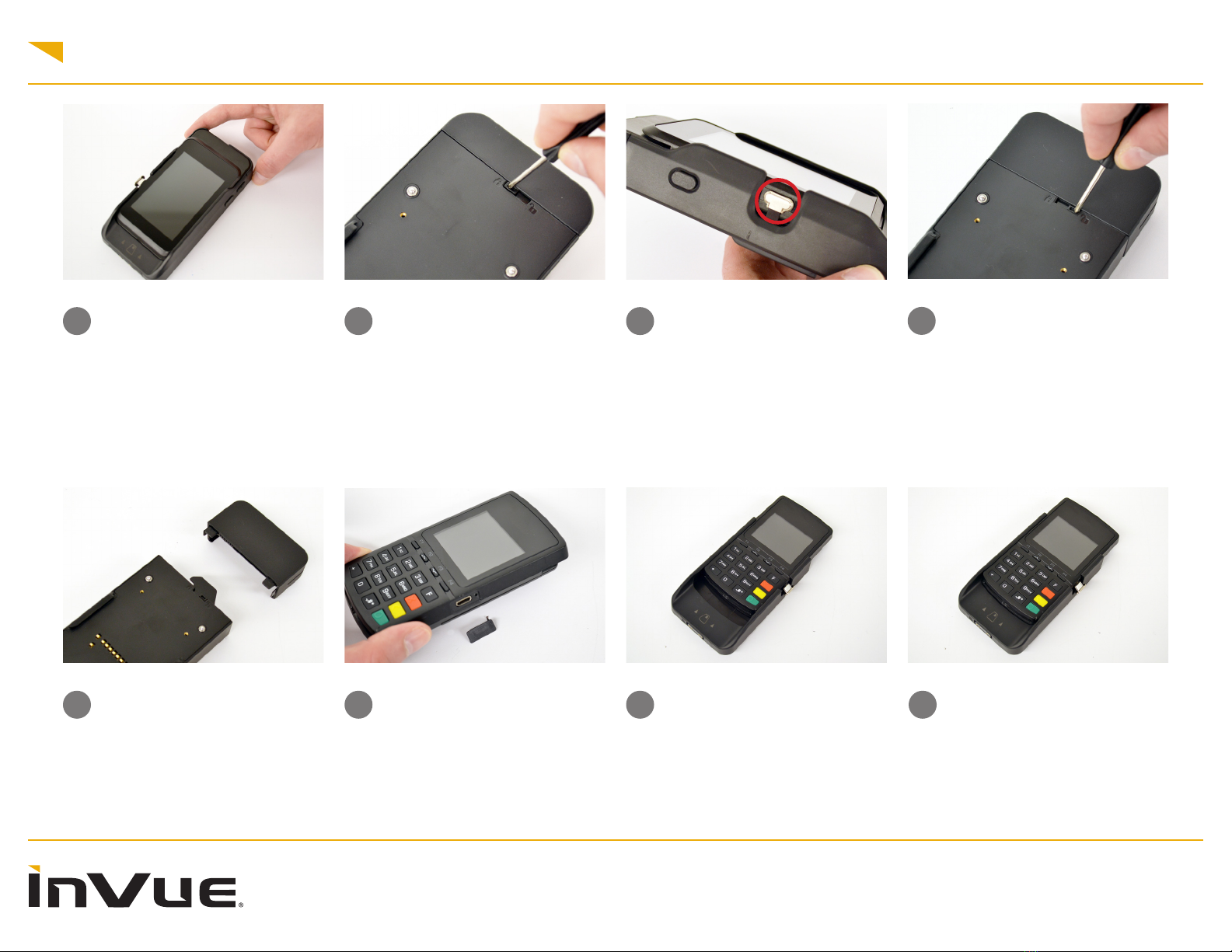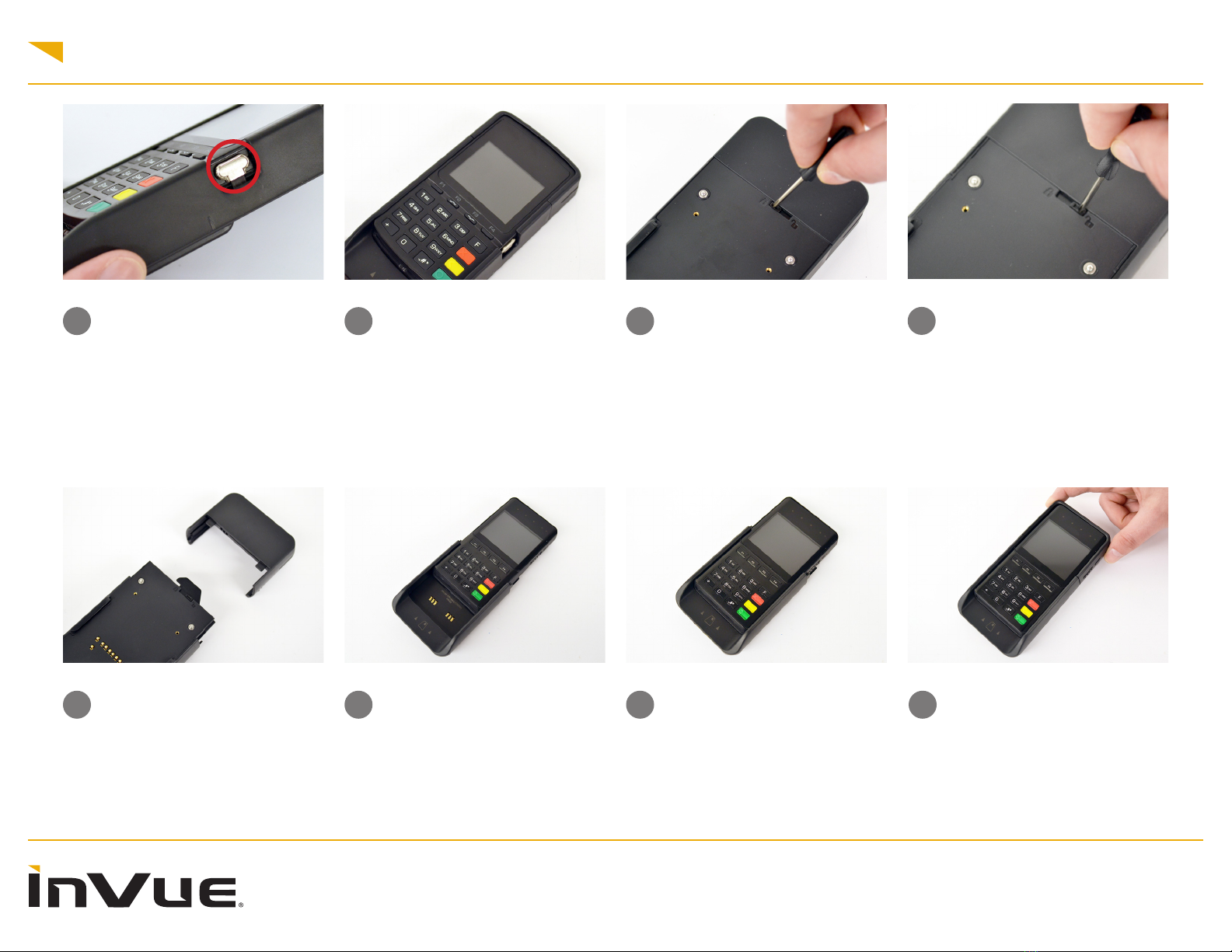For technical assistance call
8
NA / LATAM // 704.752.6513 •888.55.INVUE
EMEA // +31.23.8900150
APAC // +852.3127.6811
NE360 Handheld & Tablet Cases
54a54a Place the device case onto a
NE360 Charger. If the host device
case is placed on the charging
contacts, both devices will charge.
54b54b If the payment device case is
placed on the charging contacts,
only the payment device case will
charge.
55 Shoulder Strap Clips (CT3151)
Option:
Remove the screws from the clips.
Tablet Case Installation
56 Insert the clips into the holes
on each side of the tablet case.
Ensure that the screw holes are
aligned.
57 Insert the screws into the holes
and tighten using the provided
small screwdriver.
60 Insert the screws into the holes
and tighten using the provided
small screwdriver.
59 Insert the straps into the holes in
the side of the tablet case. Ensure
that the screw holes are aligned.
58 Hand Strap Option:
Separate the 2 halves of the hand
strap.