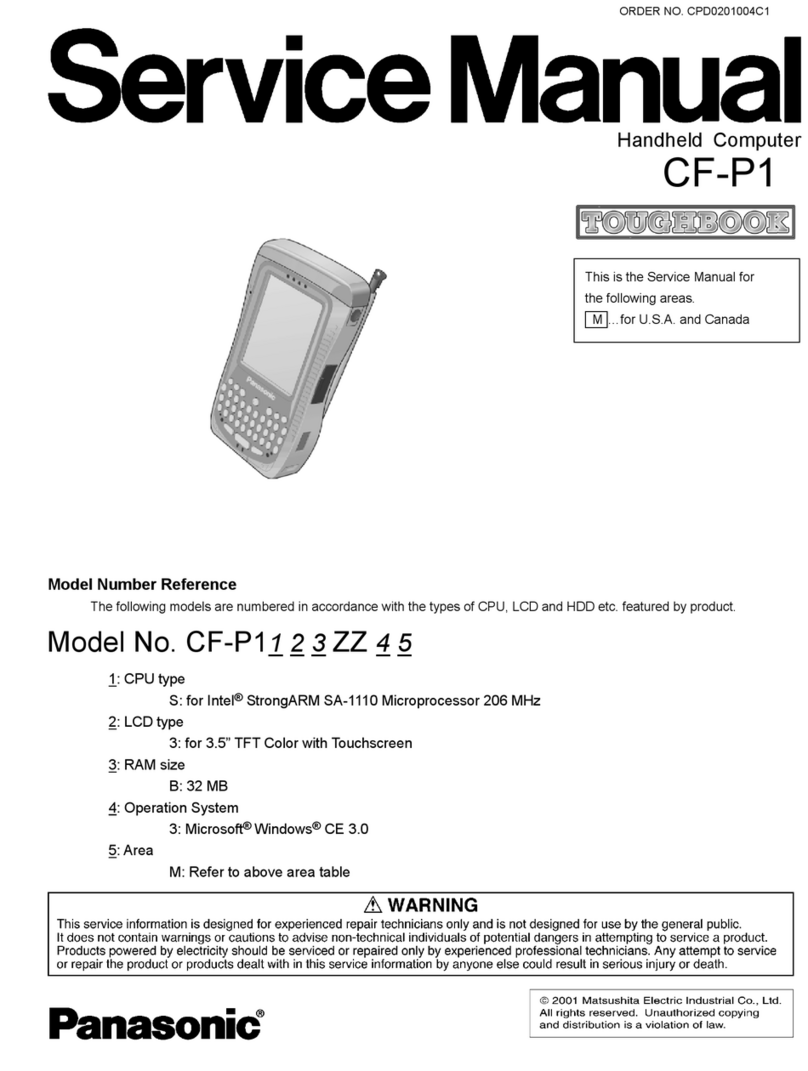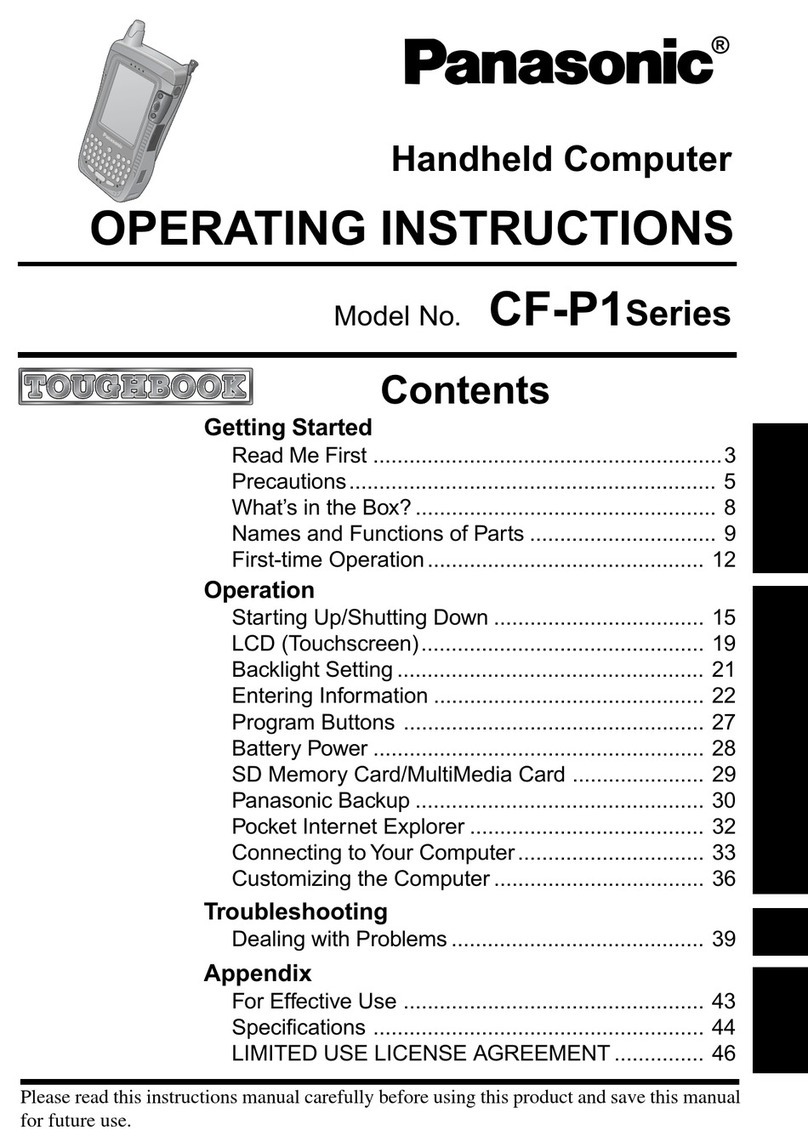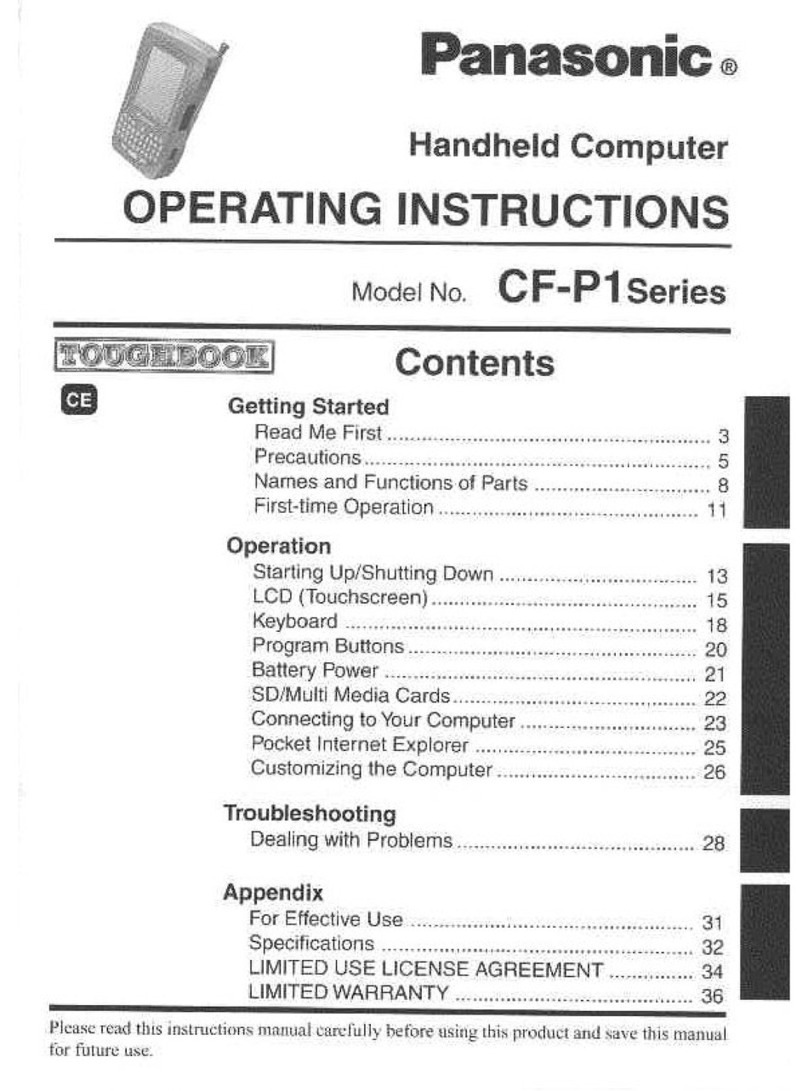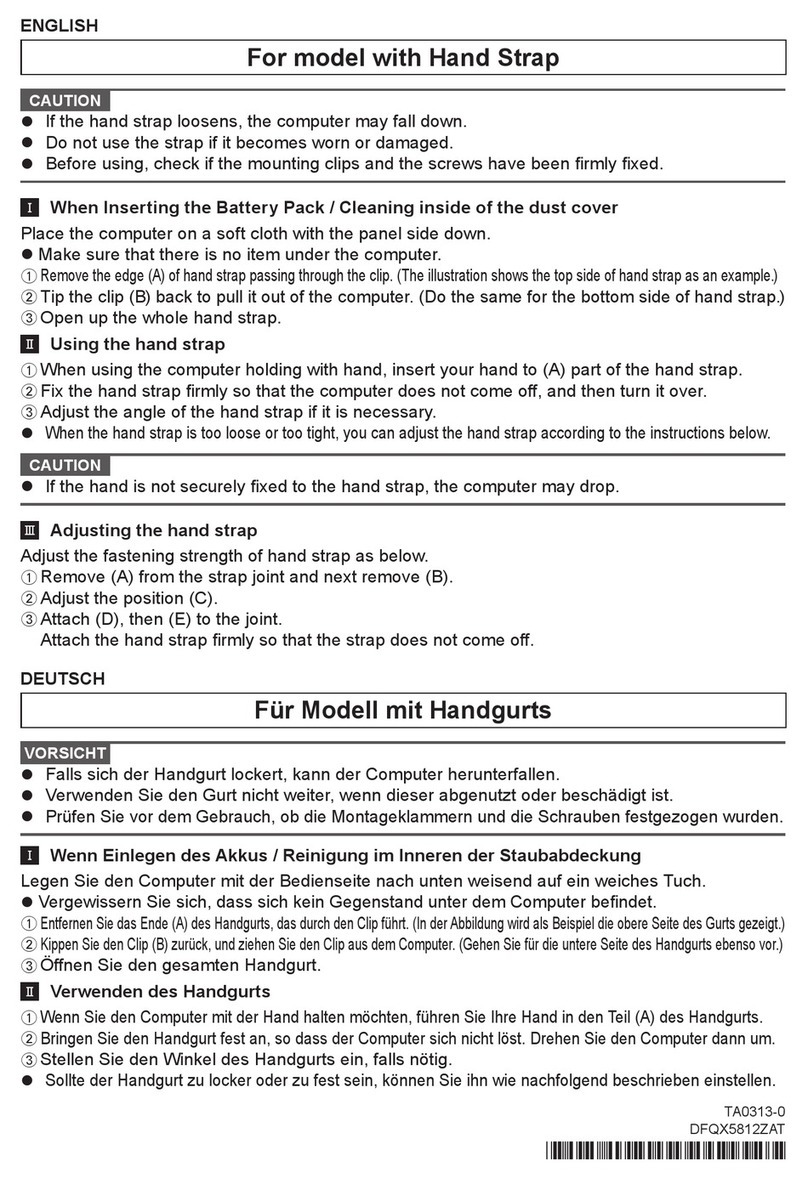1
2
INTRODUCTION The PanasonicHHC™ is a revolutionarydevelopmentthatscientistsdid notexpect
for many years-an inexpensive personal computer that can literally be held in
your hand!
THINGS YOU CAN
DO
WITH
THEHHC
Your Panasonic HHC was designed to perform some spectacular tasks for you
without your having to become a computer expert.
Aself-instructing,multiple-choice menu system givesquick and easyaccessto all
programs. A self-defining system of function keys helps you to adapt the HHC to
your individual needs and routines. And a re-assignable keyboard allows you to
master sophisticated programs easily and rapidly.
Moreover, the HHC is the first portable unit designed with a complete
''
bus''.
This
gives virtually unlimited expandability and interchangeability
of
peripheral
devices.
The key word for your HHC is POTENTIAL. With present and future devices and
software programs,you will be able to:
..,.
Use your home
TV
screen as a display
un
it .
..
..,.
Have a p
ri
nt-out of materi
al
gene
ra
t
ed
by your Hand Held Computer . . .
..,.
Use y
ou
r tel
ep
hone to connect your HHC to r
eg
ional and national co pu e
atio g e e si e li e
..,.
Expand your computer's memory with attachments
th
at contain added mem
ory
storage .
..
..,.
Have
an
electronic teacher for speed readi
ng
, spelli
ng
, vocabulary
bu
il
ding,
computer programming, memory improvement, etc
...
..,.
Have a programmable scientific calculator . . .
..,.
Perform word processing and advanced editing and filing .
..
..,.
Have guides for tax information, diet programs, etc . . .
..,.
Challenge
an
electronic opponent to chess, checkers, and other games
..
.
..,.
Develop your own library of HHC capsule programs to perform an unlimited
number of individual applications .
..
..,.
Have access to both BASIC and SNAP computer languages so that you can
create your own computer programs .
..
The compact HHC Primary Unit opens the doorto all these potentials and more;
with the Primary Unit alone, you can:
..,.
Store addresses and phone numbers, instructions, notes, business or scientific
definitions,technical tables, formulas,calorie counters, personal records,
prices, recipes, tax and finance
records-or
whatever you want to keep and
recall in seconds . . .
..,.
Use a Clock/Controllerto keep your schedule for days,weeks,
or
even
years
in
advance-and
to remind you as your appointments fall due
..
.
(The calendar is available from Jan. 1,1980 to Dec.
31
,2068).
..,.
Have a pocket Calculator with all arithmetic functions, a percent key,and a
memory . . .
These are just a sampling of what you can do with your HHC.