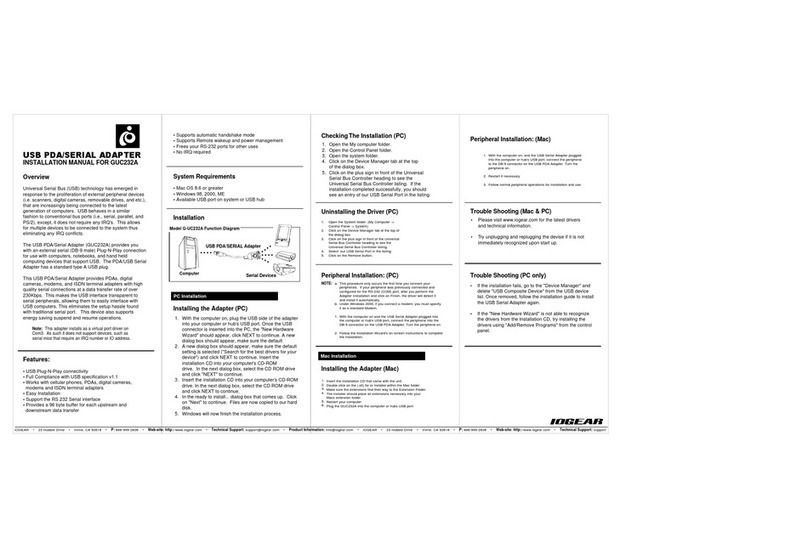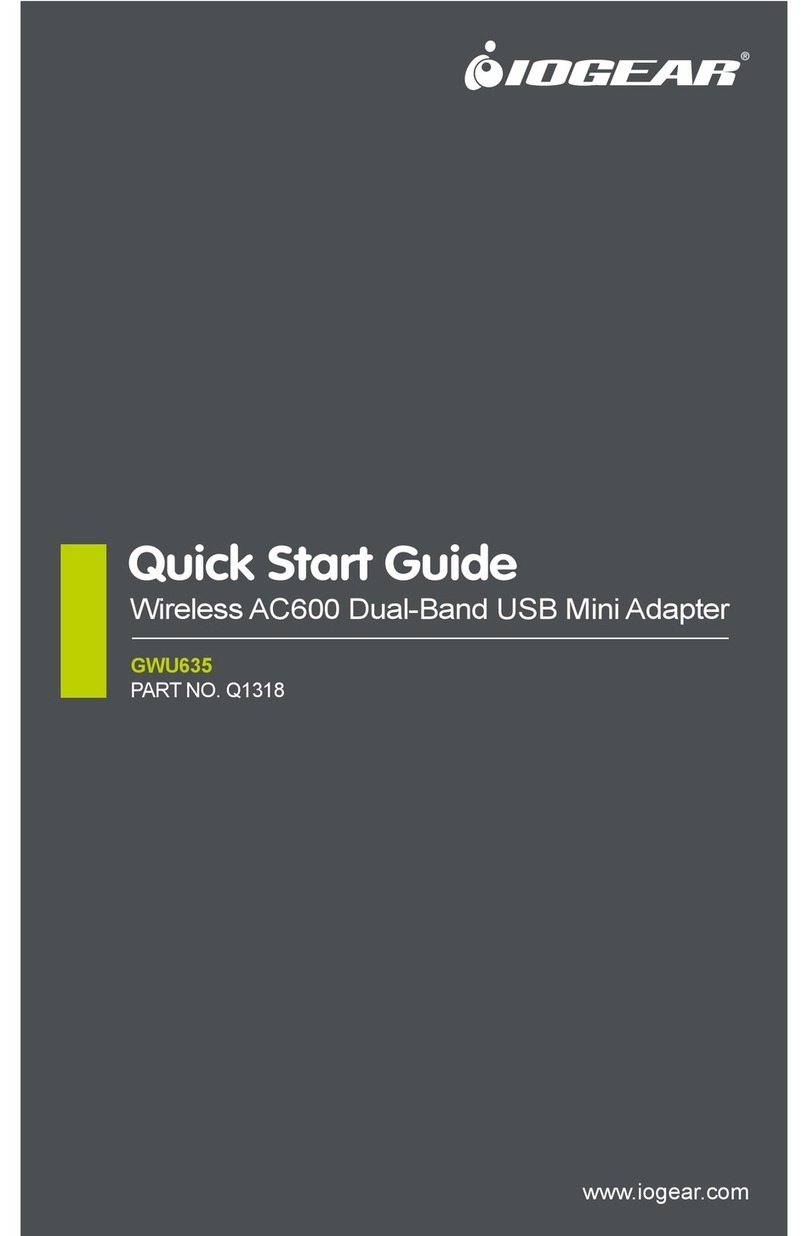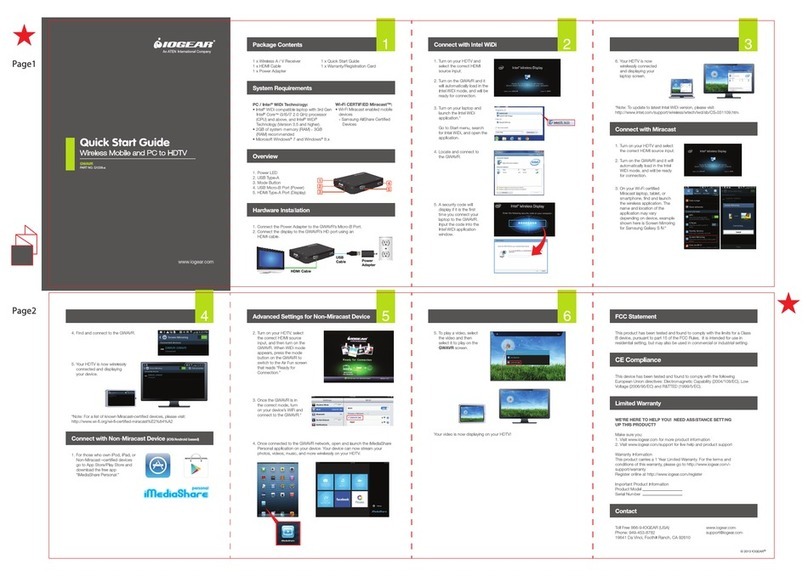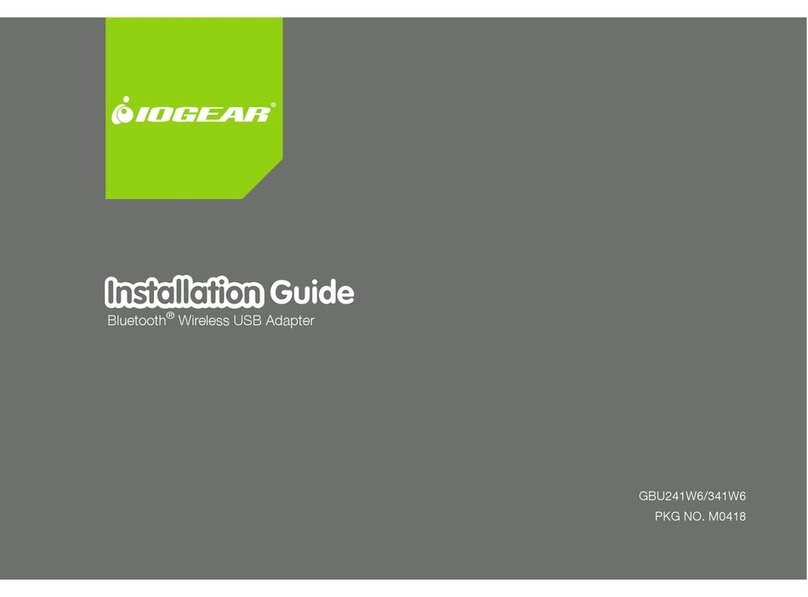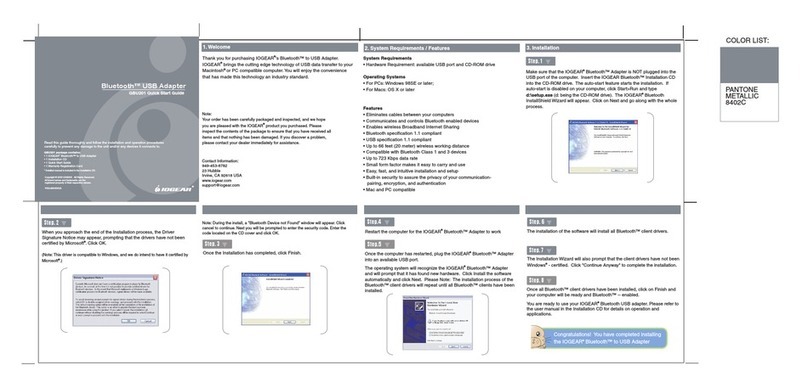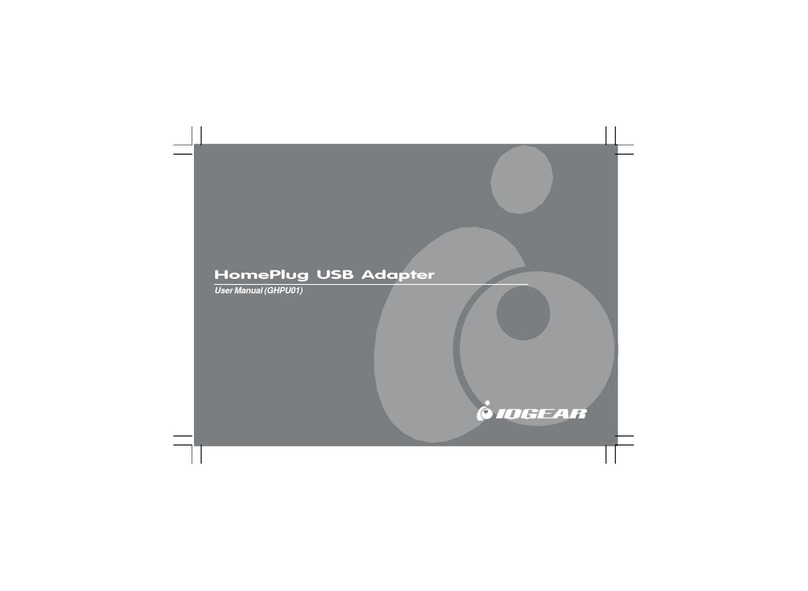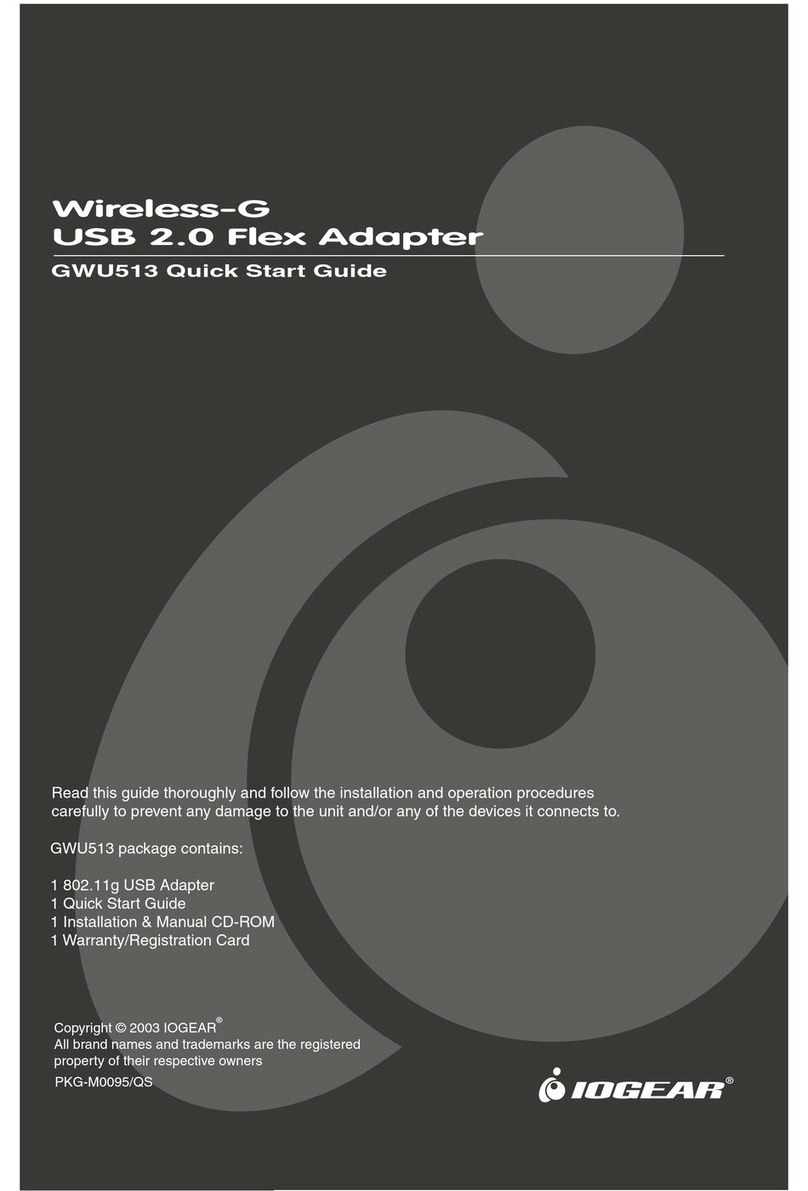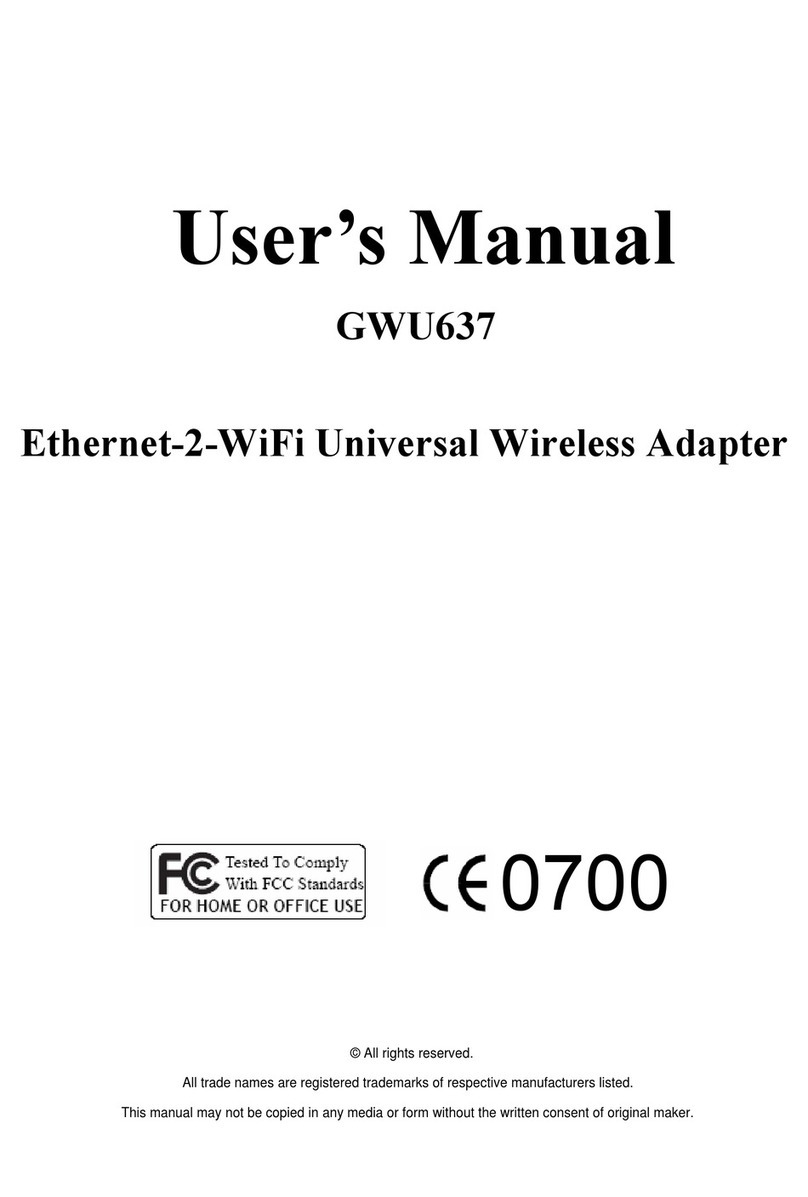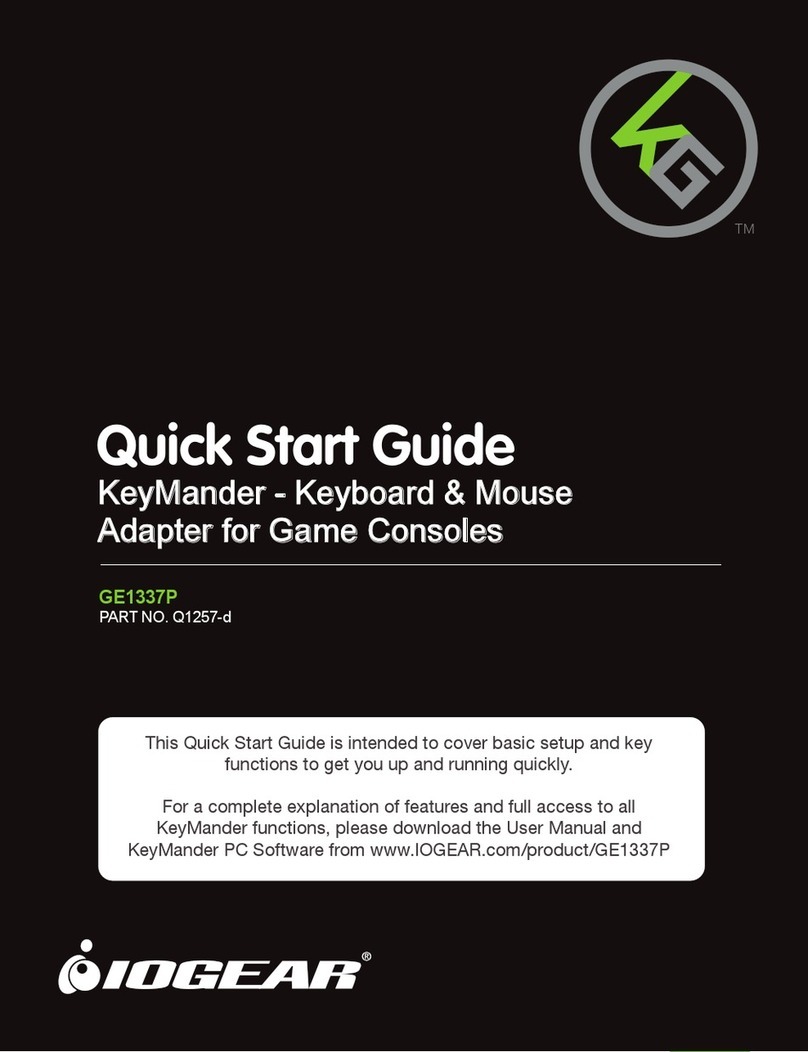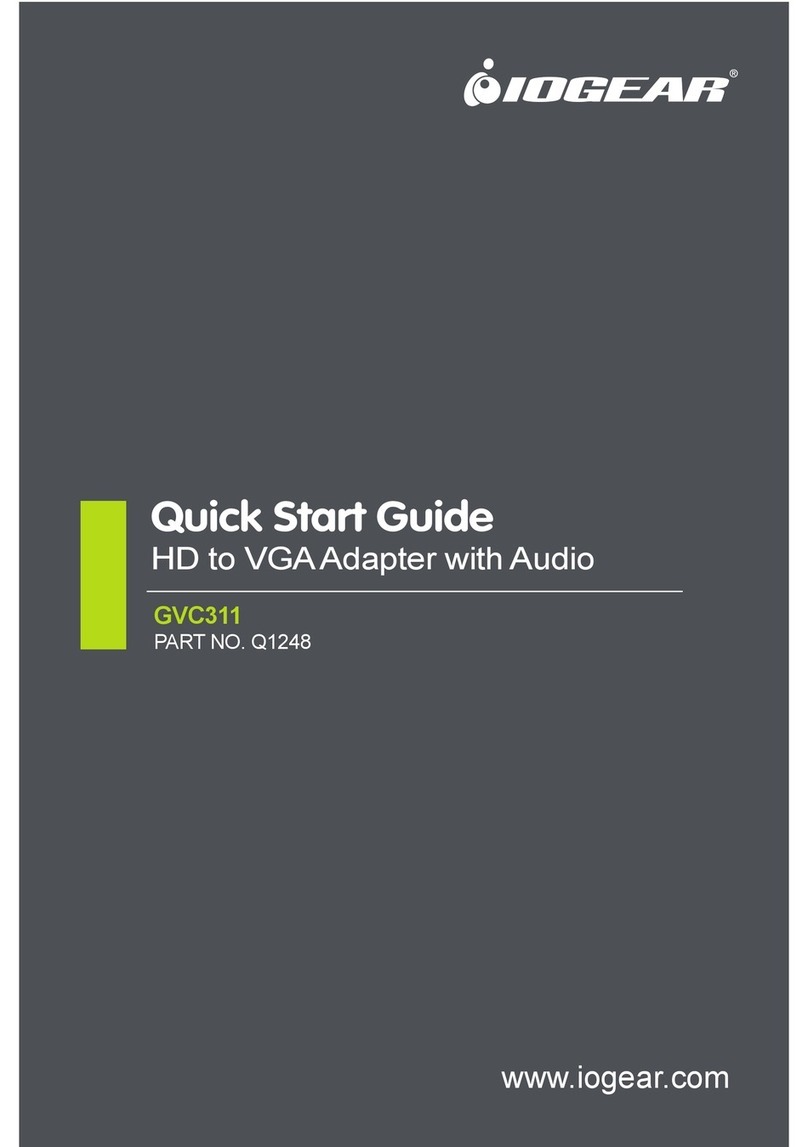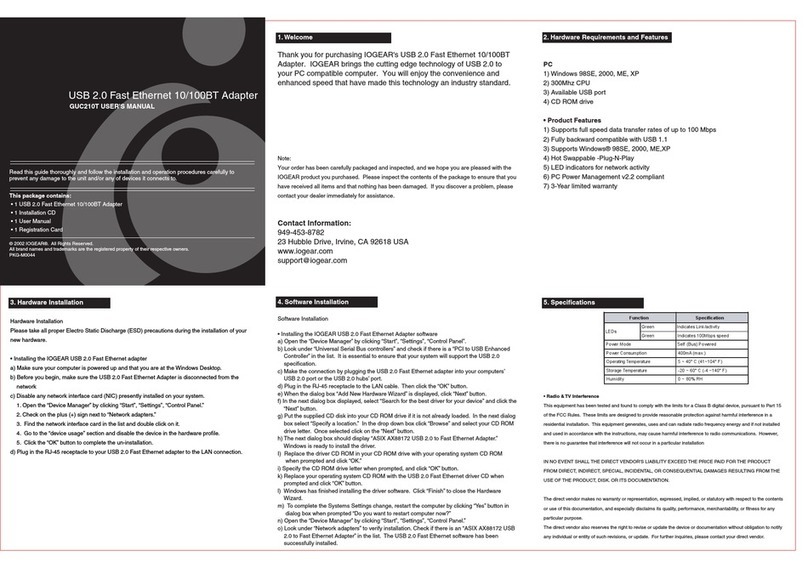Table of Contents
Package Contents ......................................................................................................................................................... 5
Overview........................................................................................................................................................................ 6
Features ........................................................................................................................................................................ 8
Requirements ................................................................................................................................................................ 9
Introduction.................................................................................................................................................................. 10
Installation-Windows XP.............................................................................................................................................. 11
Installation-Windows Vista........................................................................................................................................... 14
Initial Bluetooth™ Configuration Wizard...................................................................................................................... 19
Uninstall Drivers .......................................................................................................................................................... 23
Installation-Mac OS X.................................................................................................................................................. 24
Connect to a Cellular Phone........................................................................................................................................ 27
Connect to Network Access ........................................................................................................................................ 33
Connect to a Printer .................................................................................................................................................... 42
Connect to a PDA........................................................................................................................................................ 45
Pairing ......................................................................................................................................................................... 50
Installation - Windows XP Service Pack2 .................................................................................................................... 52
Specification ................................................................................................................................................................ 56
Technical Support........................................................................................................................................................ 57
Radio & TV Interference Statement............................................................................................................................. 58
Limited Warranty.......................................................................................................................................................... 59