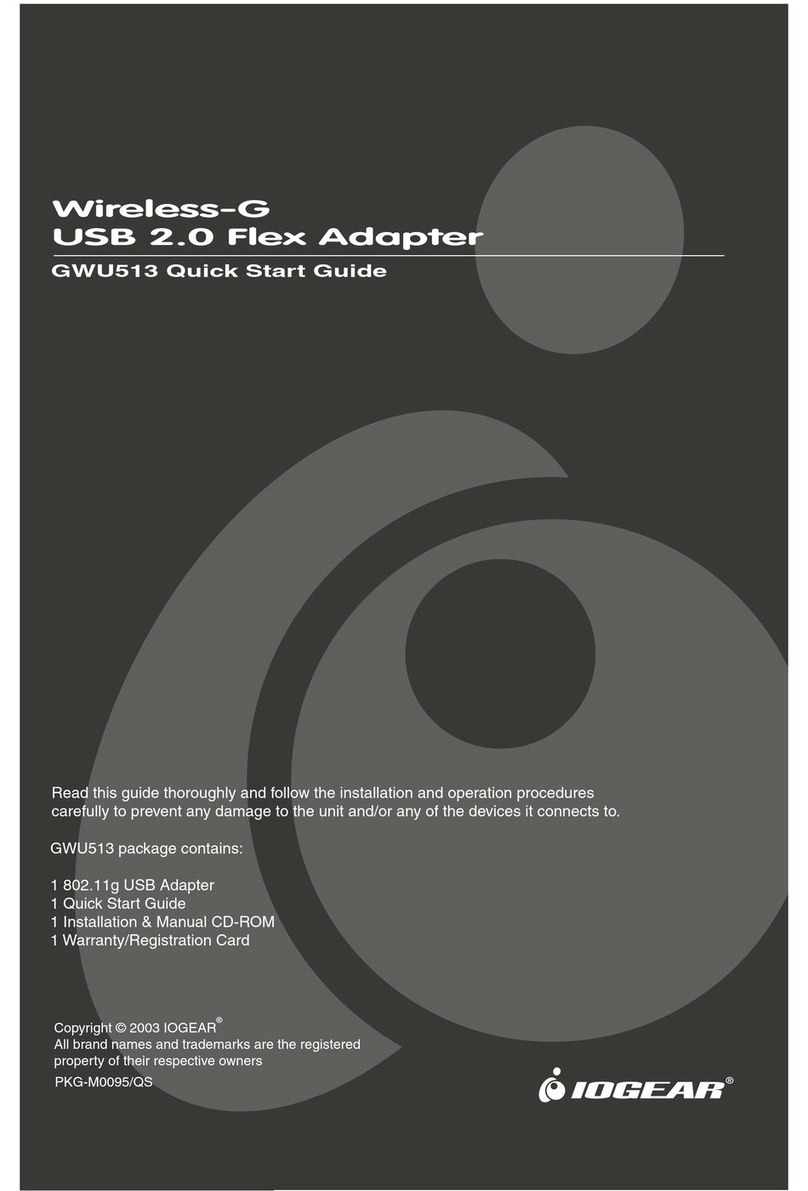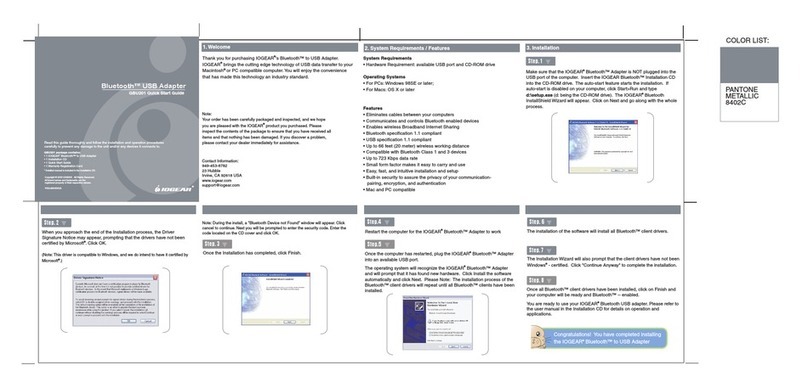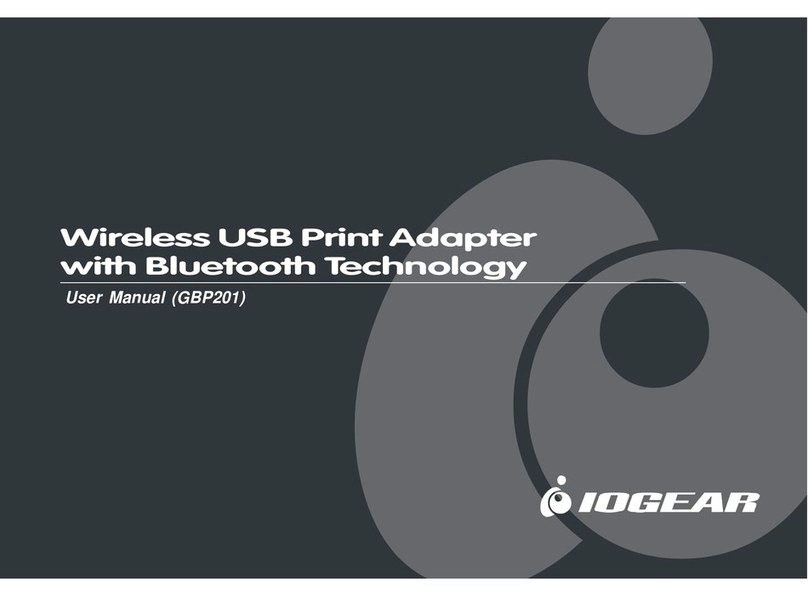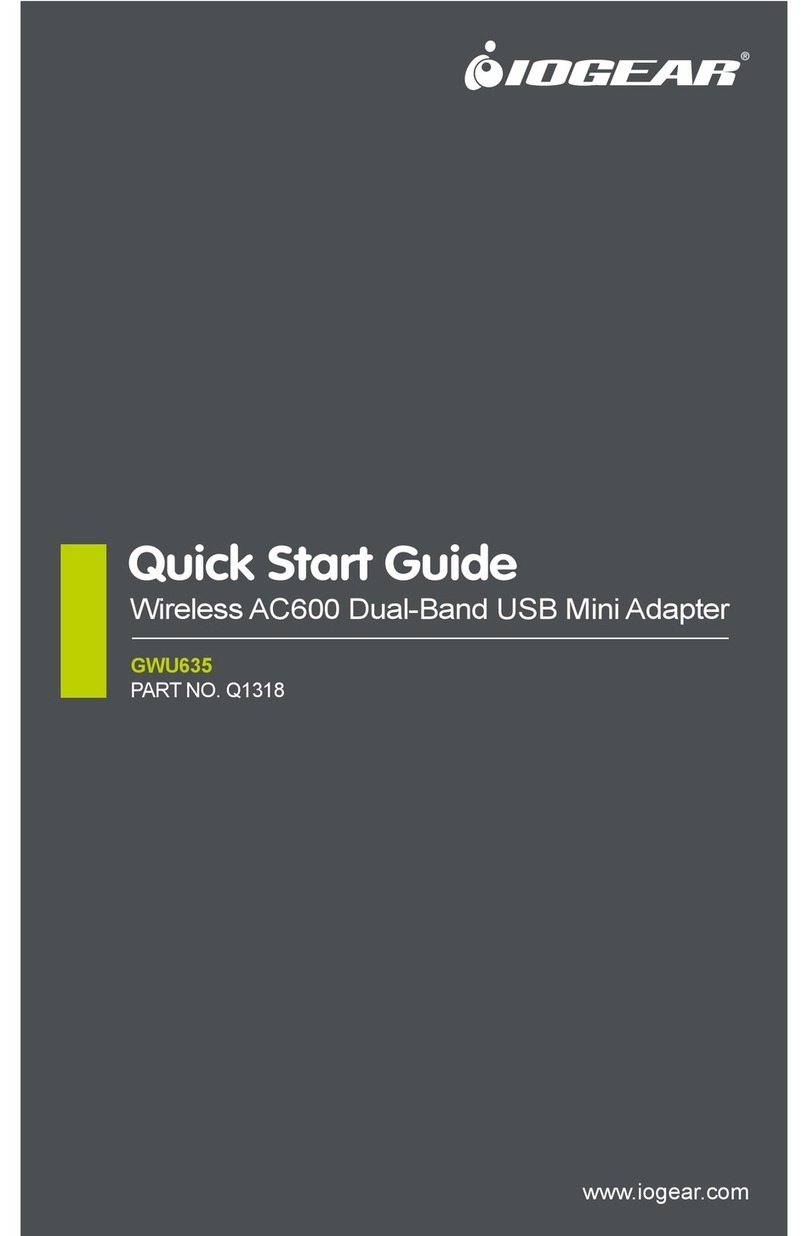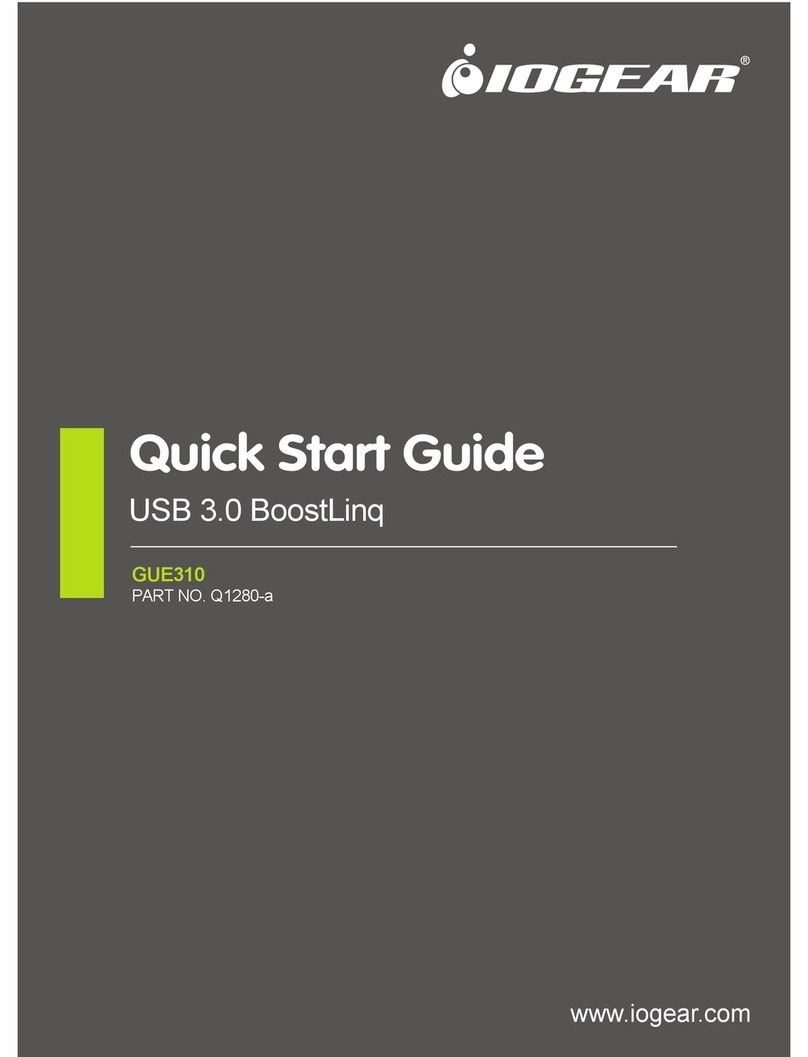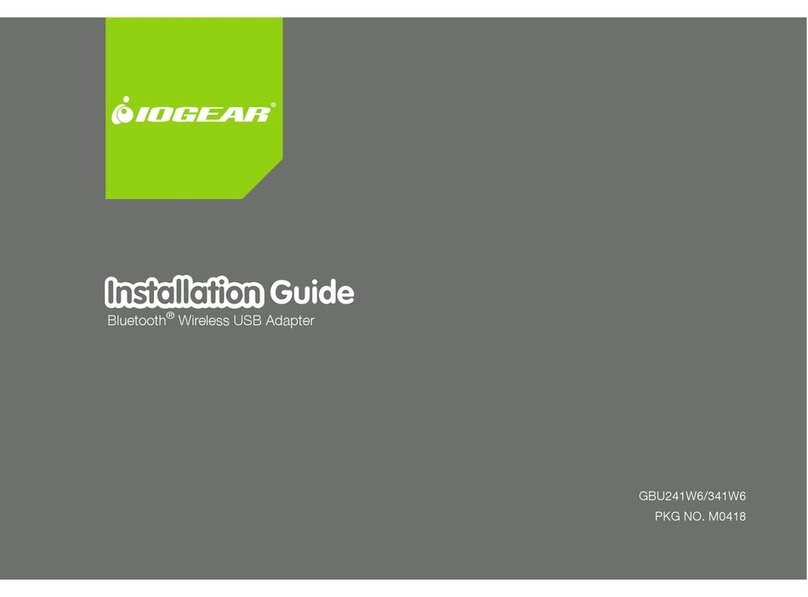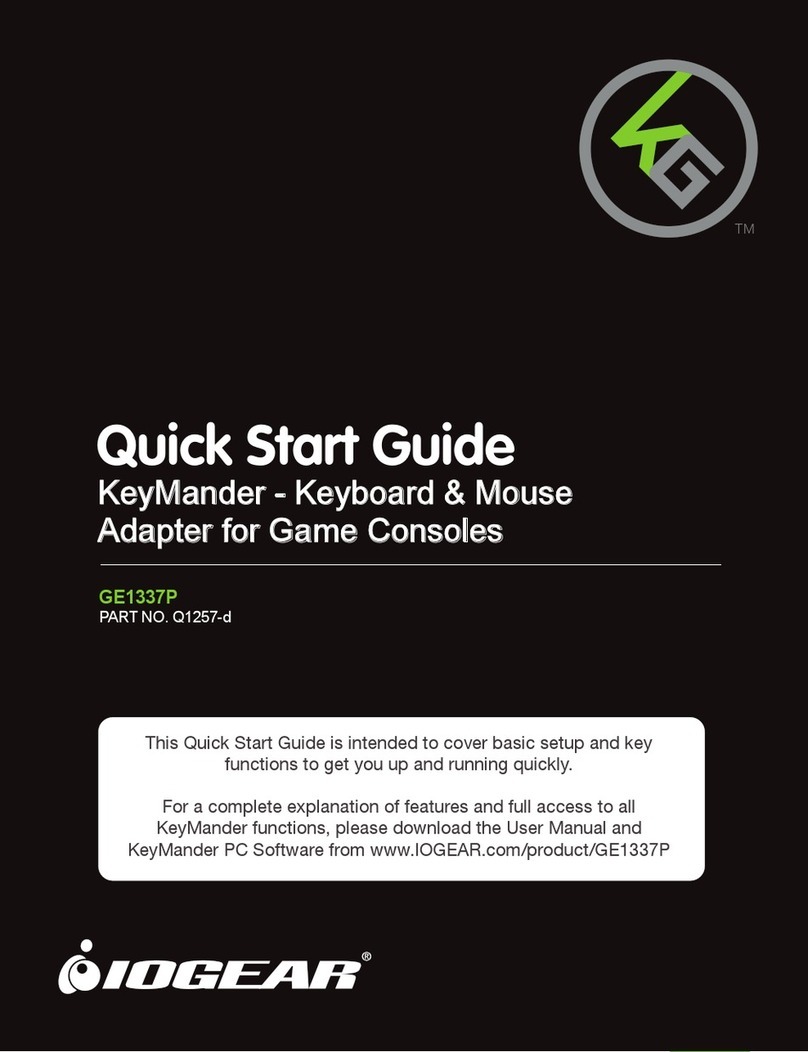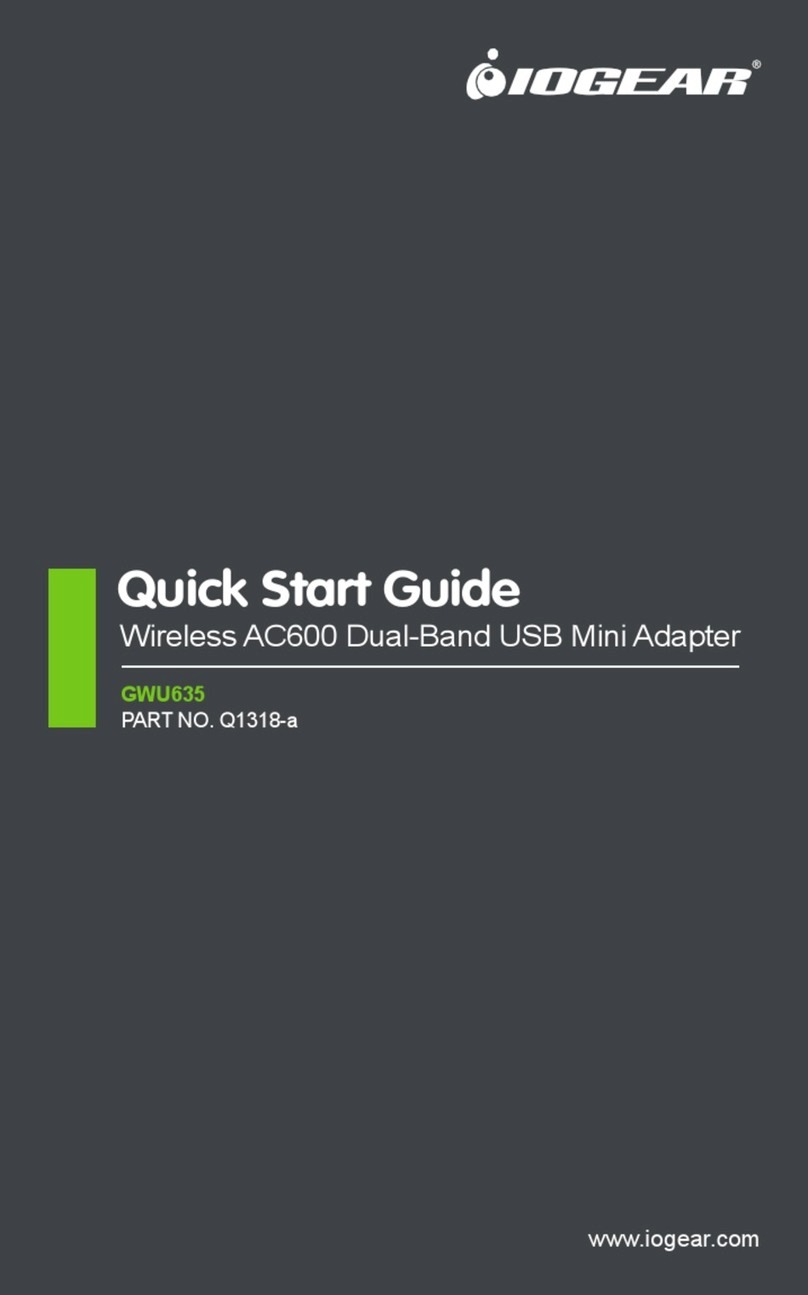© 2002 IOGEAR®. All Rights Reserved.
All brand names and trademarks are the registered property of their respective owners.
PKG-M0044
GUC210T USER'S MANUAL
1. Welcome
Thank you for purchasing IOGEAR's USB 2.0 Fast Ethernet 10/100BT
Adapter. IOGEAR brings the cutting edge technology of USB 2.0 to
your PC compatible computer. You will enjoy the convenience and
enhanced speed that have made this technology an industry standard.
Note:
Your order has been carefully packaged and inspected, and we hope you are pleased with the
IOGEAR product you purchased. Please inspect the contents of the package to ensure that you
have received all items and that nothing has been damaged. If you discover a problem, please
contact your dealer immediately for assistance.
Contact Information:
949-453-8782
23 Hubble Drive, Irvine, CA 92618 USA
www.iogear.com
3. Hardware Installation
Hardware Installation
Please take all proper Electro Static Discharge (ESD) precautions during the installation of your
new hardware.
• Installing the IOGEAR USB 2.0 Fast Ethernet adapter
a) Make sure your computer is powered up and that you are at the Windows Desktop.
b) Before you begin, make sure the USB 2.0 Fast Ethernet Adapter is disconnected from the
network
c) Disable any network interface card (NIC) presently installed on your system.
1. Open the “Device Manager” by clicking “Start”, “Settings”, “Control Panel.”
2. Check on the plus (+) sign next to “Network adapters.”
3. Find the network interface card in the list and double click on it.
4. Go to the “device usage” section and disable the device in the hardware profile.
5. Click the “OK” button to complete the un-installation.
d) Plug in the RJ-45 receptacle to your USB 2.0 Fast Ethernet adapter to the LAN connection.
5. Specifications
• Radio & TV Interference
This equipment has been tested and found to comply with the limits for a Class B digital device, pursuant to Part 15
of the FCC Rules. These limits are designed to provide reasonable protection against harmful interference in a
residential installation. This equipment generates, uses and can radiate radio frequency energy and if not installed
and used in accordance with the instructions, may cause harmful interference to radio communications. However,
there is no guarantee that interference will not occur in a particular installation
IN NO EVENT SHALL THE DIRECT VENDOR'S LIABILITY EXCEED THE PRICE PAID FOR THE PRODUCT
FROM DIRECT, INDIRECT, SPECIAL, INCIDENTAL, OR CONSEQUENTIAL DAMAGES RESULTING FROM THE
USE OF THE PRODUCT, DISK. OR ITS DOCUMENTATION.
The direct vendor makes no warranty or representation, expressed, implied, or statutory with respect to the contents
or use of this documentation, and especially disclaims its quality, performance, merchantability, or fitness for any
particular purpose.
The direct vendor also reserves the right to revise or update the device or documentation without obligation to notify
any individual or entity of such revisions, or update. For further inquiries, please contact your direct vendor.
2. Hardware Requirements and Features
PC
1) Windows 98SE, 2000, ME, XP
2) 300Mhz CPU
3) Available USB port
4) CD ROM drive
• Product Features
1) Supports full speed data transfer rates of up to 100 Mbps
2) Fully backward compatible with USB 1.1
3) Supports Windows® 98SE, 2000, ME,XP
4) Hot Swappable -Plug-N-Play
5) LED indicators for network activity
6) PC Power Management v2.2 compliant
7) 3-Year limited warranty
4. Software Installation
Software Installation
• Installing the IOGEAR USB 2.0 Fast Ethernet Adapter software
a) Open the “Device Manager” by clicking “Start”, “Settings”, “Control Panel”.
b) Look under “Universal Serial Bus controllers” and check if there is a “PCI to USB Enhanced
Controller” in the list. It is essential to ensure that your system will support the USB 2.0
specification.
c) Make the connection by plugging the USB 2.0 Fast Ethernet adapter into your computers’
USB 2.0 port or the USB 2.0 hubs’ port.
d) Plug in the RJ-45 receptacle to the LAN cable. Then click the “OK” button.
e) When the dialog box “Add New Hardware Wizard” is displayed, click “Next” button.
f) In the next dialog box displayed, select “Search for the best driver for your device” and click the
“Next” button.
g) Put the supplied CD disk into your CD ROM drive if it is not already loaded. In the next dialog
box select “Specify a location.” In the drop down box click “Browse” and select your CD ROM
drive letter. Once selected click on the “Next” button.
h) The next dialog box should display “ASIX AX88172 USB 2.0 to Fast Ethernet Adapter.”
Windows is ready to install the driver.
I) Replace the driver CD ROM in your CD ROM drive with your operating system CD ROM
when prompted and click “OK.”
i) Specify the CD ROM drive letter when prompted, and click “OK” button.
k) Replace your operating system CD ROM with the USB 2.0 Fast Ethernet driver CD when
prompted and click “OK” button.
l) Windows has finished installing the driver software. Click “Finish” to close the Hardware
Wizard.
m) To complete the Systems Settings change, restart the computer by clicking “Yes” button in
dialog box when prompted “Do you want to restart computer now?”
n) Open the “Device Manager” by clicking “Start”, “Settings”, “Control Panel.”
o) Look under “Network adapters” to verify installation. Check if there is an “ASIX AX88172 USB
2.0 to Fast Ethernet Adapter” in the list. The USB 2.0 Fast Ethernet software has been
successfully installed.
Function Specification
LEDs
Green Indicates Link/activity
Green Indicates 100Mbps speed
Power Mode Self (Bus) Powered
Power Consumption 400mA (max.)
Operating Temperature 5 ~ 40° C (41~104° F)
Storage Temperature -20 ~ 60° C (-4 ~140° F)
Humidity 0 ~ 80% RH
USB 2.0 Fast Ethernet 10/100BT Adapter
This package contains:
• 1 USB 2.0 Fast Ethernet 10/100BT Adapter
• 1 Installation CD
• 1 User Manual
• 1 Registration Card
Read this guide thoroughly and follow the installation and operation procedures carefully to
prevent any damage to the unit and/or any of devices it connects to.