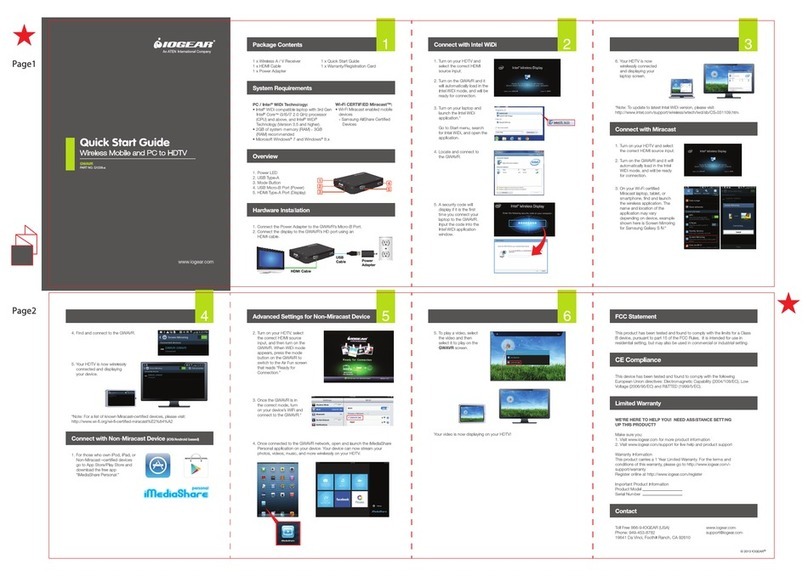IOGear GUCE64 User manual
Other IOGear Adapter manuals

IOGear
IOGear GBC232A User manual

IOGear
IOGear Enhanced Data Rate Bluetooth USB Adapter... User manual

IOGear
IOGear GBU301 User manual

IOGear
IOGear GUC232A Quick start guide
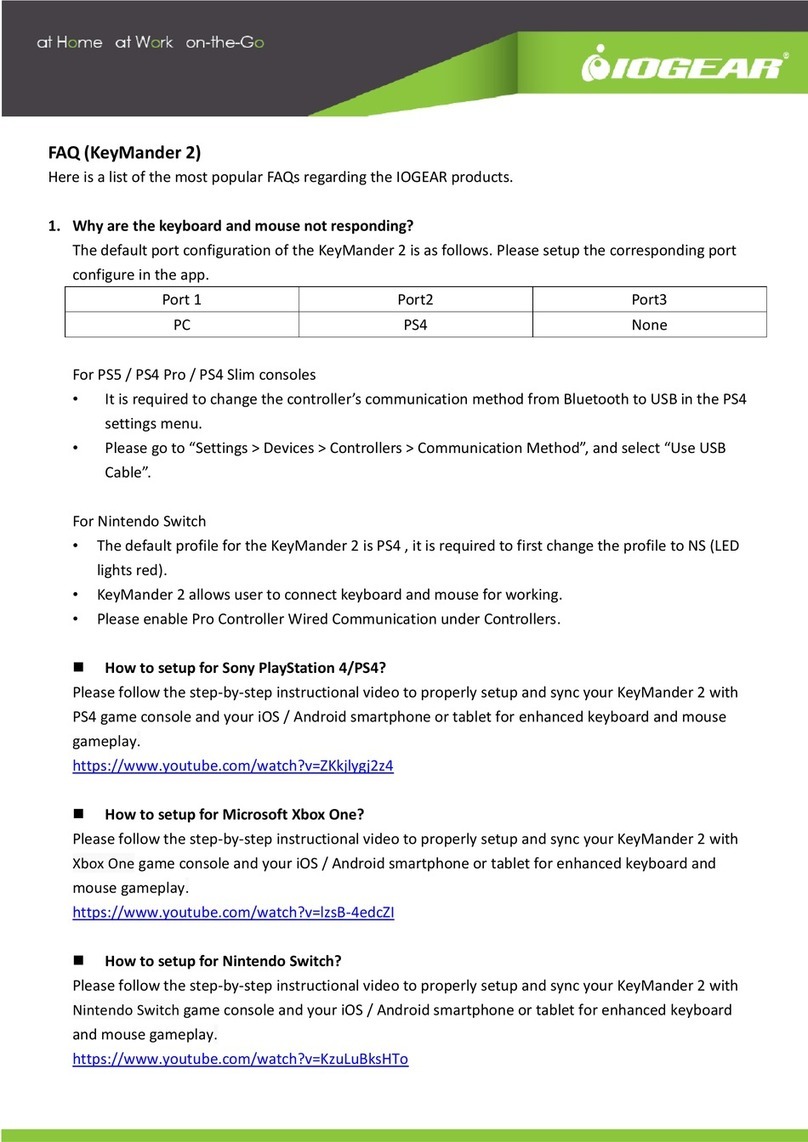
IOGear
IOGear KeyMander 2 Installation guide

IOGear
IOGear GWU625 User manual

IOGear
IOGear GBS301 User manual
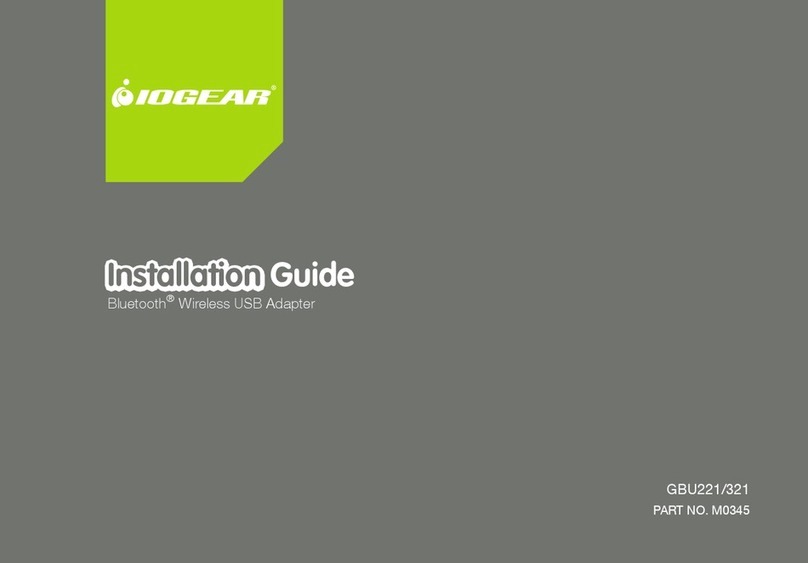
IOGear
IOGear GBU221 User manual
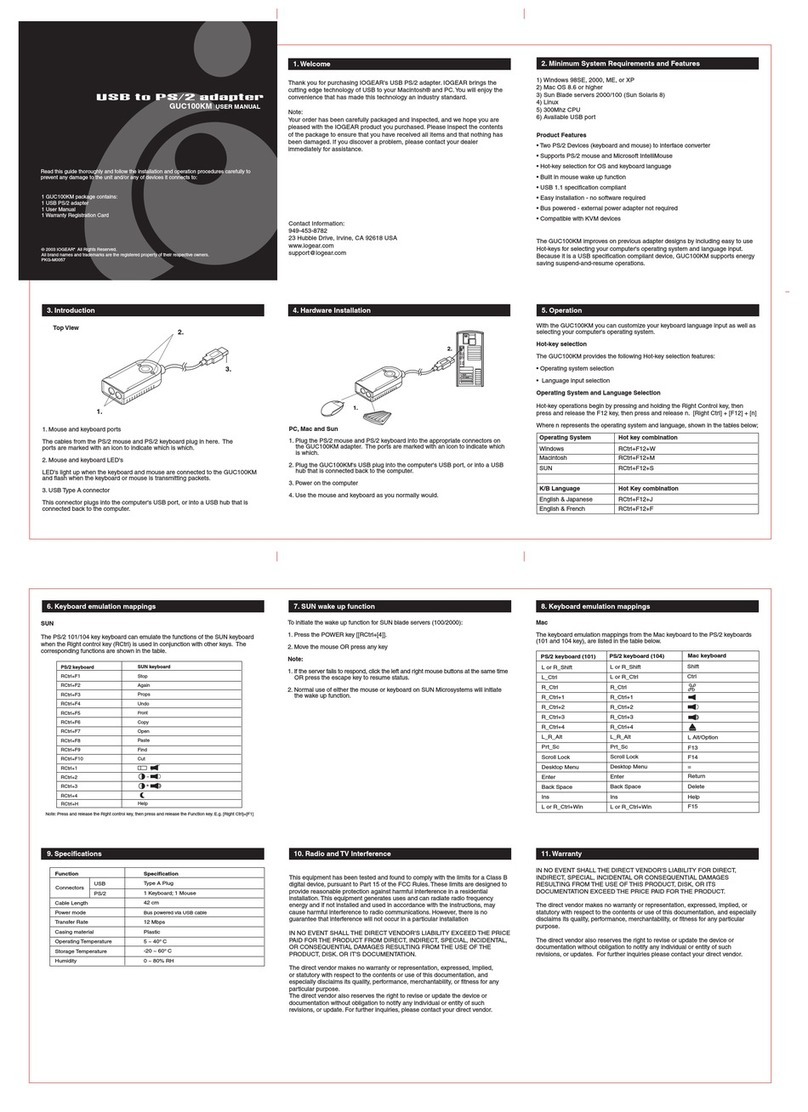
IOGear
IOGear GUC100KM User manual

IOGear
IOGear GBU301 User manual

IOGear
IOGear GBU421 User manual
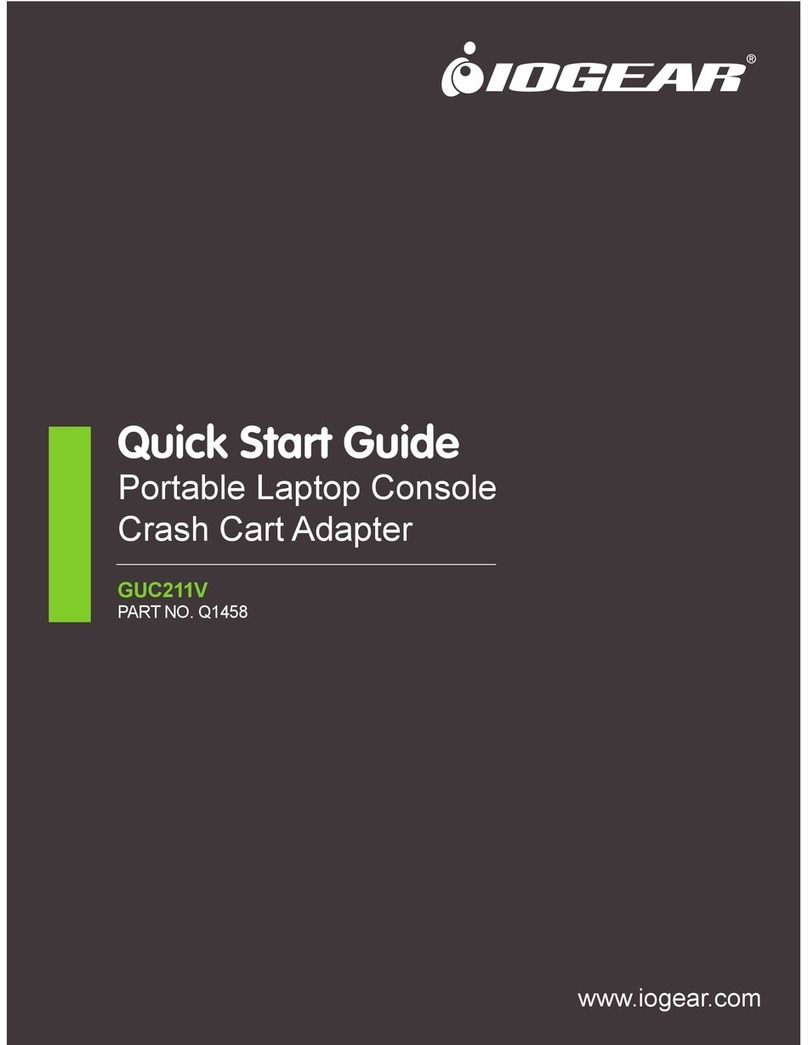
IOGear
IOGear GUC211V User manual
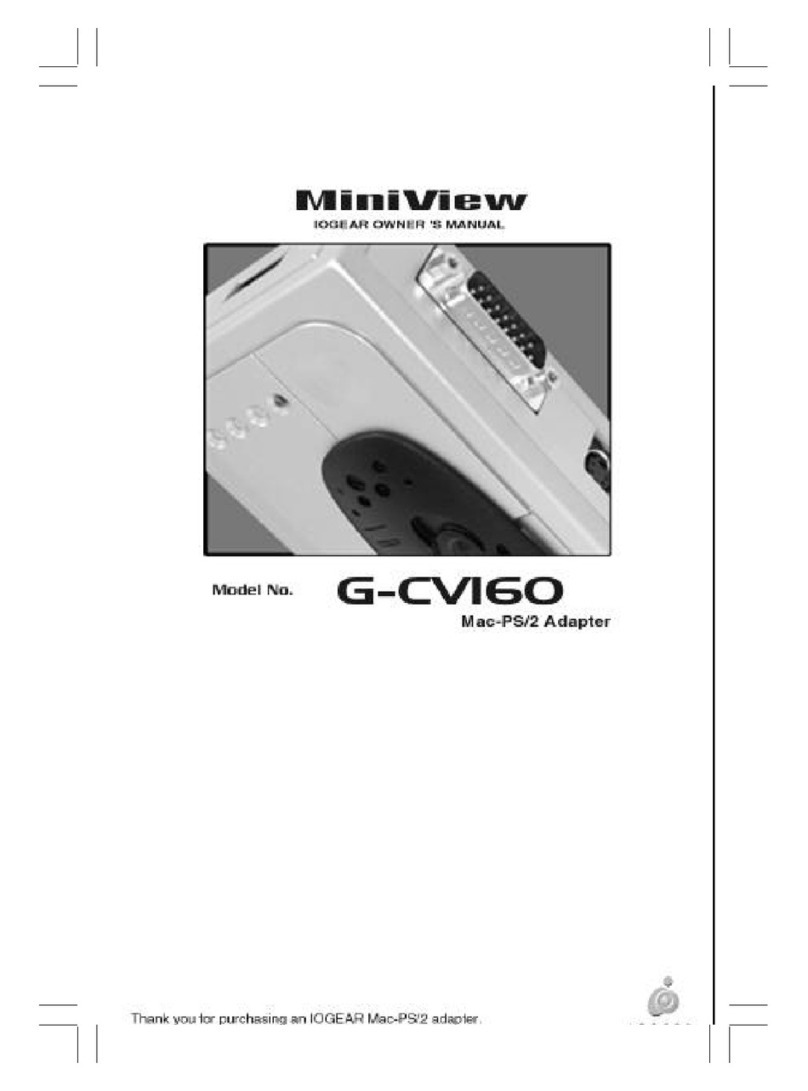
IOGear
IOGear MiniView G-CV160 User manual

IOGear
IOGear GBU321 User manual

IOGear
IOGear GWU637 User manual

IOGear
IOGear GWU523 User manual

IOGear
IOGear Network Adapter GUW2015V User manual
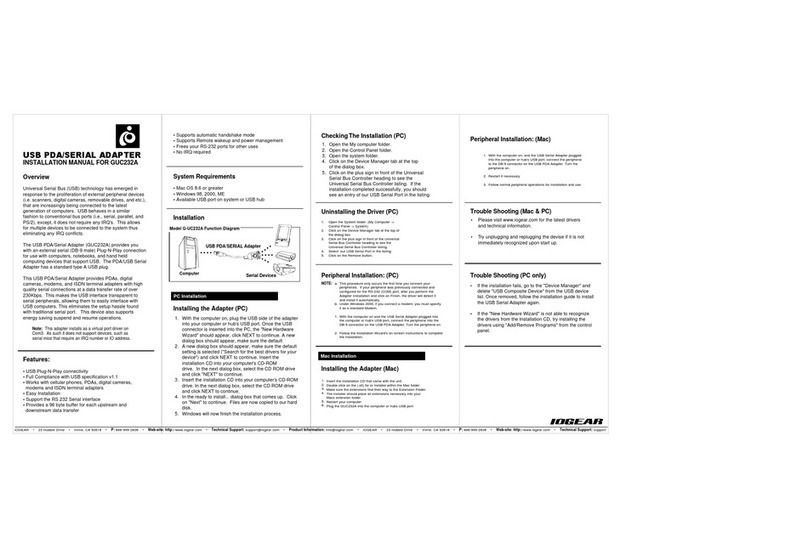
IOGear
IOGear GUC232A User manual
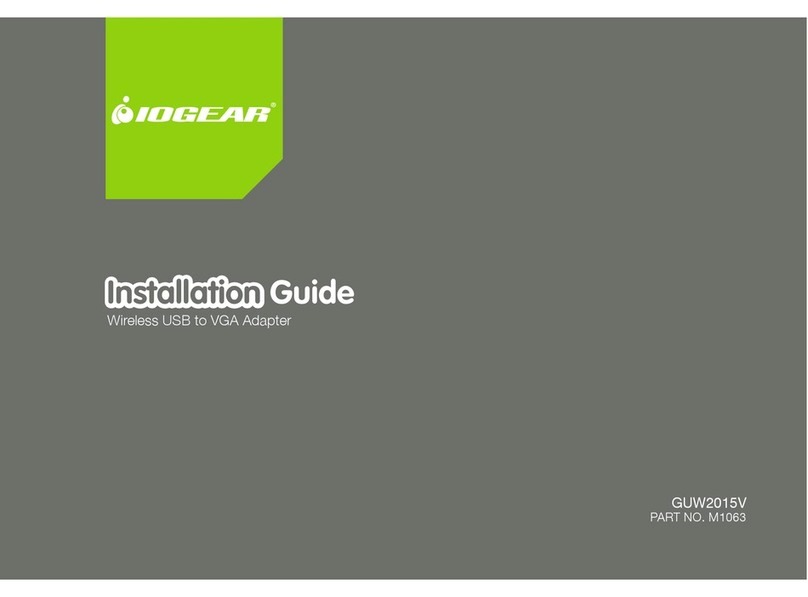
IOGear
IOGear M1063 User manual
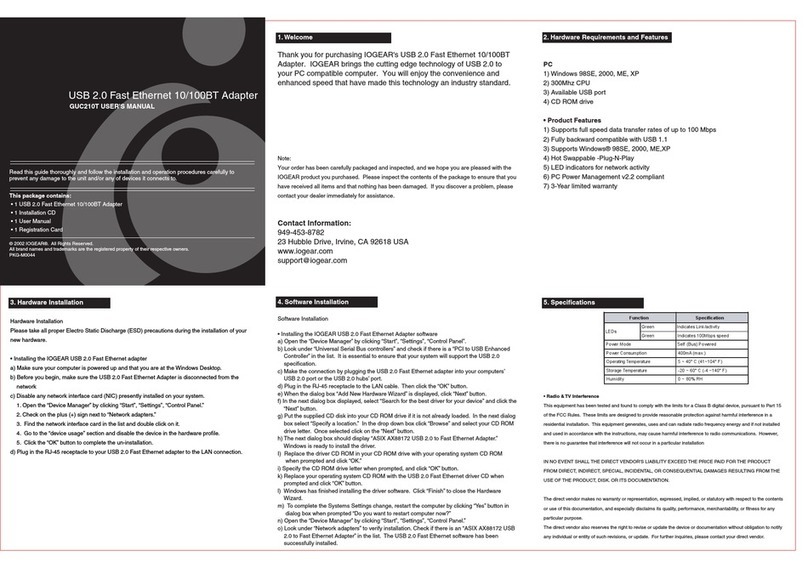
IOGear
IOGear GUC210T User manual