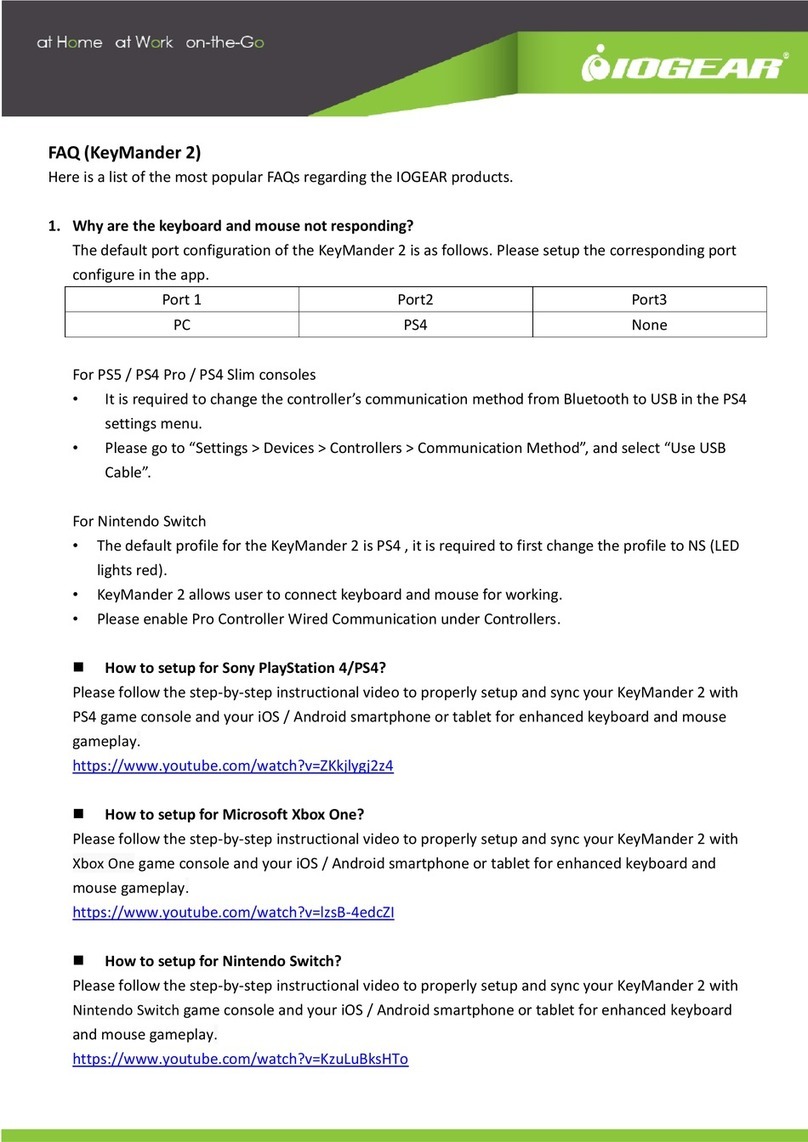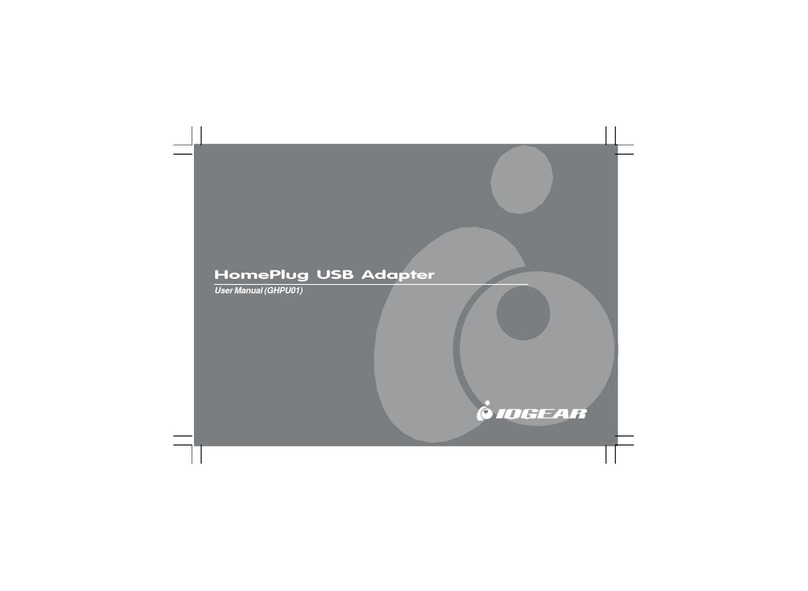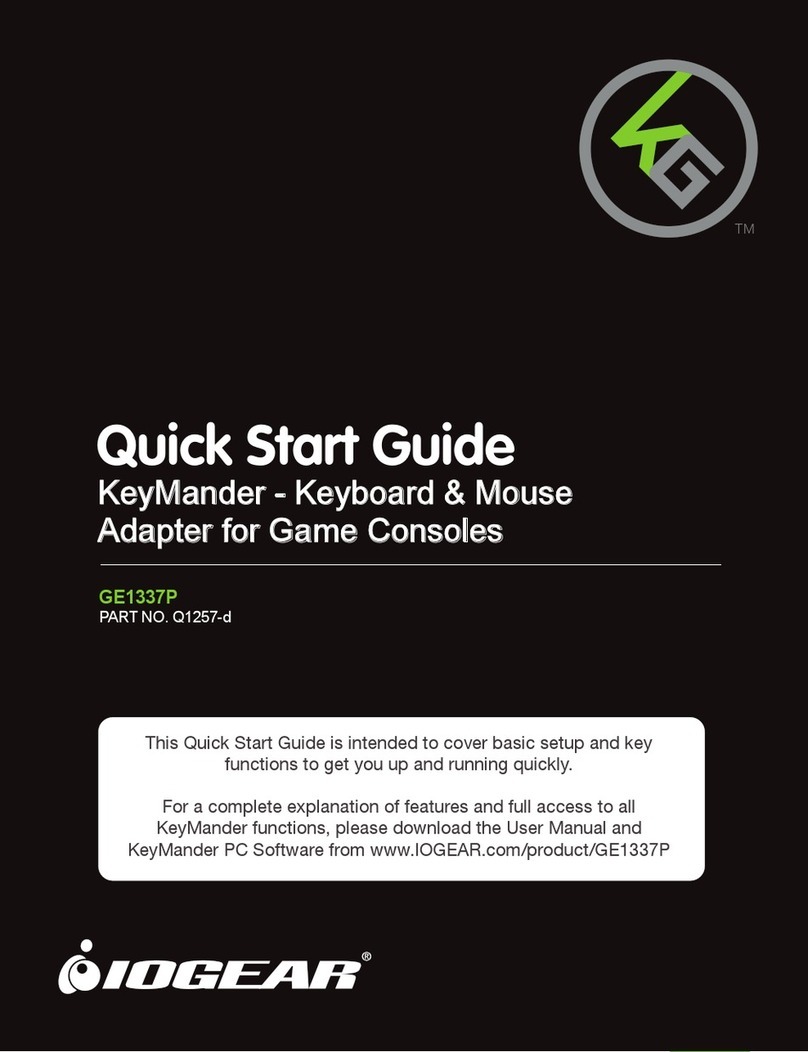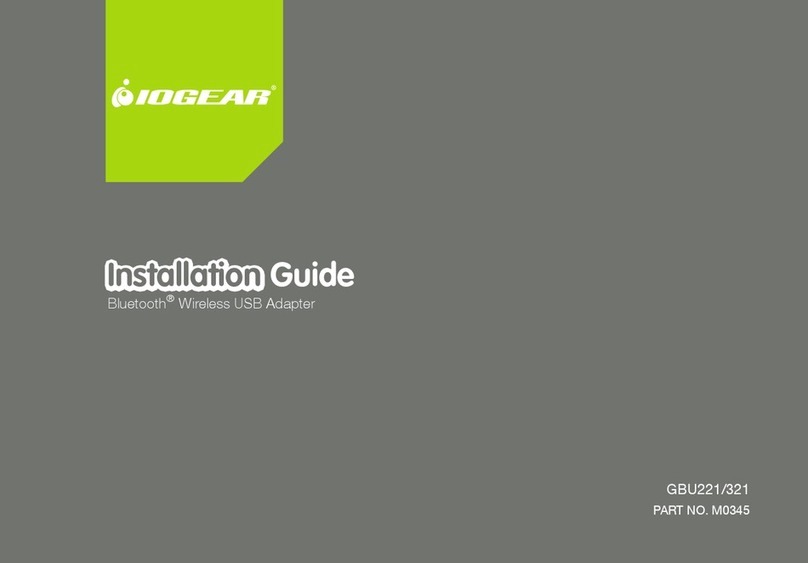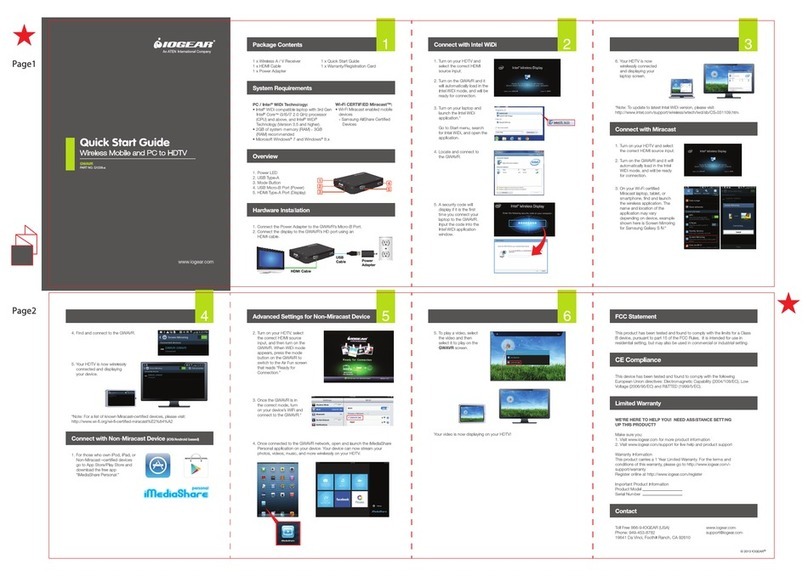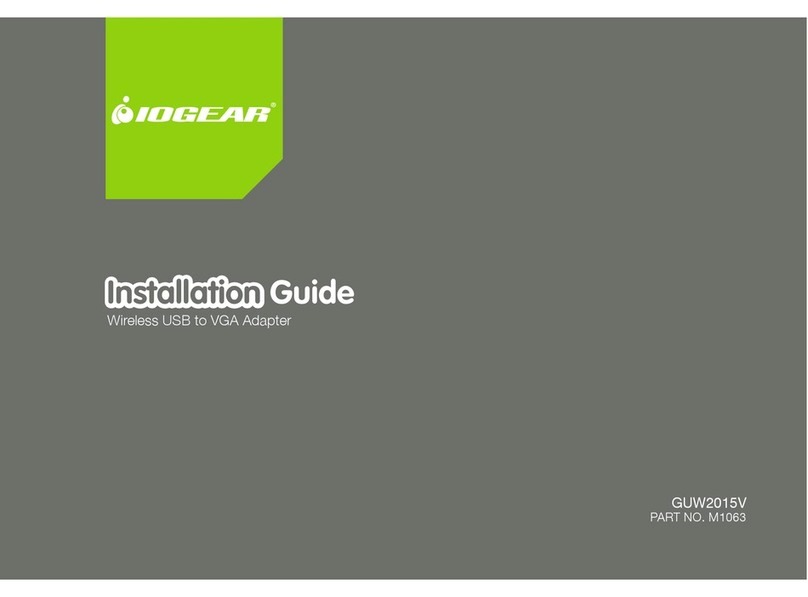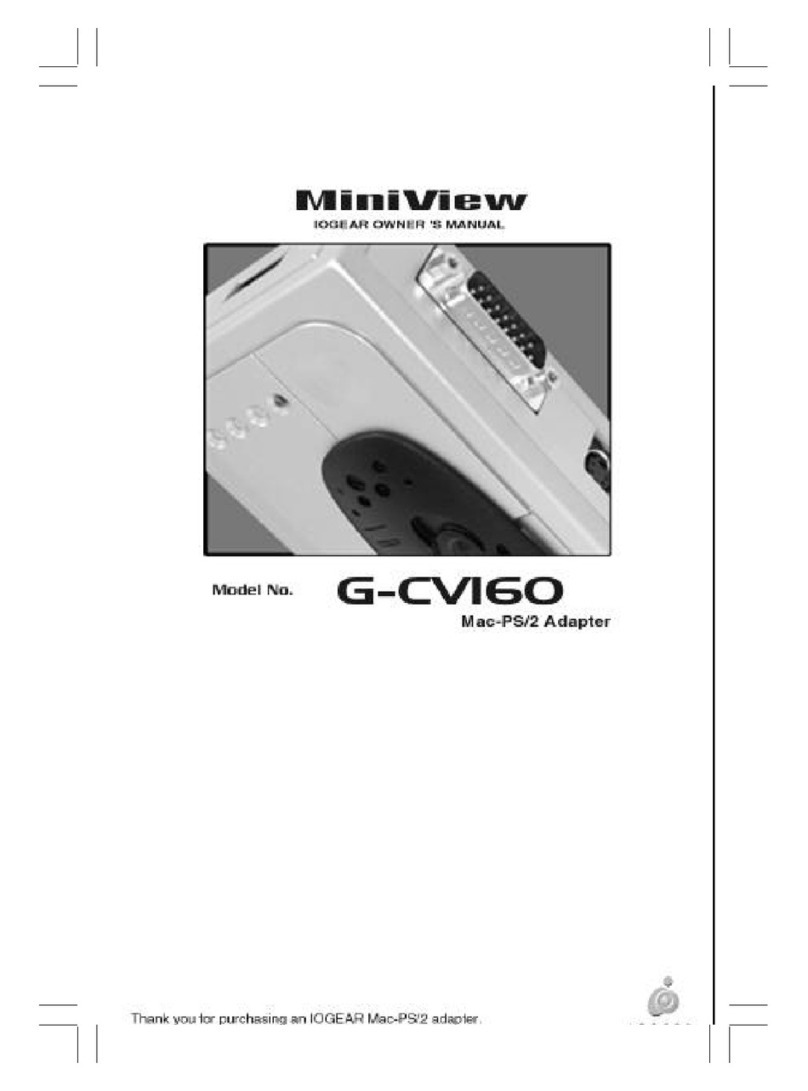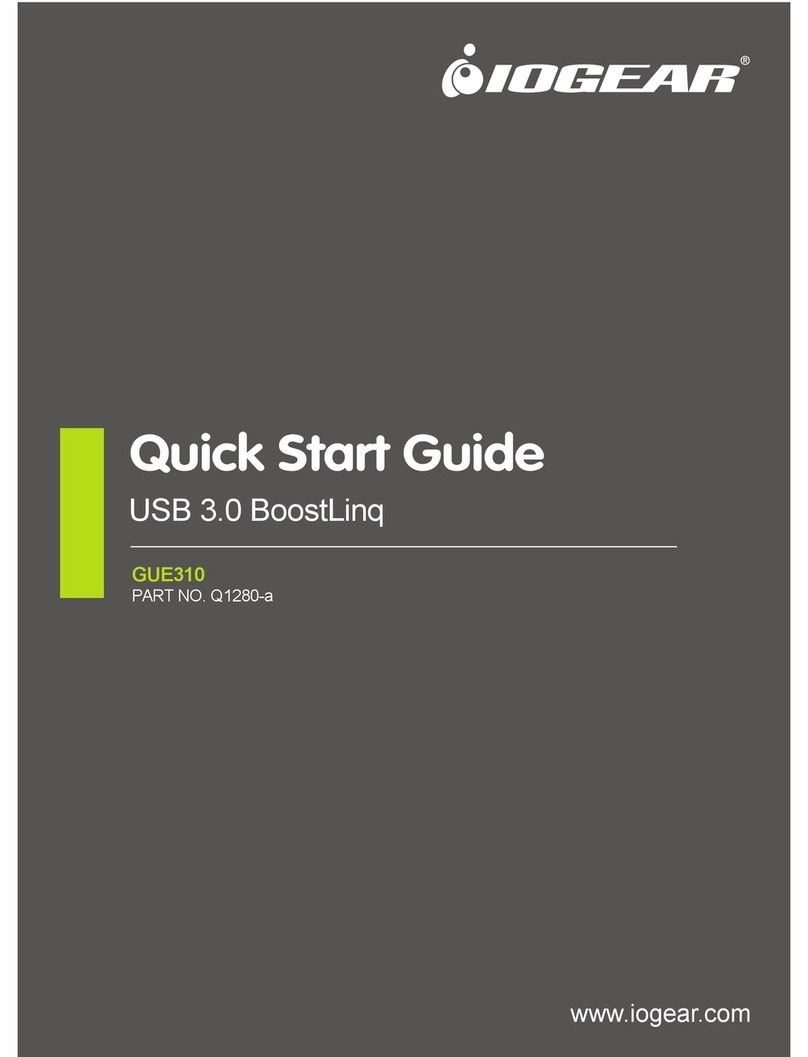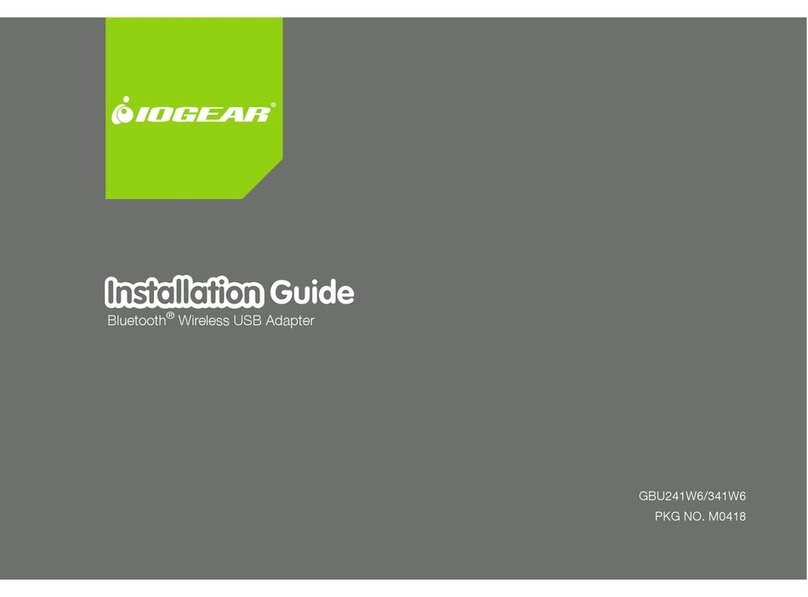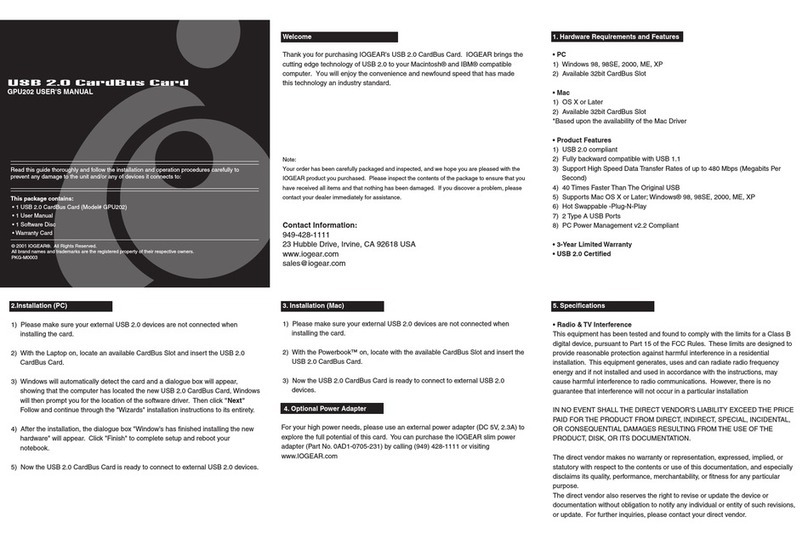10
Remote Desktop Toolbar
GUC211V’s WinClient interface provides a convenient remote desktop toolbar which is hidden at
top center of the remote desktop window. Drag mouse over the top center to open the Toolbar.
Toolbar can also be moved to a different location:
1. Place the mouse pointer over the Toolbar.
2. Click and drag the Toolbar to a desired location.
# IconDescription
1 Screen Capture Click icon to take a snapshot (screen capture) of the target computer’s
display (see Congure Panel for more details)
2 Video Capture* Click icon to start recording a video of the target computer’s display.
Click icon again to stop recording video. The video is saved on the
laptop’s desktop by default. You may change the Save to path in the
Congure Panel (see Congure Panel for more details).
*To play video les, Java app needed to be installed on laptop, see
VSR Viewer
3 Video Sync Click icon to have the vertical and horizontal offset values of the target
computer’s screen detected and automatically synchronized with the
laptop’s screen.
4 On-Screen
Keyboard
Click icon to open the on-screen keyboard (see On-Screen Keyboard
for more details)
Note: Ctrl + Alt + Del conguration for the laptop has already
been implemented onto the Remote Desktop Toolbar, this allows for call
out Ctrl+Alt+Del function on the laptop
Alt + Tab conguration for the laptop has already been
implemented onto the Remote Desktop Toolbar, this allows for
switching screens on the laptop
Ctrl + Esc conguration for the laptop has already been
implemented onto the Remote Desktop Toolbar, this allows to close
GUC211V connection and return to laptop
5 Mouse Sync
Mode
Click icon to toggle between Automatic or Manual mouse sync modes.
See Mouse Sync Mode for more details.
A– Automatic mode is selected
M– Manual mode is selected
Note: If mouse pointer appear to be stuck in the remote desktop
window, press [F4][F5] from the laptop keyboard to show local cursor
6 Zoom Click icon to adjust remote display window size (25%, 50%, 75%,
100%, 1:1, and Full Screen) See Zoom for more details
7 Settings Click icon to open extended menu-style version of the Remote Desktop
Toolbar. See Settings for more details
1 2 3 4 5 6 7
M
+