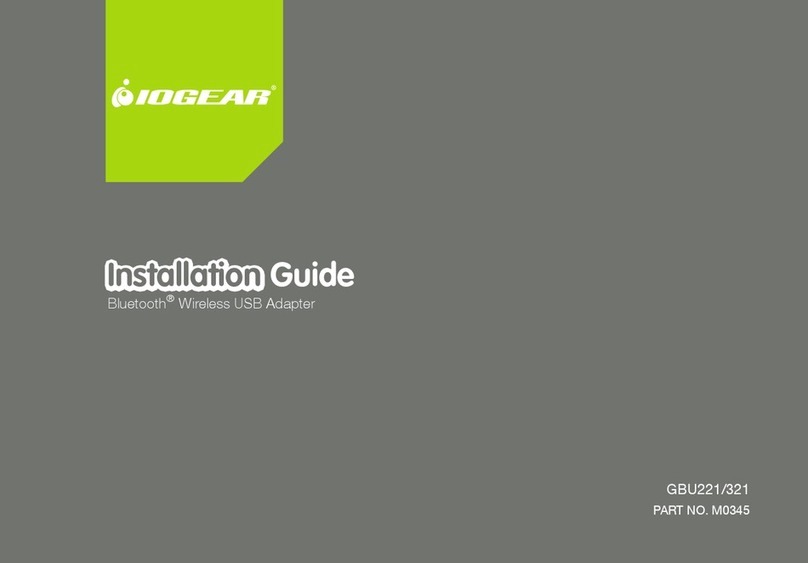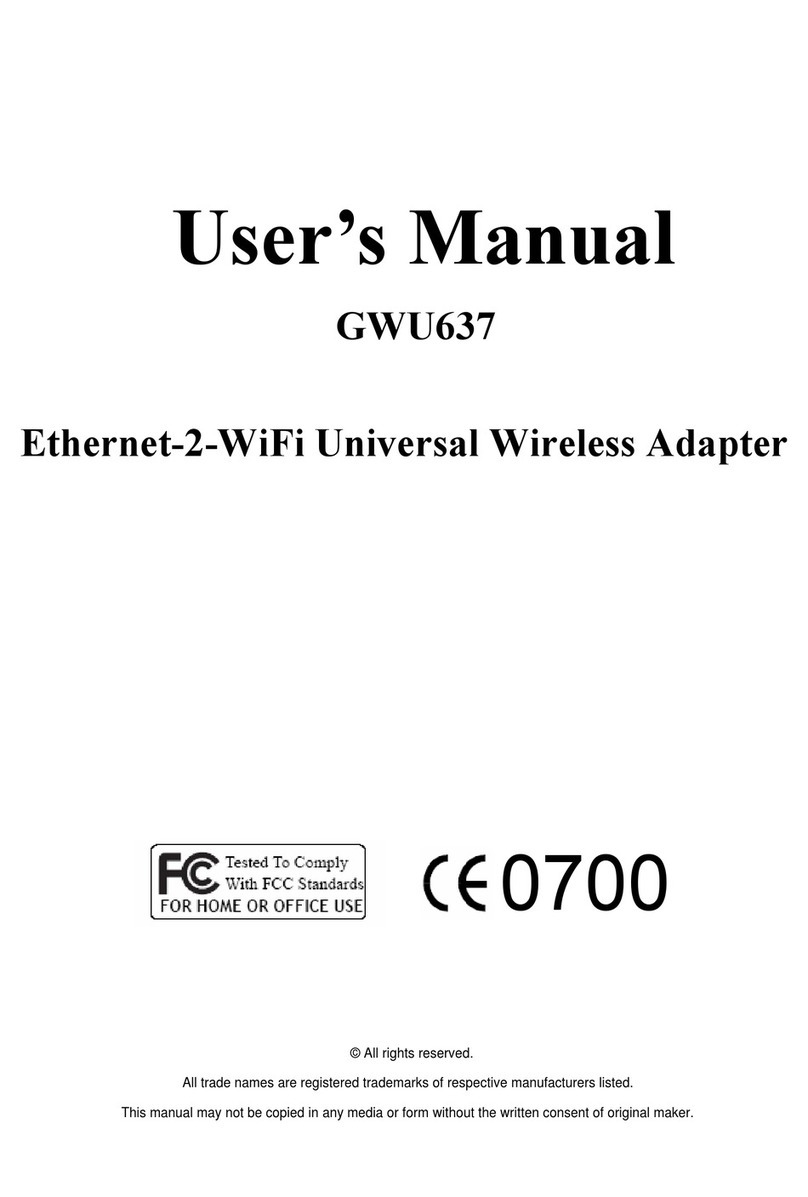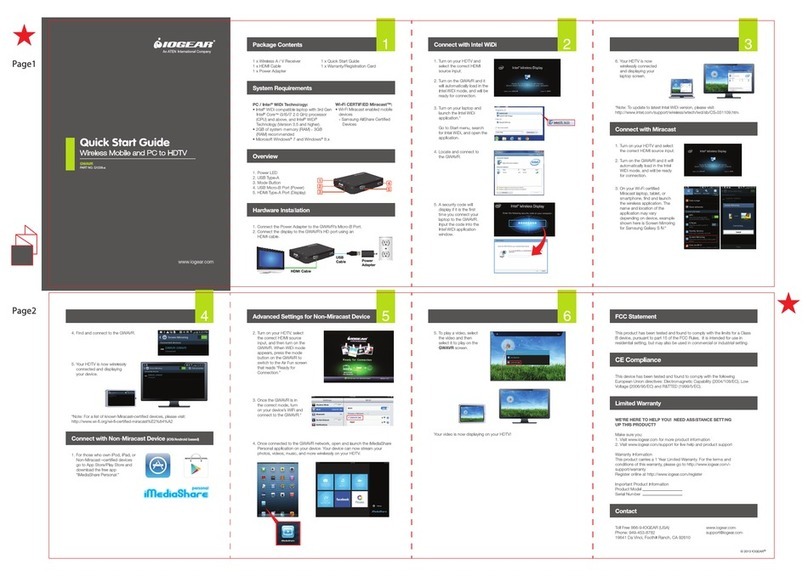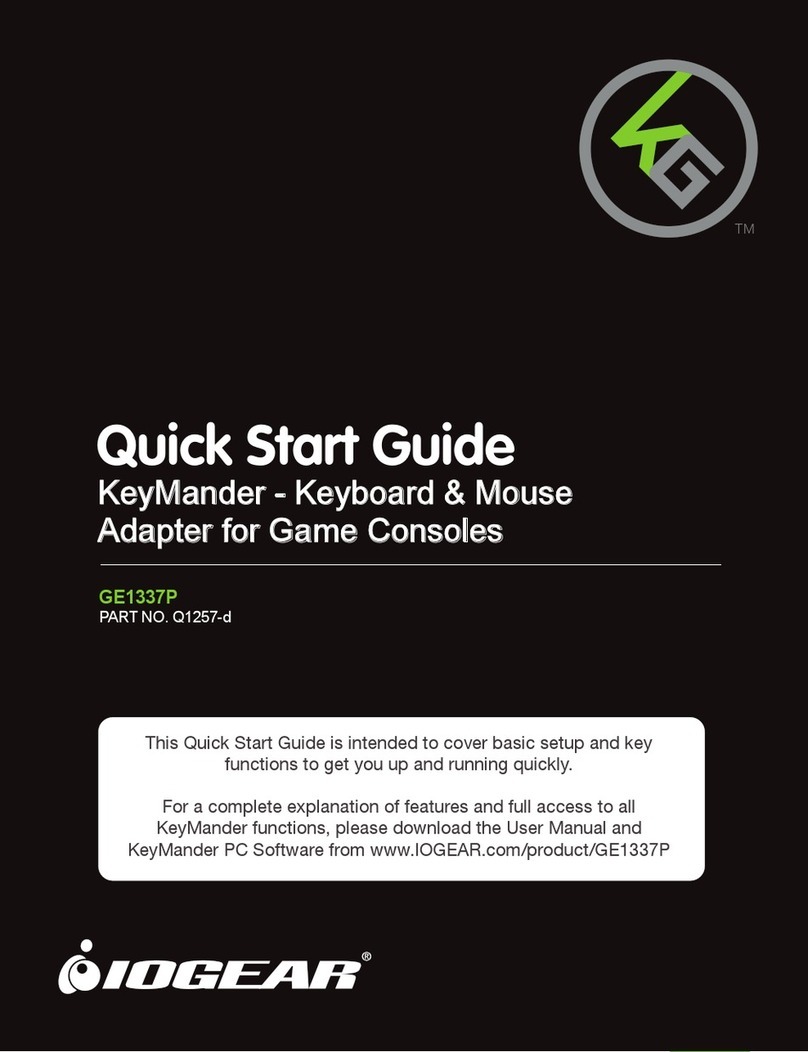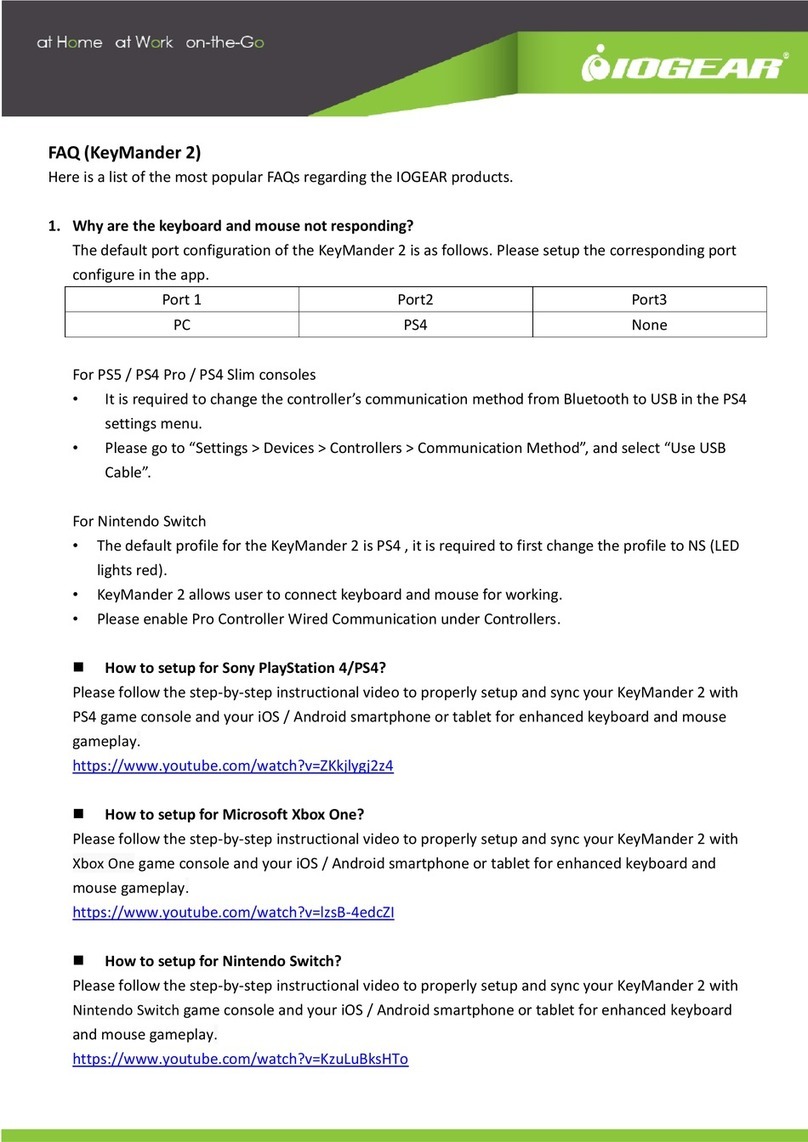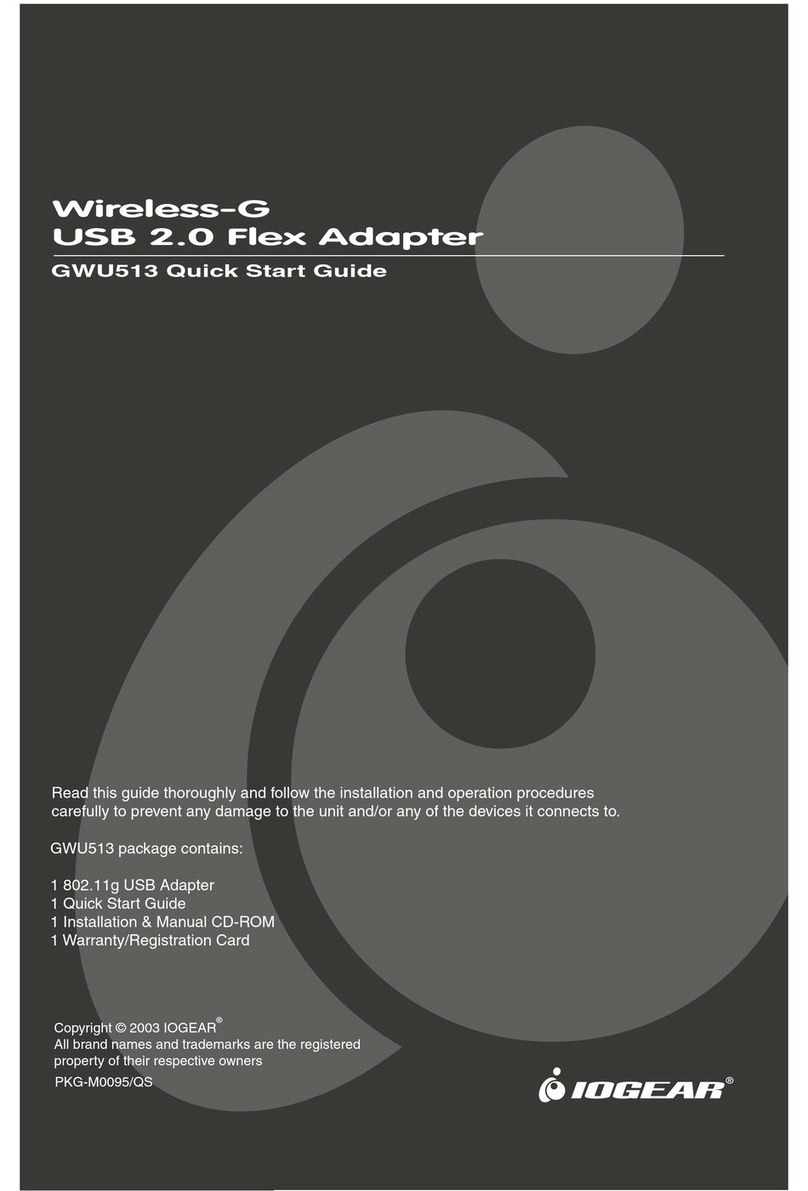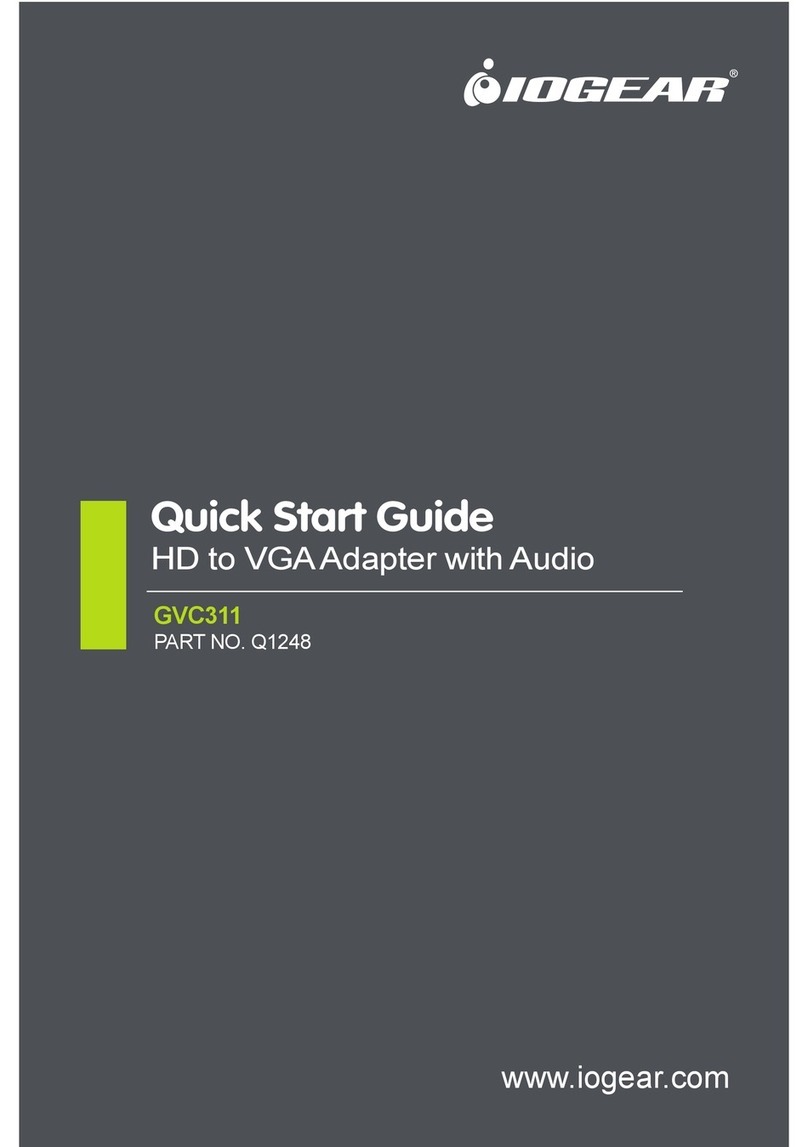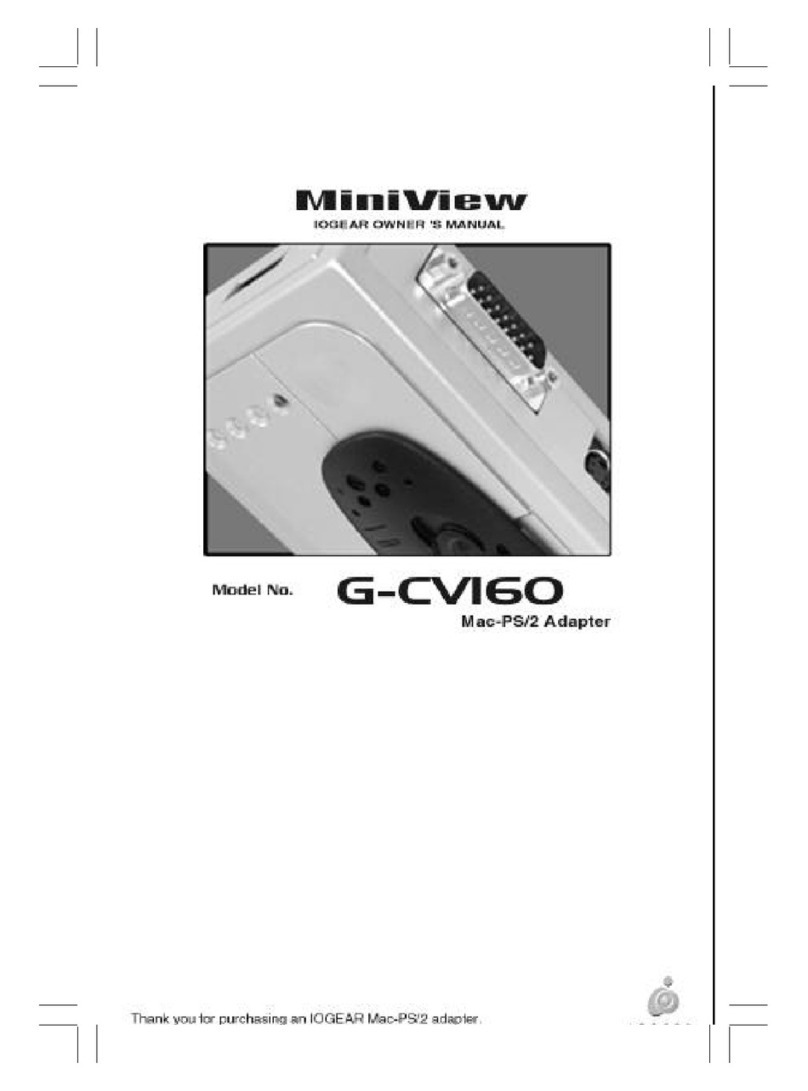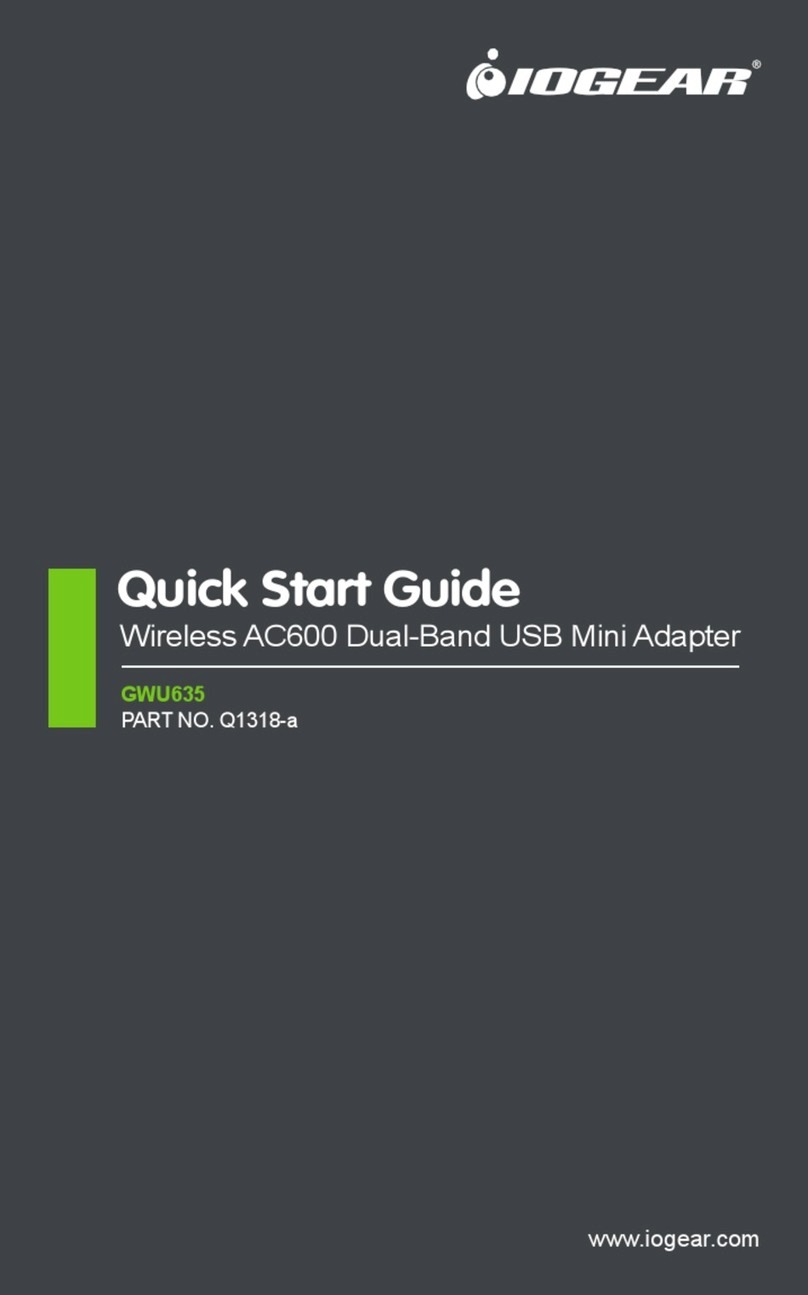To initiate the wake up function for SUN blade servers (100/2000):
1. Press the POWER key [[RCtrl+[4]].
2. Move the mouse OR press any key
Note:
1. If the server fails to respond, click the left and right mouse buttons at the same time
OR press the escape key to resume status.
2. Normal use of either the mouse or keyboard on SUN Microsystems will initiate
the wake up function.
Mac
The keyboard emulation mappings from the Mac keyboard to the PS/2 keyboards
(101 and 104 key), are listed in the table below.
2.
1.
3.
2.
1.
1. Mouse and keyboard ports
The cables from the PS/2 mouse and PS/2 keyboard plug in here. The
ports are marked with an icon to indicate which is which.
2. Mouse and keyboard LED's
LED's light up when the keyboard and mouse are connected to the GUC100KM
and flash when the keyboard or mouse is transmitting packets.
3. USB Type A connector
This connector plugs into the computer's USB port, or into a USB hub that is
connected back to the computer.
PC, Mac and Sun
1. Plug the PS/2 mouse and PS/2 keyboard into the appropriate connectors on
the GUC100KM adapter. The ports are marked with an icon to indicate which
is which.
2. Plug the GUC100KM's USB plug into the computer's USB port, or into a USB
hub that is connected back to the computer.
3. Power on the computer
4. Use the mouse and keyboard as you normally would.
PS/2 keyboard (104)
L or R_Shift
L_Ctrl
R_Ctrl
R_Ctrl+1
R_Ctrl+2
R_Ctrl+3
R_Ctrl+4
L_R_Alt
Prt_Sc
Scroll Lock
Desktop Menu
Enter
Back Space
Ins
L or R_Ctrl+Win
With the GUC100KM you can customize your keyboard language input as well as
selecting your computer's operating system.
Hot-key selection
The GUC100KM provides the following Hot-key selection features:
• Operating system selection
• Language input selection
Operating System and Language Selection
Hot-key operations begin by pressing and holding the Right Control key, then
press and release the F12 key, then press and release n. [Right Ctrl] + [F12] + [n]
Where n represents the operating system and language, shown in the tables below;
Operating System Hot key combination
Windows RCtrl+F12+W
Macintosh RCtrl+F12+M
SUN RCtrl+F12+S
K/B Language Hot Key combination
English & French
English & Japanese RCtrl+F12+J
RCtrl+F12+F
SUN
The PS/2 101/104 key keyboard can emulate the functions of the SUN keyboard
when the Right control key (RCtrl) is used in conjunction with other keys. The
corresponding functions are shown in the table.
SUN keyboard
Stop
Again
Props
Undo
Front
Copy
Open
Paste
Find
Cut
PS/2 keyboard
RCtrl+F1
RCtrl+F2
RCtrl+F3
RCtrl+F4
RCtrl+F5
RCtrl+F6
RCtrl+F7
RCtrl+F8
RCtrl+F9
RCtrl+F10
RCtrl+1
RCtrl+2
RCtrl+3
RCtrl+4
+
Help
RCtrl+H
Note: Press and release the Right control key, then press and release the Function key. E.g. [Right Ctrl]=[F1]
Mac keyboard
R_Ctrl
R_Ctrl+1
R_Ctrl+2
R_Ctrl+3
R_Ctrl+4
L_R_Alt
Prt_Sc
Scroll Lock
Desktop Menu
Enter
Back Space
Ins
L or R_Ctrl+Win
PS/2 keyboard (101)
Shift
Ctrl
L or R_Shift
L or R_Ctrl
L Alt/Option
F13
F14
=
Return
Delete
Help
F15
Specification
Type A Plug
1 Keyboard; 1 Mouse
42 cm
Bus powered via USB cable
12 Mbps
Plastic
5 ~ 40° C
-20 ~ 60° C
0 ~ 80% RH
Function
Cable Length
Power mode
Transfer Rate
Casing material
Operating Temperature
Storage Temperature
Humidity
USB
PS/2
Connectors
This equipment has been tested and found to comply with the limits for a Class B
digital device, pursuant to Part 15 of the FCC Rules. These limits are designed to
provide reasonable protection against harmful interference in a residential
installation. This equipment generates uses and can radiate radio frequency
energy and if not installed and used in accordance with the instructions, may
cause harmful interference to radio communications. However, there is no
guarantee that interference will not occur in a particular installation
IN NO EVENT SHALL THE DIRECT VENDOR'S LIABILITY EXCEED THE PRICE
PAID FOR THE PRODUCT FROM DIRECT, INDIRECT, SPECIAL, INCIDENTAL,
OR CONSEQUENTIAL DAMAGES RESULTING FROM THE USE OF THE
PRODUCT, DISK. OR IT'S DOCUMENTATION.
The direct vendor makes no warranty or representation, expressed, implied,
or statutory with respect to the contents or use of this documentation, and
especially disclaims its quality, performance, merchantability, or fitness for any
particular purpose.
The direct vendor also reserves the right to revise or update the device or
documentation without obligation to notify any individual or entity of such
revisions, or update. For further inquiries, please contact your direct vendor.
IN NO EVENT SHALL THE DIRECT VENDOR'S LIABILITY FOR DIRECT,
INDIRECT, SPECIAL, INCIDENTAL OR CONSEQUENTIAL DAMAGES
RESULTING FROM THE USE OF THIS PRODUCT, DISK, OR ITS
DOCUMENTATION EXCEED THE PRICE PAID FOR THE PRODUCT.
The direct vendor makes no warranty or representation, expressed, implied, or
statutory with respect to the contents or use of this documentation, and especially
disclaims its quality, performance, merchantability, or fitness for any particular
purpose.
The direct vendor also reserves the right to revise or update the device or
documentation without obligation to notify any individual or entity of such
revisions, or updates. For further inquiries please contact your direct vendor.
USER MANUAL
GUC100KM
USB to PS
/
2 adapter
Read this guide thoroughly and follow the installation and operation procedures carefully to
prevent any damage to the unit and/or any of devices it connects to:
© 2003 IOGEAR®All Rights Reserved.
All brand names and trademarks are the registered property of their respective owners.
PKG-M0057
1 GUC100KM package contains:
1 USB PS/2 adapter
1 User Manual
1 Warranty Registration Card
1. Welcome 2. Minimum System Requirements and Features
5. Operation4. Hardware Installation3. Introduction
6. Keyboard emulation mappings 7. SUN wake up function 8. Keyboard emulation mappings
11. Warranty10. Radio and TV Interference9. Specifications
Thank you for purchasing IOGEAR's USB PS/2 adapter. IOGEAR brings the
cutting edge technology of USB to your Macintosh® and PC.You will enjoy the
convenience that has made this technology an industry standard.
Note:
Your order has been carefully packaged and inspected, and we hope you are
pleased with the IOGEAR product you purchased. Please inspect the contents
of the package to ensure that you have received all items and that nothing has
been damaged. If you discover a problem, please contact your dealer
immediately for assistance.
Contact Information:
949-453-8782
23 Hubble Drive, Irvine, CA 92618 USA
www.iogear.com
1) Windows 98SE, 2000, ME, or XP
2) Mac OS 8.6 or higher
3) Sun Blade servers 2000/100 (Sun Solaris 8)
4) Linux
5) 300Mhz CPU
6) Available USB port
Product Features
• Two PS/2 Devices (keyboard and mouse) to interface converter
• Supports PS/2 mouse and Microsoft IntelliMouse
• Hot-key selection for OS and keyboard language
• Built in mouse wake up function
• USB 1.1 specification compliant
• Easy installation - no software required
• Bus powered - external power adapter not required
• Compatible with KVM devices
The GUC100KM improves on previous adapter designs by including easy to use
Hot-keys for selecting your computer's operating system and language input.
Because it is a USB specification compliant device, GUC100KM supports energy
saving suspend-and-resume operations.
Top View