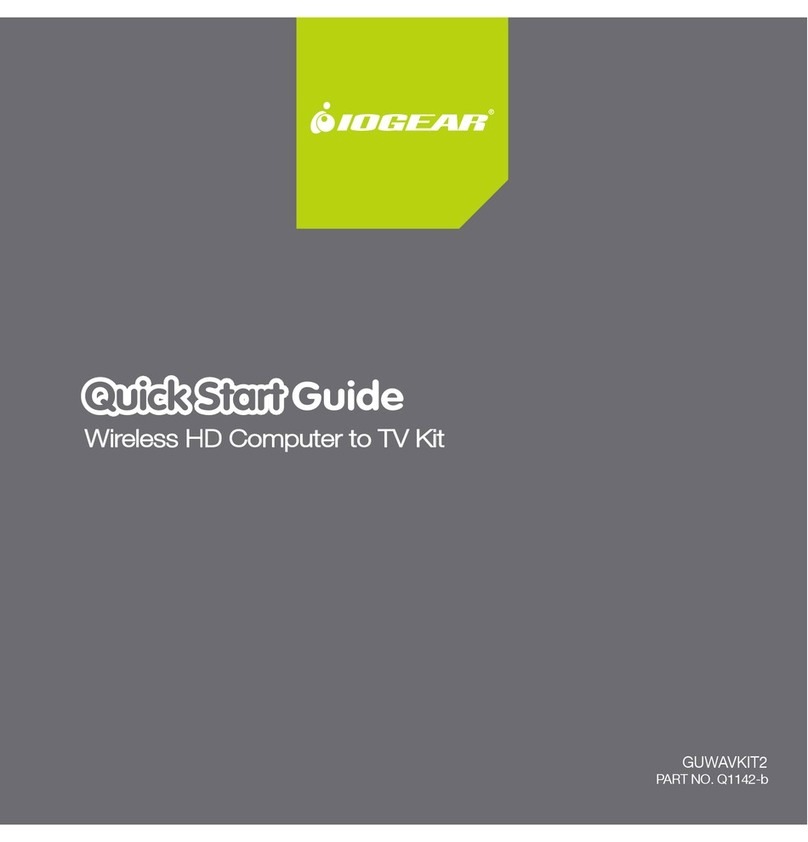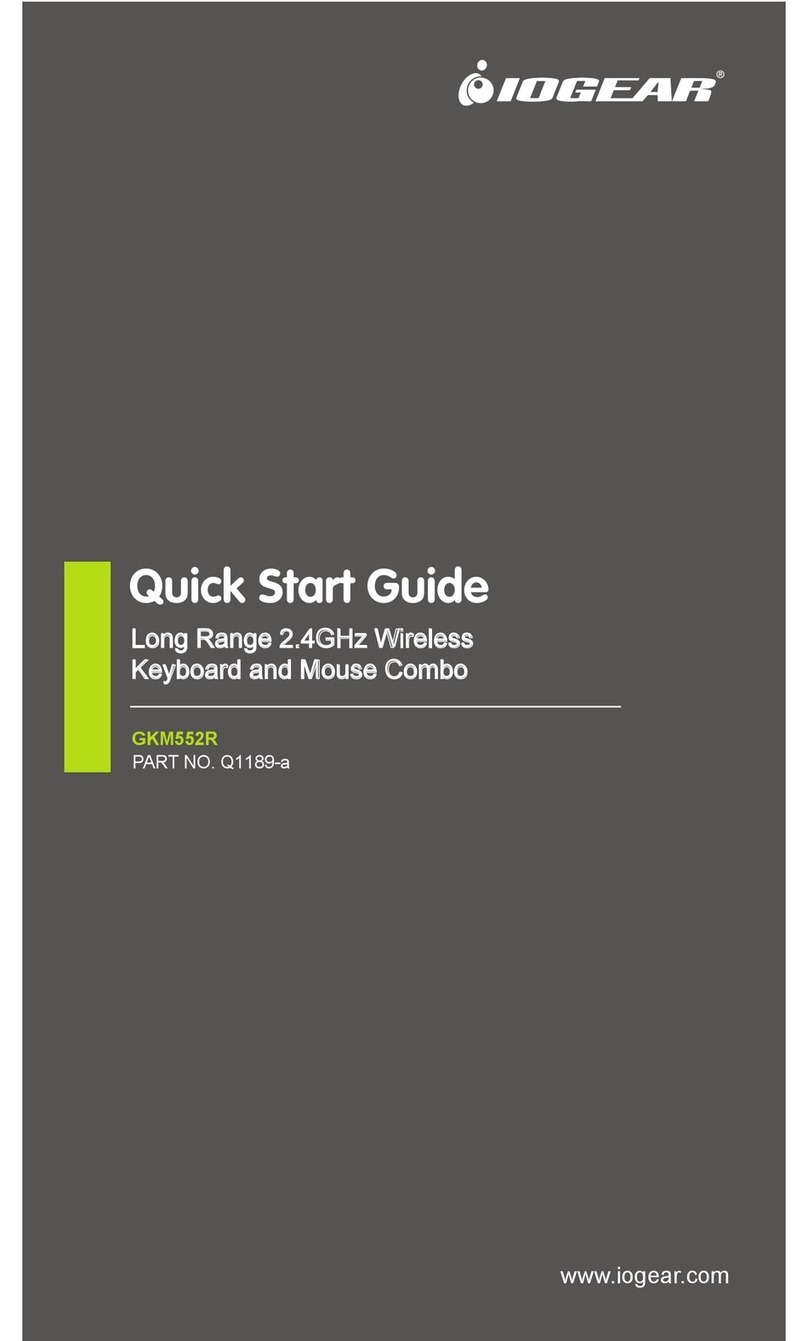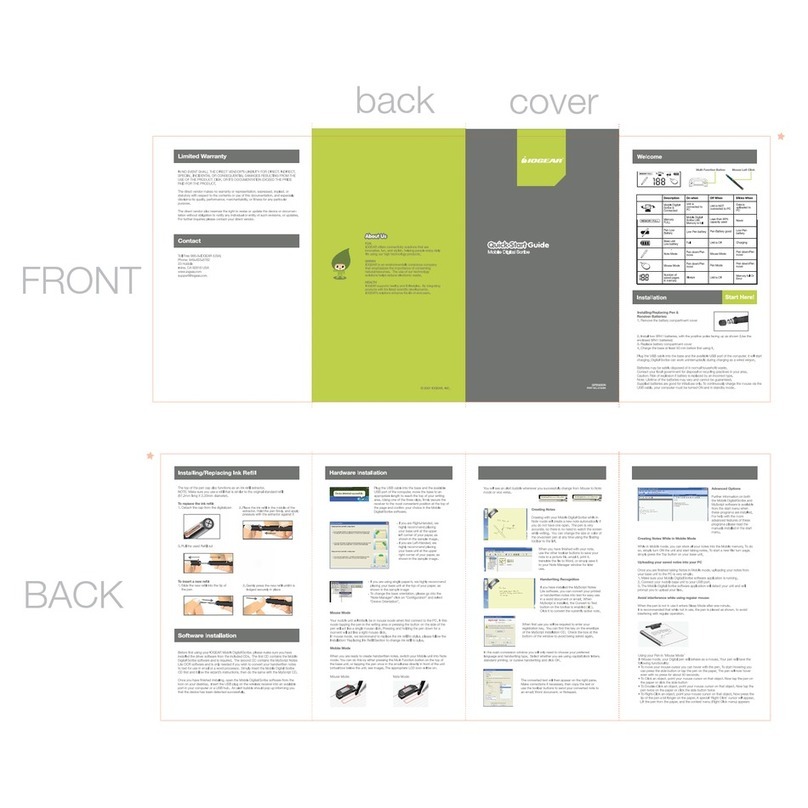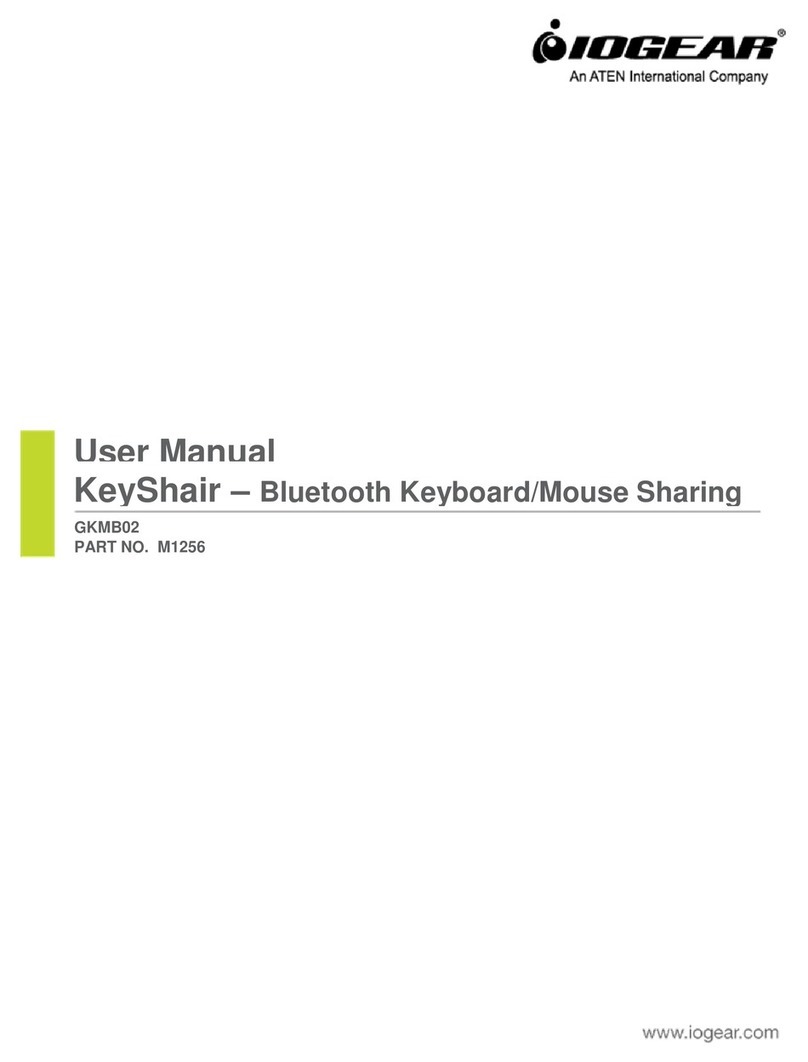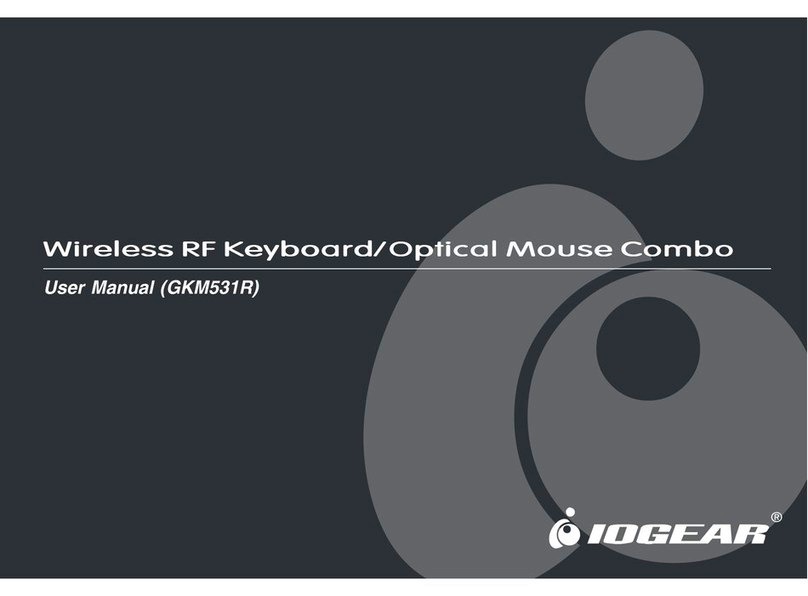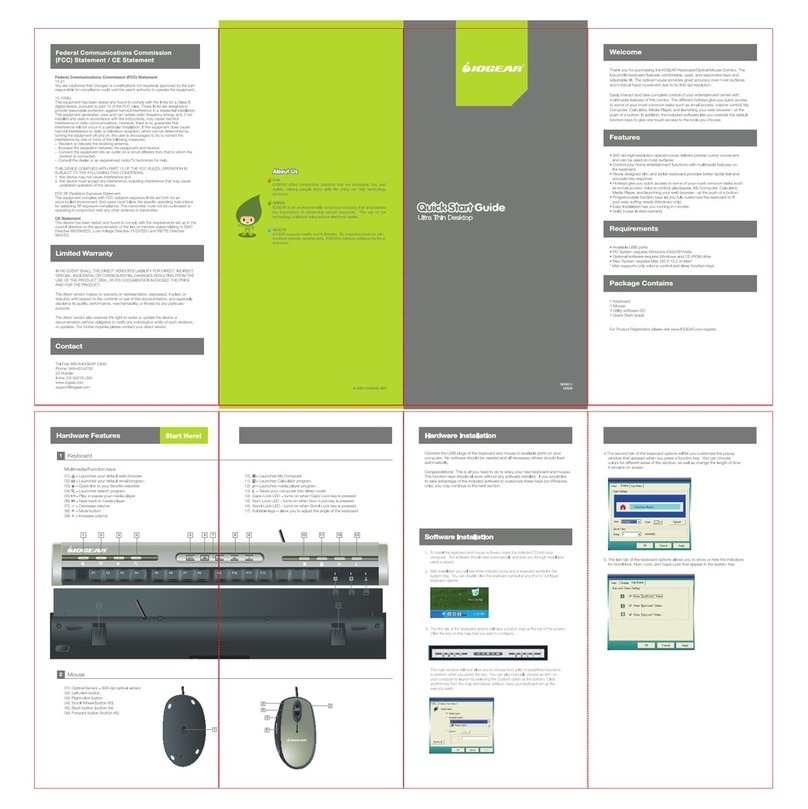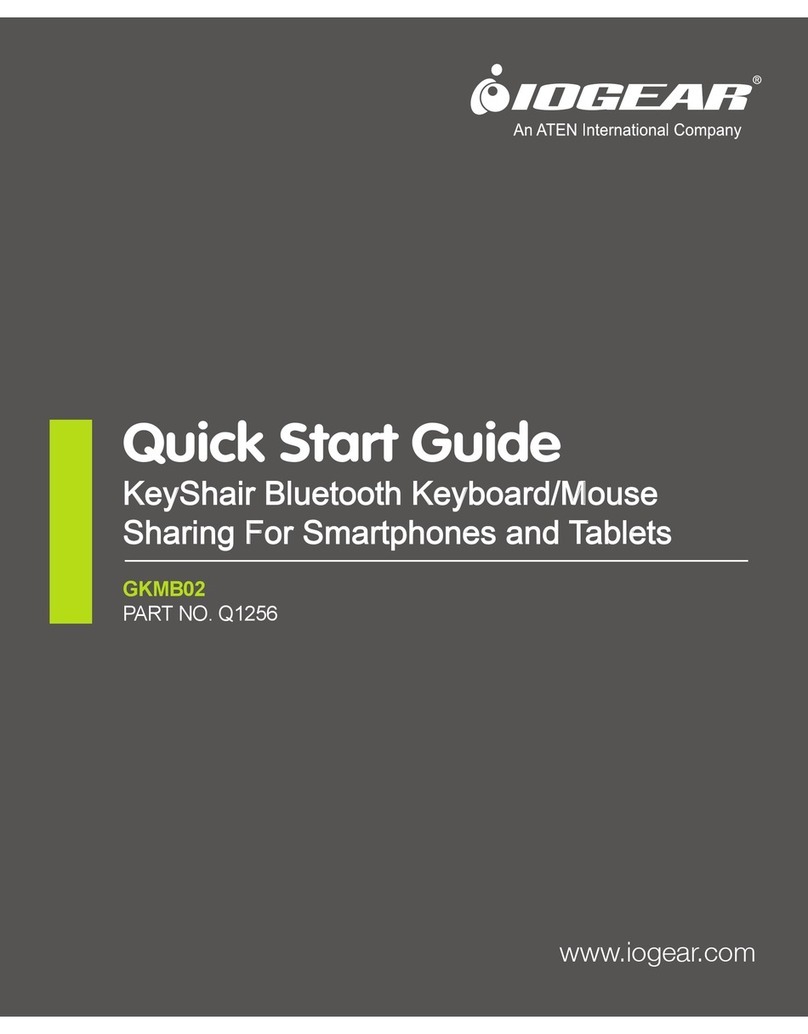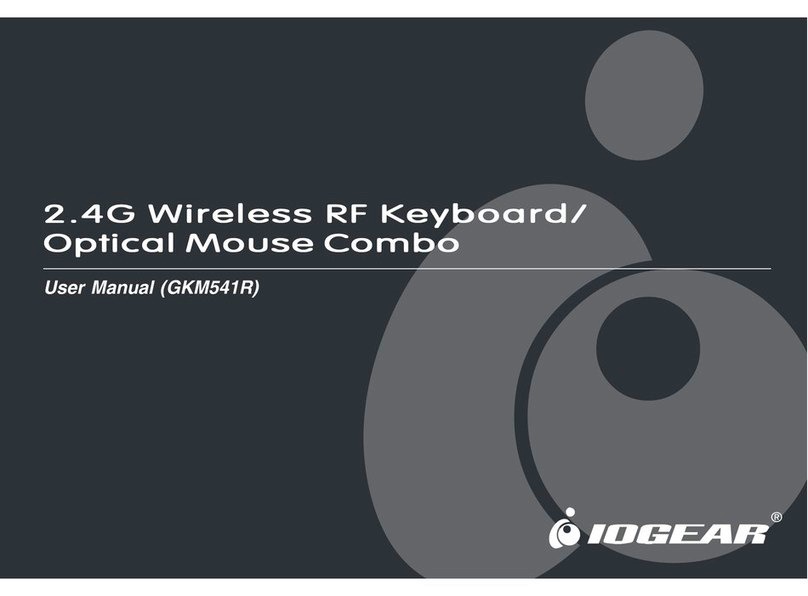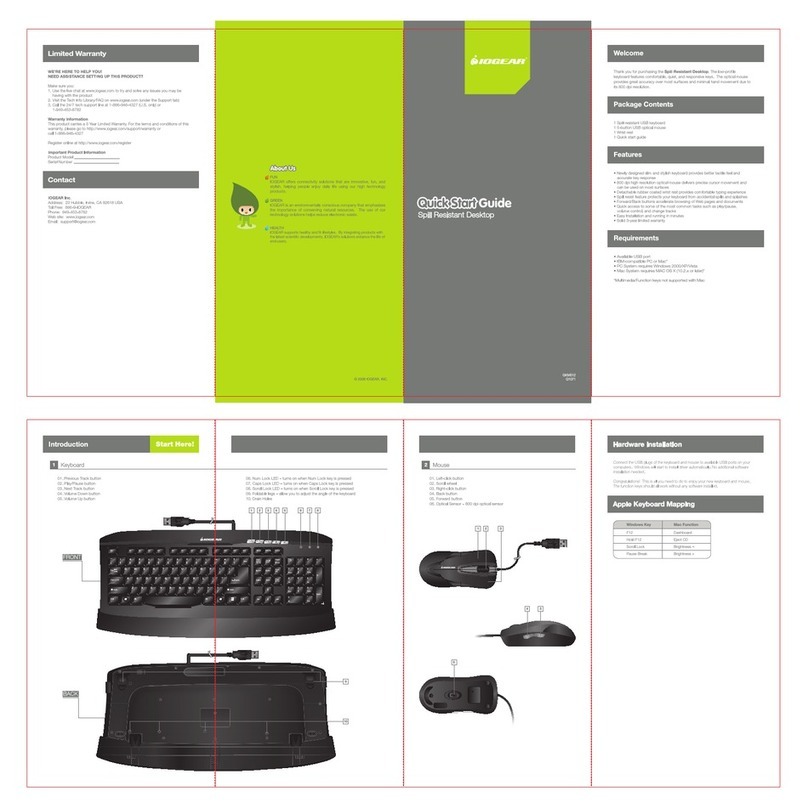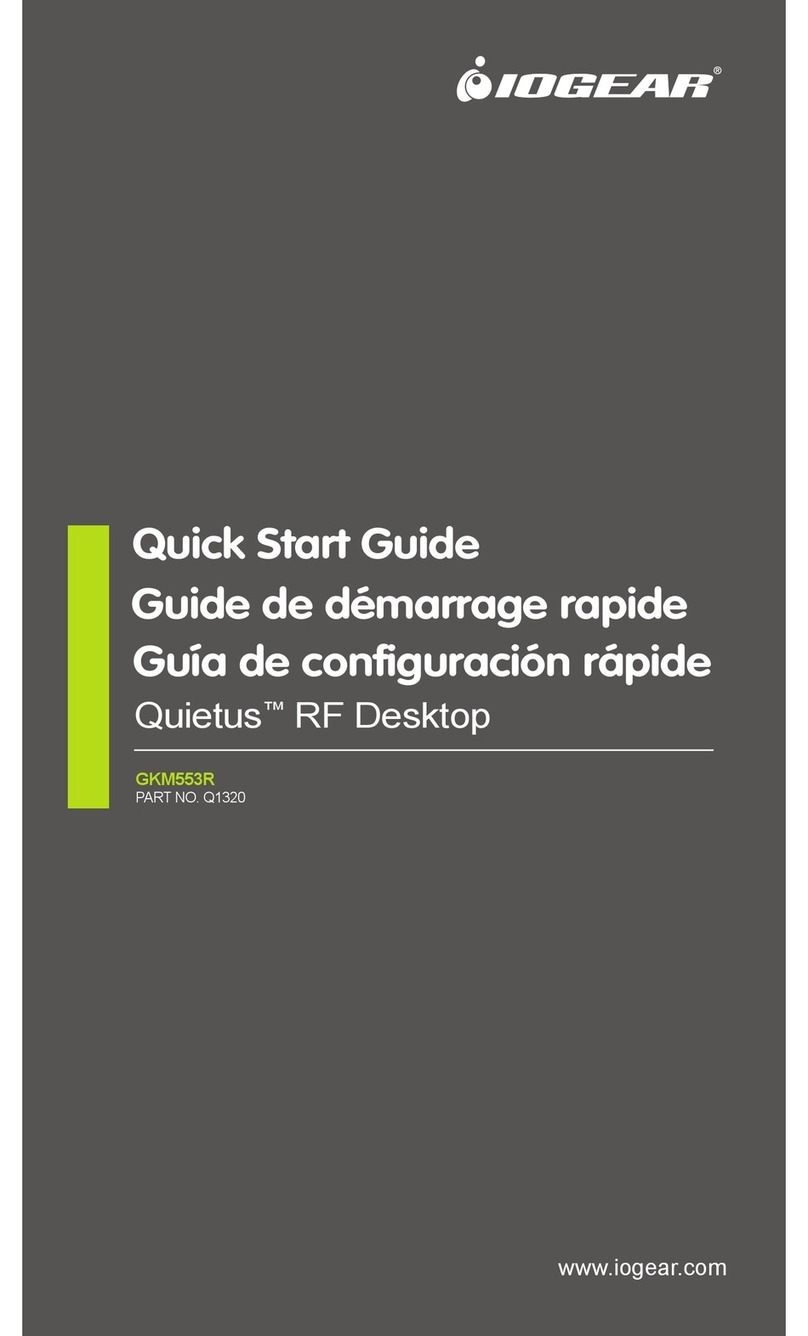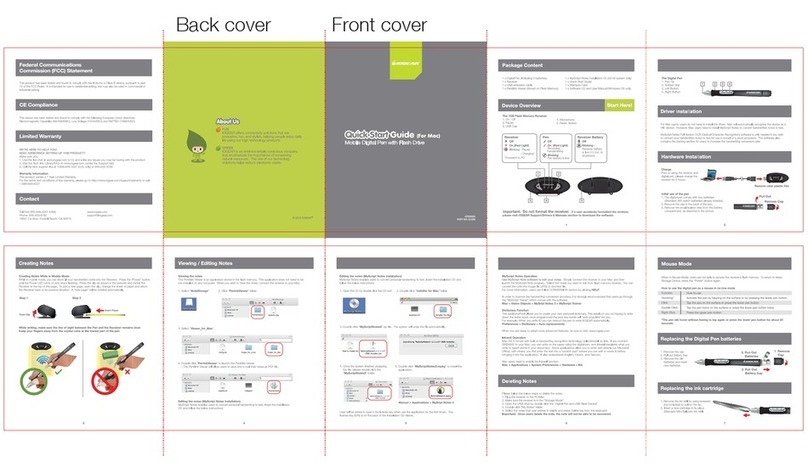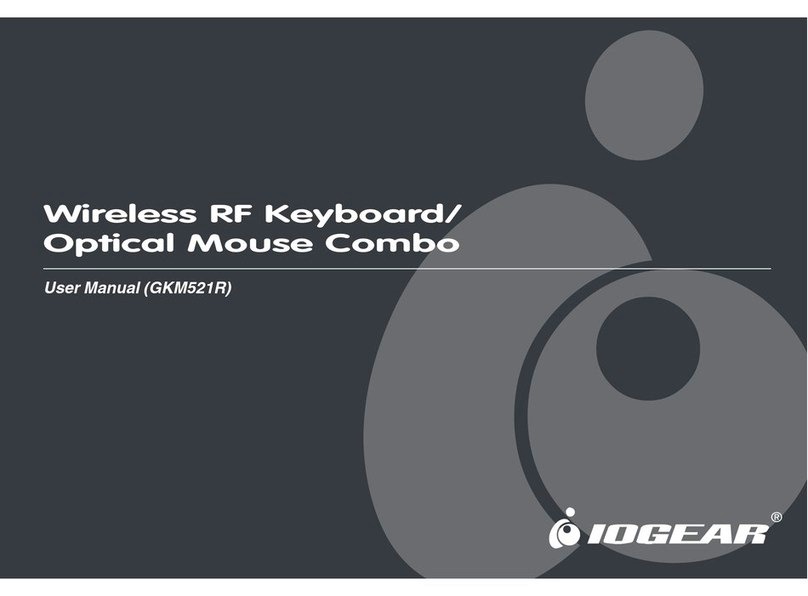10
Anti-Ghosting Keys
Your HVER features 26 full anti-ghosting keys to ensure all your keystrokes are
registered, especially during intense gaming sessions. These keys are:
Tab, Q, W, E, R, T, CapsLk, A, S, D, F, G, L Shift, Z, X, C, V, B, M, L Ctrl, L Alt,
Space , (UP), (Down), (Left), (Right).
RGB Backlight Functions
The RGB LED backlight has multiple lighting options. Press the Fn key plus
any key noted below to customize your lighting experience.
Fn + Ins Color change
Fn + Del Rainbow waves (subtle/bold)
Fn + Home Color rotation (7 colors + rainbow)
Fn + End Breathing (single color/rotate colors)
Fn + PgUp Custom lighting mode
Fn + PgDn Backlight On/Off
Custom Lighting Mode
To set the Custom Lighting Mode:
1. Press Fn + PgUp to start custom programming. The 3 status LEDs will
begin ashing.
2. Press FN + number key 2-6 to set the color for the lighting zone you want
to light. Each press will cycle the zone color as follows: Red, Blue, Green,
Purple, Cyan, Yellow, White, Off.
3. Press Fn + PgUp again to exit and save setting. The 3 status LEDS will
stop ashing. NOTE: The Custom Lighting Mode setting is not permanently
saved, so to reset the default setting, simply unplug the keyboard
then reconnect.
Backlight Pattern Adjustments
Press Fn + ▲ to increase brightness
Press Fn + ▼ to decrease brightness
Press Fn + ◄ to increase light speed
Press Fn + ► to decrease light speed