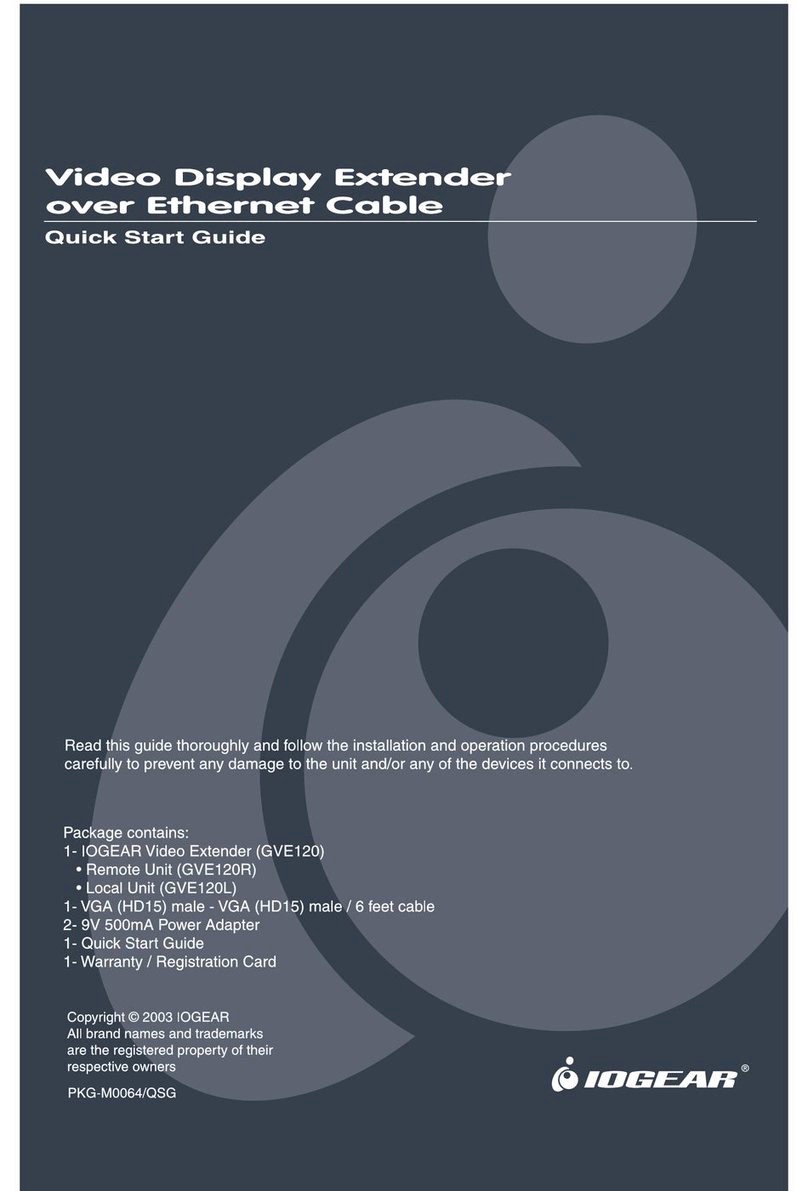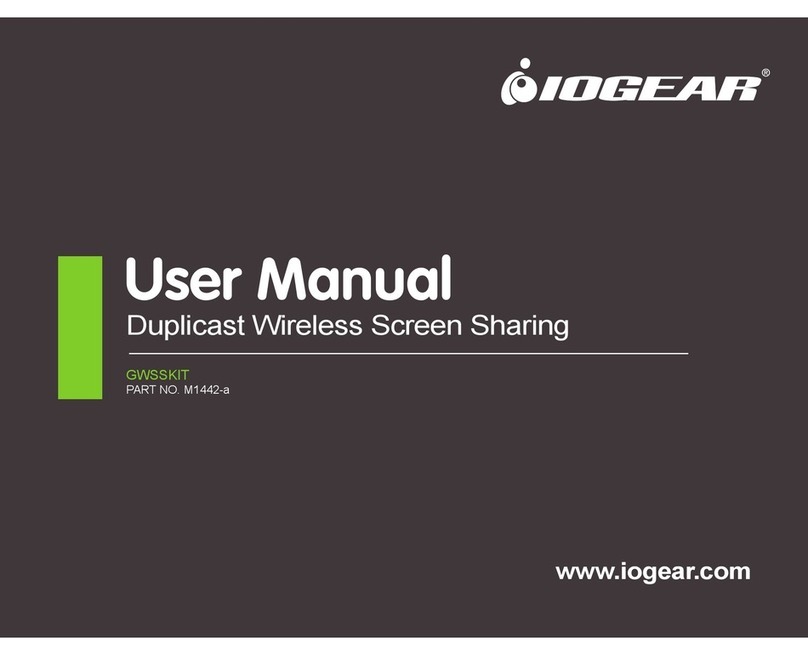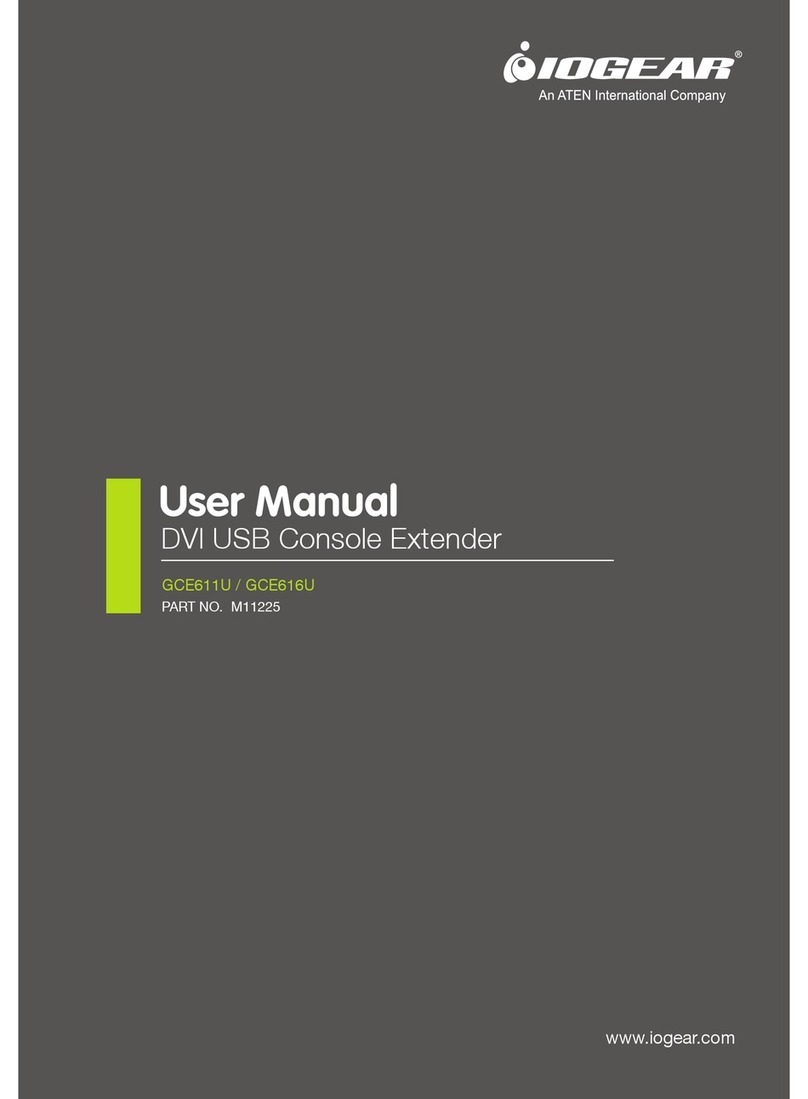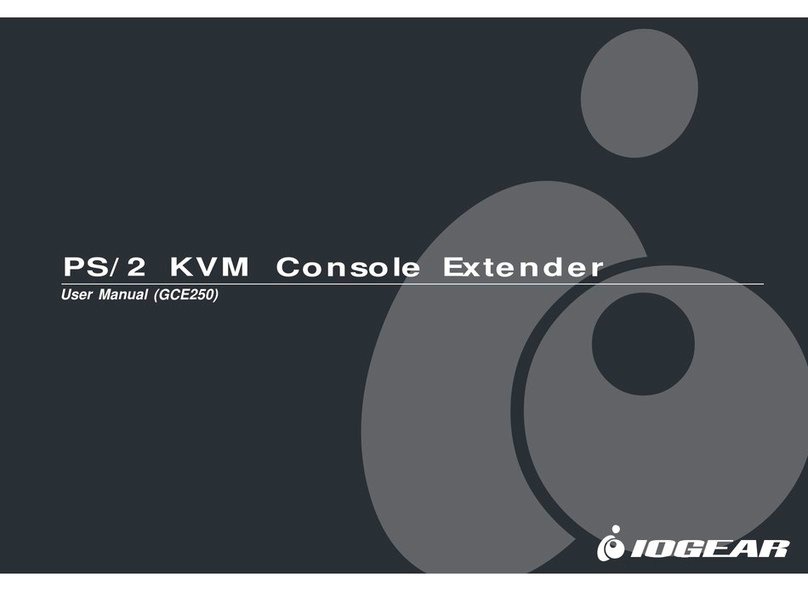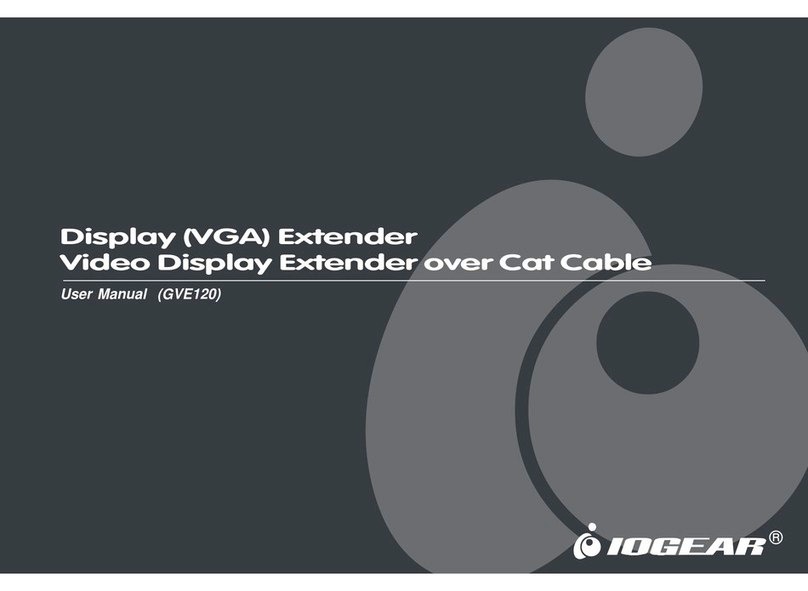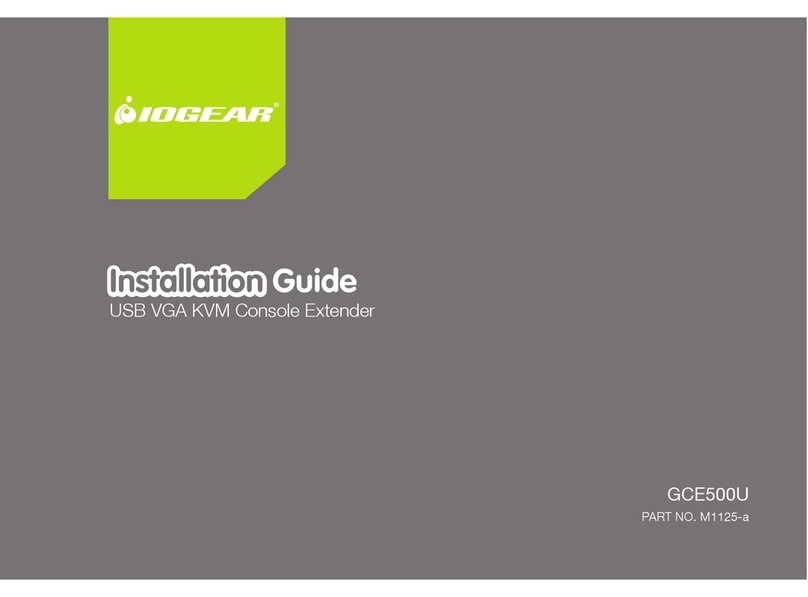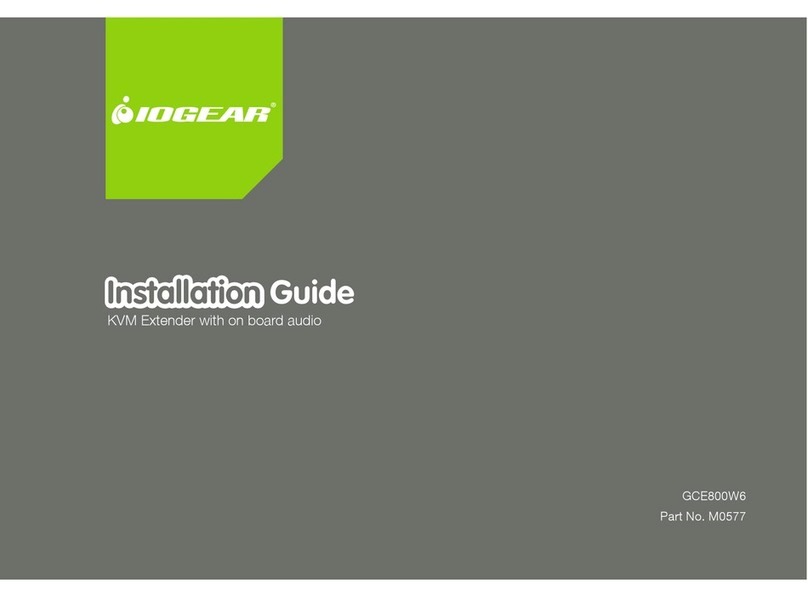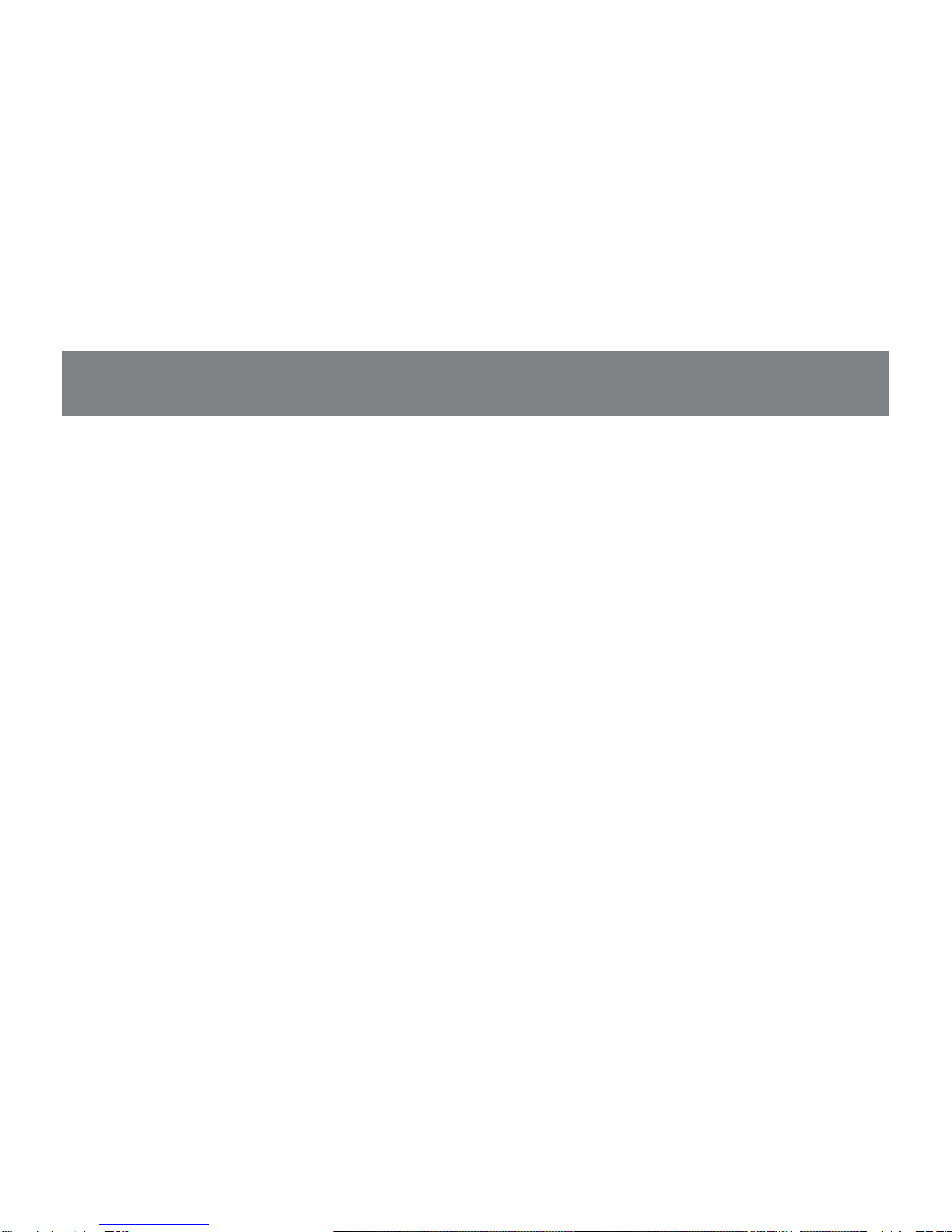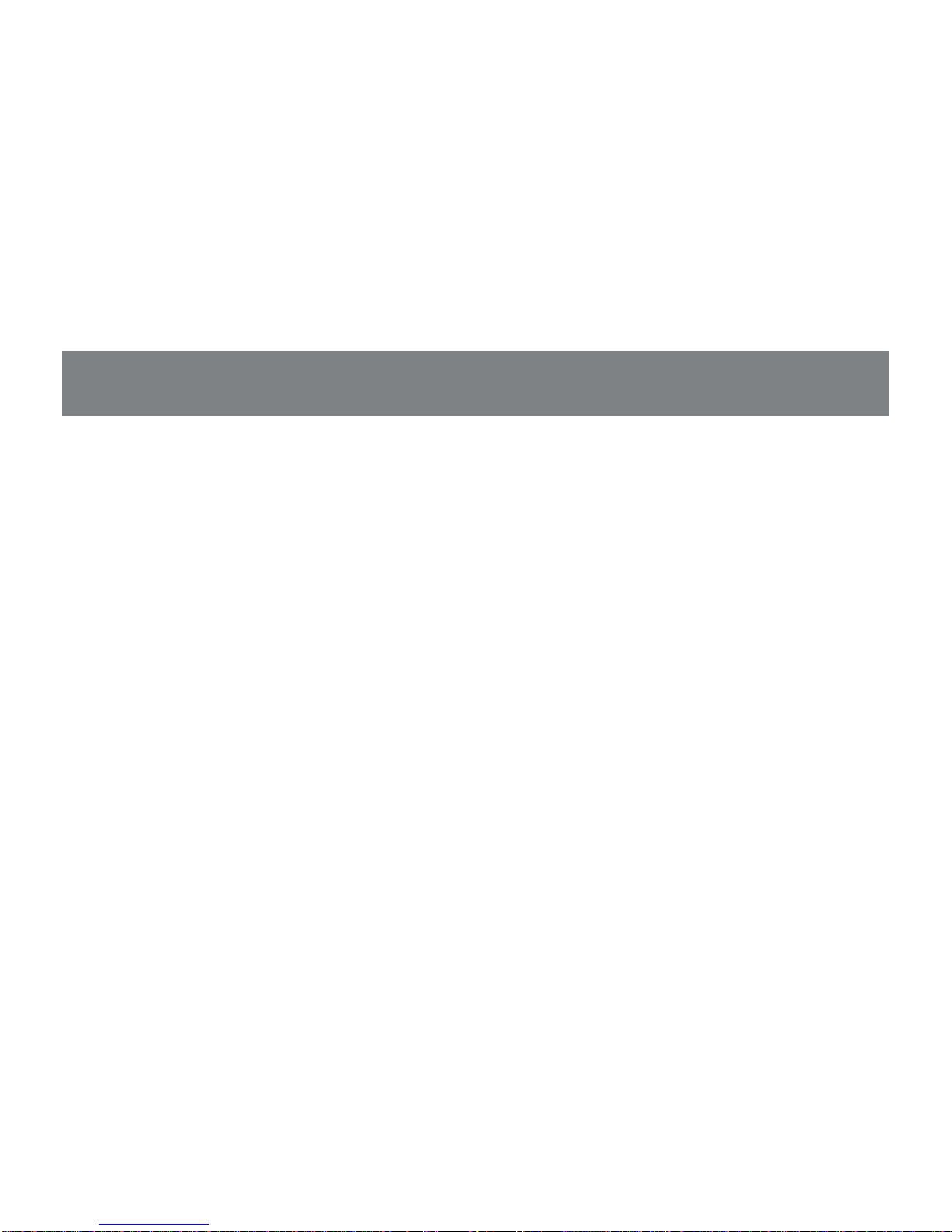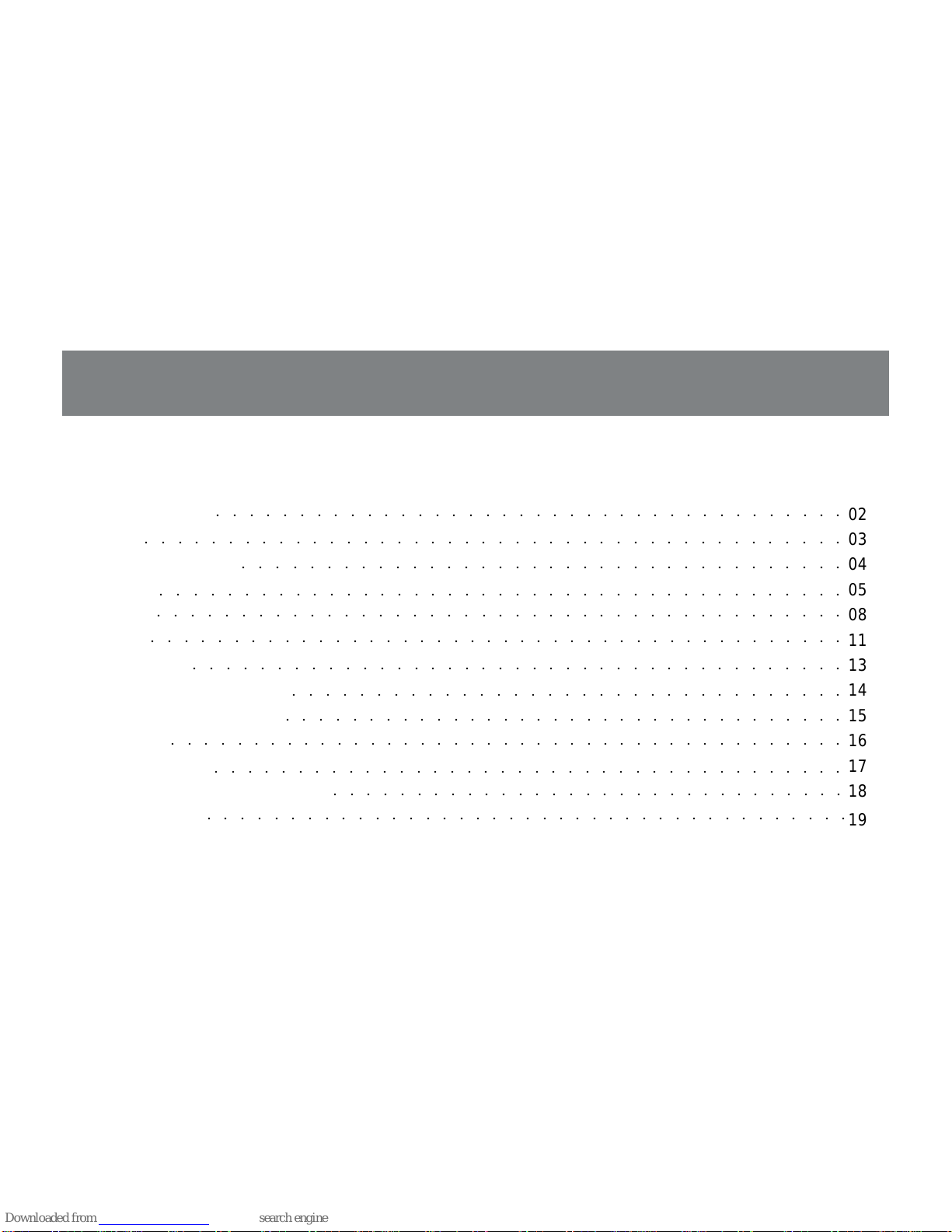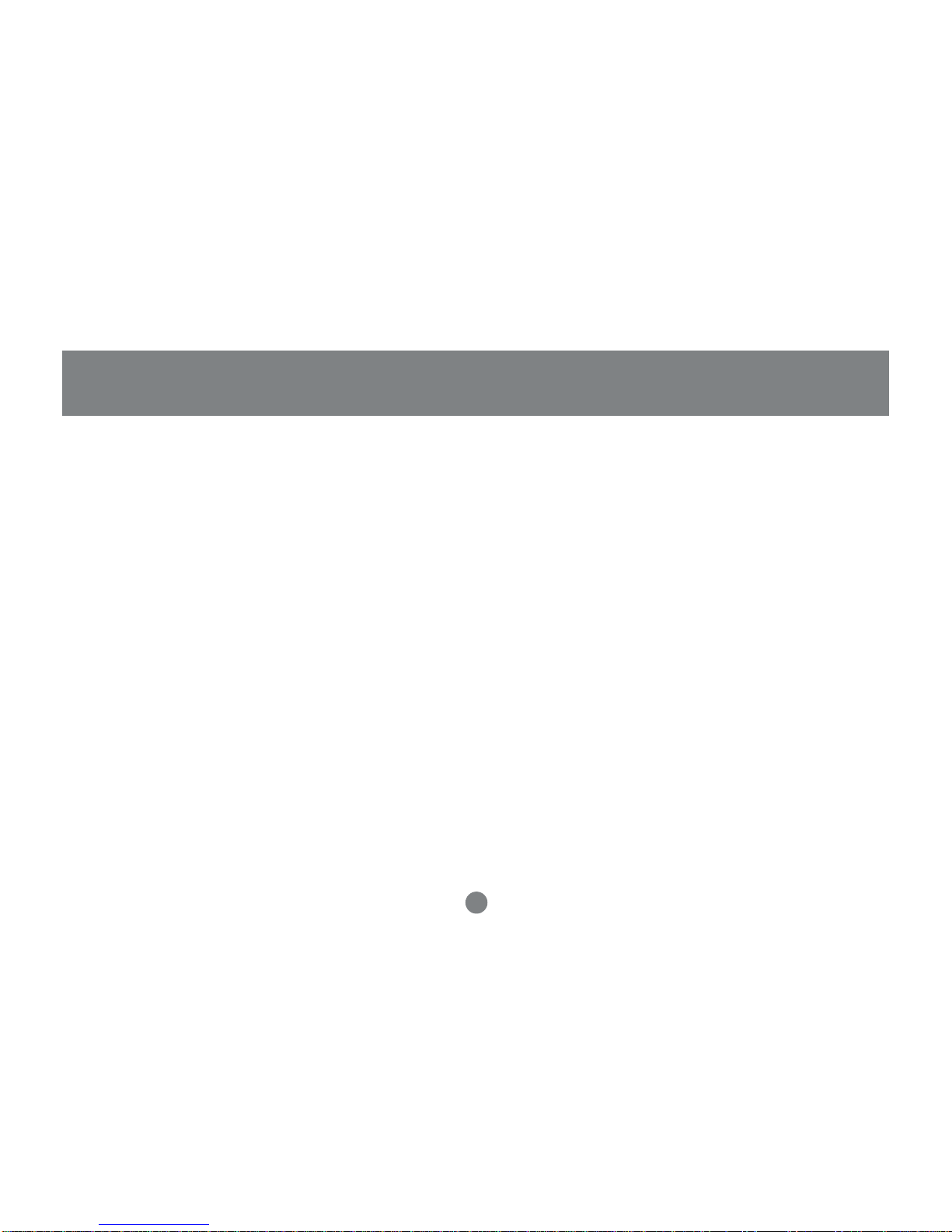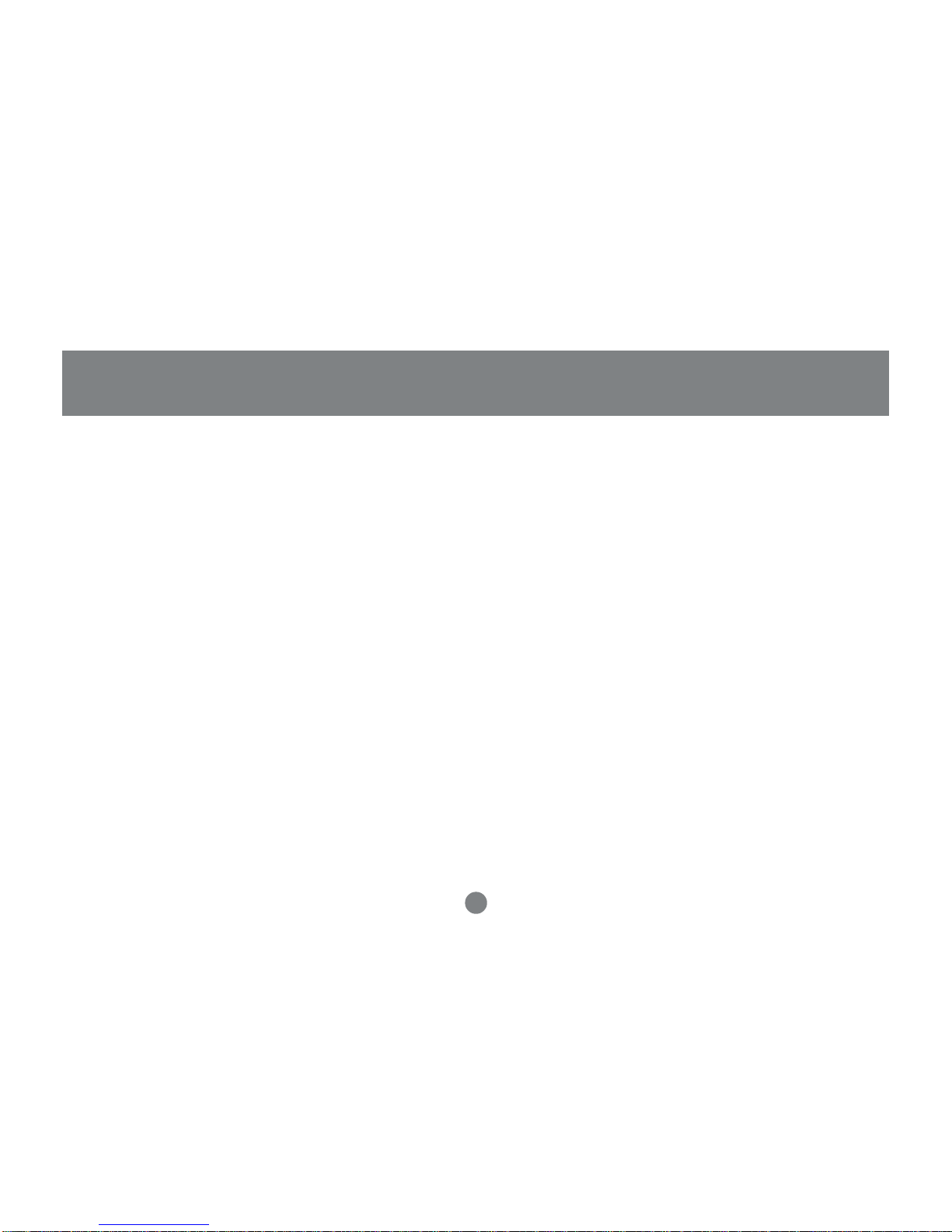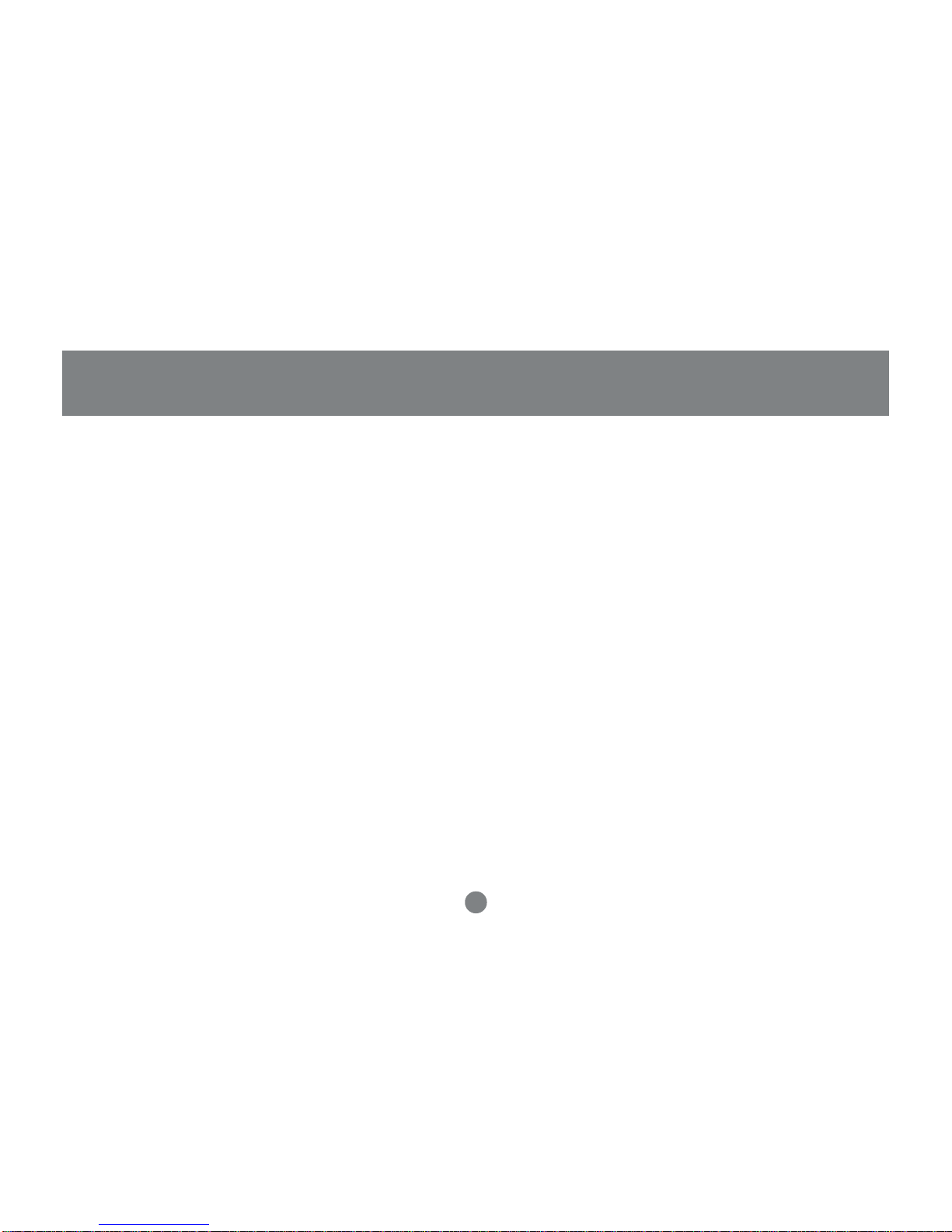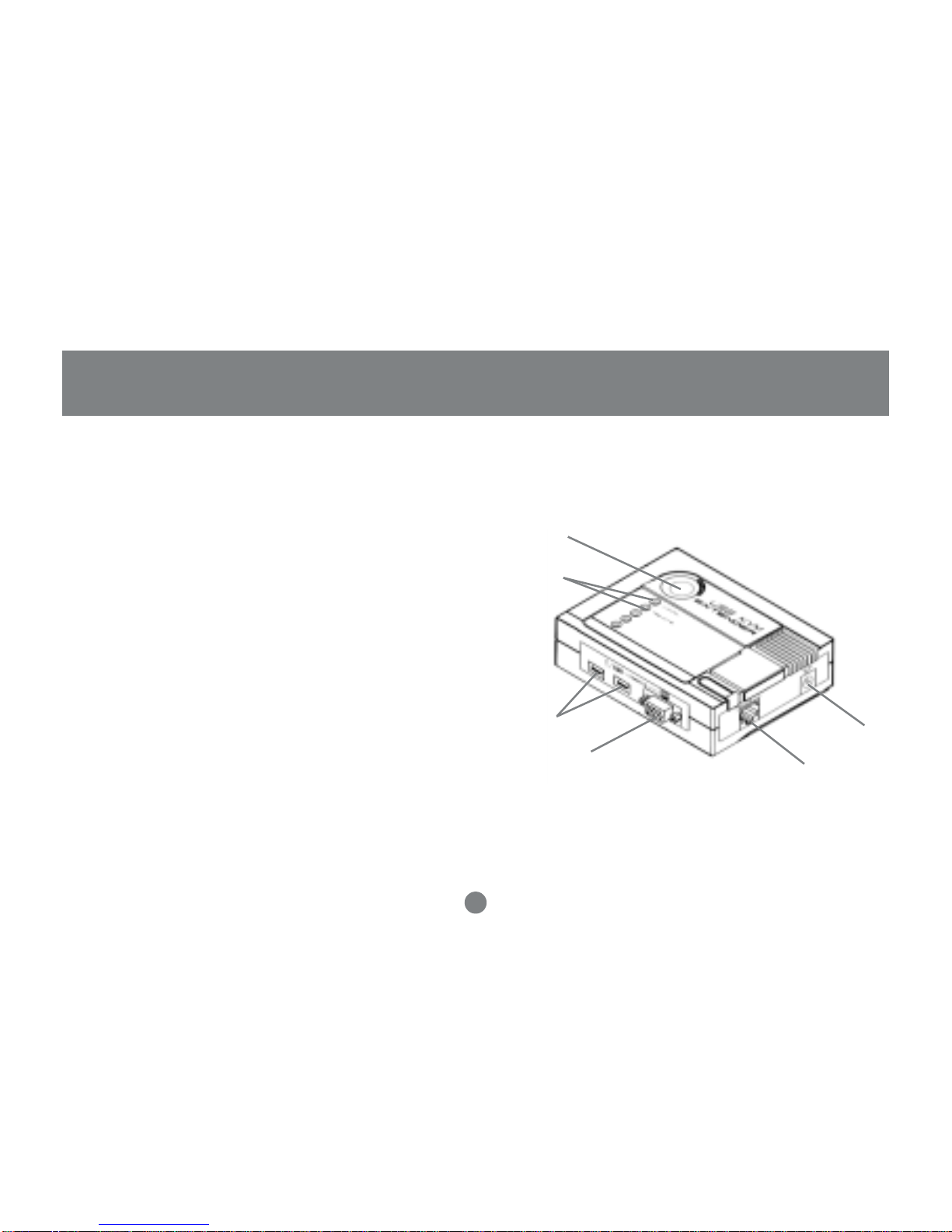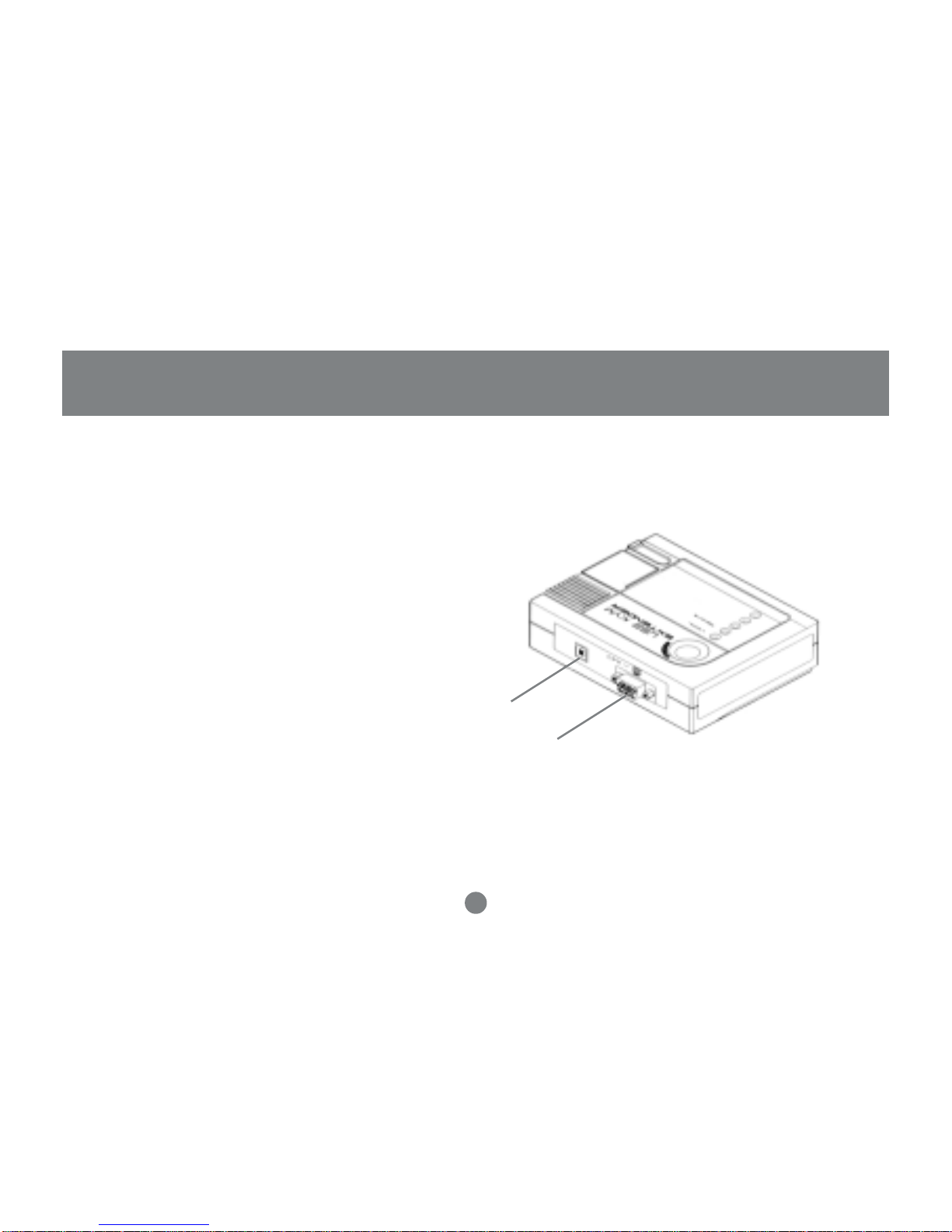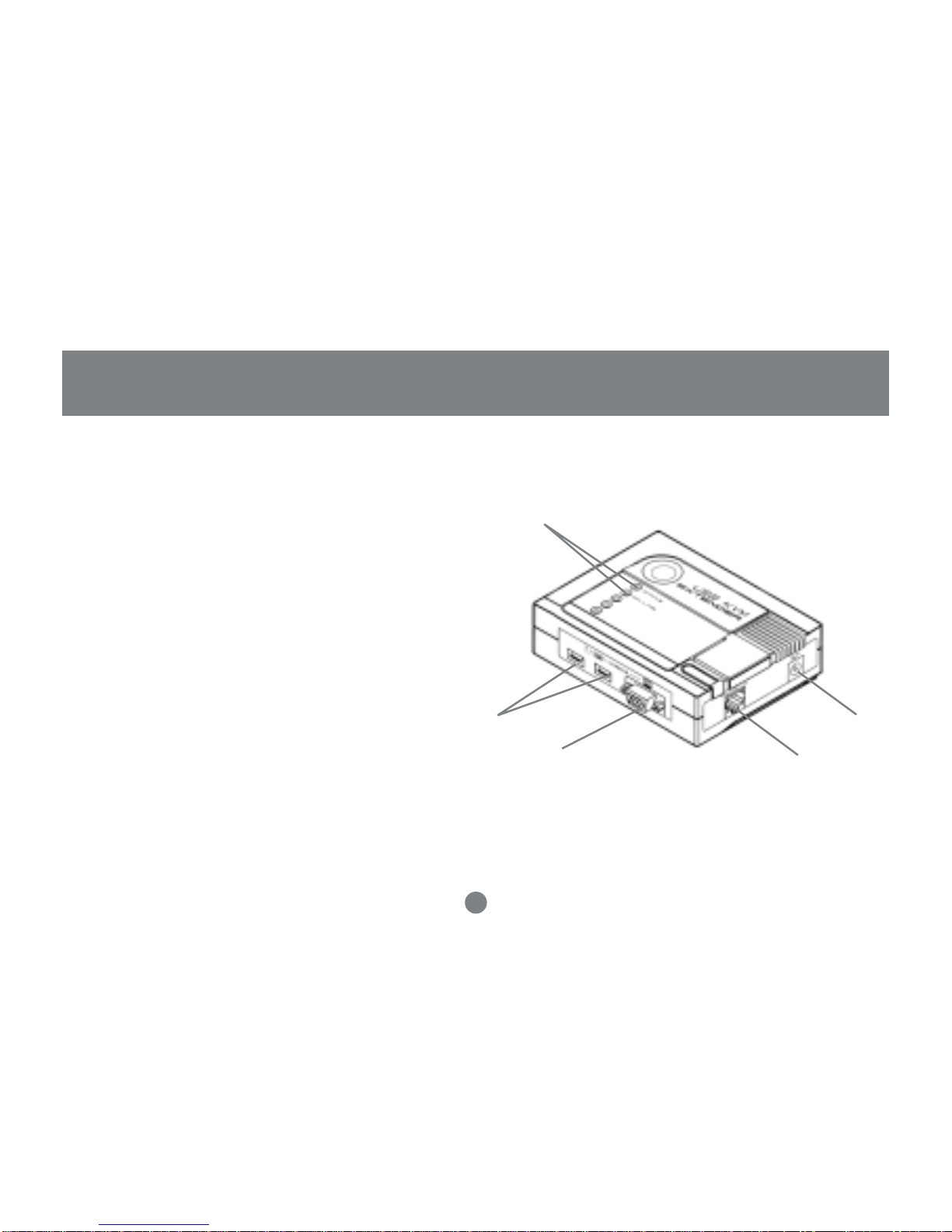Thank you for purchasing the IOGEAR USB KVM Console Extender that allows you to access you com-
puter or KVM switch from up to 500 ft away, via a CAT5e cable.This unit is perfect for moving the console
away from the computer or the KVM switch.Your console can be moved across the room or hall, out of the
server room, or anywhere that is most convenient. It is also useful for security and monitoring purposes,
where you can have the system unit in a secure area at the same time that you put the console in the most
convenient location for user access and monitoring. A USB KVM Console Extender is a cost effective
solution because it uses inexpensive UTP (CAT5e) cabling to extend the distance, versus expensive and
bulky coaxial cabling. It is easy to install and operate because of the Auto Signal Compensation (ASC)
technology, which senses the distance and adjusts the signal levels accordingly so there is no need to do
any dip switch setting.
We hope that you will enjoy using your USB KVM Console Extender and find it to be a useful solution.
© 2003 IOGEAR. All Rights Reserved. PKG-M0070
IOGEAR,theIOGEARlogo,MiniView,MiniViewII,MiniViewSE,MasterView,andVSEaretrademarksorregisteredtrademarksofIOGEARInc.
MicrosoftandWindowsareregisteredtrademarksofMicrosoftCorporation. IBMisaregisteredtrademarkofInternationalBusinessMachines,Inc.
Macintosh, G3/G4 and iMac are registered trademarks of Apple Computer, Inc. IOGEAR makes no warranty of any kind with regards to the
information presented in this document. All information furnished here is for informational purposes only and is subject to change without notice.
IOGEARtechnology assumes no responsibilityforany inaccuracies orerrors that mayappearin this document.
Welcome