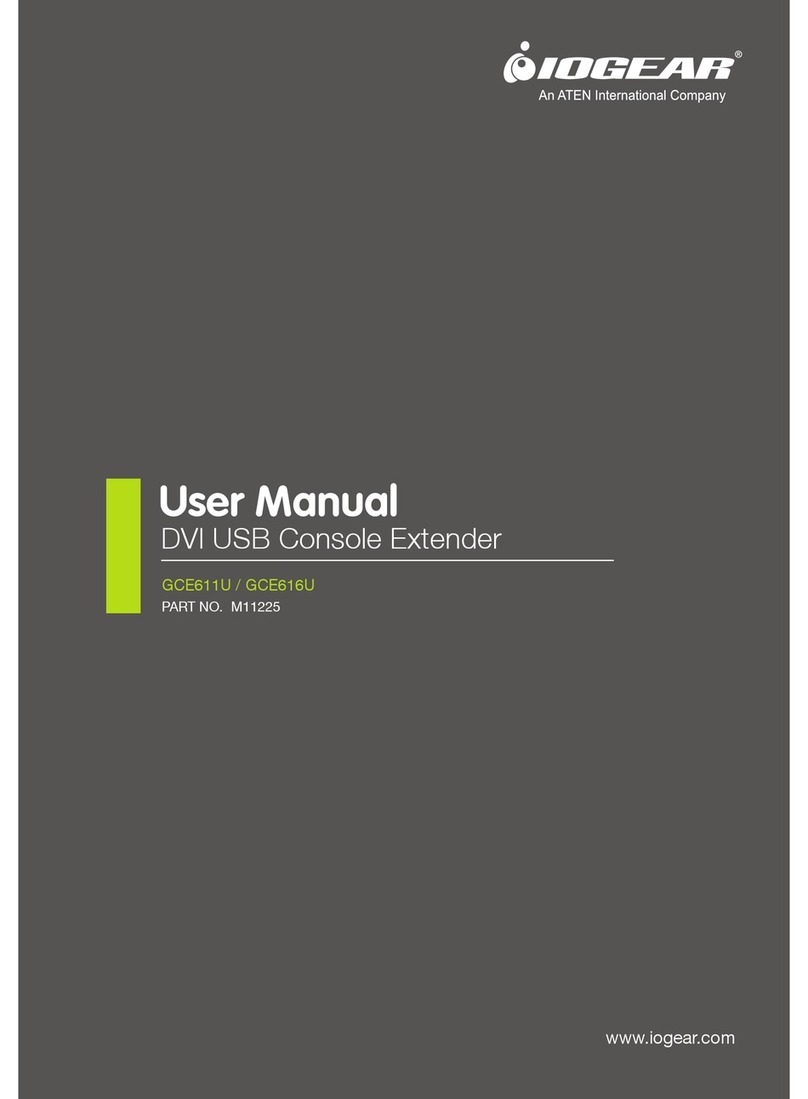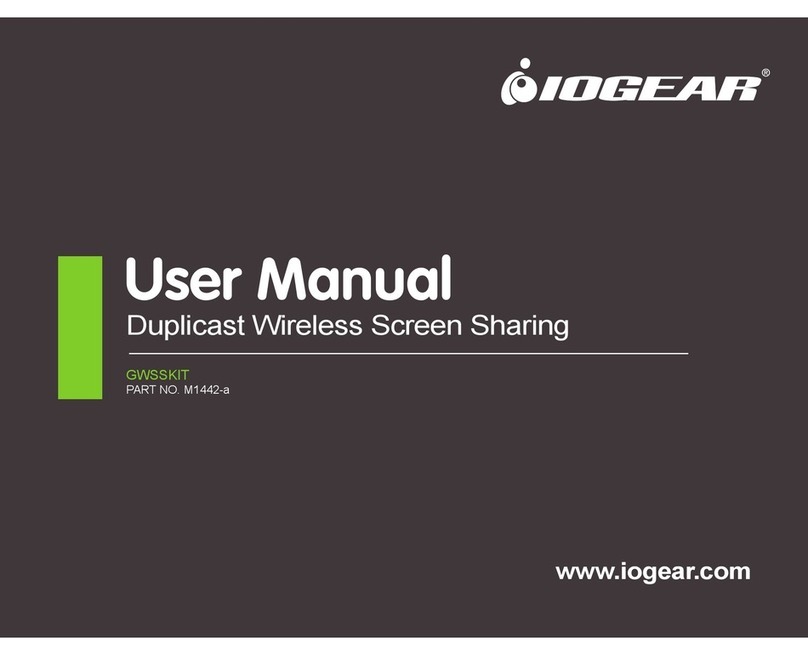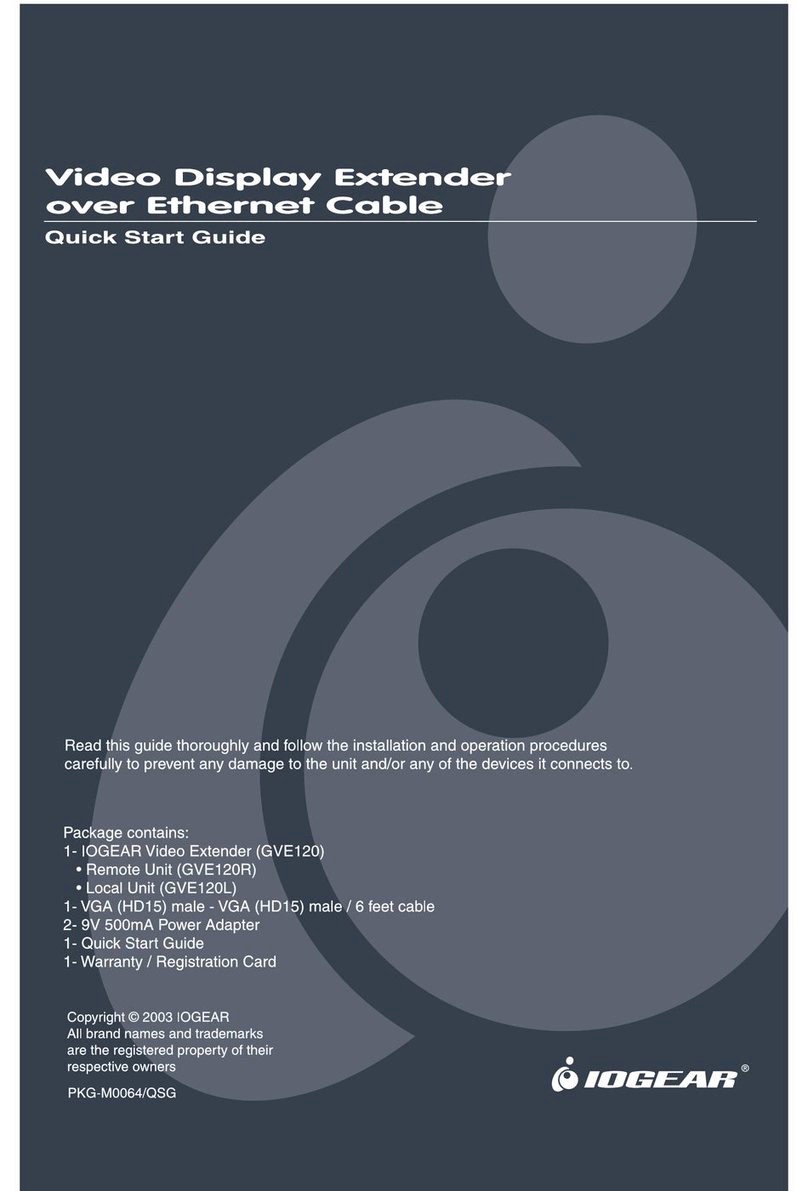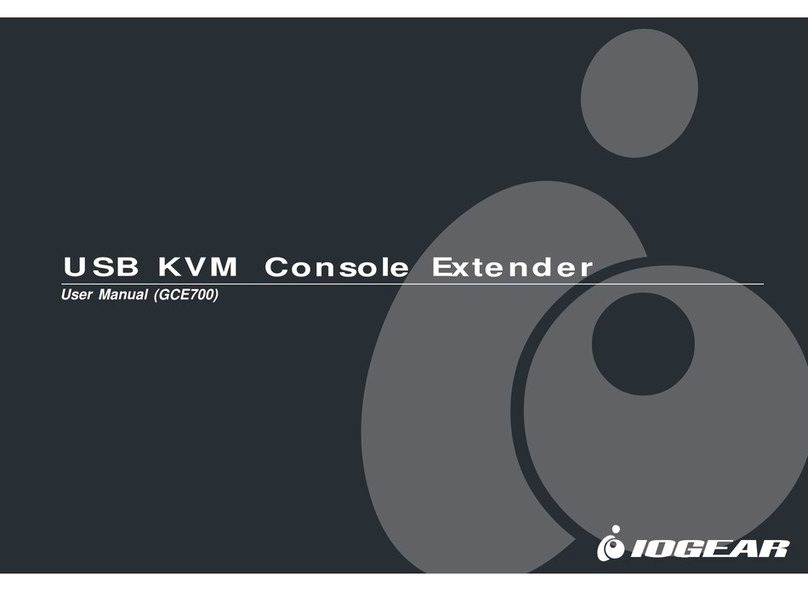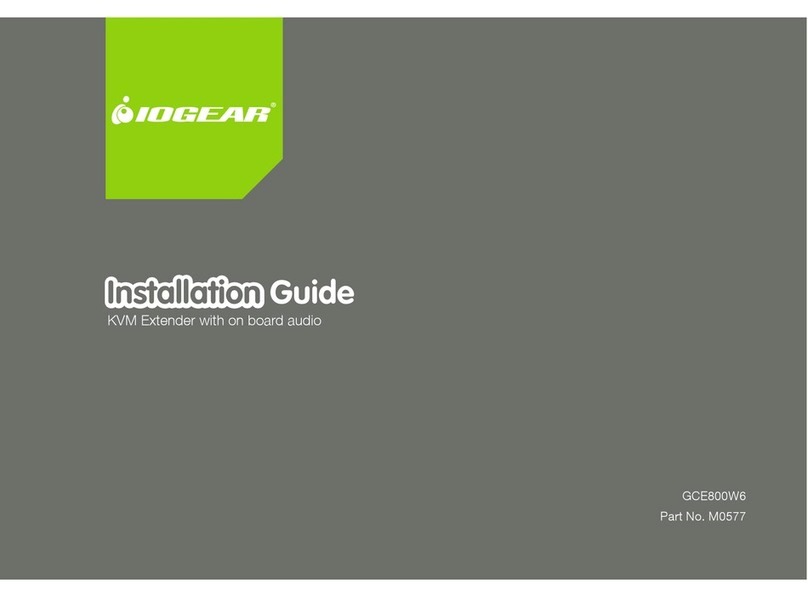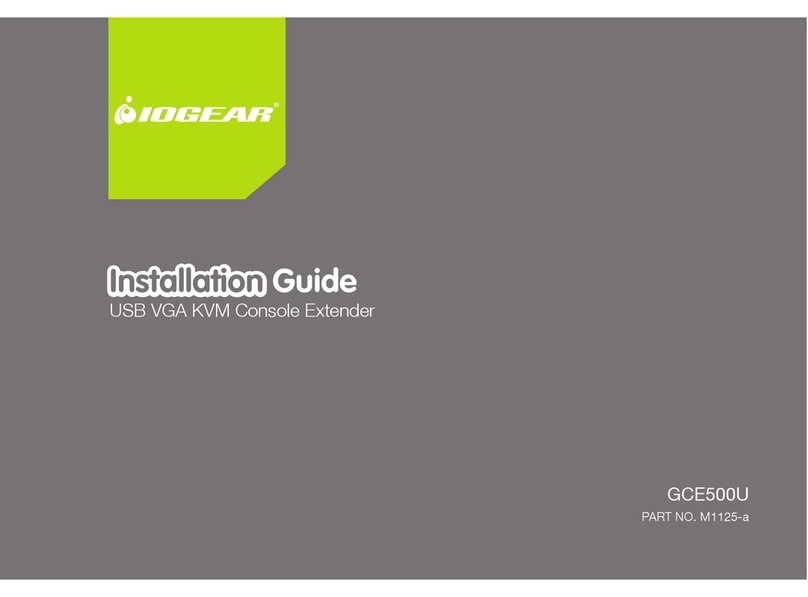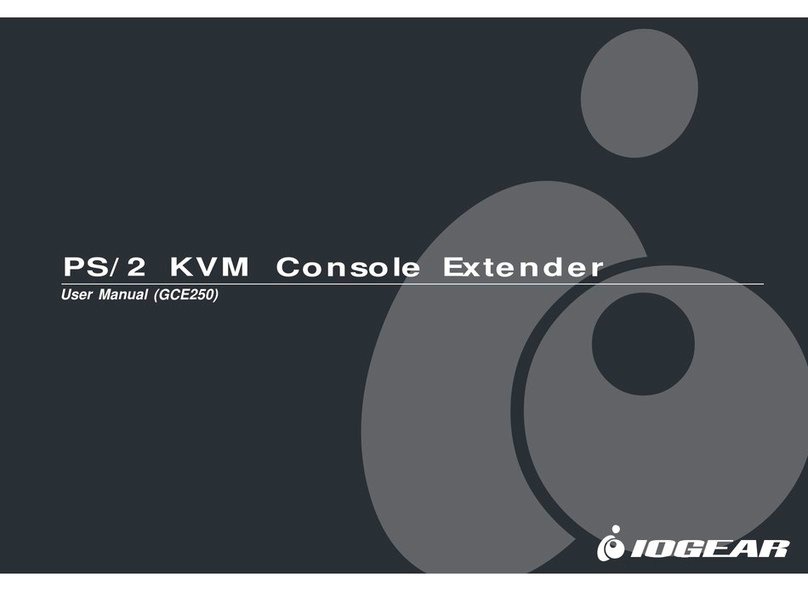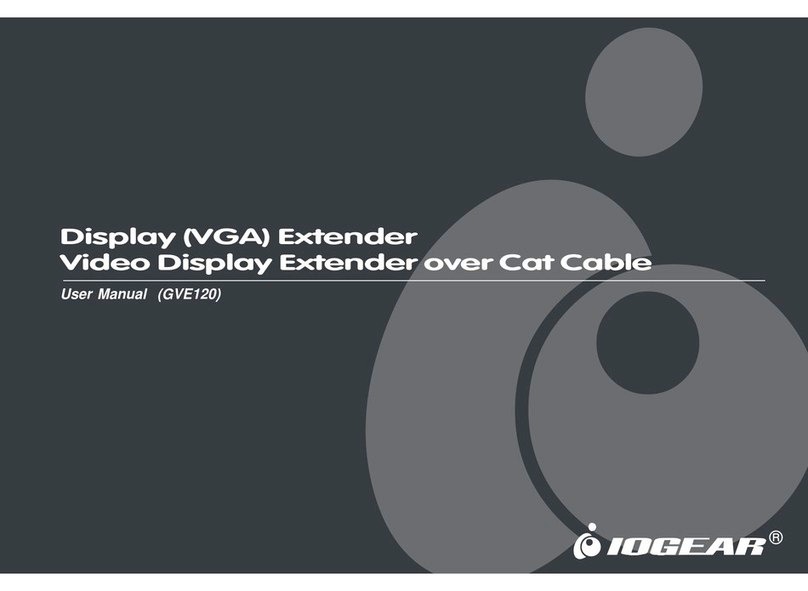Receiver
1. Connect the HDMI Input Port on the GVE340T to the HDMI Output
Port on your video source device using HDMI cable.
WE’RE HERE TO HELP YOU!
NEED ASSISTANCE SETTING UP THIS PRODUCT?
Make sure you:
1. Visit www.iogear.com for more product information
2. Visit www.iogear.com/support for live help and product support
IOGEAR
iogear.custhelp.com
support@iogear.com
www.iogear.com
2. Connect one end of the RJ-45 cable to the HDBaseT output port
on the transmitter. Then connect the other end of the RJ-45 cable
to the HDBaseT input port on the receiver.
3. Connect the HDMI Output Port on the GVE340R to the HDMI
Input Port on your video display device using HDMI Cable.
You can connect RS-232 serial devices/peripherals to the GVE340, such
as touchscreens or bar code scanners. The RS-232 signal transmission
flow is shown in the following example:
From a source device, the RS-232 signal is transmitted (Tx) to the
GVE340T receiving (Rx) unit; the GVE340R transmits (Tx) signals to the
display device (Rx).
4. Plug the power adapter cable into the power jack on the GVE340T.
Video Display
5. (Optional) Plug the power adapter cable into the power jack on the
GVE340R.
Receiver
Transmitter
6. (Optional) Connect your computer or controller system to the
terminal block on the GVE340 to serial commands.
7. (Optional) Connect an IR Transmitter/Receiver to the IR port on
the GVE340.
Federal Communications Commission Interference Statement
This equipment has been tested and found to comply with the limits
for a Class A digital device, pursuant to Part 15 of the FCC Rules.
These limits are designed to provide reasonable protection against
harmful interference when the equipment is operated in a commercial
environment. This equipment generates, uses, and can radiate radio
frequency energy and, if not installed and used in accordance with
the instruction manual, may cause harmful interference to radio
communications. Operation of this equipment in a residential area is
likely to cause harmful interference in which case the user will be
required to correct the interference at his own expense.
FCC Caution:
Any changes or modifications not expressly approved by the party
responsible for compliance could void the user’s authority to operate
this equipment.
Limited Warranty
This product carries a 3 Year Warranty. For the terms and conditions of
this warranty, please go to http://www.iogear.com/support/warranty
Register online at http://www.iogear.com/register
Important Product Information
Product Model
Serial Number