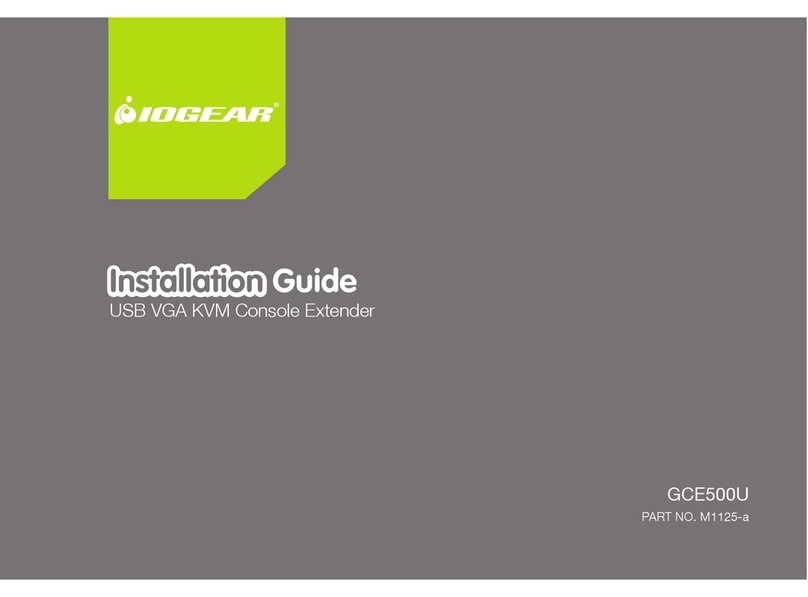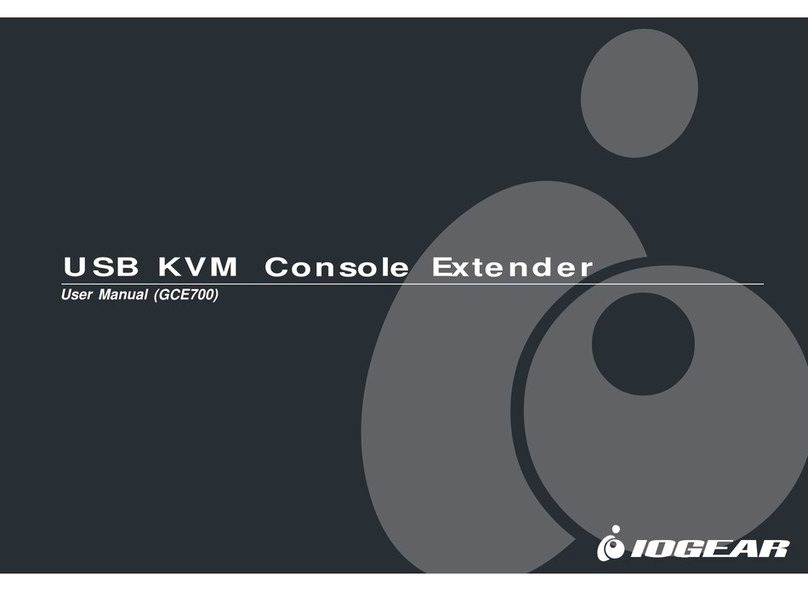IOGear M1442-a User manual
Other IOGear Extender manuals

IOGear
IOGear GPLWE150 User manual
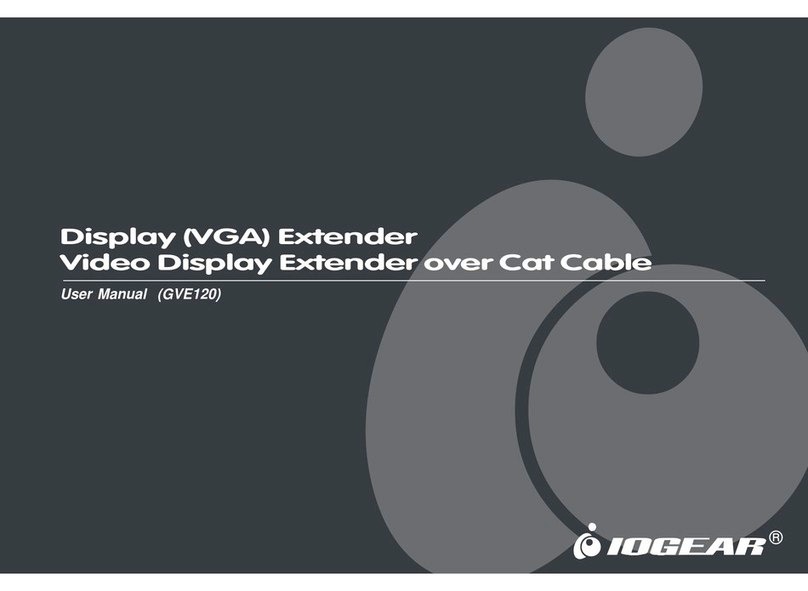
IOGear
IOGear GVE120 User manual
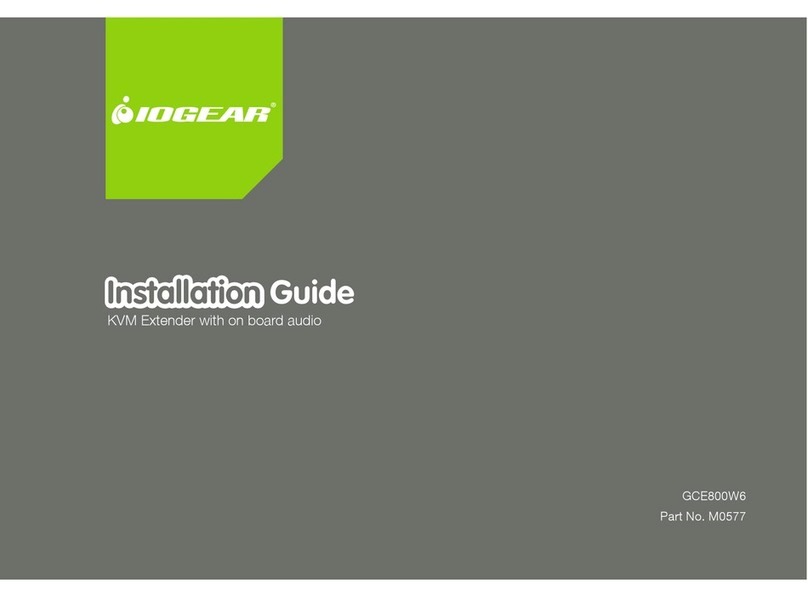
IOGear
IOGear GCE800W6 User manual

IOGear
IOGear GVE130 User manual

IOGear
IOGear GVE320 User manual
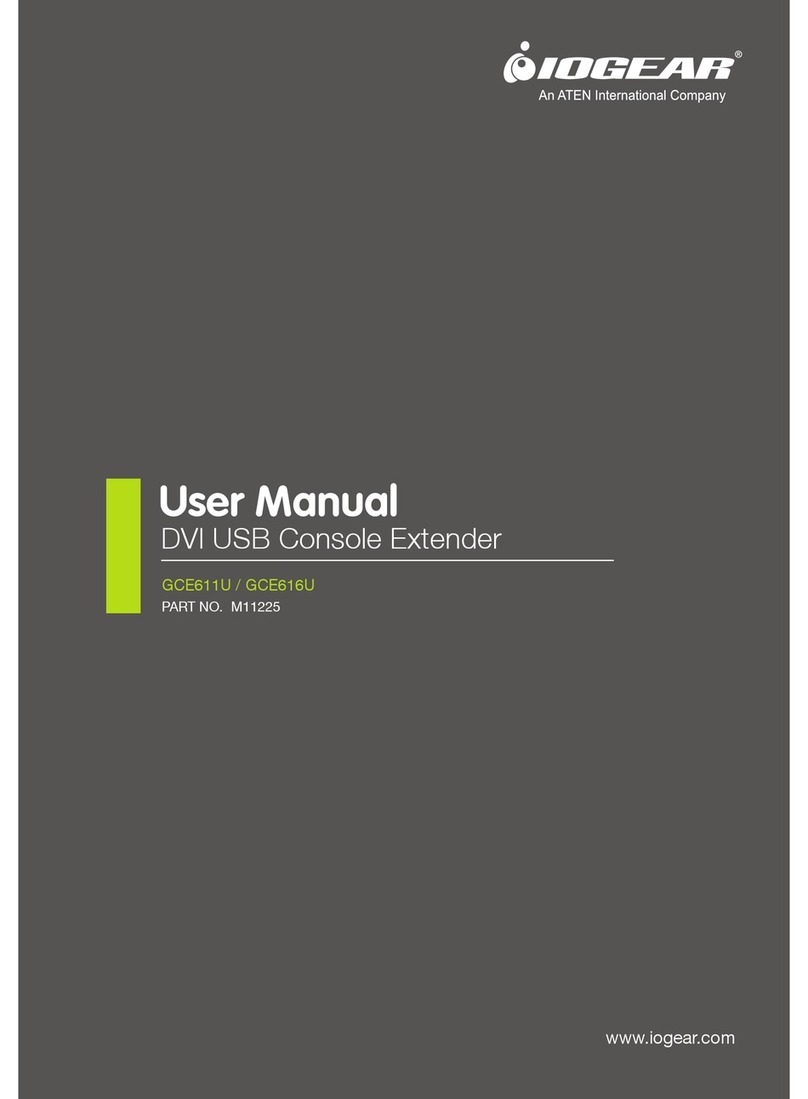
IOGear
IOGear GCE611U User manual
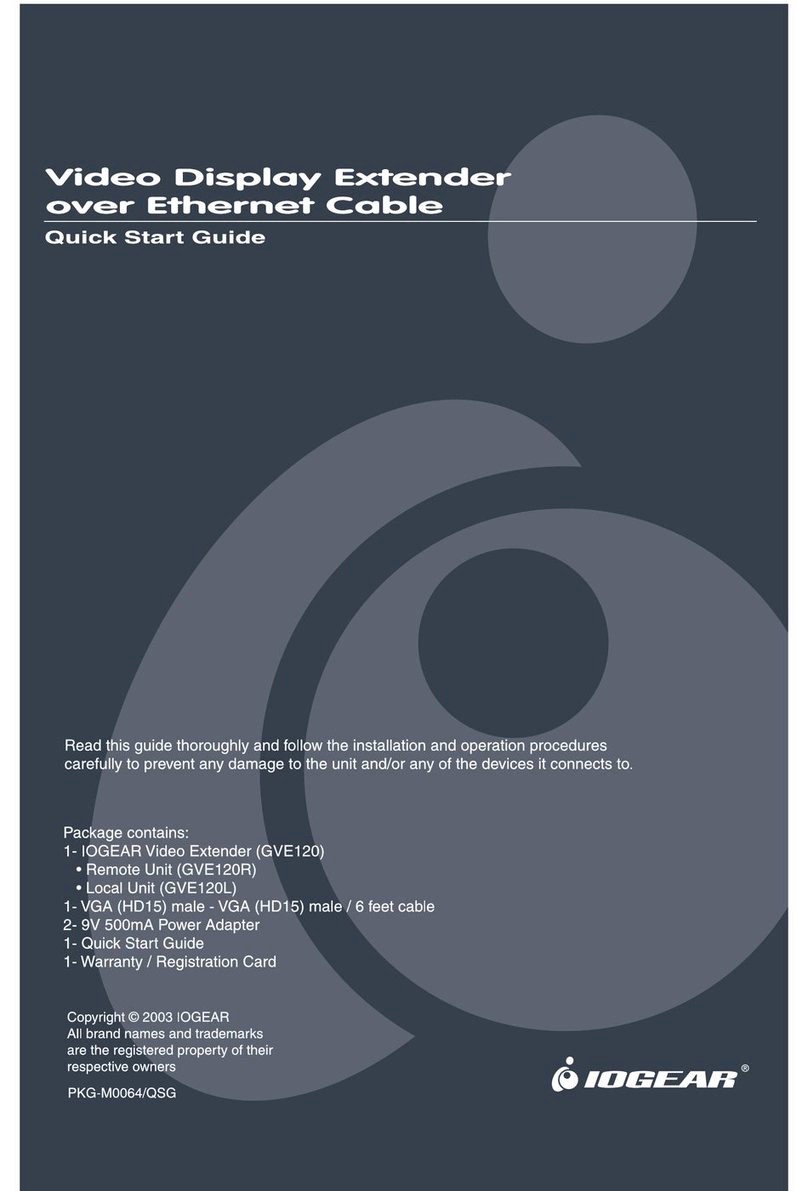
IOGear
IOGear GVE120 User manual
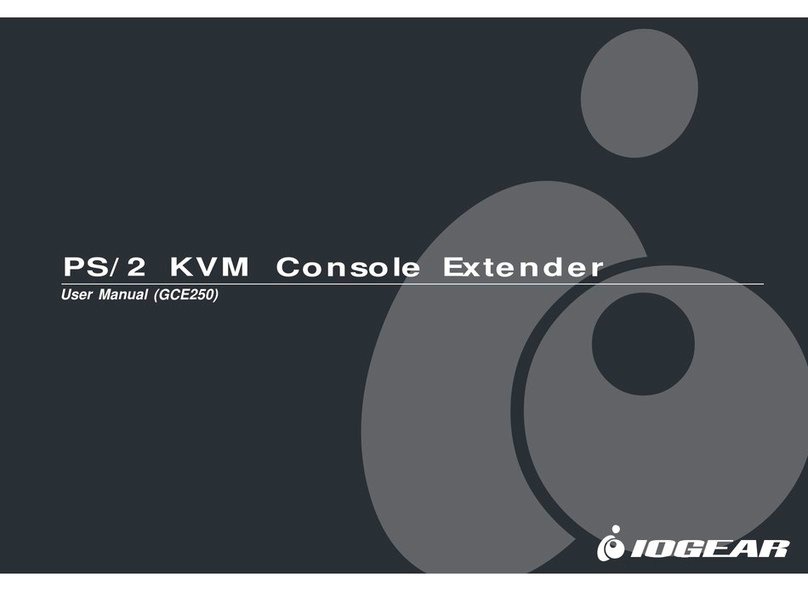
IOGear
IOGear GCE250 User manual

IOGear
IOGear GCE250 User manual

IOGear
IOGear GW4K30GH60 User manual
Popular Extender manuals by other brands

foxunhd
foxunhd SX-AEX01 operating instructions

TERK Technologies
TERK Technologies LFIRX2 owner's manual

Devolo
Devolo Audio Extender supplementary guide

Edimax
Edimax EW-7438RPn V2 instructions

Shinybow USA
Shinybow USA SB-6335T5 instruction manual

SECO-LARM
SECO-LARM ENFORCER EVT-PB1-V1TGQ installation manual