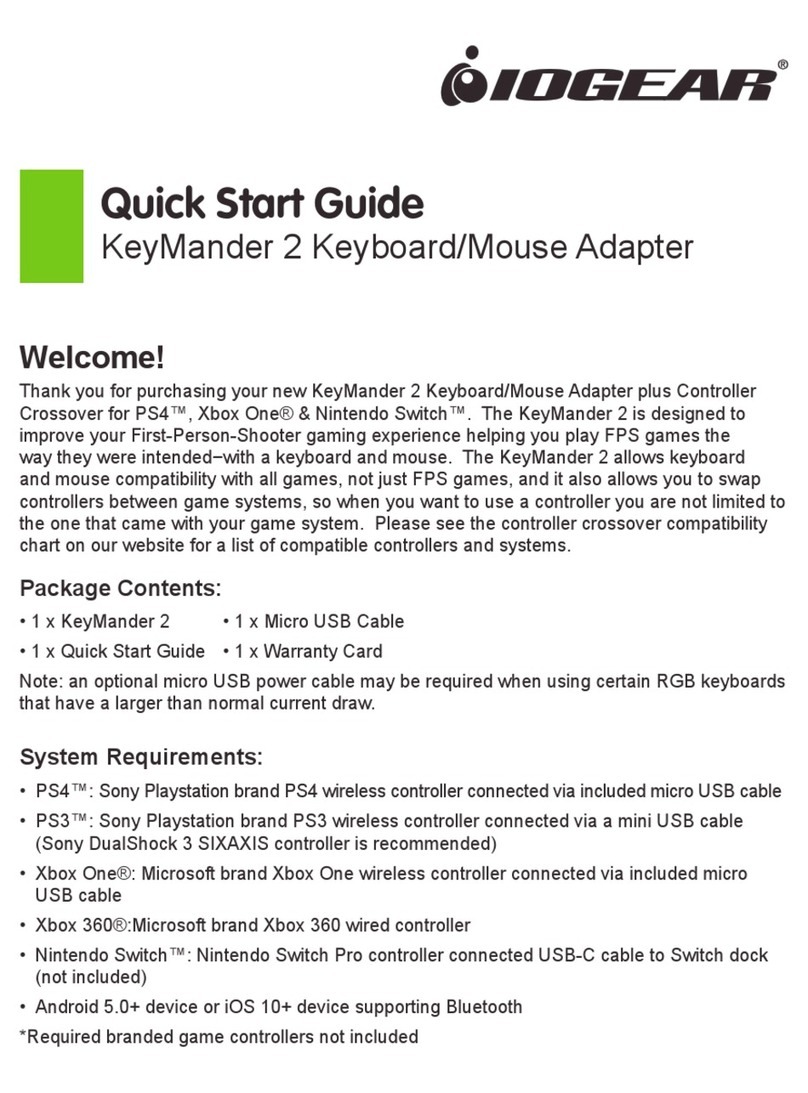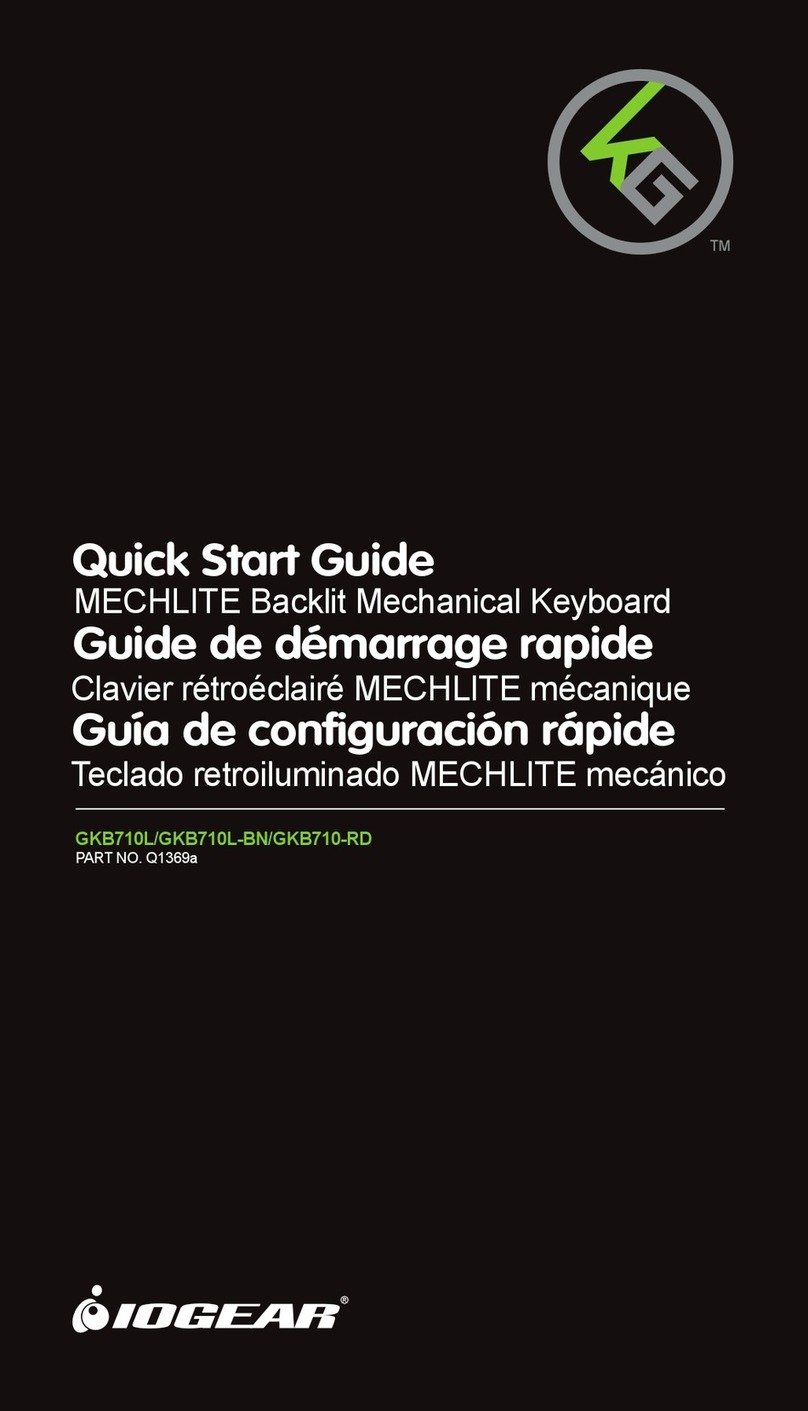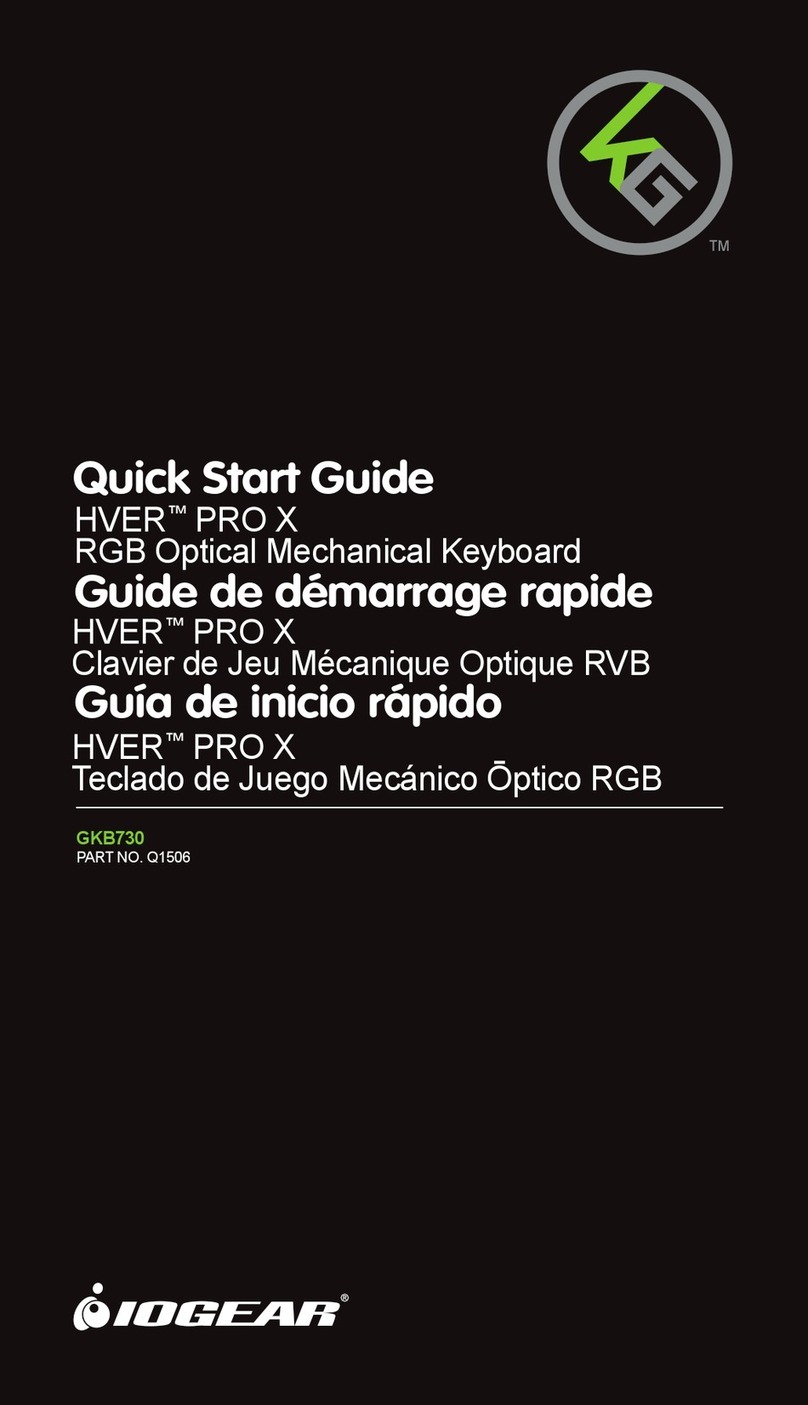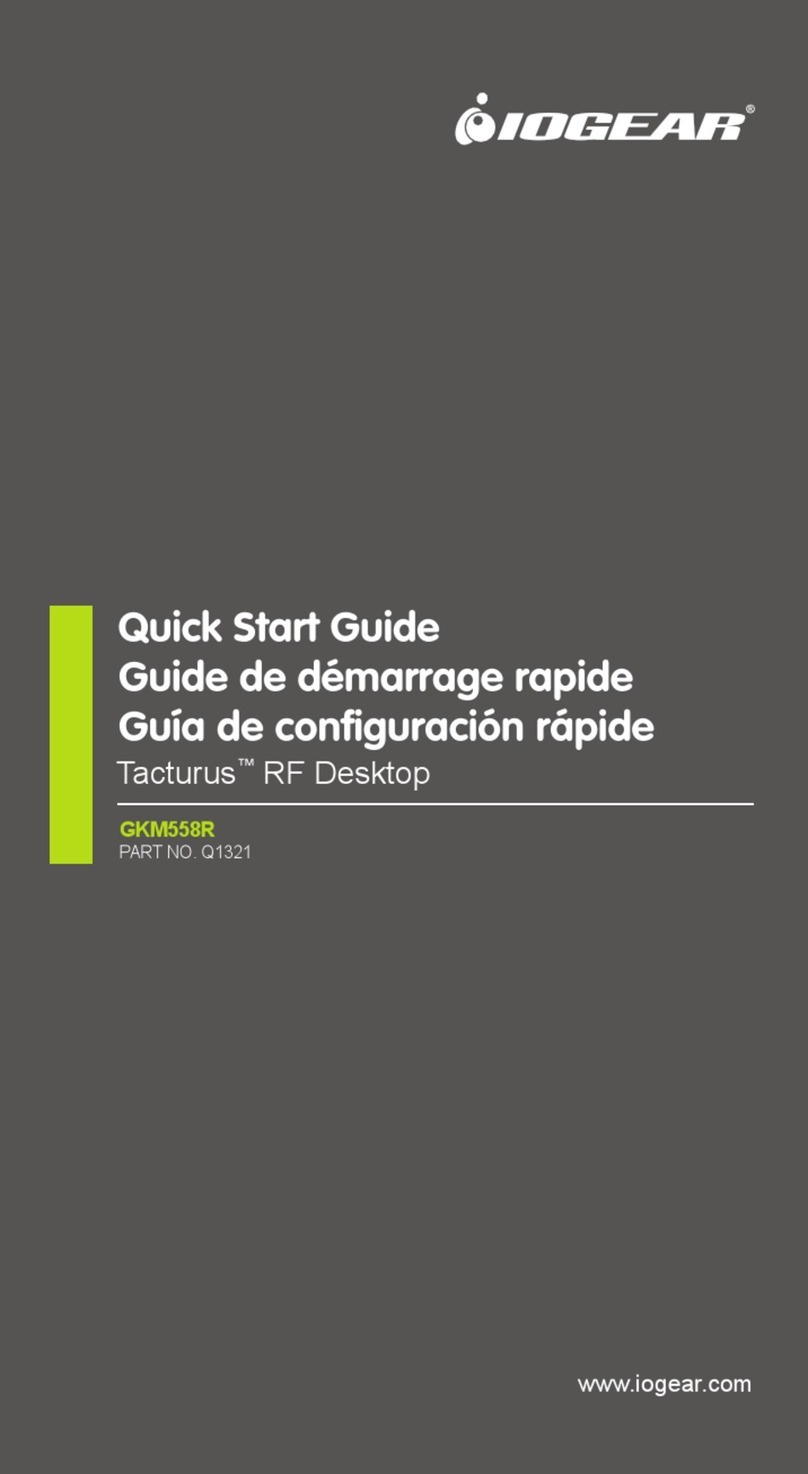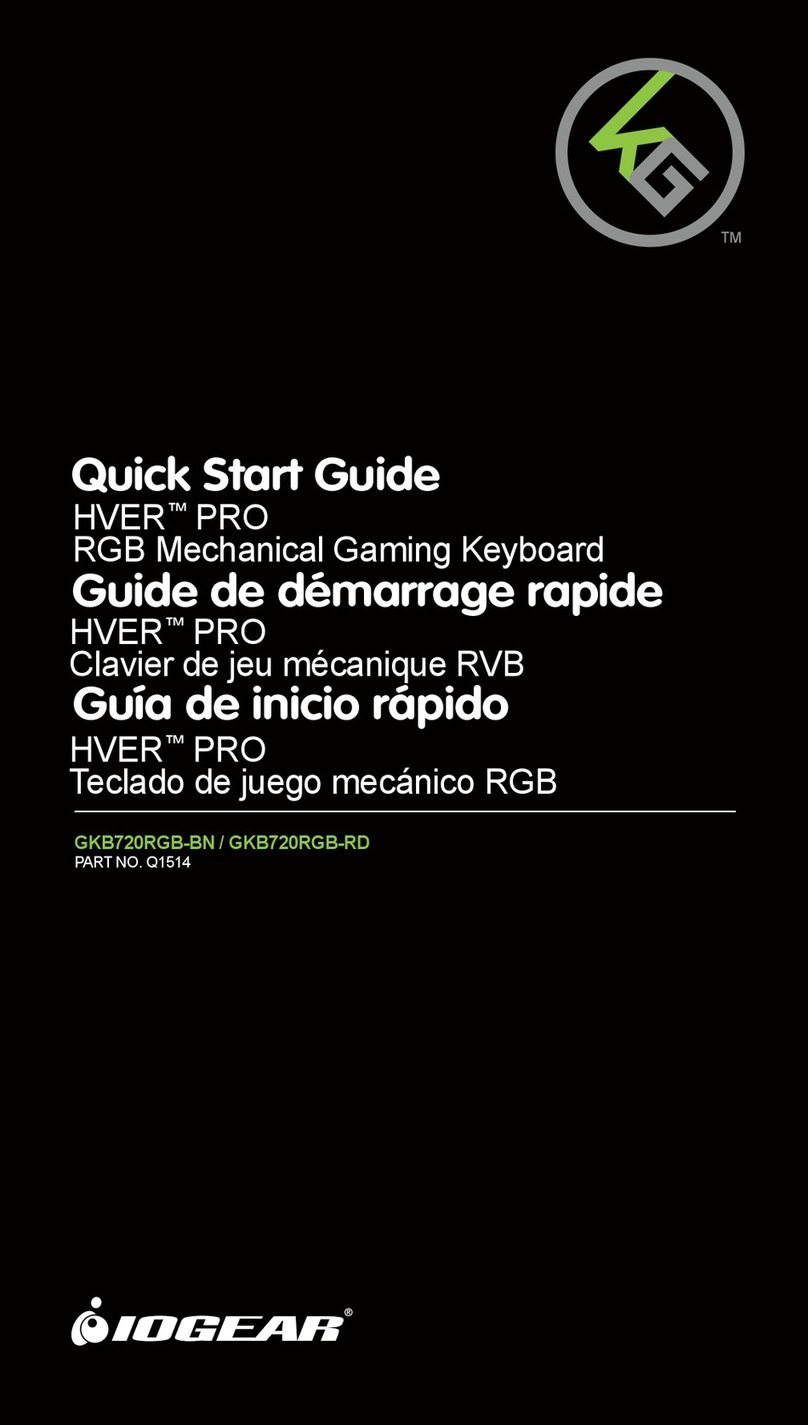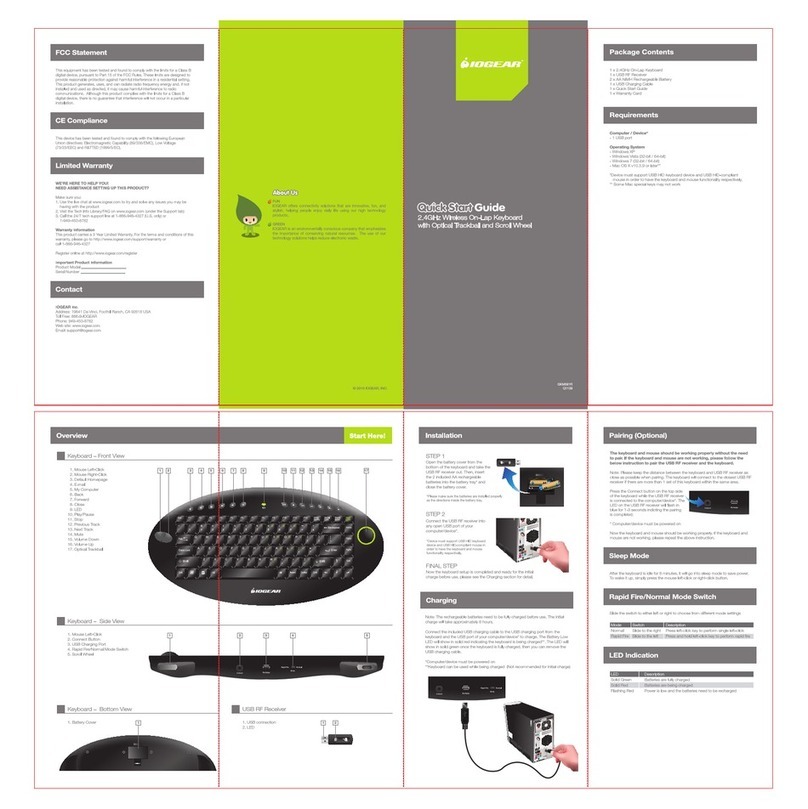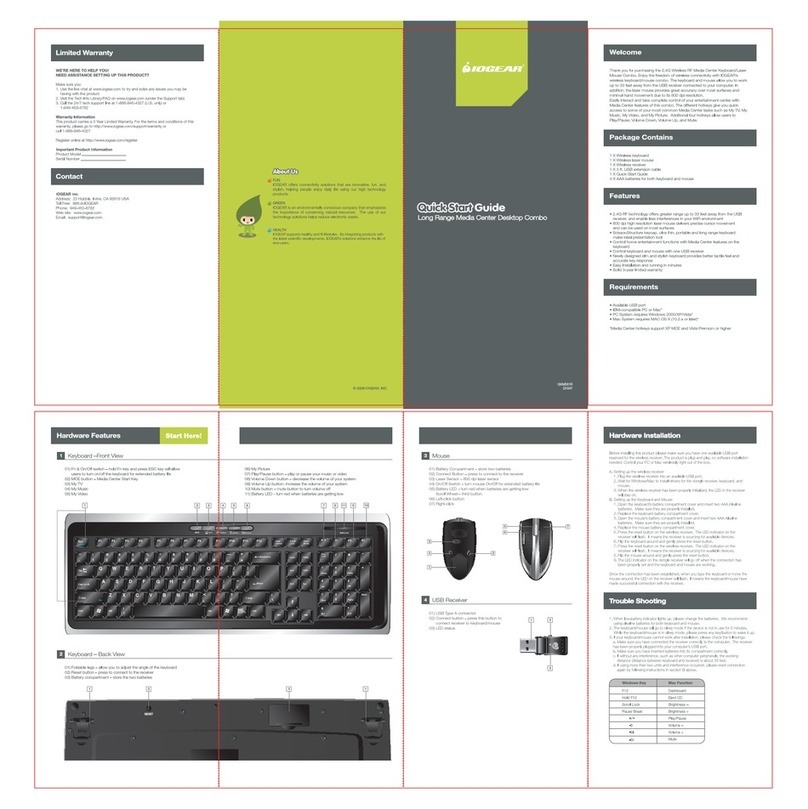Keyboard – Front View
1
Keyboard – Back View
2
Overview
Connect the USB RF receiver into
any open USB port of your
computer. Windows®will then
recognize the receiver and install
the drivers automatically.
GKM561R
Q1096
2.4GHz Multimedia Keyboard with Laser Trackball2.4GHz Multimedia Keyboard with Laser Trackball
and Scroll Wheeland Scroll Wheel
Quick StartQuick Start GuideQuick Start
1 42 3 5 86 7 9 12 1310 11
1. Mouse Left Click
2. Mouse Right Click
3. Battery low Indicator
4. Scroll Wheel
5. Last Track
6. Next Track
7. Play / Pause
8. Stop
9. Mute
10. Volume Up
11. Volume Down
12. Default Homepage
(Internet Explorer)
13. Laser Trackball
1. ON/OFF Switch
2. Reset Button
3. Battery Cover
USB RF Receiver
3
1. USB Connection
2. ID Button
Installation
Start Here!
Package Contents
Computer / Devices
• USB port
Operating System
• Windows®XP/ Vista32/64*
• Mac OS X (or higher)**
Devices***
Consumer Electronic: Game Consoles, Media Servers, and HDTV
System Requirements
1 x Multimedia Keyboard
1 x USB RF Receiver
1 x Cleaning Cloth
2 x AA Battery
1 x Quick Start Guide
1 x Warranty Card
STEP 1
Open the battery cover in the back
of the keyboard and insert the 2
included AA batteries into the
battery tray.* Then, close the
battery tray by putting the battery
cover back on.
STEP 2
Turn on the keyboard by switching
the ON/OFF switch to the ON
position.
STEP 3
Now the keyboard and trackball should be working properly. If the keyboard
and trackball are not working, please see the Pairing section.
FINAL STEP
Limited Warranty
Contact
About Us
FUN
IOGEAR offers connectivity solutions that are innovative, fun, and
stylish, helping people enjoy daily life using our high technology
products.
GREEN
IOGEAR is an environmentally conscious company that emphasizes
the importance of conserving natural resources. The use of our
technology solutions helps reduce electronic waste.
HEALTH
IOGEAR supports healthy and fit lifestyles. By integrating products with
the latest scientific developments, IOGEAR’s solutions enhance the life of
end-users.
© 2009 IOGEAR, INC.
About UsAbout UsAbout Us
Function Keys
Sleep Mode
WE’RE HERE TO HELP YOU!
NEED ASSISTANCE SETTING UP THIS PRODUCT?
Make sure you:
1. Use the live chat at www.iogear.com to try and solve any issues you may be
having with the product
2. Visit the Tech Info Library/FAQ on www.iogear.com (under the Support tab)
3. Call the 24/7 tech support line at 1-866-946-4327 (U.S. only) or
1-949-453-8782
Warranty Information
This product carries a 3 Year Limited Warranty. For the terms and conditions of this
warranty, please go to http://www.iogear.com/support/warranty or
call 1-866-946-4327
Register online at http://www.iogear.com/register
Important Product Information
Product Model
Serial Number
IOGEAR Inc.
Address: 23 Hubble, Irvine, CA 92618 USA
Toll Free: 866-9-IOGEAR
Phone: 949-453-8782
Web site: www.iogear.com
Email: support@iogear.com
STEP 2
Press the Reset button in the back
of the keyboard next to the ON/OFF
switch while the keyboard is in ON
status.
FINAL STEP
Now the keyboard and trackball should be working properly. If the keyboard and
trackball are not working, please repeat step 1 and step 2 in Pairing section.
Pairing
Press the ID button on the USB RF
receiver while it is connected to the
computer.
STEP 1
There are 19 sets of function keys in this keyboard. To invoke these functions,
hold the function button (Fn) then press the function key (the keys with blue
letters).
When the keyboard is idle for 30 minutes, it will go into sleep mode for battery
saving purpose. Simply press any key to wake the keyboard up and resume
usage.
Function
Home
End
Insert
Page Up
Page Down
Description
Fn + Home
Fn + End
Fn + Ins
Fn + PgUp
Fn + PgDn
Normal Function Keys
Changing Laser Trackball’s DPI
Media Center Shortcut Keys
Function Description
Change trackball’s resolution to 400DPI Fn + 400DPI
Change trackball’s resolution to 800DPI Fn + 800DPI
Change trackball’s resolution to 1200DPI Fn + 1200DPI
Description
Fn + MSE
Fn + My TV
Fn + My Videos
Fn + My Music
Fn + My Pictures
Fn + Record TV
Fn + DVD
Fn + WW
Fn + XX
Fn + Ch+
Fn + Ch-
Function
Launch Windows Media Center
Launch My TV
Launch My Videos
Launch My Music
Launch My Pictures
Record TV
Play DVD (within Media Center only)
Rewind
Fast Forward
Channel Up
Channel Down
*Note: Please make sure the batteries are installed properly as the directions that are indicated
inside the battery tray
1 2 3
1 2
*Media Center hot keys only support Windows XP MCE and Vista
Premium editions.
**Some function keys are not available.
***Devices must have HID Support (USB Keyboard / Mouse Support) in
order to obtain keyboard functionality