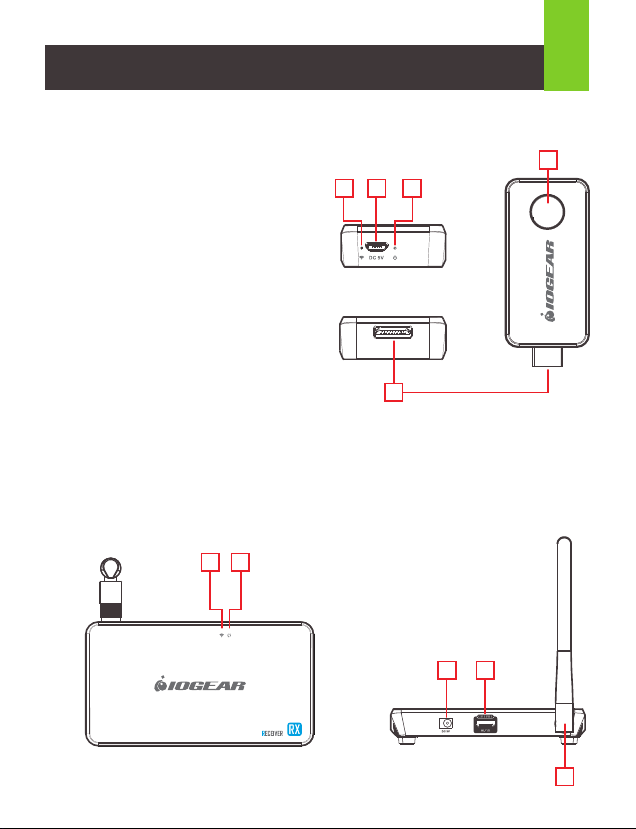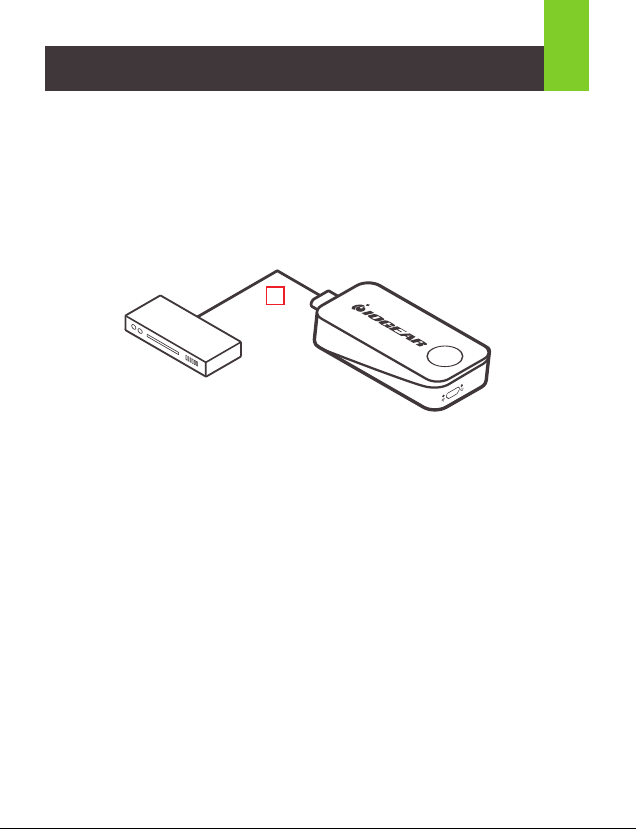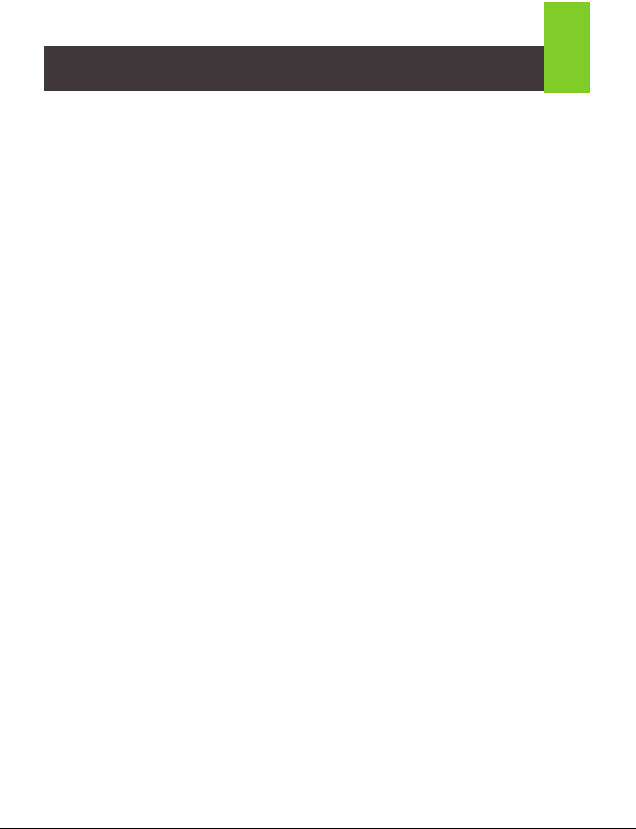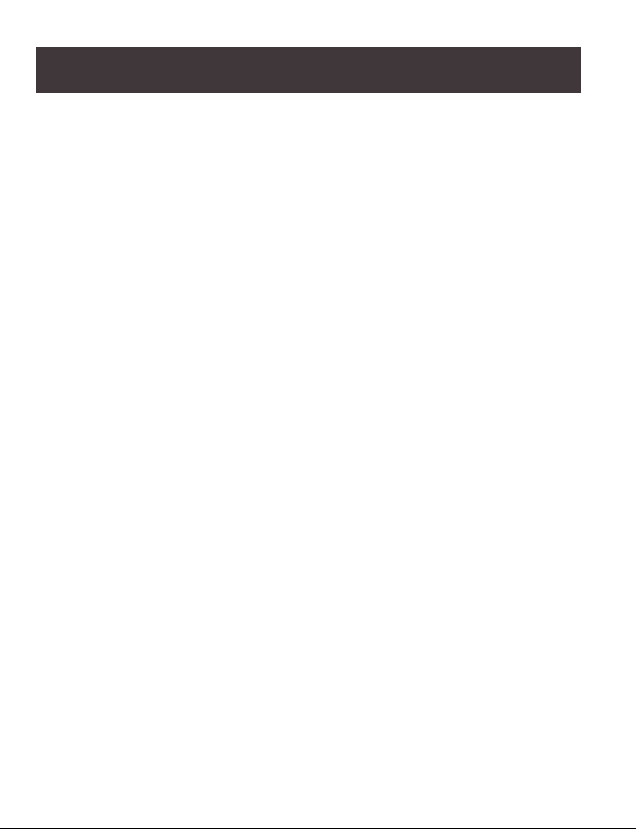STEP 1
Turn on both the video source and the display (TV or projector). Make
sure that the input source on your display corresponds to the HDMI
port that the transmitter is connected to.
STEP 2
Insert the transmitter into the HDMI port of your video source device.
Warranty Information
This product carries a 1 Year Limited Warranty. For the terms and
conditions of this warranty, please go to
https://www.iogear.com/support/warranty
Register online at https://www.iogear.com/register
Important Product Information
Product Model _____________
Serial Number _____________
Limited Warranty
Contact
STEP 3
Use one of the USB charging cables to connect to the micro USB port
of the transmitter to a type USB-A port on the source device to obtain
power. In a rare case that the source device has no USB port, please
use a 5V USB power adapter with a minimum of 500mA output (not
included in the package). At this time both the power LED (blue) and
the wireless LED (red) will light up solid and then the wireless LED
(red) will go out and come back on and both will remain solid.
In case the space around the HDMI port is too tight or the position is
too awkward and could cause a connection issue, use the HDMI cable
extender or the 90 degree HDMI adapter included in the package to
correct this issue or to increase the spacing.
STEP 4
Connect the receiver into a free HDMI port of your video display
device (TV, projector, etc.) using the provided HDMI cable and switch
your TV Input to the HDMI input source it is connected to.
STEP 5
The connection LED (green) will come on solid and
a message will be displayed on your TV/projector
stating it is waiting for connection. After
approximately 30 seconds the wireless
LED (green) the receiver will come on,
the connection LED on the
receiver will start to blink once
every second. The
transmitter wireless
LED (red) will also blink
every second. The
connection is now
established.
The LED around the
transmitter swtich button will
also turn from red to blue. For
the next transmitter to be
connected to the receiver, simply
press the transmitter button and the
red LED will turn to blue and the
previously connected transmitter LED
will change from blue LED to red indicating that the transmitter is now
disconnected.
STEP 6
Video from your source device will now be duplicated on your TV/projector.
NOTE: We recommend that this device is used for line-of-sight only as it is
designed as a short range device.
Q. Everything is connected, power LEDs are on for both
devices, but no video on the video display.
A. 1. Make sure the video source device and the video display are
turned on.
2. Check the HDMI cable connection at both sides on both the
transmitter and receiver to make sure they are plugged in firmly
and completely.
3. Check the video input selection on the video display device; make
sure that the HDMI input port you selected is the same port as the
one the receiver is actually plugged into.
4. If still no video after some time, connect the video source device
directly to the video display with an HDMI cable to make sure that
there are no compatibility issues.
5. If the direct connection is working, reconnect everything and restart
(unplug and then re-plug the USB power cables) both the
transmitter and the receiver and make sure the power and wireless
LEDs both light up on both the transmitter and the receiver.
Q: Video is flickering or not stable on the video display.
A: 1. Check the distance and environment; make sure no other wireless
device with a strong signal is within close proximity.
2. Change the location of the transmitter and receiver to make
sure the devices are within the allowed range and there are
no obstacles in between, operating distance of up to 40 feet
in ideal condition.
3. Check the HDMI cable connection at both sides on both the
transmitter and receiver to make sure they are plugged in firmly.
If all of the above has been checked and there are still no video
displayed, please contact IOGEAR Technical Support for further support.
WE’RE HERE TO HELP YOU!
NEED ASSISTANCE SETTING UP THIS PRODUCT?
Make sure you:
1. Visit www.iogear.com for more product information
2. Visit www.iogear.com/support for live help and product support
IOGEAR
iogear.custhelp.com
support@iogear.com
www.iogear.com