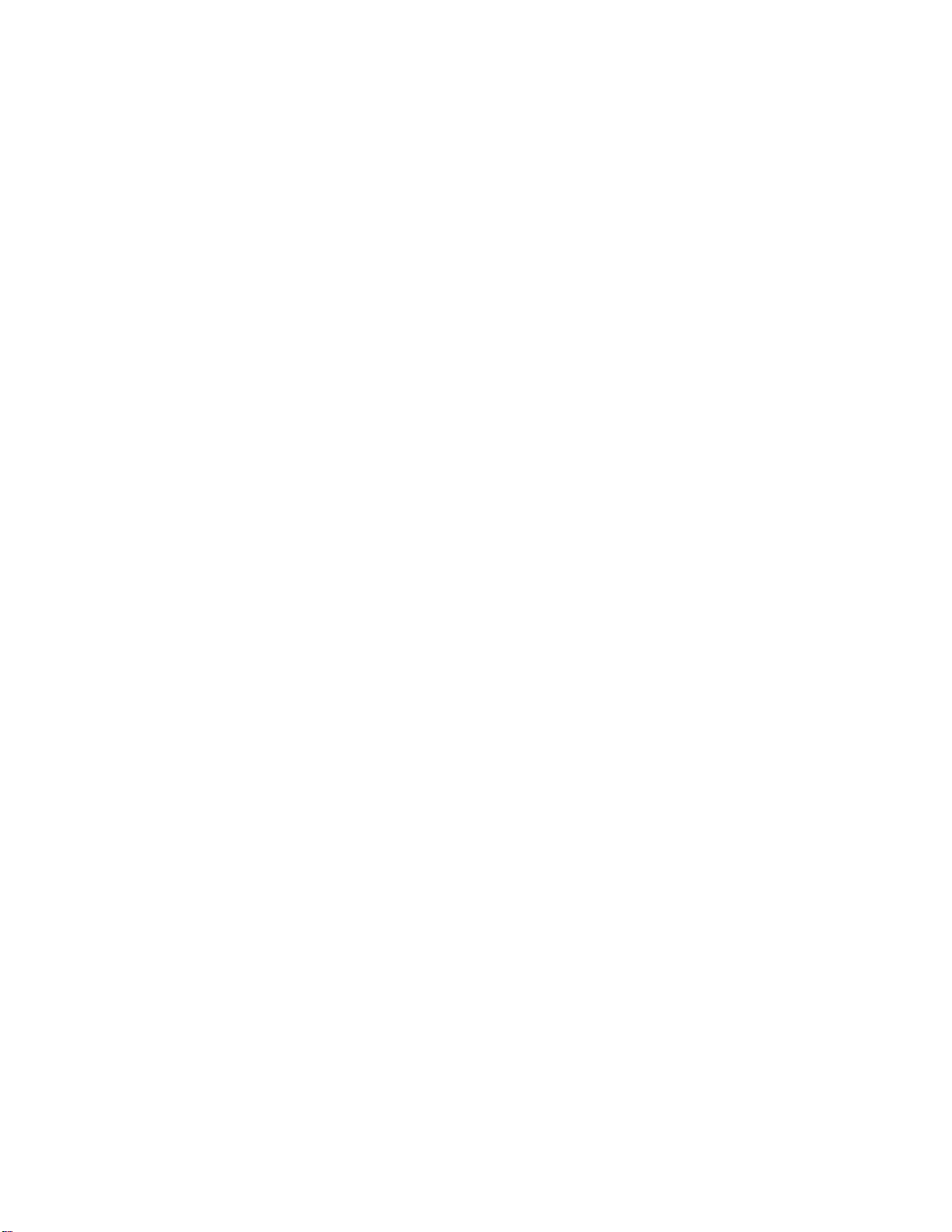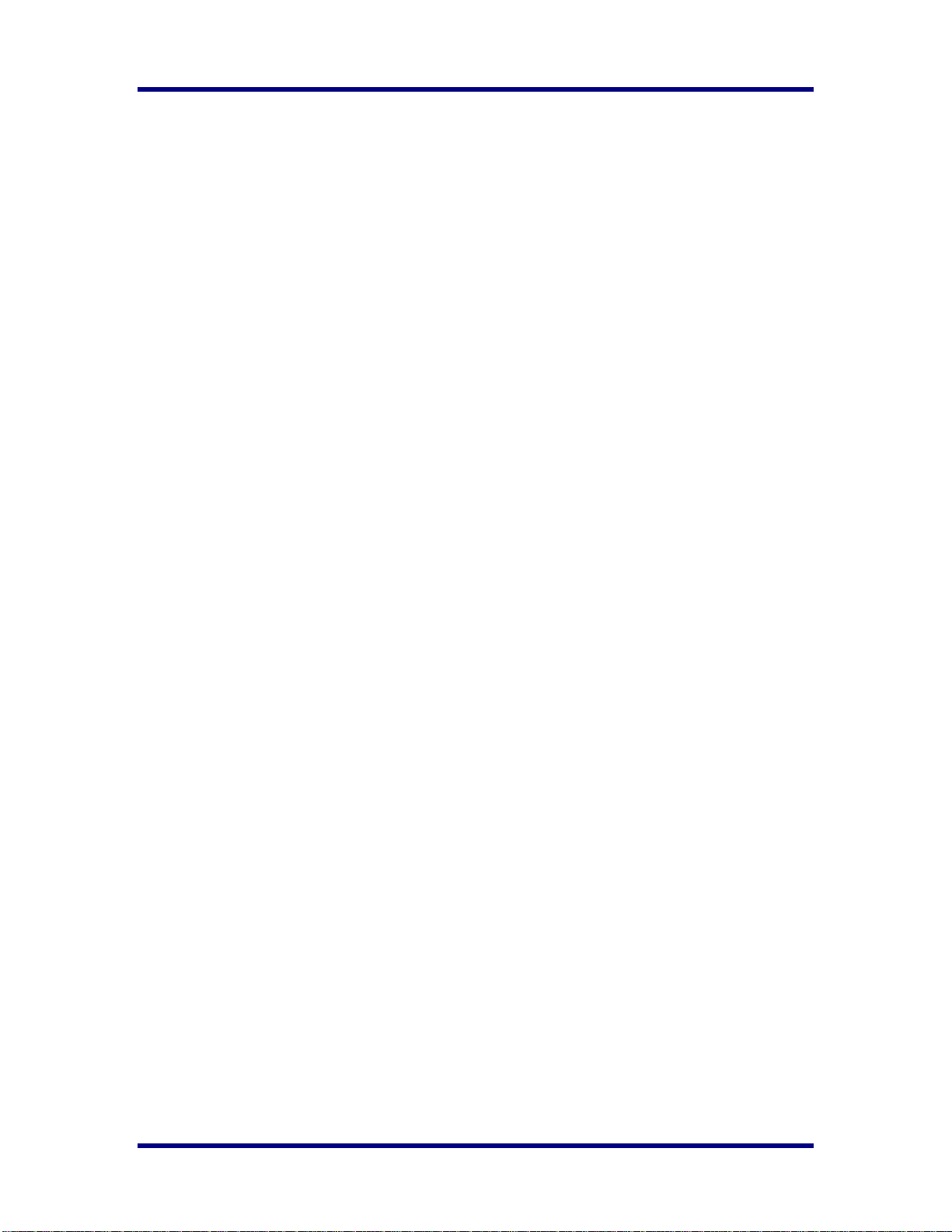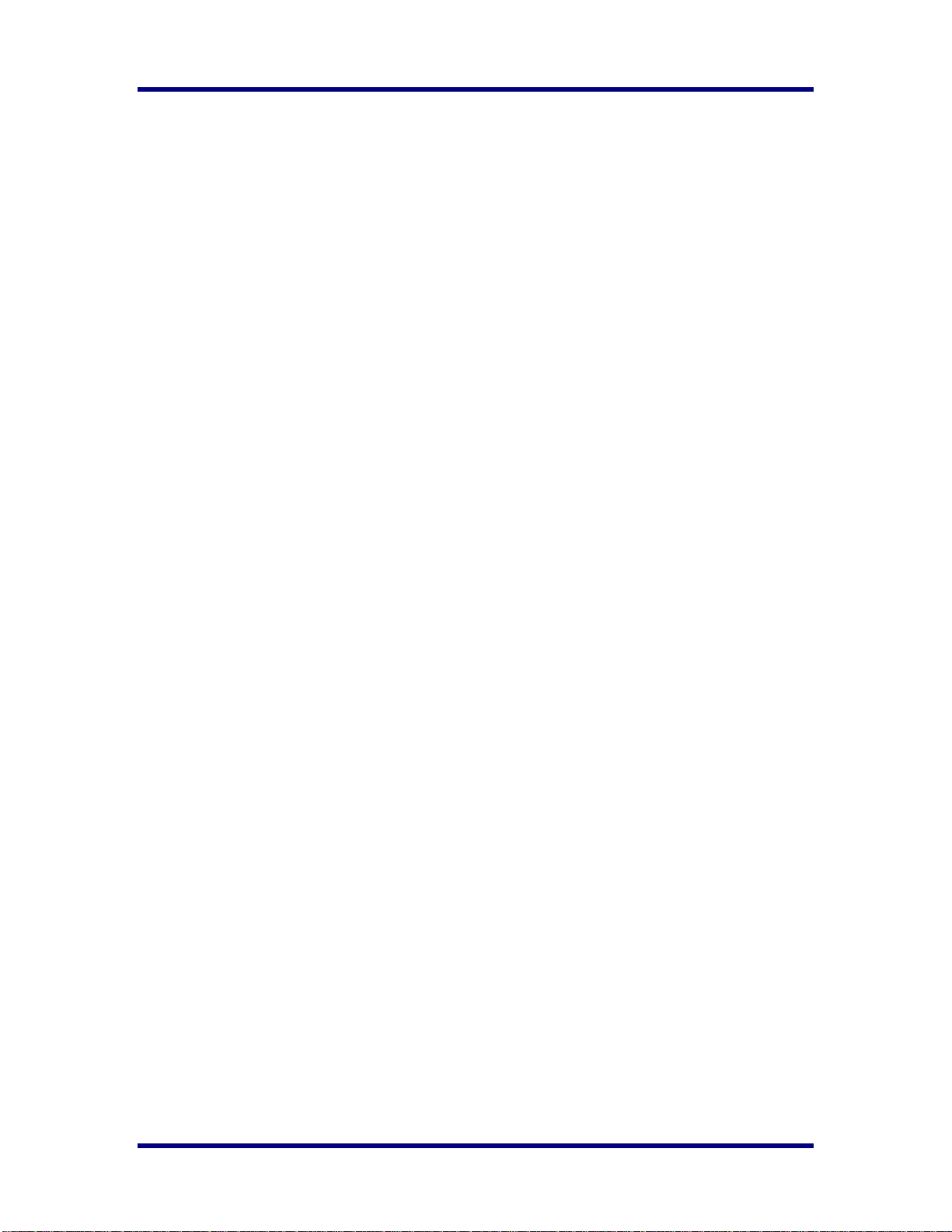Version 1.1.0.x KICstart
ii KICstart User Manual
Software Licensing Agreement and Product Warranty
The KIC 24/7 Software is subject to the following license terms and conditions. Please read this license before you open the disk
package. If you do not agree to the terms and conditions of this license you may return the software to KIC for a full refund.
1. KIC 24/7 SOFTWARE LICENSE
1.1 This is a software license granted by KIC, mailing address 15950 Bernardo Center Dr. #E, San Diego, CA 92127. The
KIC software is licensed to you as the end user, it is not sold.
1.2 The KIC 24/7 software is copyrighted material. Once you have paid the license fee, you may use the software as long as
you like provided you do not violate the copyright and if you follow these simple rules.
1.3 The KIC 24/7 software is sold with one or more pieces of hardware called an eTPU or a Thermal Transmitter. This
License allows you to use the KIC 24/7 software with the hardware purchased. You must pay for additional copies of the
software if additional hardware if purchased. You may copy the software to as many computers as you like.
1.4 You may not make any changes or modifications to the licensed software, and you may not decompile, disassemble, or
otherwise reverse engineer this software.
2. LIMITED WARRANTY
2.1 What is covered by the Warranties: KIC warrants that the Hardware, Software, and Documentation are free from defect in
material and workmanship under normal use. KIC warrants that the system as a whole will perform substantially in
accordance with the specifications set forth in the Documentation provided with it.
2.2 Warranty “rated temperature” clarification. Much of the KIC hardware is rated by KIC to perform up to a certain
temperature. Any hardware that is determined by KIC to have been exposed to temperatures above its rated temperature
will not be covered under this Warranty.
2.3 Start of the Warranty period. The Warranty period begins the day the KIC product is delivered to you as the first customer.
2.4 Obligations of KIC During The Warranty Period
2.4.1 Return for complete refund. Within the first thirty (30) days of the start of the Warranty KIC will refund any money
paid and accept as payment in full for any money owed, the return of any hardware or software for any reason
whatsoever, provided that returned product is in original condition.
2.4.2 Replacement. Within the first year of the start of the Warranty KIC will replace any product proven defective in
materials or workmanship, without additional charge, on an exchange basis.
2.4.3 Correction of Software. KIC will either replace or repair without additional charge any software that does not
perform in substantial accordance with the specifications of the Documentation. This will be done by delivering to
you a corrected copy of the software or corrective code.
2.4.4 Final Remedy. If KIC is unable to replace defective documentation or defective media or if KIC is unable to
provide a corrected copy of the software or corrected documentation within a reasonable time, KIC will either
replace the software with a functionally similar program or refund the license fees paid for use of the software.
2.5 Exclusion of Other Warranties
2.5.1 KIC does not warrant that the functions contained in the software will meet your requirements or that the operation
of the software will be uninterrupted or error free. The Warranty does not cover any copy of the software that has
been altered or changed in any way by you or others. KIC is not responsible for problems caused by changes in the
operating characteristics of the computer hardware or operating system which are made after delivery of the
software.
2.5.2 KIC SHALL NOT IN ANY CASE BE LIABLE FOR SPECIAL, INCIDENTAL, CONSEQUENTIAL, INDIRECT
OR OTHER SIMILAR DAMAGES ARISING FROM ANY BREACH OF THESE WARRANTIES EVEN If KIC
OR ITS AGENT HAS BEEN ADVISED OF THE POSSIBILITY OF SUCH DAMAGES. Some states or countries
do not allow the exclusion or limitation of incidental or consequential damages, so the above limitations of
exclusion may not apply to you.
2.6 Other Conditions
2.6.1 The warranties set forth above are in lieu of all other express and implied warranties, whether oral, written, or
implied, and the remedies set forth above are your sole and exclusive remedies. Only an authorized officer of KIC
may make modifications to this warranty, or additional warranties binding on KIC. Accordingly, additional
statements such as advertising, collateral or presentations, whether oral or written, do not constitute warranties by
KIC and should not be relied upon as such. This Warranty gives you specific legal rights, and you may also have
other rights, which vary by state and/or country.
3. LIMITATION OF LIABILITY
3.1 In no case shall KIC's liability exceed the license fees paid for the right to use the Licensed Software or One Hundred
Dollars ($100.00), whichever is greater.