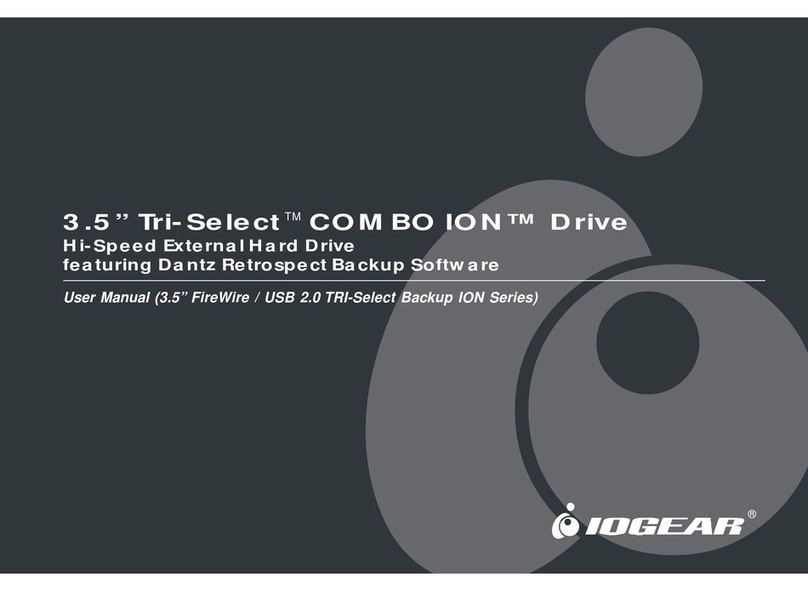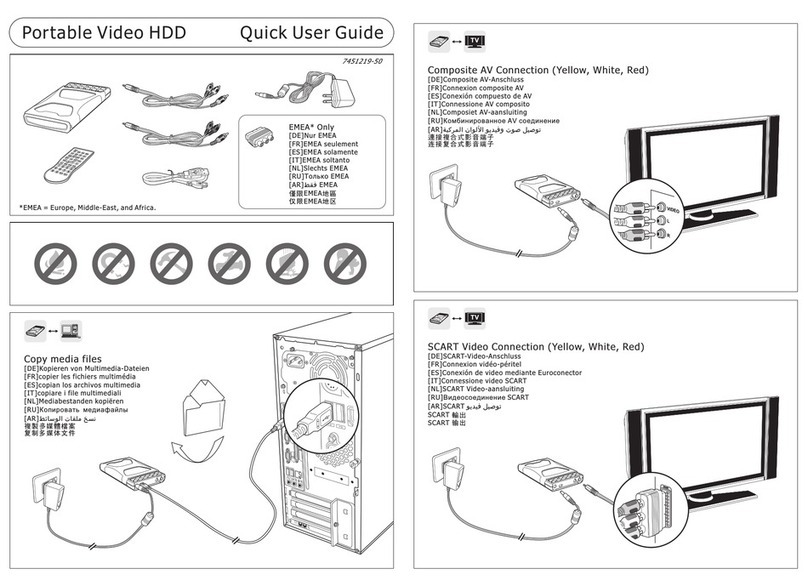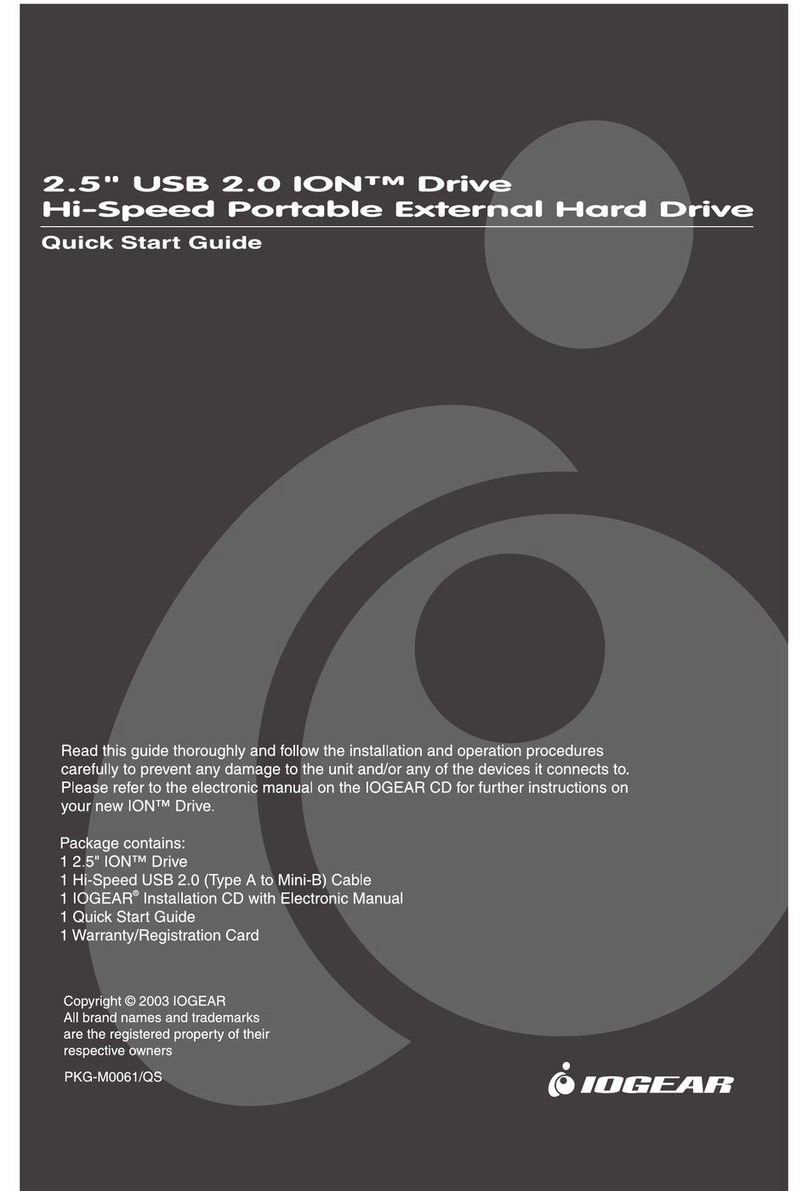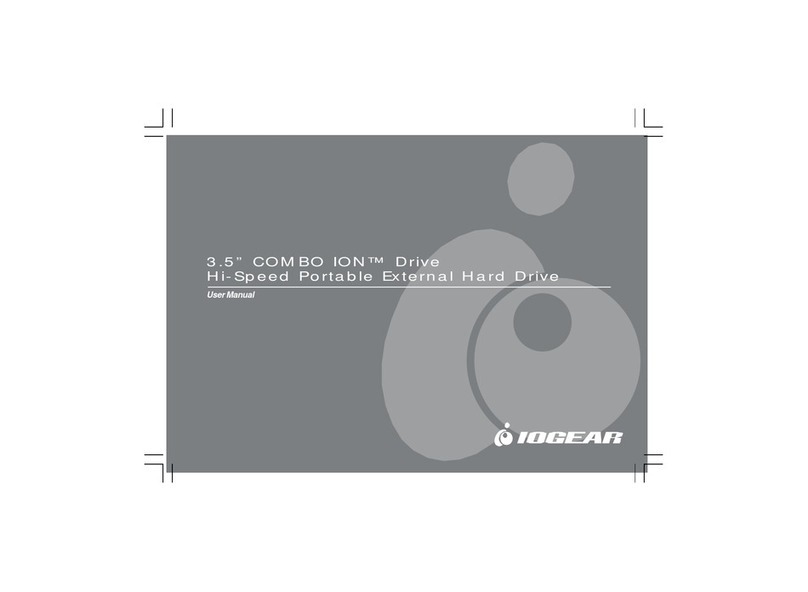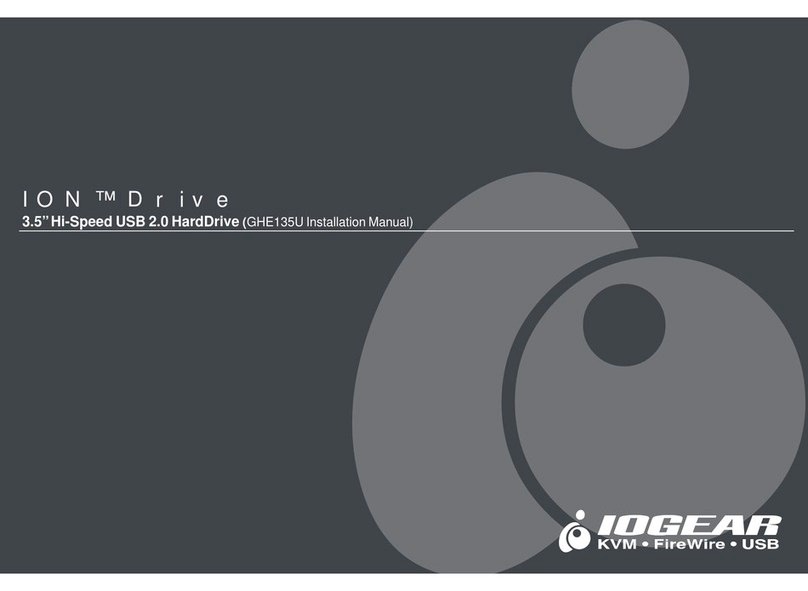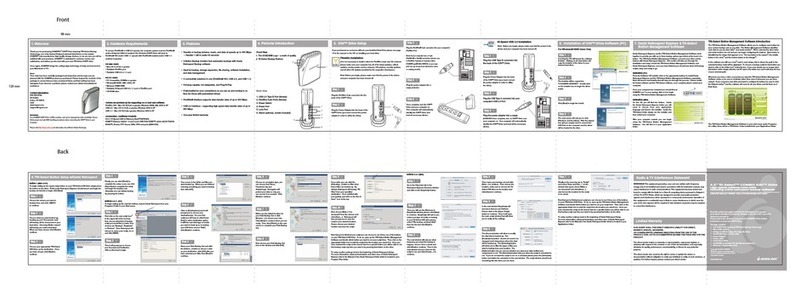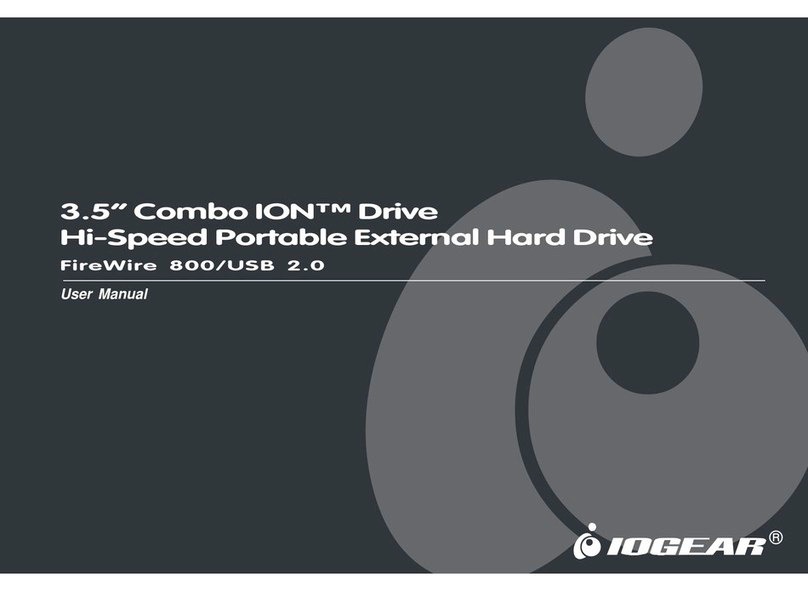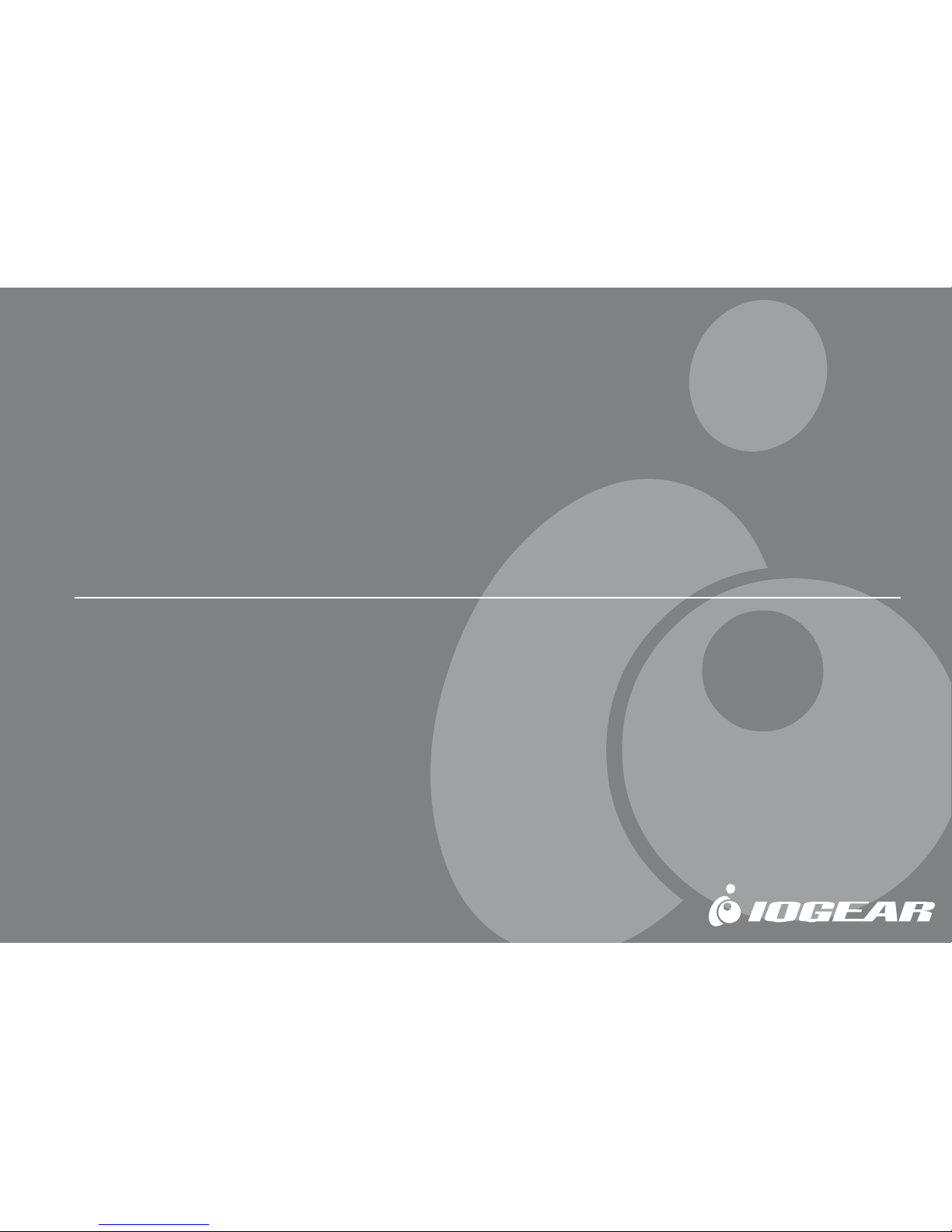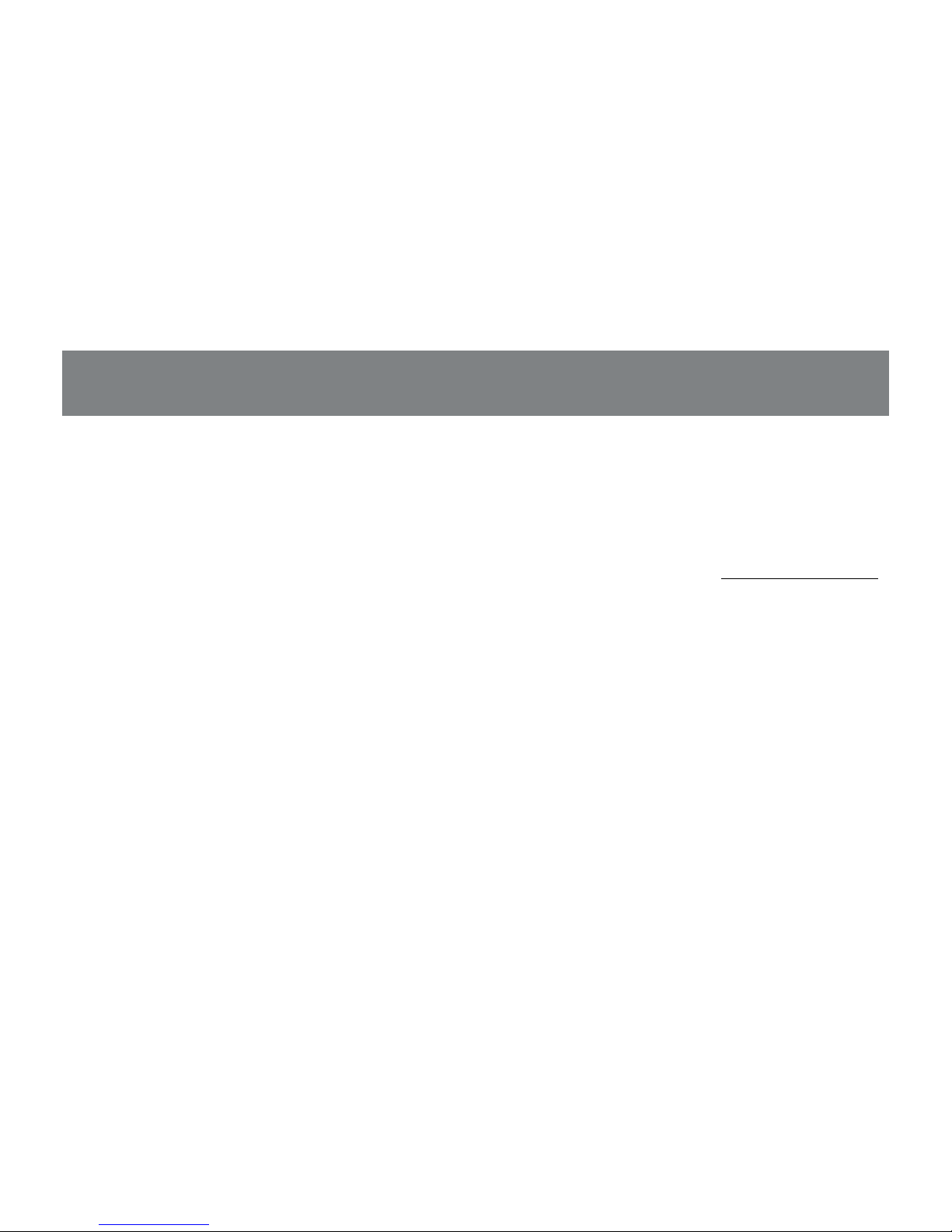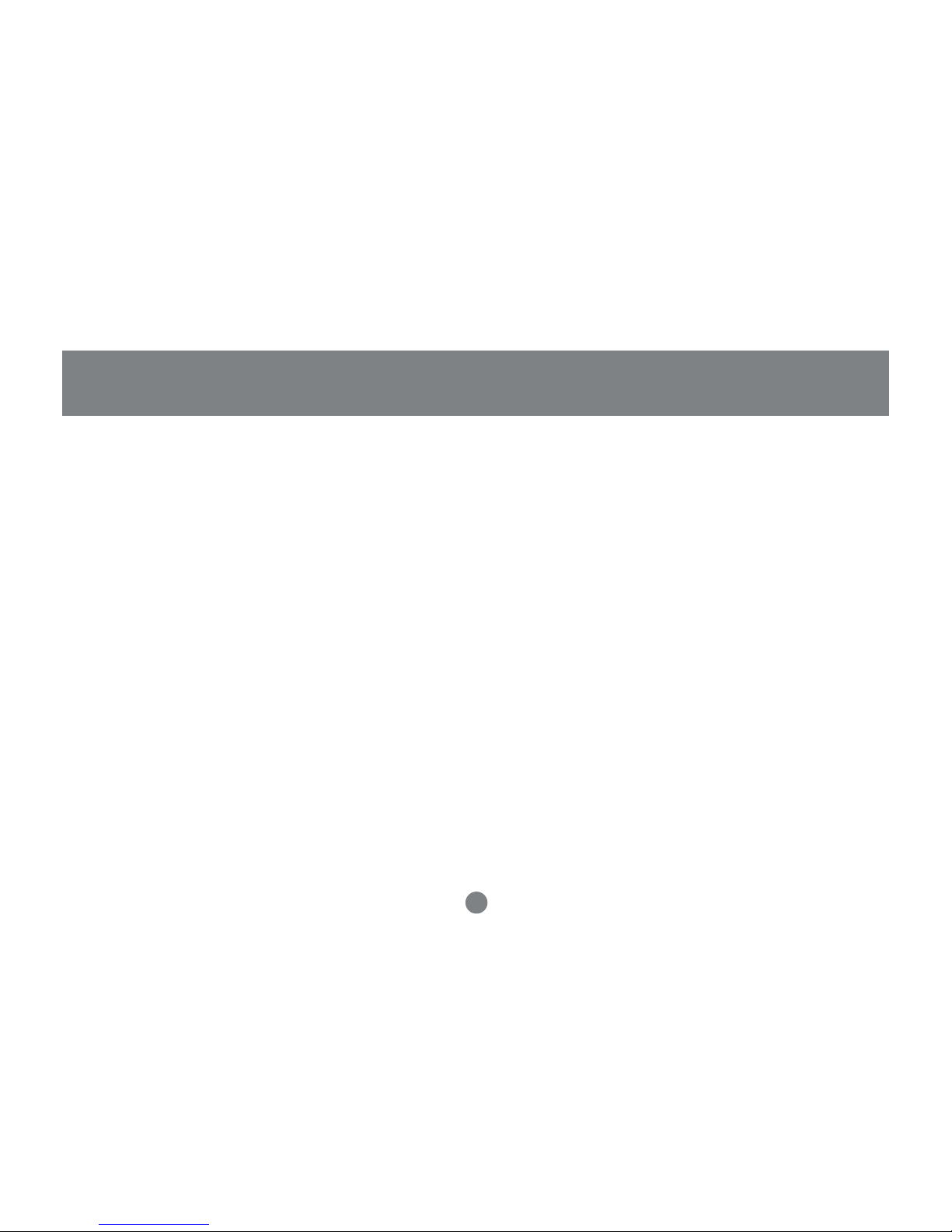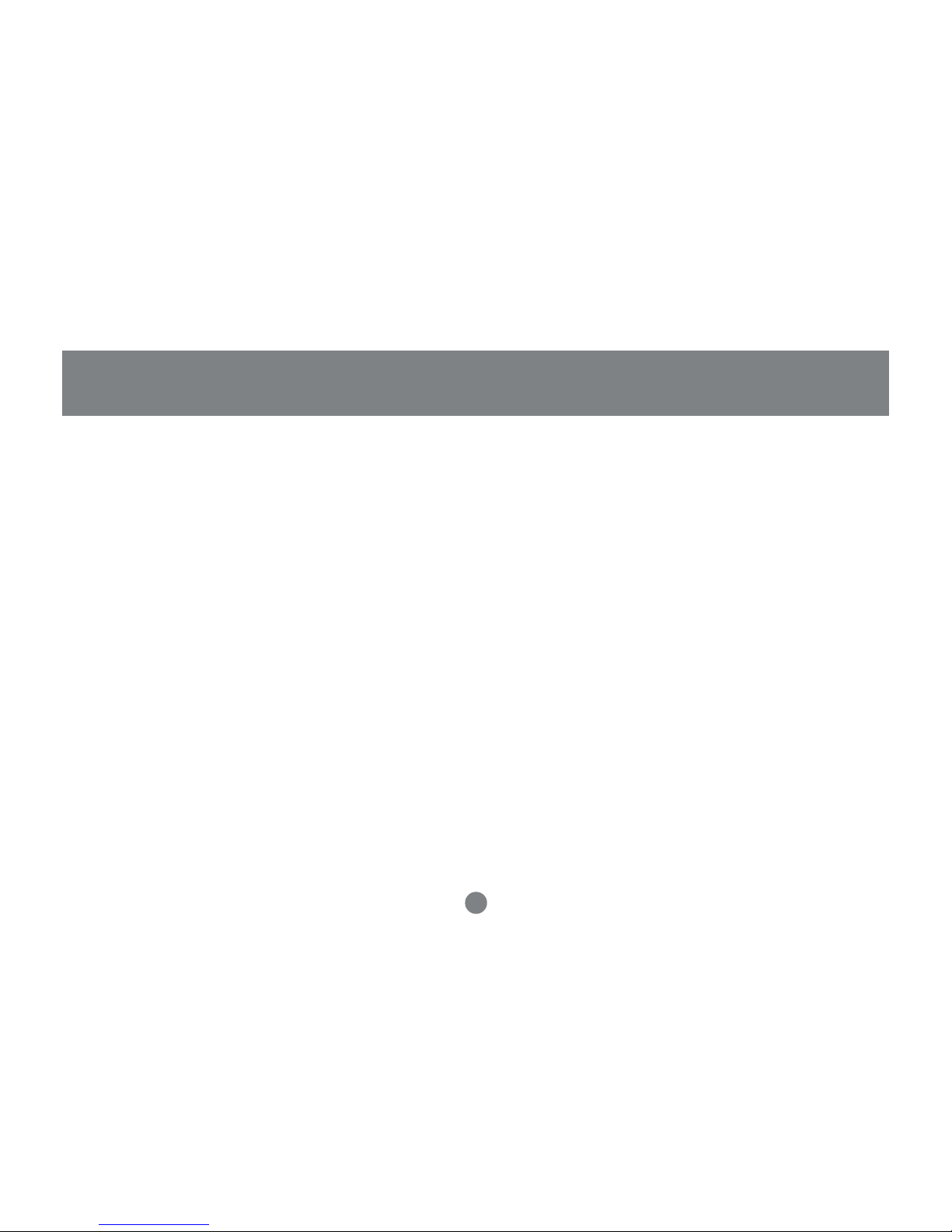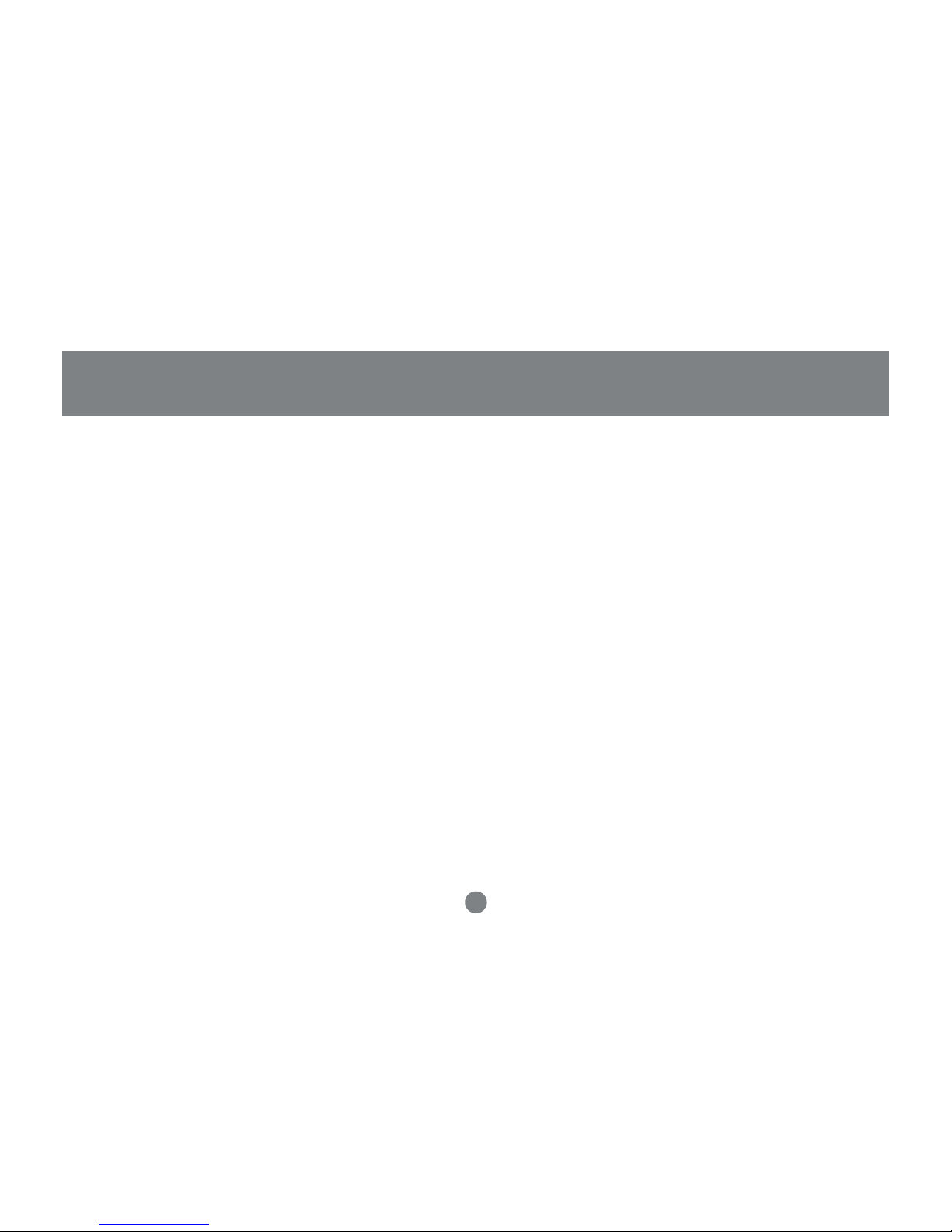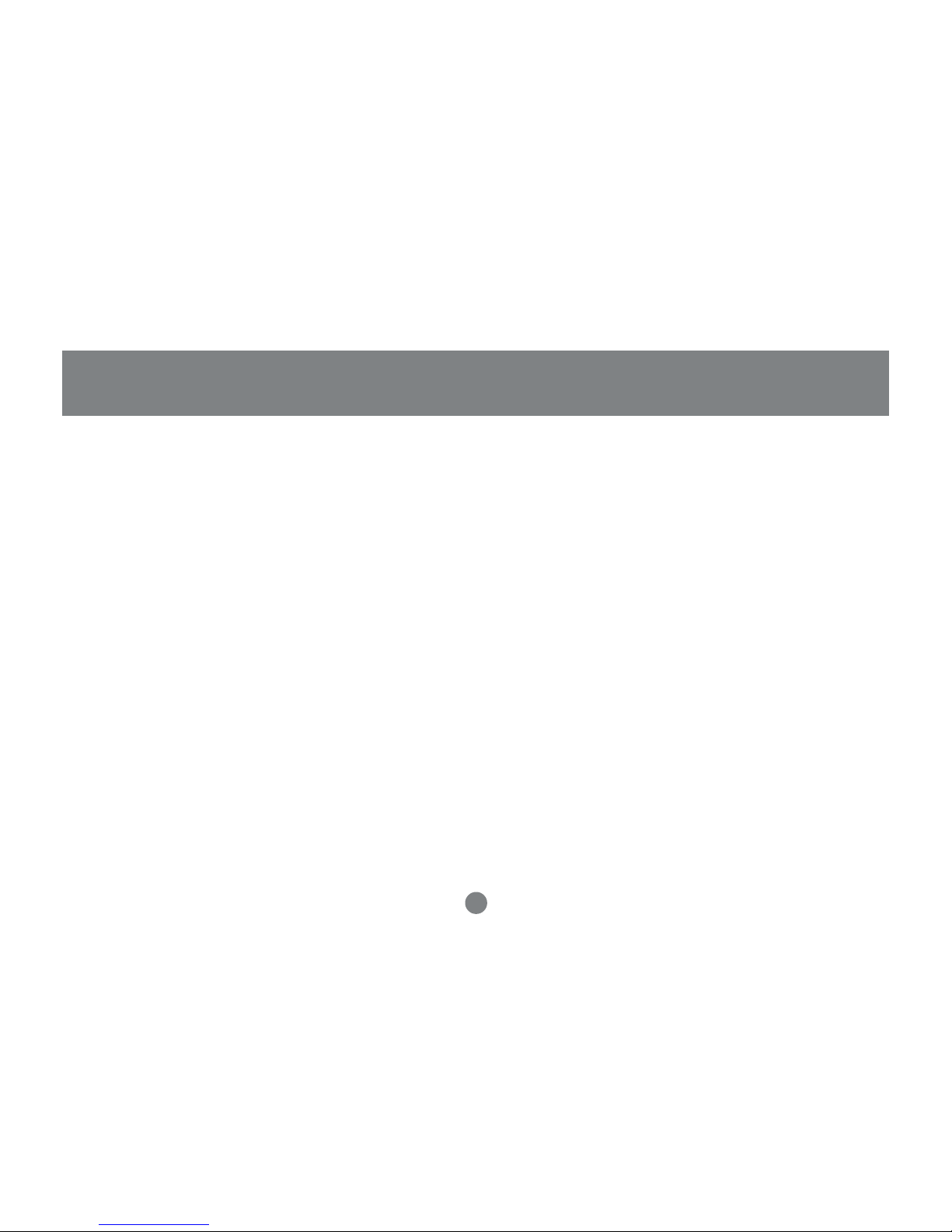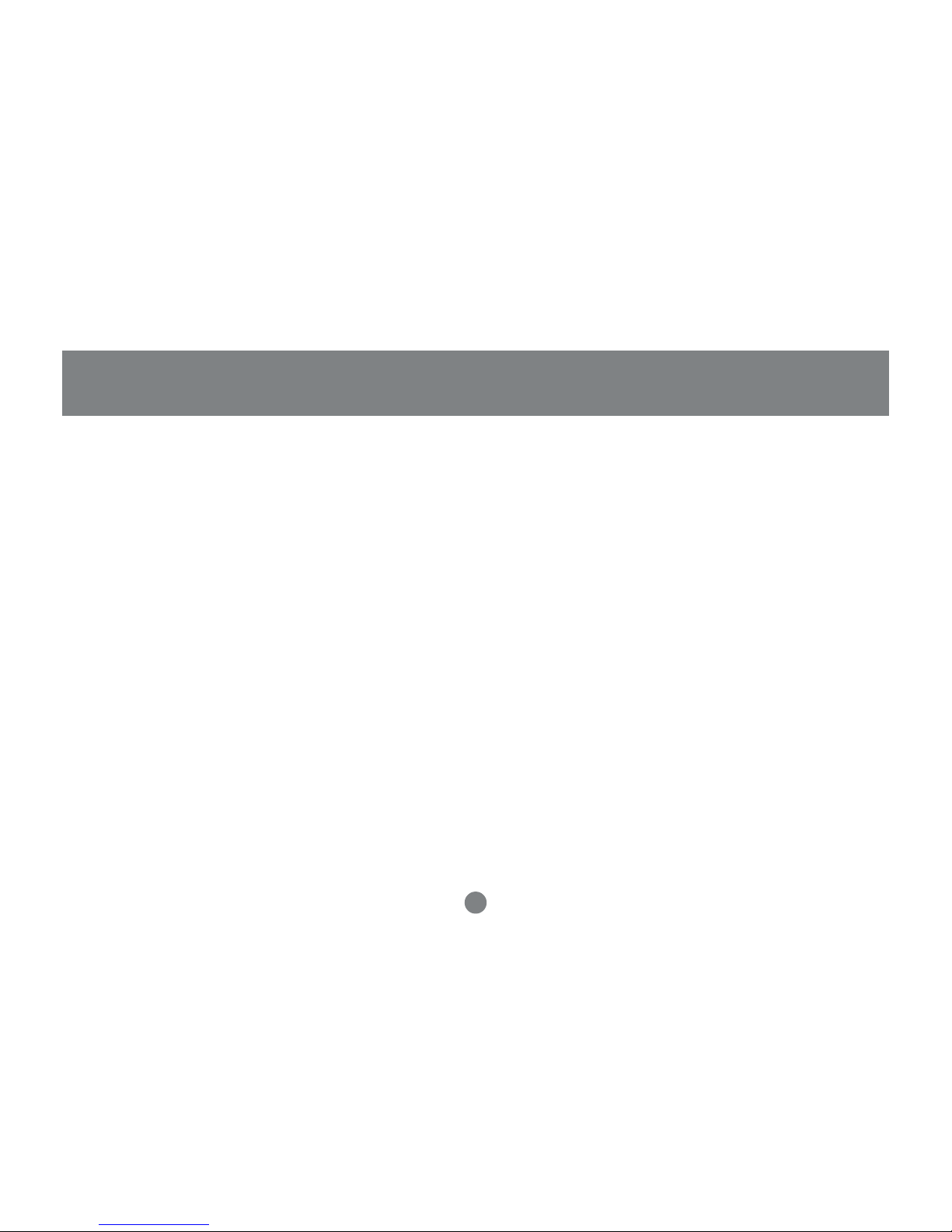Table of Contents
PackageContents..........................................................................................................................................
Overview........................................................................................................................................................
Features.........................................................................................................................................................
Requirements.................................................................................................................................................
Introduction....................................................................................................................................................
PictorialIntroduction......................................................................................................................................
InstallationofHardDrive................................................................................................................................
ION™DriveSetup.........................................................................................................................................
InstallationofION™DriveSoftware (PC).....................................................................................................
InstallationofION™DriveSoftware(Mac)....................................................................................................
DeviceRemoval.............................................................................................................................................
DriverRemoval..............................................................................................................................................
Care&Handling.............................................................................................................................................
TroubleShooting............................................................................................................................................
TechnicalSupport..........................................................................................................................................
Appendix........................................................................................................................................................
Specification...................................................................................................................................................
Radio&TVInterference Statement...............................................................................................................
LimitedWarranty.............................................................................................................................................
02
03
04
05
06
08
11
17
21
23
25
26
28
29
31
32
33
34
35