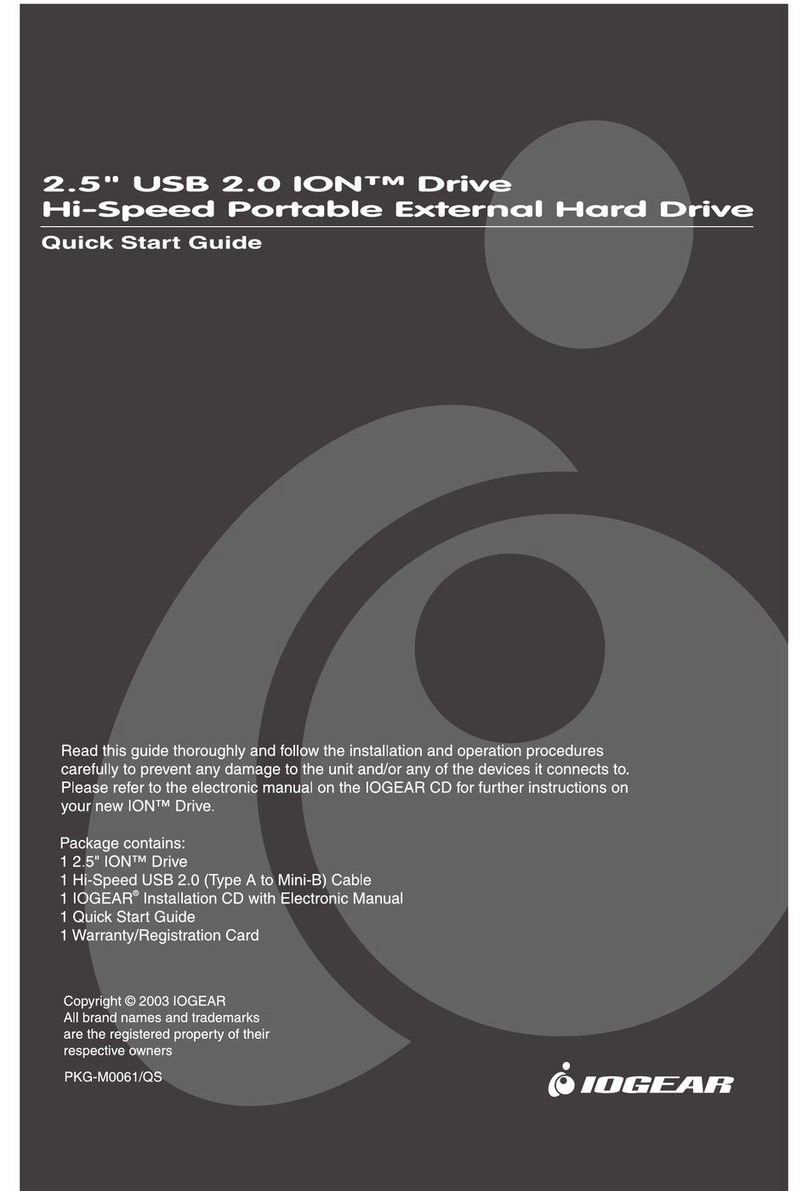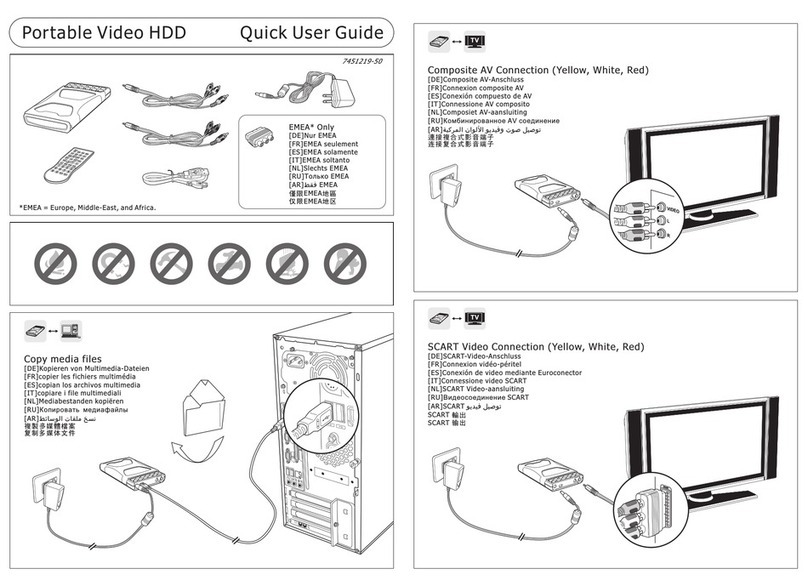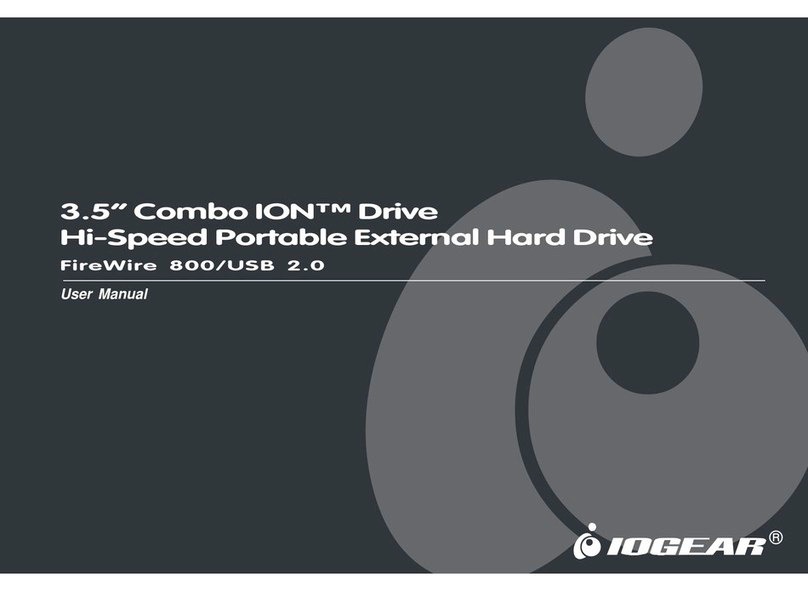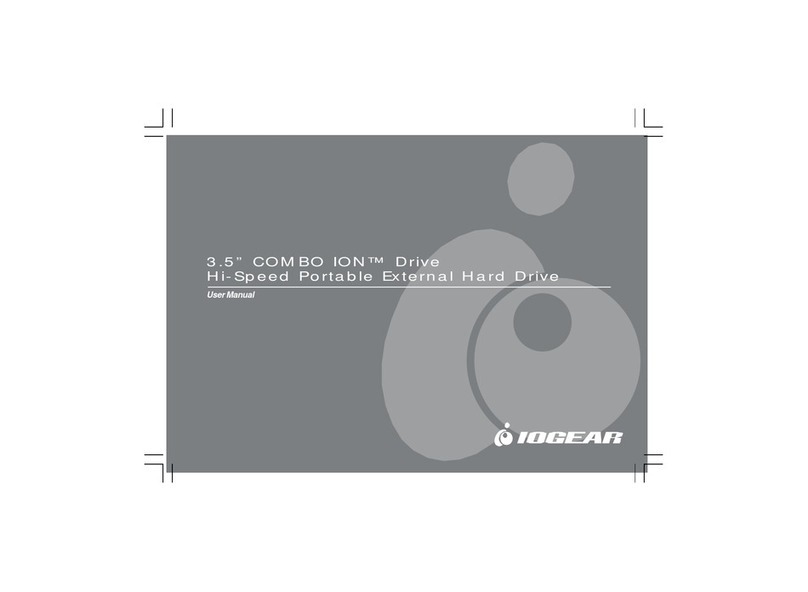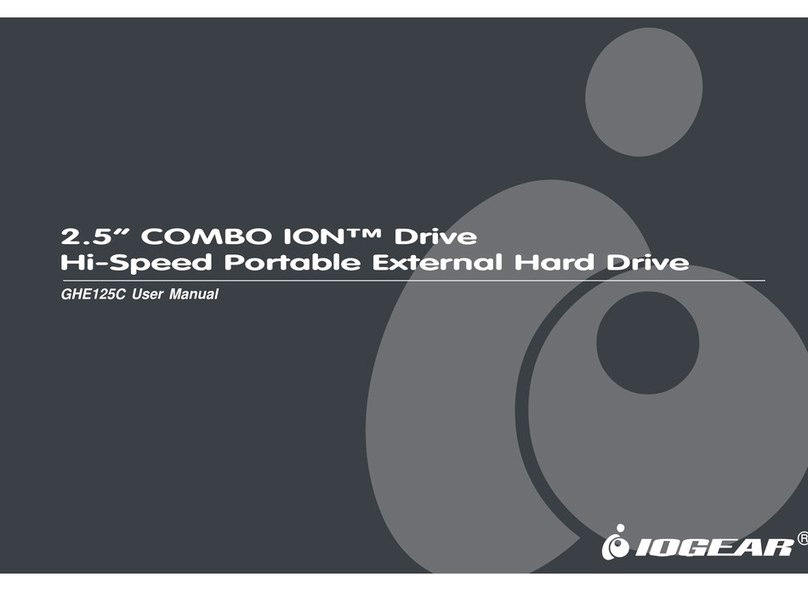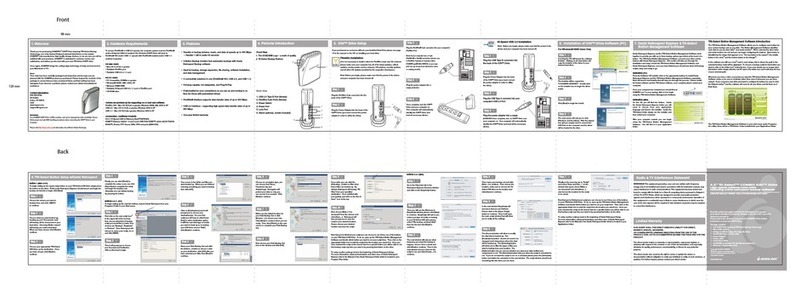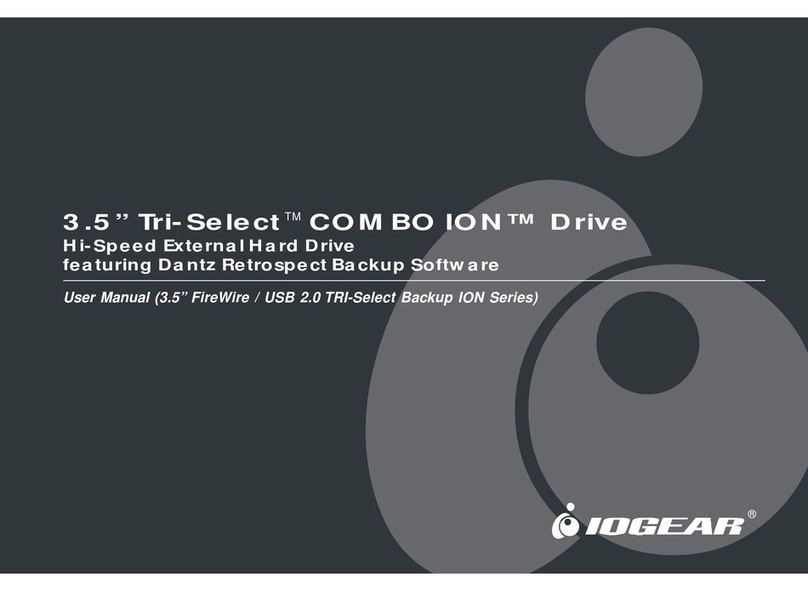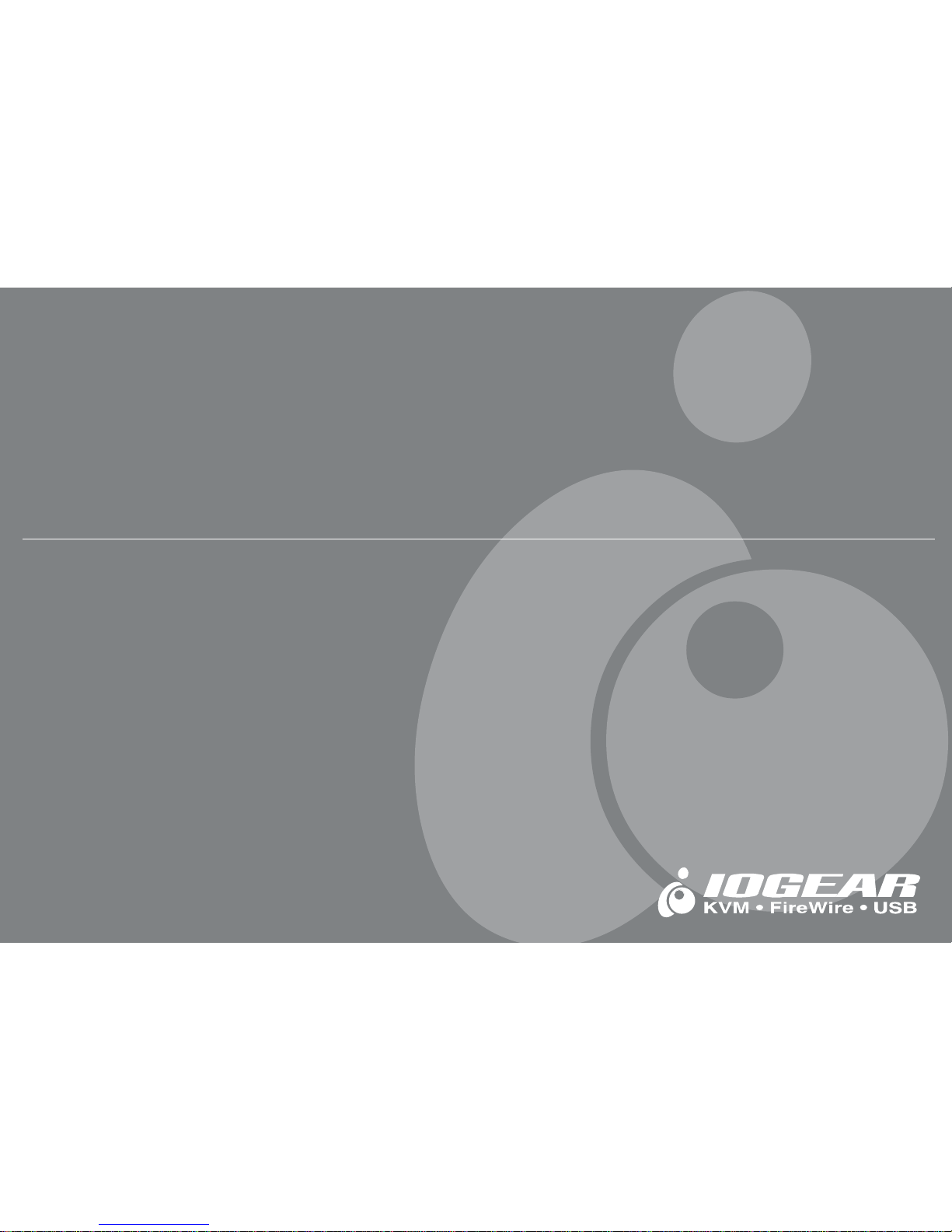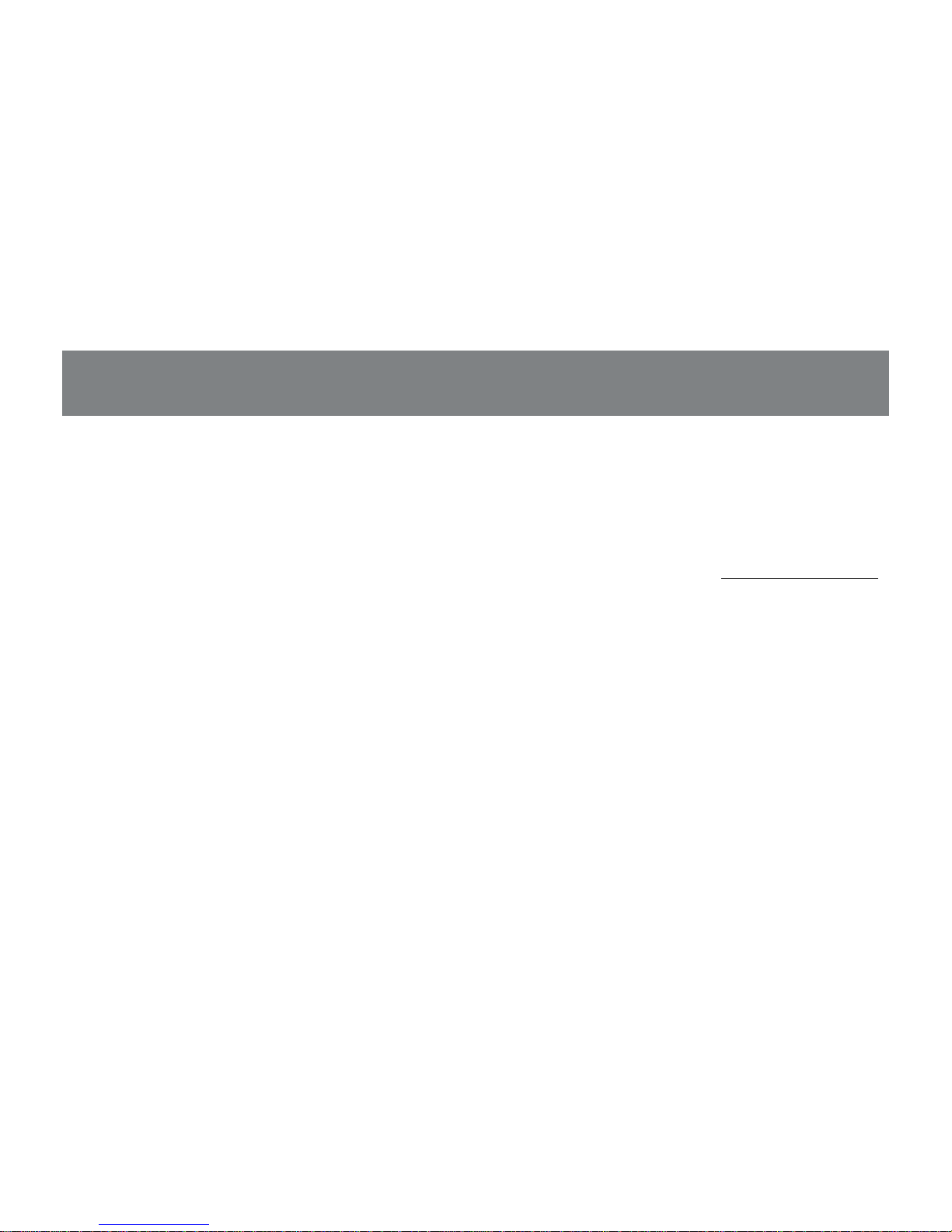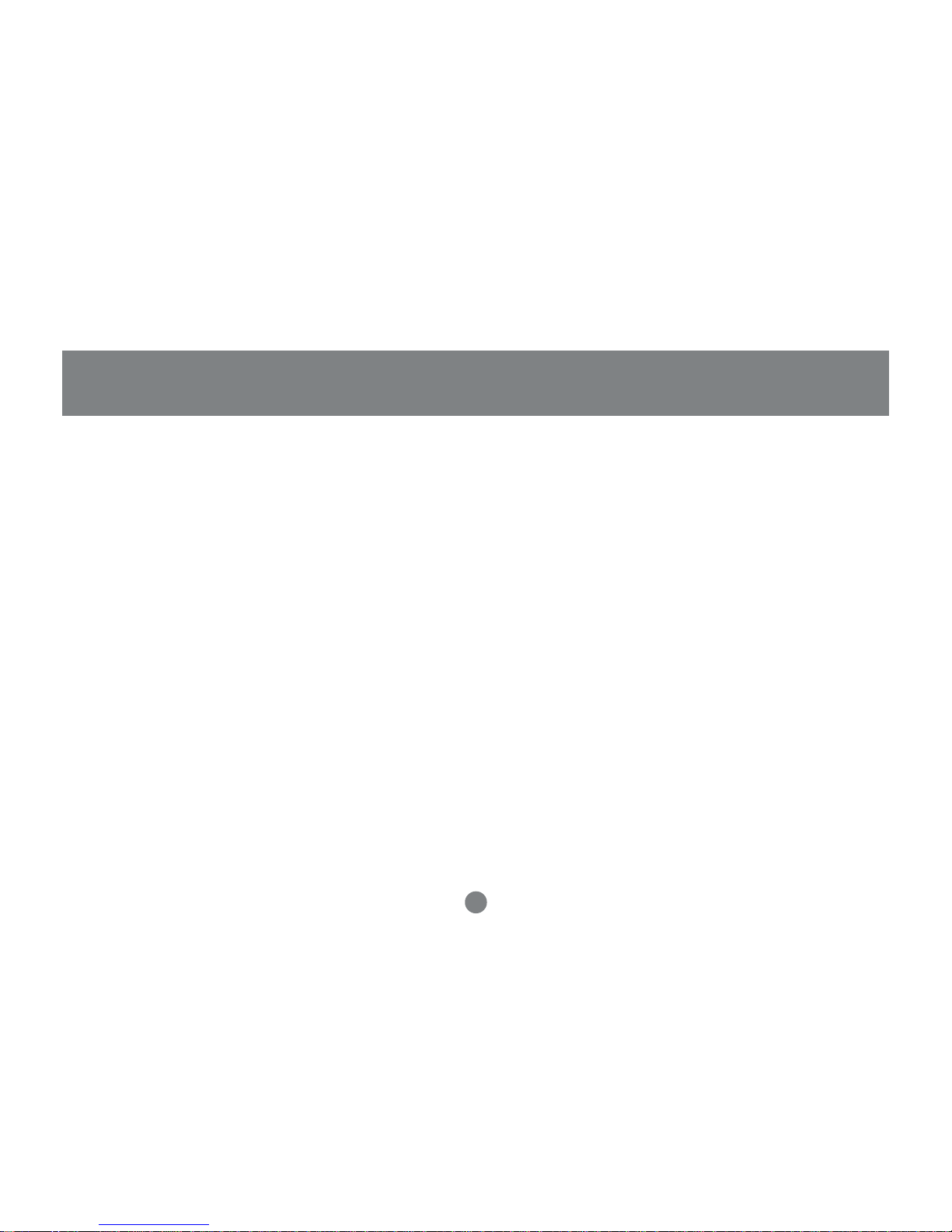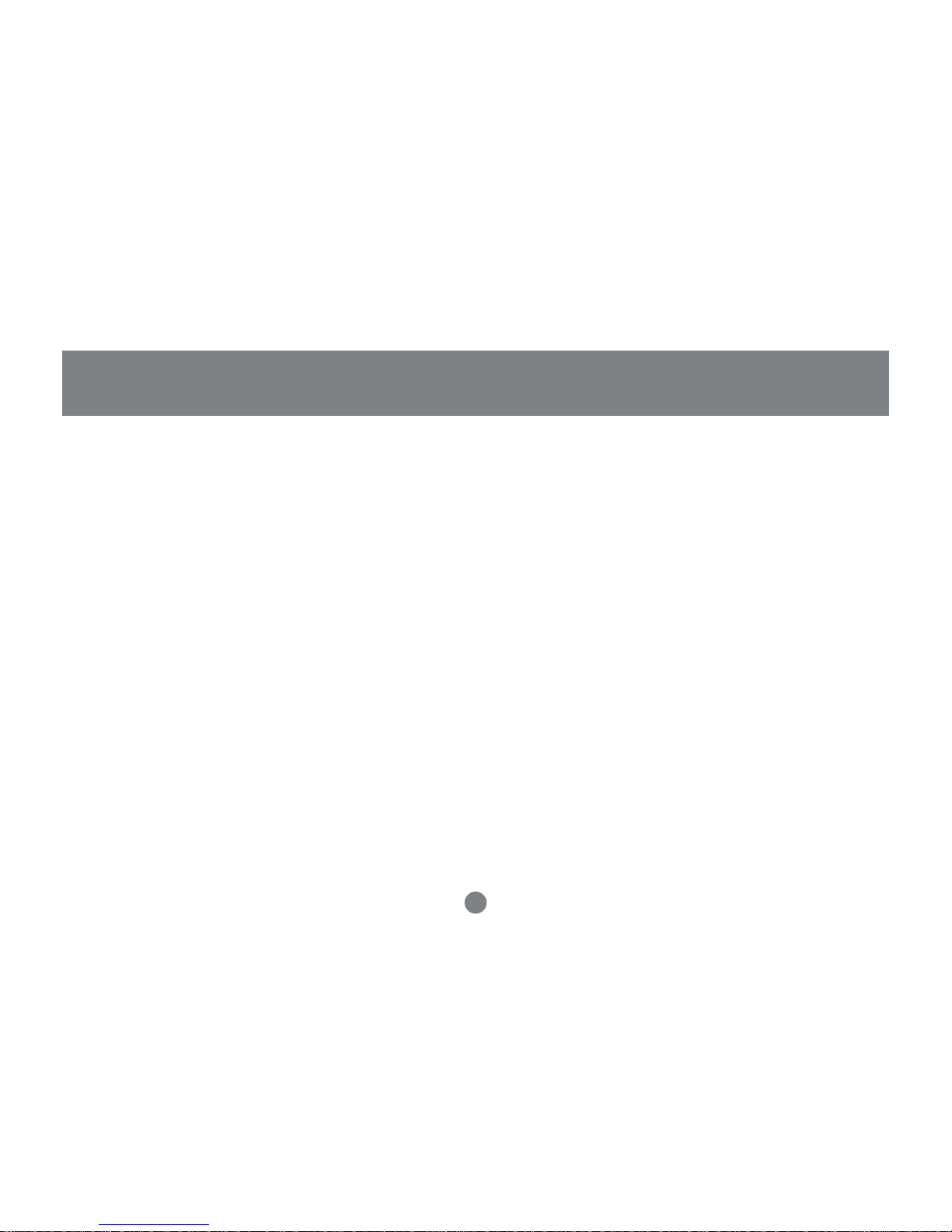Thank you for purchasing IOGEAR’s® ION™ Drive, one of the fastest Hi-Speed USB 2.0 HardDrives on the
market. IOGEAR® only manufactures high quality storage devices so we are sure you will be satisfied with your
purchase. IOGEAR® is dedicated to customer service and satisfaction, and wishes you the best with your new
ION™ Drive.
To better serve you, IOGEAR® offers an array of additional USB 2.0, USB, FireWire, KVM, and other peripheral
products. For more information, or to purchase additional IOGEAR® products, visit us at www.IOGEAR®.com.
We hope you enjoy using your ION™ Drive,yet another first-rate connectivity solution from IOGEAR®.
© 2002 IOGEAR®. All Rights Reserved. PKG-M0011
IOGEAR®, the IOGEAR® logo, ION™, are trademarks or registered trademarks of IOGEAR® Inc. Microsoft and Windows are registered
trademarks of Microsoft Corporation. IBM is a registered trademark of International Business Machines, Inc. MAC, Macintosh, G3, G4,
iMac, Apple are registered trademarks of Apple Computer, Inc. Classic is a registered trademark, licensed to Apple Computer, Inc. Finder
is a trademark of Apple Computer, Inc. All other brand and product names are trademarks or registered trademarks of their respective
holders. IOGEAR® makes no warranty of any kind with regards to the information presented in this document. All information furnished
here is for informational purposes only and is subject to change without notice. IOGEAR® assumes no responsibility for any inaccuracies
or errors that may appear in this document. Reproduction in whole or part without permission is prohibited.